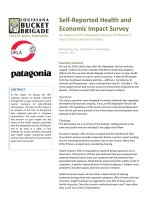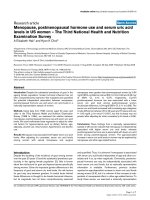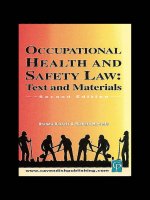Nantional health and nutritoion examination survey
Bạn đang xem bản rút gọn của tài liệu. Xem và tải ngay bản đầy đủ của tài liệu tại đây (5 MB, 107 trang )
Ophthalmology Procedures Manual
September 2005
TABLE OF CONTENTS
Chapter
1
2
Page
OVERVIEW OF OPHTHALMOLOGY .........................................................
1-1
1.1
1.2
1.3
1-1
1-2
1-2
EQUIPMENT/SUPPLIES/MATERIALS .......................................................
2-1
2.1
Ophthalmology Equipment and Supplies ...........................................
2-1
2.1.1
2.1.2
Nonconsumables (Instruments and Equipment)..................
S
upplies (Consumables)......................................................
2-1
2-2
Equipment Description, Setup and Operating Procedures..................
2-2
2.2.1
2.2.2
2-2
2.2
3
Background.........................................................................................
General Overview of Procedures ........................................................
Integrated Survey Information System (ISIS) ....................................
Humphrey Matrix Visual Field Instrument.........................
Canon CR6-45NM Ophthalmic Digital Imaging System
and Canon EOS 10D Digital Camera..................................
3-1
3.1
3-1
3.1.1
3.2
3.3
3.4
Safety Exclusion Questions Completed in
Ophthalmology....................................................................
3-5
3-6
3.3.1
3.3.2
3.3.3
3.3.4
3.3.5
3.3.6
3.3.7
Setting Up ISIS and FDT screens .......................................
SP Positioning for the Visual Field Test .............................
Starting the Visual Field Test..............................................
Saving Files to the ISIS Database .......................................
FDT Section Status .............................................................
Procedure for Testing One Eye Only ..................................
Problems With Importing Files ...........................................
3-6
3-9
3-11
3-12
3-14
3-15
3-16
Digital Fundus Photography ...............................................................
3-21
3.4.1
3.4.2
3.4.3
3.4.4
3-22
3-23
3-23
3-23
iii
3-2
Pre-examination Procedures ...............................................................
Visual Field Test (Frequency Doubling Technology Perimetry)........
ISIS Screen for Retinal Images ...........................................
Positioning for Retinal Imaging ..........................................
Achieving Maximum Pupil Dilation ...................................
Explanation of Retinal Imaging ..........................................
2-10
PROTOCOL ....................................................................................................
Eligibility Criteria ...............................................................................
TABLE OF CONTENTS (continued)
Chapter
Page
3.4.5
3.4.6
3.4.7
3.4.8
3.4.9
3.4.10
3.4.11
3.4.12
3.4.13
3.4.14
3.4.15
3.5
4
3-24
3-25
3-26
3-27
3-27
3-29
3-32
3-33
3-37
3-40
3-41
Storing and Shipping Images ..............................................................
3-42
QUALITY CONTROL....................................................................................
4-1
4.1
4.2
Overview.............................................................................................
Training...............................................................................................
4-1
4-1
4.2.1
4.2.2
4.2.3
Initial Training ....................................................................
Followup Training Prior to Main Study..............................
Training of New Technologists...........................................
4-1
4-2
4-2
Equipment and Room Setup Checks...................................................
4-2
4.3.1
4.3.2
4.3.3
4.3.4
4.3.5
4.3.6
Quality Control Log-on Box ...............................................
Utilities Menu to Select Quality Control.............................
Quality Control Log-on Box ...............................................
Daily Quality Control Checks .............................................
Weekly Quality Control Checks .........................................
Start of Stand.......................................................................
4-2
4-3
4-4
4-4
4-5
4-6
Review of Images by Graders.............................................................
Observational Visits............................................................................
4-7
4-7
4.5.1
Site Visit Report Form ........................................................
4-8
REFERRALS AND REPORT OF FINDINGS ...............................................
5-1
5.1
Report of Findings ..............................................................................
5-1
5.1.1
5.1.2
5-1
5-2
4.3
4.4
4.5
5
Camera Alignment and Imaging Procedures ......................
Pupil Size and External Camera Alignment........................
Internal Eye Alignment – Macula Image ............................
Internal Eye Alignment – Optic Nerve Image ....................
Labeling the Images ............................................................
Criteria for Taking Repeat Images ......................................
Ignore/Image Not Captured.................................................
Imaging Procedures for Challenging Circumstances ..........
Data Acquisition Screen......................................................
Completing the Exam..........................................................
Retinal Imaging Section Status ...........................................
Early Reporting of Pathology..............................................
Preliminary Grading............................................................
iv
TABLE OF CONTENTS (continued)
Chapter
Page
5.1.3
5.1.4
Detailed Grading .................................................................
Final Report of Findings .....................................................
5-2
5-2
List of Appendixes
Appendix
A
Step-By-Step Procedures and Scripts ..............................................................
A-1
B
Step-By-Step Procedures and Scripts - Spanish ..............................................
B-1
C
Equipment Diagrams .......................................................................................
C-1
List of Tables
Table
2-1
2-2
Troubleshooting problems with the Humphrey Matrix Visual Field
Instrument ........................................................................................................
2-9
Settings for the Canon EOS 10D camera body................................................
2-13
List of Figures
Figure
2-1
Humphrey Matrix Visual Field Instrument (examiner side)............................
2-3
2-2
Humphrey Matrix Visual Field Instrument (SP side) ......................................
2-3
2-3
SP Response Button.........................................................................................
2-4
2-4
Keyboard/Touchpad.........................................................................................
2-4
2-5
Power connector ..............................................................................................
2-4
2-1
Canon CR6-45NM ophthalmic digital imaging system...................................
2-10
2-2
Canon EOS 10D digital camera.......................................................................
2-10
v
TABLE OF CONTENTS (continued)
List of Figures (continued)
Figure
Page
3-1
Safety exclusion observations from vision component....................................
3-1
3-2
Safety exclusion questions completed in ophthalmology ................................
3-2
3-3
Exclusion due to eye infection.........................................................................
3-3
3-4
Component Status due to eye infection exclusion ...........................................
3-3
3-5
Exclusion due to eye patch-both eyes..............................................................
3-4
3-6
Component Status due to eye patch exclusion.................................................
3-4
3-7
FDT Data Capture Screen................................................................................
3-6
3-8
FDT Main Menu Screen ..................................................................................
3-7
3-9
FDT View Patient Screen ................................................................................
3-7
3-10
FDT Enter New Patient Screen........................................................................
3-8
3-11
FDT View Patient Screen ................................................................................
3-8
3-12
FDT Testing Screen .........................................................................................
3-9
3-13
FDT Eye Positioning .......................................................................................
3-10
3-14
FDT SP Video Screen Pattern..........................................................................
3-10
3-15
Recall Test Screen-Saving files .......................................................................
3-13
3-16
Recall Test Screen – Selecting format .............................................................
3-13
3-17
Recall Test Screen Files saved successfully ....................................................
3-14
3-18
ISIS Data Capture Screen ................................................................................
3-14
3-19
FDT Selection Status Screen ...........................................................................
3-15
3-20
Proceed without importing...............................................................................
3-16
3-21
DOB and ID does not match............................................................................
3-17
vi
TABLE OF CONTENTS (continued)
List of Figures (continued)
Figure
Page
3-22
Import failed ....................................................................................................
3-17
3-23
Files not found .................................................................................................
3-18
3-24
More than two sets of files...............................................................................
3-19
3-25
Data already imported......................................................................................
3-19
3-26
Imported two sets of data already ....................................................................
3-20
3-27
FDT Section Status for one file imported ........................................................
3-20
3-28
Diagram of optic fields for imaging.................................................................
3-21
3-29
Retinal Images Screen .....................................................................................
3-22
3-30
Drop-down menu for estimating pupil size in mm ..........................................
3-26
3-31
Retinal Images Screen with drop-down menu .................................................
3-29
3-32
Images required by protocol ............................................................................
3-30
3-33
Image display for additional images ................................................................
3-31
3-34
Missing entries message ..................................................................................
3-31
3-35
Ignore image ....................................................................................................
3-32
3-36
Image not captured...........................................................................................
3-33
3-37
Drop-down menu for pupil size setting ...........................................................
3-35
3-38
ISIS screen for changing pupil setting .............................................................
3-35
3-39
Apply pupil size setting to all subsequent images ...........................................
3-36
3-40
ISIS screen for changing DA setting ...............................................................
3-37
3-41
Apply DA setting to all subsequent images .....................................................
3-37
3-42
Data acquisition screen ....................................................................................
3-38
vii
TABLE OF CONTENTS (continued)
List of Figures (continued)
Figure
Page
3-43
Rating difficulty of taking image.....................................................................
3-39
3-44
Rating quality of the image..............................................................................
3-40
3-45
Retinal Images Section Status Screen..............................................................
3-41
3-46
Burn DVD menu..............................................................................................
3-43
3-47
Burn DVD message .........................................................................................
3-43
3-48
DVD burn status bar ........................................................................................
3-44
3-49
Assign air bills –assigned list...........................................................................
3-44
3-50
Assigned air bills- not assigned .......................................................................
3-45
4-1
Quality control reminder message box ............................................................
4-3
4-2
Utilities menu to select quality control ............................................................
4-3
4-3
Quality control log-on......................................................................................
4-4
4-4
Daily QC checks ..............................................................................................
4-5
4-5
Weekly QC checks...........................................................................................
4-6
4-6
Start of stand QC checks..................................................................................
4-6
4-7
Site Visit Report form......................................................................................
4-8
viii
1. OVERVIEW OF OPHTHALMOLOGY
1.1
Background
The leading causes of visual impairment in the United States are primarily age-related eye
diseases including cataracts, diabetic retinopathy, glaucoma, and age-related macular degeneration. More
than 3.4 million Americans aged 40 years and older are either blind or are visually impaired. Although it
is believed that half of all blindness can be prevented, the number of people with blindness continues to
increase in the United States. Unfortunately, scant data exist for national estimates and trends, and current
estimates are based on data that are 25 years old and not nationally representative.
Glaucoma is the leading cause of irreversible blindness and is a prevalent disease associated
with aging. Although glaucoma can usually be controlled by early detection and treatment, half of the
people with glaucoma are not diagnosed, and glaucoma is still the number one blinding disease among
African Americans.
Diabetic retinopathy is the leading cause of new cases of blindness among adults aged 20-74
years. It can affect almost anyone with diabetes and contributes to both individual and societal burden.
With the growing epidemic of diabetes and demographic changes in the American society, vision loss and
eye diseases due to diabetes will be a growing major public health problem. Efficacious and cost-effective
strategies to detect and timely treat diabetic retinopathy are available, but among people with diabetes
ocular eye examination is received by only about two-thirds of the persons for whom the exam is
recommended and varies significantly across health care settings.
Age-related macular degeneration (AMD) is the leading cause of visual impairment and
blindness in the U.S. among people aged 65 years or older. The frequency of AMD is expected to
increase as the population lives longer. Population-based estimates of the prevalence and severity of
AMD will help in allocating resources as treatment modalities become available.
1-1
1.2
General Overview of Procedures
Prior to the ophthalmology testing, the SP will complete the NHANES Vision examination
component which includes visual acuity and objective refraction for SPs aged 8 years and older in
addition to a near vision exam on SPs 50 years and older. The visual acuity and objective refraction tests
in the current vision component must be completed prior to completing the examinations in the
ophthalmology component because the flash from the retinal imaging may affect the visual acuity results.
The coordinator will not assign SPs to the ophthalmology component until they have completed the vision
component.
The ophthalmology exam will be completed on all SPs aged 40 years and older. SPs will be
excluded if they have an eye infection, eye patches, or blindness.
Two eye examinations will be completed for the ophthalmology study. The first exam
performed will be the visual field testing using Frequency Doubling Technology (FDT) perimetry. FDT
perimetry tests for visual field loss from glaucoma. The second exam will be digital fundus photography
using an ophthalmic digital imaging system to assess the presence of diabetic retinopathy, age-related
macular degeneration, and other retinal diseases. The average time needed to complete both exams is 14
minutes.
1.3
Integrated Survey Information System (ISIS)
The Integrated Survey Information System (ISIS) is a computer-based infrastructure
designed to support all survey operations including sample management, data collection, data editing,
quality control, analysis, and delivery of NHANES data. Each component in NHANES such as
Cardiovascular (CV) Fitness has a computer application for direct data entry. Data collected in the
ophthalmology room of the mobile examination center are directly entered into the ISIS system
computers. For more information about the NHANES and the ISIS system, see the ISIS Manuals and
Presentations/ISIS Overview Presentation on the Intraweb.
1-2
2. EQUIPMENT/SUPPLIES/MATERIALS
The ophthalmology component of the National Health and Nutrition Examination Survey
(NHANES) uses two major instruments to complete the tests. The Humphrey Matrix Visual Field
Instrument uses Frequency Doubling Technology (FDT) perimetry to test for visual field loss from
glaucoma. The Canon CR6-45NM ophthalmic digital imaging system is used to assess the presence of
diabetic retinopathy, age-related macular degeneration, and other retinal conditions. This chapter provides
a description of the equipment and supplies as well as setup and calibration procedures for this
component.
2.1
Ophthalmology Equipment and Supplies
A list of the equipment and supplies used in this component is provided below. The
equipment is described in detail in Section 2.2. See Appendix C for diagrams of the equipment.
2.1.1
Nonconsumables (Instruments and Equipment)
Humphrey Matrix Visual Field Instrument (with keyboard and SP response button)
Canon CR6-45NM ophthalmic digital imaging system
Canon EOS 10D digital camera
Canon DCS Adaptor for Imaging System
Motorized instrument table
Pneumatically adjustable stools with backrest
Dust covers for the Visual Field Instrument and Canon digital imaging system
Small reading lamp with red bulb
DYMO Label/Writer
2-1
2.1.2
2.2
Supplies (Consumables)
Canon camera fuses (125V, 4 amps)
Lens cleaning alcohol
Absorbond lens wipers
Lint-free Kimwipes
Cotton tipped applicators
Air bulb and brush
Penlight
Facial tissues
CD-Rs and jewel cases, CD labels
Preprinted shipping labels and envelopes
Alcohol wipes
Equipment Description, Setup, and Operating Procedures
The equipment used for the Ophthalmology component is described below along with the
procedures for initial set-up, daily operation, and calibration.
2.2.1
Humphrey Matrix Visual Field Instrument
The Humphrey Matrix Visual Field Instrument is an automated visual field instrument that
provides rapid, clinically validated and user-friendly visual field testing. A sliding SP visor aids in the
selection of the eye to be tested and automatically occludes the opposite (untested) eye. A keyboard with
an integrated track pad controls the operation of the instrument and the printer. The instrument has a
detachable SP response button. Figure 2-1 shows the instrument from the examiner’s view and Figure 2-2
shows the instrument from the SP’s perspective. Additional diagrams are found in Appendix C.
2-2
Figure 2-1. Humphrey Matrix Visual Field
Instrument (examiner side)
2.2.1.1
Figure 2-2. Humphrey Matrix Visual Field
Instrument (SP side)
Setup Procedures for the Humphrey Matrix
Open the storage box and carefully lift the instrument from the box and position it on the
table.
Confirm Inventory
Check that all items listed below are present:
Visual Field Instrument
Calibration cap covering the SP’s eyepiece inside the SP visor
SP response button and response button holder
Instrument power cord
Keyboard
Dust cover
2-3
Preparation for Use
Lay the instrument on its side to prepare it for use and connect each component as outlined
below:
SP Response Button: Plug the SP response connector into the small round connector
jack towards the SP end, underneath the base of the unit near the SP response symbol.
See Figures 2.3 and 2.5.
Keyboard/Touchpad: Plug the keypad and touchpad connectors into their jacks
located underneath the base of the unit near the keyboard and mouse symbols, towards
the operator’s side. Match the symbols on the connectors with the labels on the jacks.
See Figures 2.4 and 2.5.
Figure 2-3. SP Response Button
Figure 2-4. Keyboard/Touchpad
Power connector: Plug the power cord into the appropriate power cord INPUT
receptacle. (Don’t confuse this with the OUTPUT receptacle for the printer). See
Figure 2-5.
Figure 2-5. Power connector
2-4
Be sure all connections are fully seated. Once all the cables are connected, turn the
instrument upright, being careful not to place the instrument feet on top of any of the cables.
2.2.1.2
General Operation
Turning the Instrument ON
Locate the power switch on the left side of the instrument when facing the operator
side and confirm that it is in the OFF (O) position before plugging the instrument into
a power outlet.
To turn the instrument ON, connect the instrument’s power cord to a power outlet,
then switch the power switch (O/I) to the ON (I) position.
The Main Menu will be displayed.
Turning the Instrument OFF
Select Shut Down (lower right corner of the LCD) to turn OFF the instrument.
Wait until the message “power down” appears (~1 minute) before turning OFF the
main power switch (left side of the instrument when facing the operator side).
NOTE: Turning the main power switch OFF with out selecting Shut Down will make
it take longer to power up next time and could potentially corrupt the Matrix software
and require service to restore normal operation.
Keyboard and Touch Pad Operations
The keyboard function is similar to a normal computer keyboard.
Pressing ALT and the underlined letter or number on the button selects the button.
The touch pad controls the cursor like a mouse.
The left button is used to select items or buttons. Double tapping the touchpad is the
same as clicking the left button.
The right button is not active for the Matrix software.
2-5
2.2.1.3
Screens Overview
The functions of the Humphrey Matrix instrument are organized into various screens. The
screen name is displayed at the top of every screen with the date and time at the bottom of the screen. The
Shut Down button is also located at the bottom of the screen. The right side of the screen displays the
main toolbar. The toolbar buttons may be selected with the mouse or the hot keys shown in the button
icons (F1-F6 and Esc). The Esc button displays the screen that was viewed previously and the Enter key
selects the default button on a screen.
2.2.1.4
Calibration
The calibration for the Humphrey Matrix Visual Field Instrument is automatically checked
each time the instrument is powered ON and at the start of each test to be sure the unit is properly
calibrated. If the instrument detects the need for calibration, the Operator LCD display will display a
needs calibration warning. If not calibrated when the needs calibration warning is displayed, the unit will
continue to operate normally until the unit reaches the calibration limits. Once the calibration limits are
reached, the unit will not operate normally until a calibration is completed successfully. See below for
directions on calibration.
Frequency of Calibration:
Daily: The automatic calibration will be done at least once daily when the instrument
is turned on.
Start of Stand: A calibration should be performed on the Humphrey Matrix Visual
Field Instrument at the beginning of each stand and whenever a needs calibration
warning is displayed.
Performing Calibration
An automatic calibration is performed when the instrument is turned on.
To perform a manual calibration at the Start of Stand complete the following steps:
-
At the Main Menu screen on the FDT unit, select F6.
2-6
2.2.1.5
-
Select ‘Calibration.’
-
On the next screen, select “Calibrate.”
-
Select OK to message “Please attach calibration cap…”
-
Calibration Progress Bar will be displayed.
-
Calibration will take approximately 5-10 minutes. Return to Main Menu
Screen.
Backup of the FDT
Complete back-up of the data is conducted by the ISIS. In addition, back-up of the FDT data
from the previous stand is completed on a CD which is subsequently sent to the Westat home office.
Frequency of back-up:
Start of Stand: A backup of the FDT data to a CD should be performed on the
Humphrey Matrix Visual Field Instrument at the beginning of each stand. This backup
is in addition to the complete backup of the data through the ISIS.
Performing back-up:
To perform a backup at the Start of Stand complete the following steps:
-
Label a CD with Stand # and Date.
-
Insert a CD in the CD Drive.
-
At the Main Menu screen on the FDT unit, select ‘Back-up.”
-
The process will take 2-3 minutes.
-
Remove the CD and send to project staff at the home office.
2-7
2.2.1.6
Cleaning and Maintenance
The housing surfaces of the instrument should be cleaned with disposable alcohol-based
wipes. The SP eyepiece window and operator LCD display should be cleaned with soft lint-free
Kimwipes or lens cleaner if necessary. Do not use soap. The SP contact surfaces (forehead rest and SP
response button) should be cleaned with alcohol swabs.
Frequency of cleaning:
2.2.1.7
Daily: The SP eyepiece window and operator LCD display should be inspected daily
and cleaned only if necessary. The SP contact surfaces should be cleaned daily and
prior to each SP exam.
Weekly: The housing surfaces of the instrument should be cleaned.
Start of Stand: All daily and weekly cleaning procedures should be completed.
Repair of Equipment
Contact for Repair or Replacement of Parts
Carl Zeiss Meditec, Inc.
5160 Hacienda Drive
Dublin, California 94568
Phone: 877-486-7473
Fax: 925-557-4101
Email:
www.meditec.zeiss.com
2-8
2.2.1.8
Equipment Manuals
The following equipment manual is kept in the Ophthalmology room on the MEC.
2.2.1.9
Humphrey Matrix Visual Field Instrument User’s Guide
Troubleshooting
Table 2-1 outlines some problems that may occur and lists some things to check to try to
trouble shoot the problem. If the problem is not resolved, contact the home office project staff person
responsible for this component.
Table 2-1.
Troubleshooting problems with the Humphrey Matrix Visual Field Instrument
Problem
Area to check
Matrix will not power up
Check the Matrix power cable connections. Replace
power cord if defective.
Ensure that the power cord is inserted firmly in the
Matrix power input receptacle. The receptacle is
located underneath the base of the instrument.
Make sure the outlet being used is working.
Connect instrument power cord to a working outlet.
The Matrix will turn on but will not boot up to the
Main Menu screen.
Turn the Matrix OFF and let sit for 10 seconds.
Turn unit back on and try again.
The Matrix will boot up to the Main Menu screen
but will not perform a test.
Turn the Matrix OFF and let sit for 10 seconds.
Turn unit back on and try again.
Perform a calibration from the Help (F6) screen.
Receive message “Not enough space left on the
disk” message.
Check to make sure the disk is not write-protected.
2-9
2.2.2
Canon CR6-45NM Ophthalmic Digital Imaging System and Canon EOS 10D Digital
Camera
The Canon CR6-45NM digital imaging system is a non-mydriatic retinal camera equipped
with a Canon EOS 10D digital camera back. See Figures 2-6 and 2-7.
Figure 2-6. Canon CR6-45NM ophthalmic digital imaging system
Figure 2-7. Canon EOS 10D digital camera
2-10
2.2.2.1
Setup Procedures for the Canon CR6-45NM Ophthalmic Digital Imaging System
Open the storage box and carefully lift the instrument from the box and position on the table.
Confirm Inventory
Check that all items listed below are present:
2.2.2.2
Canon CR6-45NM ophthalmic digital imaging system with lens cap
Canon EOS 10D digital camera
Instrument power cord
Dust cover
General Operation
Turning the Instrument ON
The Canon EOS 10D must be turned on first. This is done using the two small dials located
on the back of the camera. See Figure 2-7. The EOS 10 D must be turned on first because the Canon
CR6-45NM fundus camera looks for the other camera during startup.
The Canon CR6-45NM is turned on with the power switch located on the right side of the
main unit. See Figure 2-6. The video display is activated once the power is on. If no photography or
switch operations are performed for 10 minutes, a power saving mode is activated and the lamps and
display are turned off to prevent unnecessary wear. During the power saving mode, a green “ready” light
blinks on the monitor. Press any button to reactivate the system.
The flash power setting located at the right-hand corner of the monitor blinks when the main
unit is switched on. This indicates that the system is charging up. Once it is fully charged, the blinking
stops. Do not attempt to take pictures until the blinking stops.
2-11
The camera contains an internal clock and the date will automatically change each day. The
technician must manually change the date if the clock should fail or if the camera is left unplugged for a
long period of time. The date is displayed on the fundus camera monitor and is changed through the menu
in the “Set 3” screen.
Changing the date on the Retinal Camera:
Press the ‘Set’ button and then press the ‘Down’ button to select ‘Set 3.’
Press ‘Select’ button and then press the ‘Date’ button.
Press the ‘Target Fixation’ button to the right or left to move to the date or time
number(s) that need to be changed. When you are on the number that needs to be
changed, press the ‘Target Fixation’ button up or down to move to the correct number.
Press ‘RTN’ button to save the changes and return to the main screen.
Checking the settings on the Canon EOS 10D camera:
The Canon EOS 10 D camera body should be set with the settings listed in Table 2-2
below.
With the camera turned on, press the ‘Menu’ button at the top left hand corner of the
back of the camera.
The items and corresponding settings will be displayed in the LED screen of the
camera.
Turn the click wheel right or left to move up or down through the menu.
Press the black button in the center of the wheel to select a setting.
The options for that setting will be displayed. Move the click wheel through the
options and press the black button in the center to select the appropriate setting.
When all the settings have been confirmed, press the ‘Menu’ button again to exit.
To check the ISO setting, press the ‘Drive-ISO’ button at the top surface of the Canon
EOS 10D. The current ISO setting will be displayed.
Change this setting by moving the click wheel right or left. When the setting is
confirmed, press the ISO button again to exit.
2-12
Table 2-2.
Settings for the Canon EOS 10D camera body
Setting name
Quality
Red Eye On/Off
AEB
WB-BKT
BEEP
CUSTOM WB
Color Temp
Parameters
ISO Expansion
Protect
Rotate
Print Order
Auto Play
Auto Power Off
Review
Review Time
Auto Rotate
LCD Brightness
Date / Time
File Numbering
Language
Video System
Communication
Below properties obtained
Shooting Mode
Tv (Shutter Speed)
Metering Mode
ISO Speed
Value
RAW
OFF
0 (Option 1)
Middle or 0 (Option 1)
ON
Not Set
5400k
STANDARD
OFF
Not Set
Not Set
Not Set
Not Set
OFF
ON
8 Sec.
ON
3 Bars (Option 3)
Current Date and Time
Continuous
English
NTSC
Normal
From captured images
Manual
1/60
Evaluative
400
Turning the Instrument OFF
The camera is turned off at the end of each session. Turn the Canon CR6-45NM fundus
camera off first and then turn off the Canon EOS camera.
2-13
2.2.2.3
Calibration
No calibration is required. If a problem occurs with the equipment, notify the chief
technician who will contact the home office.
2.2.2.4
Cleaning and Maintenance
The housing surfaces of the instrument should be cleaned with disposable alcohol-based
wipes. The camera lens should be inspected with a penlight and an air bulb and brush should be used to
remove any debris. If debris is still detected, clean the lens from the center outward using Absorbond lens
wipers wrapped around a cotton tipped applicator dampened with lens cleaner. The SP contact surfaces
(forehead rest, chin rest, and SP response button) should be cleaned with alcohol swabs.
Frequency of Cleaning:
2.2.2.5
Daily: Inspect the camera lens with a penlight and follow cleaning instructions as
noted above. The SP contact surfaces should be cleaned daily and prior to each SP
exam.
Weekly: The housing surfaces of the instruments should be cleaned.
Start of Stand: Housing surfaces should be cleaned and the camera lens should be
inspected and cleaned if necessary.
Repair of Equipment
Contact for Repair or Replacement of Parts
Canon U.S.A., INC
1-800-OK-CANON (1-800-652-2666)
2-14
2.2.2.6
Equipment Manuals
The following equipment manual(s) are kept in the ophthalmology room on the MEC:
Canon Non-Mydriatic Retinal Camera CR6-45NM Operation Manual
Canon EOS 10D Digital Instruction Manual
2-15
3. PROTOCOL
3.1
Eligibility Criteria
All SPs 40 years and older will be eligible for the ophthalmology study. SPs may be
excluded from the ophthalmology component due to blindness, eye infections, or eye patches on both
eyes. Although some SPs may not be able to complete the examination due to physical limitation or an
eye-specific limitation, all attempts will be made to facilitate the examination and test as many people as
possible. The room is designed to accommodate SPs in wheelchairs.
SPs can be excluded from several sources. The first place where an SP can be excluded is
based on responses to questions in the Household Interview to determine if the SP meets the criteria for
blindness. If the SP is unable to see light with both eyes open, he or she will be excluded from the
ophthalmology component. The second source for excluding the SP from ophthalmology is the
safety/exclusion observations in the vision component. If the SP responded “Yes” to eye infection or has
an eye patch covering both eyes, the SP will be excluded from ophthalmology and will not be assigned to
this room. For SPs who are not excluded, the responses to the safety/exclusion questions asked in the
vision component will be pulled from the database and displayed on the screen in the ophthalmology
component in a read only format. See Exhibit 3-1.
Exhibit 3-1. Safety exclusion observations from vision component
3-1