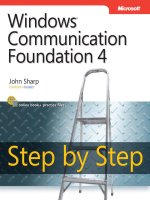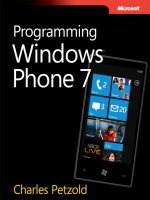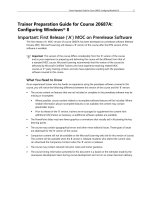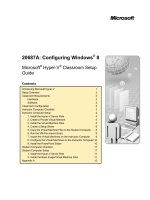microsoft press ebook programming windows store apps second edition first preview
Bạn đang xem bản rút gọn của tài liệu. Xem và tải ngay bản đầy đủ của tài liệu tại đây (5.58 MB, 255 trang )
spine = 2.07”
Like Windows itself, this classic book has been reimagined for
a new world of programming and user experiences. Guided
by developer legend Charles Petzold, Programming Windows,
Sixth Edition teaches how to use your existing C# skills with
XAML and the Windows Runtime to create full-screen, touch
apps for Windows 8.
Master the elementals
• Create and initialize objects with code or XAML
• Handle user-input events such as taps
• Manage and experiment with dynamic layout
• Visually redefine a control’s appearance
• Create Windows Runtime libraries
• Use MVVM for data binding and commanding
• Work with asynchronous methods; write your own
• Animate transitions and create 2D and 3D effects
• Manage resolution, scaling, and navigation
Extend your skills and apps
• Handle pointer, manipulation, tap, and hold events
• Manipulate bitmaps and rich text
• Work with GPS and orientation sensors
• Call Win32 and DirectX functions
• Enable share, search, and print
®
®
About the Sixth Edition
• Completely rewritten for Windows 8
• Focuses on creating apps using C#,
XAML, and the Windows Runtime
• Expertly teaches essential skills in Part 1:
Elementals
• Rounds out your Windows 8 education
in Part 2: Specialties
• Provides code samples in both C#
and C++
About the Author
Charles Petzold has been writing
about Windows programming
for 25 years. A Windows Pioneer
Award winner, Petzold is author
of the classic Programming Windows, the
widely acclaimed Code: The Hidden
Language of Computer Hardware and
Software, Programming Windows Phone 7,
and more than a dozen other books.
Programming
Windows
Writing Windows 8 Apps with C# and XAML
Writing Windows 8 Apps with C# and XAML
Sixth Edition
Get C# and C++ code samples
Ready to download at:
/>
edition
Petzold
microsoft.com/mspress
ISBN: 978-0-7356-7176-8
U.S.A.$59.99
Canada $62.99
[Recommended]
Programming/Windows
Programming
Windows Store
Apps with HTML,
CSS, and JavaScript
Second Edition
Professional
Programming Windows
FIRST
PREVIEW
Kraig Brockschmidt
FIRST PREVIEW
This excerpt provides early content from a book currently
in development, and is still in draft, unedited format. See
additional notice below.
PUBLISHED BY
Microsoft Press
A Division of Microsoft Corporation
One Microsoft Way
Redmond, Washington 98052-6399
Copyright © 2013 Microsoft Corporation
All rights reserved. No part of the contents of this book may be reproduced or transmitted in any form or by any
means without the written permission of the publisher.
This document supports a preliminary release of a software product that may be changed substantially prior to
final commercial release. This document is provided for informational purposes only and Microsoft makes no
warranties, either express or implied, in this document. Information in this document, including URL and other
Internet website references, is subject to change without notice. The entire risk of the use or the results from
the use of this document remains with the user.
Unless otherwise noted, the companies, organizations, products, domain names, e-mail addresses, logos,
people, places, and events depicted in examples herein are fictitious. No association with any real company,
organization, product, domain name, e-mail address, logo, person, place, or event is intended or should be
inferred.
Microsoft and the trademarks listed at />/Trademarks/EN-US.aspx are trademarks of the Microsoft group of companies. All other marks are property of
their respective owners.
This book expresses the author’s views and opinions. The information contained in this book is provided without
any express, statutory, or implied warranties. Neither the authors, Microsoft Corporation, nor its resellers or
distributors will be held liable for any damages caused or alleged to be caused either directly or indirectly by this
book.
Acquisitions, Developmental, and Project Editor: Devon Musgrave
Cover: Twist Creative • Seattle and Joel Panchot
2
Introduction
It seems like it was only a few months ago that I was writing the introduction for the first edition of this
book, Programming Windows 8 Apps in HTML, CSS, and JavaScript. Of course, it was only 8 months
ago! It’s been a remarkably short time between the release of Windows 8 and the Windows 8.1 Preview
that we’ve made available as of June 26th 2013 for the //build conference. And yet much has been
improved in the Windows platform during that time.
First of all, however, let me thank the hundreds of thousands of readers who downloaded the first
edition of this ebook, both directly from Microsoft Press and from the Amazon Kindle store where the
book has maintained a high ranking among programming titles as well as within the broader computer
& technology category. I’m delighted that this work has been serving you well, and I was certainly
inspired to start in on this second edition as soon as I began reading the specifications for Windows 8.1
Preview. My notes on what to add, what to change, and what to expand are quite lengthy!
In this First Preview of the second edition, which constitutes only those chapters that I and my
editors have worked through so far, I will not cover the whole Windows 8.1 Preview story, of course.
For that I can still recommend the first edition of this book as a basis. Then check out the session videos
from //build 2013 that you can find through . The Windows Developer Center,
, also has updated documentation that covers the Windows 8.1 Preview, so you
can find much more there. I can specifically recommend Windows 8.1 Preview: New APIs and features
for developers.
This second edition is intended to stand alone for developers who are starting with Windows 8.1
Preview. It represents the state of Windows 8.1 Preview rather than trying to document the delta from
Windows 8. For this reason I’m not going into much detail about migrating apps from Windows 8 nor
trying to highlight all the changes to both APIs and behaviors. Check the Developer Center for such
information.
Here’s a quick summary of what’s in this First Preview:
Chapter 1, “The Life Story of a Windows Store App,” is much the same as in the first edition,
with some small additions. For the most part, the core characteristics of the Windows platform
is the same as with Windows 8, with the biggest exception being the view model for apps where
we now have a variable sizing model.
Chapter 2, “Quickstart,” is updated for Windows 8.1 Preview, and I’ve added some sections that
cover extra improvements to the Here My Am! app that we’ll be building over the course of the
book.
Chapter 3, “App Anatomy, Page Navigation, and Promises,” is expanded from the first edition.
Besides updating the text for small bits like new tile sizes in Windows 8.1 Preview, I’ve added a
section on extended splash screens, tightened up the discussion of promises, written out some
3
details of the new task scheduler for the UI thread, and included a new section on debugging
and profiling.
Chapter 4, “Using Web Content and Services,” is a mixture of new content and networking
topics from the first edition’s Chapter 14. I moved these topics earlier in the book because using
web content is increasingly important for apps, if not essential. This chapter covers network
connectivity, hosting content (especially with the new webview control), making HTTP requests
(especially through the new Windows.Web.Http.HttpClient API), background transfers (which
have been improved), authentication, and a little on Live Services.
Appendix A, “Demystifying Promises,” completes the discussion of promises that starts in
Chapter 3. That is, Chapter 3 covers the essentials about using promises, which are often
returned from asynchronous Windows Runtime APIs. After writing the first edition, I wanted to
spend more time with promises for my own sake, but it’s just my nature to leave a paper trail of
my learnings! So, in this appendix we start from scratch about what promises are, see how
promises are expressed in WinJS, explore how to create and source promises, and then pick
apart some specific promise-heavy code.
Appendix B, “Additional Networking Topics,” contains material that is related to Chapter 4 but
didn’t fit into that flow or that is more peripheral in nature.
As you can see, in this second edition I’ll be using appendices to go deeper into certain topics that
would be too much of a distraction from the main flow of the chapters. Let me know what you think.
Some of this material I’ve already posted on my blog, where
I’ve been working on various topics since we published the first edition. I’ll continue to be posting
there, though perhaps not quite on a daily basis as work on this second edition takes priority!
Be mindful that the chapter organization of this second edition is still in flux, so references to later
chapters are subject to change. As you can expect from the length of the change list I mentioned
earlier, I’m going to be adding many pages to this second edition that all need to be appropriately
organized!
Who This Book Is For
This book is about writing Windows Store apps using HTML5, CSS3, and JavaScript. Our primary focus
will be on applying these web technologies within the Windows 8 and Windows 8.1 Preview platform,
where there are unique considerations, and not on exploring the details of those web technologies
themselves. For the most part, then, I'm assuming that you're already at least somewhat conversant
with these standards. We will cover some of the more salient areas like the CSS grid, which is central to
app layout, but otherwise I trust that you're capable of finding appropriate references for most
everything else.
That said, much of this book is not specific to HTML, CSS, or JavaScript at all, because it’s focused on
4
the Windows platform and the Windows Runtime (WinRT) APIs. As such, at least half of this book will
be useful to developers working in other languages (like C# or C++) who want to understand the
system better. Much of Chapter 4 and Appendix B in this First Preview, for example, is specific to
WinRT. The subjects of app anatomy and promises in Chapter 3 and Appendix A, on the other hand,
are very specific to the JavaScript option. In any case, this is a free ebook, so there’s no risk, regardless
of your choice of language and presentation technology!
In this book I'm assuming that your interest in Windows has at least two basic motivations. One, you
probably want to come up to speed as quickly as you can, perhaps to carve out a foothold in the
Windows Store sooner rather than later. Toward that end, I've front-loaded the early chapters with the
most important aspects of app development that also give you experience with the tools, the API, and
some core platform features. On the other hand, you probably also want to make the best app you can,
one that performs really well and that takes advantage of the full extent of the platform. Toward this
end, I've also endeavored to make this book comprehensive, helping you at least be aware of what's
possible and where optimizations can be made.
Many insights have come to me from working directly with real-world developers on their realworld apps. As part of the Windows Ecosystem team, myself and my teammates have been on the front
lines bringing those first apps to the Windows Store. This has involved writing bits of code for those
apps and investigating bugs, along with conducting design, code, and performance reviews with
members of the Windows engineering team. As such, one of my goals with this book is to make that
deep understanding available to many more developers, including you!
What You'll Need (Can You Say “Samples”?)
To work through this book, you should have Windows 8.1 Preview installed on your development
machine, along with the Windows SDK for Windows 8.1 Preview and the associated tools. All the tools,
along with a number of other resources, are listed on the Windows 8.1 Preview page. You’ll specifically
need Microsoft Visual Studio Express 2013 for Windows 8.1 Preview. We’ll also acquire other tools
along the way as we need them in this ebook. (Note that for all the screen shots in this book, I switched
Visual Studio from its default “dark” color theme to the “light” theme, as the latter works better against
a white page.)
Also be sure to download the Samples pack listed on this page, or visit Windows app samples and
specifically download the SDK’s JavaScript samples. We'll be drawing from many—if not most—of
these samples in the chapters ahead, pulling in bits of their source code to illustrate how many
different tasks are accomplished.
One of my secondary goals in this book, in fact, is to help you understand where and when to use
the tremendous resources in what is clearly the best set of samples I’ve ever seen for any release of
Windows. You’ll often be able to find a piece of code in one of the samples that does exactly what you
need in your app or that is easily modified to suit your purpose. For this reason I’ve made it a point to
personally look through every one of the JavaScript samples, understand what they demonstrate, and
5
then refer to them in their proper context. This, I hope, will save you the trouble of having to do that
level of research yourself and thus make you more productive in your development efforts.
In some cases I’ve taken one of the SDK samples and made certain modifications, typically to
demonstrate an additional feature but sometimes to fix certain bugs or demonstrate a better
understanding that came about after the sample had to be finalized. I’ve included these modifications
in the companion content for this book, which you can download at
/>That companion content also contains a few additional examples of my own, which I always refer to
as “examples” to make it clear that they aren’t official SDK content. (I’ve also rebranded the modified
samples to make it clear that they’re part of this book.) I’ve written these to fill gaps that the SDK
samples don’t address, or to provide a simpler demonstration of a feature that a related sample shows
in a more complex manner. You’ll also find many revisions of an app I call “Here My Am!” that we’ll
start building in Chapter 2 and again refine throughout the course of this book. This includes localizing
it into a number of different languages by the time we reach the end. (By the way, you might find that
with Windows 8.1 Preview that the app runs better outside the debugger; in the debugger I’ve seen
issues getting geolocation readings, which limits the app’s functionality quite a bit.)
The companion content includes a few videos that explain how to use tools like Visual Studio and
Blend much better than text. Note that with this First Preview, though, that I have not updated these
videos to the Windows 8.1 Preview tools. They’re still be useful, but keep an eye out for changes (such
as the Device tab in Blend).
Beyond all this, you’ll find that the Windows samples gallery as well as the Visual Studio sample
gallery also lets you search and browse additional projects that have been contributed by other
developers—perhaps also you! (On the Visual Studio site, by the way, be sure to filter on Windows
Store apps because the gallery covers all Microsoft platforms.) And, of course, there will be many more
developers who share projects on their own.
In this book I occasionally refer to posts on the Windows 8 App Developer blog, which has recently
become the Windows App Builder Blog. This is a great resource to follow, and you might also refer to
the Windows Store for Developers blog, which has also merged into the App Builder site. And if you’re
interested in the Windows 8 backstory—that is, how Microsoft approached this whole process of
reimagining the operating system—check out the Building Windows 8 blog.
Some Formatting Notes
Throughout this book, identifiers that appear in code—such as variable names, property names, and
API functions and namespaces—are formatted with a color and a fixed-point font. Here’s an example:
Windows.Storage.ApplicationData.current. At times, a fully qualified name like this—those that
include the entire namespace—can become quite long and don’t readily break across lines. In this First
6
Preview we’ve elected not to hyphenate these, so with something like
Windows.Security.Cryptography.CryptographicBuffer.convertStringToBinary you’ll see a gap
on the previous line. We’ll take care of these for the final version of this second edition.
For simplicity’s sake (and because such hyphens produced some headaches in the first edition of this
book), I’ve often omitted the namespace because I trust you’ll see it from the context. Plus, it’s easy
enough to search on the last piece of the identifier on and find its reference
page—or just click on the links I’ve included.
Occasionally, you’ll also see an event name in a different color, as in datarequested. These
specifically point out events that originate from Windows Runtime objects, for which there are a few
special considerations for adding and removing event listeners in JavaScript to prevent memory leaks,
as discussed in Chapter 3. I make a few reminders about this point throughout the chapters, but the
purpose of this special color is to give you a quick reminder that doesn’t break the flow of the
discussion otherwise.
We Want to Hear from You
At Microsoft Press, your satisfaction is our top priority, and your feedback our most valuable asset.
Please tell us what you think of this book at
/>The survey is short, and we read every one of your comments and ideas. Thanks in advance for your
input!
Stay in Touch
Let’s keep the conversation going! We’re on Twitter: And you can
keep up with Kraig here: />
7
Chapter 1
The Life Story of a Windows Store
App: Platform Characteristics
of Windows 8
Paper or plastic? Fish or cut bait? To be or not to be? Standards-based or native? These are the
questions of our time….
Well, OK, maybe most of these aren’t the grist for university-level philosophy courses, but certainly
the last one has been increasingly important for app developers. Standards-based apps are great
because they run on multiple platforms; your knowledge and experience with standards like HTML5
and CSS3 are likewise portable. Unfortunately, because standards generally take a long time to
produce, they always lag behind the capabilities of the platforms themselves. After all, competing
platform vendors will, by definition, always be trying to differentiate! For example, while HTML5 now
has a standard for geolocation/GPS sensors and has started on working drafts for other forms of sensor
input (like accelerometers, compasses, near-field proximity, and so on), native platforms already make
these available. And by the time HTML’s standards are in place and widely supported, the native
platforms will certainly have added another set of new capabilities.
As a result, developers wanting to build apps around cutting-edge features—to differentiate from
their own competitors!—must adopt the programming language and presentation technology
imposed by each native platform or take a dependency on a third-party framework that tries to bridge
the differences.
Bottom line: it’s a hard choice.
Fortunately, Windows 8 (and subsequent versions, of course) provides what I personally think is a
brilliant solution for apps. Early on, the Windows team set out to solve the problem of making native
capabilities—the system API, in other words—directly available to any number of programming
languages, including JavaScript. This is what’s known as the Windows Runtime API, or just WinRT for
short (an API that’s gradually making its way onto the Windows Phone platform as well).
WinRT APIs are implemented according to a certain low-level structure and then “projected” into
different languages—namely C++, C#, Visual Basic, and JavaScript—in a way that looks and feels
natural to developers familiar with those languages. This includes how objects are created, configured,
and managed; how events, errors, and exceptions are handled; how asynchronous operations work (to
keep the user experience fast and fluid); and even the casing of method, property, and event names.
8
The Windows team also made it possible to write native apps that employ a variety of presentation
technologies, including DirectX, XAML, and, in the case of apps written in JavaScript, HTML5 and CSS3.
This means that Windows gives you—a developer already versed in HTML, CSS, and JavaScript
standards—the ability to use what you know to write fully native Windows Store apps using the WinRT
API and still utilize web content! And I do mean fully native apps that both offer great content in
themselves and integrate deeply with the surrounding system and other apps (unlike “hybrids” where
one simply hosts web content within a thin, nearly featureless native shell). These apps will, of course,
be specific to the Windows platform, but the fact that you don’t have to learn a completely new
programming paradigm is worthy of taking a week off to celebrate—especially because you won’t have
to spend that week (or more) learning a complete new programming paradigm!
It also means that you’ll be able to leverage existing investments in JavaScript libraries and CSS
template repositories: writing a native app doesn’t force you to switch frameworks or engage in
expensive porting work.
That said, it is also possible to use multiple languages to write an app, leveraging the dynamic
nature of JavaScript for app logic while leveraging languages like C# and C++ for more
computationally intensive tasks. (See “Sidebar: Mixed Language Apps” later in this chapter.)
Throughout this book we’ll explore how to leverage what you know of standards-based web
technologies to build great Windows Store apps. In the next chapter we’ll focus on the basics of a
working app and the tools used to build it. Then we’ll look at fundamentals like the fuller anatomy of
an app, using web content, controls, collections, layout, commanding, state management, and input,
followed by chapters on media, animations, contracts through which apps work together, devices,
WinRT components (through which you can use other programming languages and the APIs they can
access), and the Windows Store (a topic that includes localization and accessibility). There is much to
learn.
For starters, let’s talk about the environment in which apps run and the characteristics of the
platform on which they are built—especially the terminology that we’ll depend on in the rest of the
book (highlighted in italics). We’ll do this by following an app’s journey from the point when it first
leaves your hands, through its various experiences with your customers, to where it comes back home
for renewal and rebirth (that is, updates). For in many ways your app is like a child: you nurture it
through all its formative stages, doing everything you can to prepare it for life in the great wide world.
So it helps to understand the nature of that world!
Terminology note What we refer to as Windows Store apps, or sometimes just Store apps, are those
that are acquired from the Windows Store and for which all the platform characteristics in this chapter
(and book) apply. These are distinctly different from traditional desktop applications that are acquired
through regular retail channels and installed through their own installer programs. Unless noted, then,
an “app” in this book refers to a Windows Store app.
9
Leaving Home: Onboarding to the Windows Store
For Windows Store apps, there’s really one port of entry into the world: customers always acquire,
install, and update apps through the Windows Store. Developers and enterprise users can side-load
apps, but for the vast majority of the people you care about, they go to the Windows Store and
nowhere else.
This obviously means that an app—the culmination of your development work—has to get into the
Store in the first place. This happens when you take your pride and joy, package it up, and upload it to
the Store by using the Store/Upload App Packages command in Visual Studio.1 The package itself is an
appx file (.appx)—see Figure 1-1—that contains your app’s code, resources, libraries, and a manifest.
The manifest describes the app (names, logos, etc.), the capabilities it wants to access (such as areas of
the file system or specific devices like cameras), and everything else that’s needed to make the app
work (such as file associations, declaration of background tasks, and so on). Trust me, we’ll become
great friends with the manifest!
FIGURE 1-1 An appx package is simply a zip file that contains the app’s files and assets, the app manifest, a
signature, and a sort of table-of-contents called the blockmap. When uploading an app, the initial signature is
provided by Visual Studio; the Windows Store will re-sign the app once it’s certified. The blockmap, for its part,
describes how the app’s files are broken up into 64K blocks. In addition to providing certain security functions (like
detecting whether a package has been tampered with) and performance optimization, the blockmap is used to
determine exactly what parts of an app have been updated between versions so the Windows Store only needs to
download those specific blocks rather than the whole app anew. This greatly reduces the time and overhead that a
user experiences when acquiring and installing updates.
1 To do this you’ll need to create a developer account with the Store by using the Store > Open Developer Account command in
Visual Studio Express. Visual Studio Express and Expression Blend, which we’ll be using as well, are free tools that you can obtain
from . This also works in Visual Studio Ultimate, the fuller, paid version of this flagship development
environment.
10
The upload process will walk you through setting your app’s name (which you do ahead of time
using the Store > Reserve App Name and Store > Associate App with Store commands in Visual
Studio), choosing selling details (including price tier, in-app purchases, and trial periods), providing a
description and graphics, and also providing notes to manual testers. After that, your app goes through
a series of job interviews, if you will: background checks (malware scans and GeoTrust certification) and
manual testing by a human being who will read the notes you provide (so be courteous and kind!).
Along the way you can check your app’s progress through the Windows Store Dashboard.2
The overarching goal with these job interviews (or maybe it’s more like getting through airport
security!) is to help users feel confident and secure in trying new apps, a level of confidence that isn’t
generally found with apps acquired from the open web. As all apps in the Store are certified, signed,
and subject to ratings and reviews, customers can trust all apps from the Store as they would trust
those recommended by a reliable friend. Truly, this is wonderful news for most developers, especially
those just getting started—it gives you the same access to the worldwide Windows market that has
been previously enjoyed only by those companies with an established brand or reputation.
It’s worth noting that because you set up pricing, trial versions, and in-app purchases during the onboarding process, you’ll have already thought about your app’s relationship to the Store quite a bit!
After all, the Store is where you’ll be doing business with your app, whether you’re in business for fame,
fortune, fun, or philanthropy.
As a developer, indeed, this relationship spans the entire lifecycle of an app—from planning and
development to distribution, support, and servicing. This is, in fact, why I’ve started this life story of an
app with the Windows Store, because you really want to understand that whole lifecycle from the very
beginning of planning and design. If, for example, you’re looking to turn a profit from a paid app or inapp purchases, perhaps also offering a time-limited or feature-limited trial, you’ll want to engineer your
app accordingly. If you want to have a free, ad-supported app, or if you want to use a third-party
commerce solution for in-app purchases (bypassing revenue sharing with the Store), these choices also
affect your design from the get-go. And even if you’re just going to give the app away to promote a
cause or to just share your joy, understanding the relationship between the Store and your app is still
important. For all these reasons, you might want to skip ahead and read the “Your App, Your Business”
section of Chapter 18, "Apps for Everyone," before you start writing your app in earnest. Also, take a
look at the Preparing your app for the Store topic on the Windows Developer Center.
Anyway, if your app hits any bumps along the road to certification, you’ll get a report back with all
the details, such as any violations of the Windows app certification requirements (part of the Windows
Store agreements section). Otherwise, congratulations—your app is ready for customers!
All of the automated tests except the malware scans are incorporated into the Windows App Certification Kit, affectionately
known as the WACK. This is part of the Windows SDK that is itself included with the Visual Studio Express/Expression Blend
download. If you can successfully run the WACK during your development process, you shouldn’t have any problem passing the
first stage of onboarding.
2
11
Sidebar: The Store API and Product Simulator
The Windows.ApplicationModel.Store.CurrentApp class in WinRT provides the ability for
apps to retrieve their product information from the store (including in-app purchases), check
license status, and prompt the user to make purchases (such as upgrading a trial or making an
in-app purchase).
Of course, this begs a question: how can an app test such features before it’s even in the
Store? The answer is that during development, you use these APIs through the
CurrentAppSimulator class instead. This is entirely identical to CurrentApp (and in the same
namespace) except that it works against local data in an XML file rather than live Store data in
the cloud. This allows you to simulate the various conditions that your app might encounter so
that you can exercise all your code paths appropriately. Just before packaging your app and
sending it to the Store, you just change CurrentAppSimulator to CurrentApp and you’re good
to go. (If you forget, the simulator will simply fail on a non-developer machine, like those used by
the Store testers.)
Discovery, Acquisition, and Installation
Now that your app is out in the world, its next job is to make itself known and attractive to potential
customers. Simply said, while consumers can find your app in the Windows Store through browsing or
search, you’ll still need to market your product as always. That’s one reality of publishing software that
certainly hasn’t changed. That aside, even when your app is found in the Store it still needs to present
itself well to its suitors.
Each app in the Store has a product description page where people see your app description, screen
shots, ratings and reviews, and the capabilities your app has declared in its manifest, as shown in Figure
1-2. That last bit means you want to be judicious in declaring your capabilities. A music player app, for
instance, will obviously declare its intent to access the user’s music library but usually doesn’t need to
declare access to the pictures library unless it has a good justification. Similarly, a communications app
would generally ask for access to the camera and microphone, but a news reader app probably
wouldn’t. On the other hand, an ebook reader might declare access to the microphone if it had a
feature to attach audio notes to specific bookmarks.
12
FIGURE 1-2 A typical app page in the Windows Store, where the manifest in the app package determines what
appears in the app permissions. PuzzleTouch, for example, declares the Pictures Library, Webcam, and Internet
(Client) capabilities, which are shown by clicking Device Capabilities by the arrow.
The point here is that what you declare needs to make sense to the user, and if there are any doubts
you should clearly indicate the features related to those declarations in your app’s description. (Note
how Puzzle Touch does that for the camera.) Otherwise the user might really wonder just what your
news reader app is going to do with the microphone and might opt for another app that seems less
intrusive.3
The user will also see your app pricing, of course, and whether you offer a trial period. Whatever the
case, if they choose to install the app (getting it for free, paying for it, or accepting a trial), your app
now becomes fully incarnate on a real user’s device. The appx package is downloaded to the device
and installed automatically along with any dependencies, such as the Windows Library for JavaScript
(see “Sidebar: What is the Windows Library for JavaScript?”). As shown in Figure 1-3, the Windows
deployment manager creates a folder for the app, extracts the package contents to that location,
creates appdata folders (local, roaming, and temp, which the app can freely access, along with settings
files for key-value pairs and some other system-managed folders), and does any necessary fiddling with
the registry to install the app’s tile on the Start screen, create file associations, install libraries, and do all
those other things that are again described in the manifest. It can also start live tile updates if you
provide an appropriate URI in your manifest. There are no user prompts during this process—especially
not those annoying dialogs about reading the licensing agreement!
The user always has the ability to disallow access to sensitive resources at run time for those apps that have declared the intent,
as we’ll see later. However, as those capabilities surface directly in the Windows Store, you want to be careful to not declare those
that you don’t really need.
3
13
FIGURE 1-3 The installation process for Windows Store apps; the exact sequence is unimportant.
In fact, licensing terms are integrated into the Store; acquisition of an app implies acceptance of
those terms. (However, it is perfectly allowable for apps to show their own license acceptance page on
startup, as well as require an initial login to a service if applicable.) But here’s an interesting point: do
you remember the real purpose of all those lengthy, annoyingly all-caps licensing agreements that we
pretend to read? Almost all of them basically say that you can install the software on only one machine.
Well, that changes with Windows Store apps: instead of being licensed to a machine, they are licensed
to the user, giving that user the right to install the app on up to five different devices.
In this way Store apps are a much more personal thing than desktop apps have traditionally been.
They are less general-purpose tools that multiple users share and more like music tracks or other media
that really personalize the overall Windows experience. So it makes sense that users can replicate their
customized experiences across multiple devices, something that Windows supports through automatic
roaming of app data and settings between those devices. (More on that later.)
In any case, the end result of all this is that the app and its necessary structures are wholly ready to
awaken on a device, as soon as the user taps a tile on the Start page or launches it through features like
Search and Share. And because the system knows about everything that happened during installation,
it can also completely reverse the process for a 100% clean uninstall—completely blowing away the
appdata folders, for example, and cleaning up anything and everything that was put in the registry.
This keeps the rest of the system entirely clean over time, even though the user may be installing and
uninstalling hundreds or thousands of apps. We like to describe this like the difference between having
guests in your house and guests in a hotel. In your house, guests might eat your food, rearrange the
furniture, break a vase or two, feed leftovers to the pets, stash odds and ends in the backs of drawers,
and otherwise leave any number of irreversible changes in their wake (and you know desktop apps that
14
do this, I’m sure!). In a hotel, on the other hand, guests have access only to a very small part of the
whole structure, and even if they trash their room, the hotel can clean it out and reset everything as if
the guest was never there.
Sidebar: What Is the Windows Library for JavaScript?
The HTML, CSS, and JavaScript code in a Windows Store app is only parsed, compiled, and
rendered at run time. (See the “Playing in Your Own Room: The App Container” section below.)
As a result, a number of system-level features for apps written in JavaScript, like controls,
resource management, and default styling are supplied through the Windows Library for
JavaScript, or WinJS, rather than through the Windows Runtime API. This way, JavaScript
developers see a natural integration of those features into the environment they already
understand, rather than being forced to use different kinds of constructs.
WinJS, for example, provides an HTML implementation of a number of controls such that they
appear as part of the DOM and can be styled with CSS like other intrinsic HTML controls. This is
much more natural for developers than having to create an instance of some WinRT class, bind it
to an HTML element, and style it through code or some other proprietary markup scheme.
Similarly, WinJS provides an animations library built on CSS that embodies the Windows user
experience so that apps don’t have to figure out how to re-create that experience themselves.
Generally speaking, WinJS is a toolkit that contains a number of independent capabilities that
can be used together or separately. So WinJS also provides helpers for common JavaScript
coding patterns, simplifying the definition of namespaces and object classes, handling of
asynchronous operations (that are all over WinRT) through promises, and providing structural
models for apps, data binding, and page navigation. At the same time, it doesn’t attempt to wrap
WinRT unless there is a compelling scenario where WinJS can provide real value. After all, the
mechanism through which WinRT is projected into JavaScript already translates WinRT structures
into those familiar to JavaScript developers.
Truth be told, you can write a Windows Store app in JavaScript without WinJS, but you’ll
probably find that it saves you from all kinds of tedious work. In addition, WinJS is shared
between every Store app written in JavaScript, and it's automatically downloaded and updated as
needed when dependent apps are installed. We’ll see many of its features throughout this book,
though some won’t cross our path. In any case, you can always explore what’s available through
the WinJS section of the Windows API reference.
Sidebar: Third-Party Libraries
WinJS is an example of a special shared library package that is automatically downloaded from
the Windows Store for apps that depend on it. Microsoft maintains a few of these in the Store so
that the package need be downloaded only once and then shared between apps. Shared thirdparty libraries are not currently supported.
15
However, apps can freely use third-party libraries by bringing them into their own app
package, provided of course that the libraries use only the APIs available to Windows Store apps.
For example, apps written in JavaScript can certainly use jQuery, Modernizer, Dojo, prototype.js,
Box2D, and others, with the caveat that some functionality, especially UI and script injection,
might not be supported. Apps can also use third-party binaries, known as WinRT components,
that are again included in the app package. See this chapter’s "Sidebar: Mixed Language Apps."
Playing in Your Own Room: The App Container
Now just as the needs of each day may be different when we wake up from our night’s rest, Store apps
can wake up—be activated—for any number of reasons. The user can, of course, tap or click the app’s
tile on the Start page. An app can also be launched in response to charms like Search and Share,
through file or protocol associations, and a number of other mechanisms. We’ll explore these variants
as we progress through this book. But whatever the case, there’s a little more to this part of the story
for apps written in JavaScript.
In the app’s hidden package folder are the same kind of source files that you see on the web: .html
files, .css files, .js files, and so forth. These are not directly executable like .exe files for apps written in
C#, Visual Basic, or C++, so something has to take those source files and produce a running app with
them. When your app is activated, then, what actually gets launched is that something: a special app
host process called wwahost.exe4, as shown in Figure 1-4.
FIGURE 1-4 The app host is an executable (wwahost.exe) that loads, renders, and executes HTML, CSS, and
JavaScript, in much the same way that a browser runs a web application.
4
“wwa” is an old acronym for Windows Store apps written in JavaScript; some things just stick….
16
The app host is more or less Internet Explorer without the browser chrome—more in that your app
runs on top of the same HTML/CSS/JavaScript engines as Internet Explorer, less in that a number of
things behave differently in the two environments. For example:
A number of methods in the DOM API are either modified or not available, depending on their
design and system impact. For example, functions that display modal UI and block the UI thread
are not available, like window.alert, window.open, and window.prompt. (Try
Windows.UI.Popups.MessageDialog instead for some of these needs.)
The engines support additional methods, properties, and even CSS media queries that are
specific to being an app as opposed to a website. Elements like audio, video, and canvas also
have additional methods and properties. At the same time, objects like MSApp and methods like
requestAnimationFrame that are available in Internet Explorer are also available to Store apps
(MSApp, for its part, provides extra features too).
The default page of an app written in JavaScript runs in what’s called the local context wherein
JavaScript code has access to WinRT, can make cross-domain HTTP requests, and can access
remote media (videos, images, etc.). However, you cannot load remote script (from http[s]
sources, for example), and script is automatically filtered out of anything that might affect the
DOM and open the app to injection attacks (e.g., document.write and innerHTML properties).
Other pages in the app, as well as webview and iframe elements within a local context page,
can run in the web context wherein you get web-like behavior (such as remote script) but don’t
get WinRT access nor cross-domain HTTP requests (though you can use much of WinJS). Web
context elements are generally used to host web content on a locally packaged page (like a
map control), as we’ll see in Chapter 2, "Quickstart," or to load pages that are directly hosted on
the web, while not allowing web pages to drive the app.
For full details on all these behaviors, see HTML and DOM API changes list and HTML, CSS, and
JavaScript features and differences on the Windows Developer Center, . As with
the app manifest, you should become good friends with the Developer Center.
Now all Store apps, whether hosted or not, run inside an environment called the app container. This
is an insulation layer, if you will, that blocks local interprocess communication and either blocks or
brokers access to system resources. The key characteristics of the app container are described as follows
and illustrated in Figure 1-5:
All Store apps (other than some that are built into Windows) run within a dedicated
environment that cannot interfere with or be interfered with other apps, nor can apps interfere
with the system.
Store apps, by default, get unrestricted read/write access only to their specific appdata folders
on the hard drive (local, roaming, and temp). Access to everything else in the file system
(including removable storage) has to go through a broker. This gatekeeper provides access only
if the app has declared the necessary capabilities in its manifest and/or the user has specifically
17
allowed it. We’ll see the specific list of capabilities shortly.
Access to sensitive devices (like the camera, microphone, and GPS) is similarly controlled—the
WinRT APIs that work with those devices will fail if the broker blocks those calls. And access to
critical system resources, such as the registry, simply isn’t allowed at all.
Store apps cannot programmatically launch other apps by name or file path but can do so
through file or URI scheme associations. Because these are ultimately under the user’s control,
there’s no guarantee that such an operation will start a specific app. However, we do encourage
app developers to use app-specific URI schemes that will effectively identify your specific app as
a target. Technically speaking, another app could come along and register the same URI scheme
(thereby giving the user a choice), but this is unlikely with a URI scheme that’s closely related to
the app’s identity.
Store apps are isolated from one another to protect from various forms of attack. This also
means that some legitimate uses (like a snipping tool to copy a region of the screen to the
clipboard) cannot be written as a Windows Store app; they must be a desktop application.
Direct interprocess communication is blocked between Store apps (except in some debugging
cases), between Store apps and desktop applications, and between Store apps and local
services. Apps can still communicate through the cloud (web services, sockets, etc.), and many
common tasks that require cooperation between apps—such as Search and Share—are handled
through contracts in which those apps don’t need to know any details about each other.
FIGURE 1-5 Process isolation for Windows Store apps.
18
Sidebar: Mixed Language Apps
Windows Store apps written in JavaScript can only access WinRT APIs directly. Apps or libraries
written in C#, Visual Basic, and C++ also have access to a subset of Win32 and .NET APIs, as
documented on Win32 and COM for Windows Store apps. Unfair? Not entirely, because you can
write a WinRT component in those other languages that make functionality built with those other
APIs available in the JavaScript environment (through the same projection mechanism that
WinRT itself uses). Because these components are compiled into binary dynamic-link libraries
(DLLs), they will also typically run faster than the equivalent code written in JavaScript and also
offer some degree of intellectual property protection (e.g., hiding algorithms).
Such mixed language apps thus use HTML/CSS for their presentation layer and some app logic
while placing the most performance critical or sensitive code in compiled DLLs. The dynamic
nature of JavaScript, in fact, makes it a great language for gluing together multiple components.
We’ll see more in Chapter 17, "WinRT Components."
Note that when your main app is written in JavaScript, we recommend using only WinRT
components written in C++ to avoid having two managed environments loaded into the same
process. Using WinRT components written in C# or Visual Basic will work but incurs a significant
memory overhead.
Different Views of Life: Views and Resolution Scaling
So, the user has tapped on an app tile, the app host has been loaded into memory, and it’s ready to get
everything up and running. What does the user see?
The first thing that becomes immediately visible is the app’s splash screen, which is described in its
manifest with an image and background color. This system-supplied screen guarantees that at least
something shows up for the app when it’s activated, even if the app completely gags on its first line of
code or never gets there at all. In fact, the app has 15 seconds to get its act together and display its
main window, or Windows automatically gives it the boot (terminates it, that is) if the user switches
away. This avoids having apps that hang during startup and just sit there like a zombie, where often the
user can only kill it off by using that most consumer-friendly tool, Task Manager. (Yes, I’m being
sarcastic—Task Manager is today much more user-friendly than it used to be.) Of course, some apps
will need more time to load, in which case you create an extended splash screen. This just means
making the initial view of your main window look the same as the splash screen so that you can then
overlay progress indicators or other helpful messages like “Go get a snack, friend, ‘cause yer gonna be
here a while!” Better yet, why not entertain your users so that they have fun with your app even during
such a process? We’ll see the details of extended splash screens in Chapter 3, “App Anatomy and Page
Navigation.”
Now, when a normally launched app comes up, it has full command of the entire screen—well, not
19
entirely. Windows reserves a one pixel space along every edge of the display through which it detects
edge gestures, but the user doesn’t see that detail. Your app still gets to draw in those areas, mind you,
but it will not be able to detect pointer events therein. A small sacrifice for full-screen glory!
The purpose of those edge gestures—swipes from the edge of the screen toward the center—is to
keep both system chrome and app commands (like menus and other commanding UI) out of the way
until needed—an aspect of the design principle we call “content before chrome.” This helps the user
fully stay immersed in the app experience. To be more specific, the left and right edge gestures are
reserved for the system, whereas the top and bottom are for the app. Swiping up from the top or
bottom edges, as you’ve probably seen, brings up the app bar on the bottom of the screen where an
app places most of its commands, and possibly also a navigation bar on the top.
When running full-screen, the user’s device can be oriented in either portrait or landscape, and apps
can process various events to handle those changes. An app can also specify a preferred startup
orientation in the manifest and can also lock the orientation when appropriate. For example, a movie
player will generally want to lock into landscape mode such that rotating the device doesn’t change
the display. We’ll see these layout details in Chapter 7, "Layout."
What’s also true is that your app might not always be running full-screen. In landscape mode, you
app can share the screen real estate with perhaps as many as four other apps, depending on the screen
size.5 (See Figure 1-6.) By default, Windows allows the user to resize an app down to 500 pixels wide,
and you can indicate in your manifest that you support the narrower 320px width. In practical terms, it
means that your app layout must be responsive, as it’s called on the web, where you’re able to
accommodate different aspect ratios and different widths and heights. Generally speaking, most if not
all of this can be handled through CSS media queries using the orientation feature (to detect portrait
or landscape aspect ratio) along with min-width and max-width. We’ll see distinct examples in Chapter
2. It’s also worth noting that when one app launches another through file or protocol associations, it
can specify whether and how it wants to remain visible. This makes it possible to really have two apps
working together side-by-side. Indeed, the default behavior when the user activates a hyperlink in an
app is that the browser will open in a 50/50 split view alongside the app.
5
For developers familiar with Windows 8, the distinct view states of filled, snapped, fullscreen-portrait, and fullscreenlandscape are replaced in Windows 8.1 Preview and beyond with this variable sizing.
20
FIGURE 1-6 Various arrangements of Windows Store apps—a 50/50 split view on the smaller screen (in front), and
four apps sharing the screen on a large monitor (behind). Depending on the minimum size indicated in their
manifests, apps must be prepared to show properly in any width and orientation, a process that generally just
involves visibility of elements and layout that can often be handled entirely within CSS media queries.
In narrow widths, especially the optional 320px minimum, apps will often change the view of their
content or its level of detail. For instance, in portrait aspect ratios (height > width), horizontally
oriented lists are typically switched to a vertical orientation, perhaps with fewer details. But don’t be
nonchalant about this: consciously design views for every page in your app and design them well. After
all, users like to look at things that are useful and beautiful, and the more an app does this with its
narrow views, the more likely it is that users will keep that app visible even while they’re working in
another.
Another key point for all views is that they aren’t mode changes. When an app is resized but still
visible, or when orientation changes, the user is essentially saying, “Please stand over here in this
doorway, or please lean sideways.” So the app should never change what it’s doing (like switching from
a game board to a high score list) when updating its view; it should just present itself appropriately for
that width or orientation.
Beyond these partial views, an app should also expect to make good use of many different screen
sizes. The app will be run on many different displays, anywhere from 1024x768 (the minimum hardware
requirement), all the way up to resolutions like 2560x1440. The guidance here is that apps with fixed
content (like a game board) will generally scale in size across different resolutions, whereas apps with
variable content (like a news reader) will generally show more content. For more details, refer to
Guidelines for scaling to screens and the Designing UX for apps topic.
21
It might also be true that you’re running on a high-resolution device that also has a very small
screen (high pixel density), such as the 10.6” Surface Pro that has a 1920x1200 resolution. Fortunately,
Windows does automatic scaling such that the app still sees a 1366x768 display (more or less) through
CSS, JavaScript, and the WinRT API. In other words, you almost don’t have to care. The only concern is
bitmap (raster) graphics, which need to accommodate those scales, as we’ll see in Chapter 7.
As a final note, when an app is activated in response to a contract like Search or Share, its initial view
might not be the full window at all but rather its specific landing page for that contract that overlays
the current foreground app. We’ll see these details in Chapter 13, "Contracts."
Sidebar: Single-Page vs. Multipage Navigation
When you write a web application with HTML, CSS, and JavaScript, you typically end up with a
number of different HTML pages and navigate between them by using <a href> tags or by
setting document.location.
This is all well and good and works in a Windows Store app, but it has several drawbacks. One
is that navigation between pages means reloading script, parsing a new HTML document, and
parsing and applying CSS again. Besides obvious performance implications, this makes it difficult
to share variables and other data between pages, as you need to either save that data in
persistent storage or stringify the data and pass it on the URI.
Furthermore, switching between pages is visually abrupt: the user sees a blank screen while
the new page is being loaded. This makes it difficult to provide a smooth, animated transition
between pages as generally seen within the Windows personality—it’s the antithesis of “fast and
fluid” and guaranteed to make designers cringe.
To avoid these concerns, apps written in JavaScript are typically structured as a single HTML
page (basically a container div) into which different bits of HTML content, called page controls in
WinJS, are loaded into the DOM at run time, similar to how AJAX works. This has the benefit of
preserving the script context and allows for transition animations through CSS and/or the WinJS
animations library. We’ll see the details in Chapter 3.
Those Capabilities Again: Getting to Data and Devices
At run time, now, even inside the app container, your app has plenty of room to play and to delight
your customers. It can employ web connectivity to its heart’s content, either directly hosting content in
its layout with the webview control or obtaining data through HTTP requests (Chapter 4). An app has
many different controls at its disposal, as we’ll see in Chapters 5 and 6, and can style them however it
likes from the prosaic to the outrageous. Similarly, designers have the whole gamut of HTML and CSS
to work with for their most fanciful page layout ideas, along with a Hub control that simplifies a
common home page experience (Chapter 7).An app can work with commanding UI like the app bar
22
(Chapter 8), manage state and user data (Chapters 9 and 10), and receive and process pointer events,
which unify touch, mouse, and stylus (Chapter 11—with these input methods being unified, you can
design for touch and get the others for free; input from the physical and on-screen keyboards are
likewise unified). Apps can also work with sensors (Chapter 11), rich media (Chapter 12), animations
(Chapter 13), contracts (Chapter 14), tiles and notifications (Chapter 15), , and various devices and
printing (Chapter 16). They can optimize performance and extend their capabilities through WinRT
components (Chapter 17), and they can adapt themselves to different markets, provide accessibility,
and work with various monetization options like advertising, trial versions, and in-app purchases
(Chapter 18).
Many of these features and their associated APIs have no implications where user privacy is
concerned, so apps have open access to them. These include controls, touch/mouse/stylus input,
keyboard input, and sensors (like the accelerometer, inclinometer, and light sensor). The appdata
folders (local, roaming, and temp) that were created for the app at installation are also openly
accessible. Other features, however, are again under more strict control. As a person who works
remotely from home, for example, I really don’t want my webcam turning on unless I specifically tell it
to—I may be calling into a meeting before I’ve had a chance to wash up! Such devices and other
protected system features, then, are again controlled by a broker layer that will deny access if (a) the
capability is not declared in the manifest, or (b) the user specifically disallows that access at run time.
Those capabilities are listed in the following table:
Capability
Description
Prompts for user
Internet (Client)
Outbound access to the Internet and public networks (which includes
making requests to servers and receiving information in response). 6
Outbound and inbound access to the Internet and public networks
(inbound access to critical ports is always blocked).
No
Private Networks
(Client & Server)
Outbound and inbound access to home or work intranets (inbound access
to critical ports is always blocked).
No
Music Library
Pictures Library
Video Library7
Read/write access to the user’s Music/Pictures/Videos area on the file
system (all files).
No
Removable Storage
Read/write access to files on removable storage devices for specifically
declared file types.
Access to microphone audio feeds (includes microphones on cameras).
No
Access to camera audio/video/image feeds.
Yes
Access to the user’s location via GPS.
The ability to connect to other devices through near-field communication
(NFC).
Yes
No
consent at run time
Internet (Client & Server)
(superset of Internet (Client);
only one needs to be declared)
Microphone
Webcam
Location
Proximity
6
7
No
Yes
Note that network capabilities are not necessary to receive push notifications because those are received by the system
and not the app.
The Documents Library capability that was present in Windows 8 was removed as of Windows 8.1 Preview because the
scenarios that actually needed it could be handled through file pickers.
23
Enterprise Authentication
Shared User Certificates
Access to intranet resources that require domain credentials; not typically
needed for most apps. Requires a corporate account in the Windows
Store.
Access to software and hardware (smart card) certificates. Requires a
corporate account in the Windows Store.
No
Yes, in that the user
must take action to
select a certificate,
insert a smart card, etc.
When user consent is involved, calling an API to access the resource in question will prompt for user
consent, as shown in Figure 1-7. If the user accepts, the API call will proceed; if the user declines, the
API call will return an error. Apps must accordingly be prepared for such APIs to fail, and they must
then behave accordingly.
FIGURE 1-7 A typical user consent dialog that’s automatically shown when an app first attempts to use a brokered
capability. This will happen only once within an app, but the user can control their choice through the Settings
charm’s Permissions command for that app.
When you first start writing apps, really keep the manifest and these capabilities in mind—if you
forget one, you’ll see APIs failing even though all your code is written perfectly (or was copied from a
working sample). In the early days of building the first Windows Store apps at Microsoft, we routinely
forgot to declare the Internet (Client) capability, so even things like getting to remote media with an
img element or making a simple call to a web service would fail. Today the tools do a better job of
alerting you if you’ve forgotten a capability, but if you hit some mysterious problem with code that
you’re sure should work, especially in the wee hours of the night, check the manifest!
We’ll encounter many other sections of the manifest besides capabilities in this book. For example,
you can provide a URI through which Windows can request tile updates so that your app has a live tile
experience even before the user runs it the first time. The removable storage capability requires you to
declare the specific file types for your app (otherwise access will generally be denied). The manifest also
contains content URIs: specific rules that govern which URIs are known and trusted by your app and can
thus act to some degree on the app’s behalf. The manifest is also where you declare things like your
preferred orientation, background tasks (like playing audio or handling real-time communication),
contract behaviors (such as which page in your app should be brought up in response to being invoked
via a contract), custom protocols, and the appearance of tiles and notifications. You and your app will
become bosom buddies with the manifest.
The last note to make about capabilities is that while programmatic access to the file system is
controlled by certain capabilities, the user can always point your app to other nonsystem areas of the
file system—and any type of file—from within the file picker UI. (See Figure 1-8.) This explicit user
action, in other words, is taken as consent for your app to access that particular file or folder
24
(depending on what you’re asking for). Once you’re app is given this access, you can use certain APIs to
record that permission so that you can get to those files and folders the next time your app is
launched.
In summary, the design of the manifest and the brokering layer is to ensure that the user is always in
control where anything sensitive is concerned, and as your declared capabilities are listed on your app’s
description page in the Windows Store, the user should never be surprised by your app’s behavior.
FIGURE 1-8 Using the file picker UI to access other parts of the file system from within a Store app, such as folders
on a drive root (but not protected system folders). This is done by tapping the down arrow next to “Files.” Typically,
the file picker will look much more interesting when it’s pointing to a media library!
Taking a Break, Getting Some Rest: Process Lifecycle
Management
Whew! We’ve covered a lot of ground already in this first chapter—our apps have been busy, busy,
busy, and we haven’t even started writing any code yet! In fact, apps can become really busy when they
implement certain sides of contracts. If an app declares itself as a Search, Share, Contact, or File Picker
target in its manifest (among other things), Windows will activate the app in response to the
appropriate user actions. For example, if the user invokes the Share charm and picks your app as a
Share target, Windows will activate the app with an indication of that purpose. In response, the app
displays its specific share UI—not the whole app—and when that task is complete, Windows will shut
your app down again (or send it to the background if it was already running) without the need for
additional user input.
This automatic shutdown or sending the app to the background are examples of automatic lifecycle
management for Windows Store apps that helps conserve power and optimize battery life. One reality
of traditional multitasking operating systems is that users typically leave a bunch of apps running, all of
25