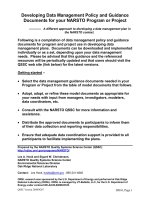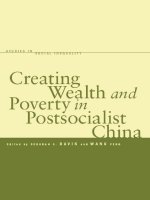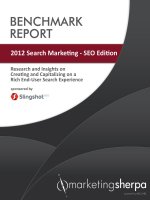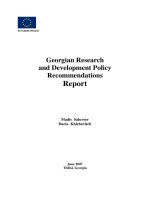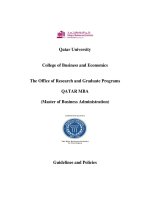(EBOOK) creating research and scientific documents using microsoft word
Bạn đang xem bản rút gọn của tài liệu. Xem và tải ngay bản đầy đủ của tài liệu tại đây (14.6 MB, 288 trang )
Amplify your document’s impact with this specialized guide to
Microsoft Word.
Writing technical proposals, reports, journal articles, theses, and
other complex documents poses unique challenges—from managing
formats, figures, and equations to ensuring consistent presentation
and voice in a multi-author scenario.
In this book, you’ll learn from the authors’ extensive experience
managing the authoring and publication of long-form technical
content. And you’ll gain specific practices and templates that you
can apply right away.
Takeaways:
• Use templates to help simplify the creation of long documents
• Learn how to set up your own custom templates
• Create table styles that are effective, attractive, and reusable
• Compose and edit figures
• Present simple to complex equations accurately
• Manage automatic numbering, cross-references, citations, and
bibliographies
• Increase the quality of collaborative writing projects—from
formatting, editing, and citations management to commenting
and version control
About You
This book is designed for writers and
contributors to complex technical
documents, whether for academia or
commerce. It will be most helpful to
those with intermediate-level skills with
Microsoft Word.
Technologies Covered
•Microsoft Word 2013
•Microsoft Word 2010
About the Authors
Alexander Mamishev, PhD, is a professor
of electrical engineering, adjunct
professor of mechanical engineering,
and director of a university laboratory.
As author of more than 100 articles and
papers, four books, and four patents, he
is keenly attuned to the challenges of
writing technical documents, particularly
in teams.
Murray Sargent, PhD, is a Partner
Software Design Engineer at Microsoft.
He has written more than 100 articles
and six books, and currently focuses on
the editing engine and math editing and
display capabilities in Microsoft Office.
microsoft.com/mspress
ISBN: 978-0-7356-7044-0
U.S.A.$19.99
Canada $21.99
[Recommended]
Microsoft Office/Microsoft Word
Celebrating 30 Years!
Alexander Mamishev, PhD
Murray Sargent, PhD
Increase the quality and consistency of your
technical documents
Creating Research and Scientific Documents Using Microsoft Word
Creating Research and Scientific
Documents Using Microsoft Word
Creating
Research
and Scientific
Documents Using
Microsoft Word
PUBLISHED BY
Microsoft Press
A Division of Microsoft Corporation
One Microsoft Way
Redmond, Washington 98052-6399
Copyright © 2013 by Alexander V. Mamishev, PhD, and Murray Sargent, PhD
All rights reserved. No part of the contents of this book may be reproduced or transmitted in any form or by any
means without the written permission of the publisher.
Library of Congress Control Number: 2013945002
ISBN: 978-0-7356-7044-0
Printed and bound in the United States of America.
First Printing
Microsoft Press books are available through booksellers and distributors worldwide. If you need support related
to this book, email Microsoft Press Book Support at Please tell us what you think of
this book at />Microsoft and the trademarks listed at />en-us.aspx are trademarks of the Microsoft group of companies. All other marks are property of their respective
owners.
The example companies, organizations, products, domain names, email addresses, logos, people, places, and
events depicted herein are fictitious. No association with any real company, organization, product, domain name,
email address, logo, person, place, or event is intended or should be inferred.
This book expresses the author’s views and opinions. The information contained in this book is provided without
any express, statutory, or implied warranties. Neither the authors, Microsoft Corporation, nor its resellers, or
distributors will be held liable for any damages caused or alleged to be caused either directly or indirectly by
this book.
Acquisitions Editor: Devon Musgrave
Developmental Editor: Devon Musgrave
Editorial Production: Online Training Solutions, Inc. (OTSI)
Copyeditor: Denise Bankaitis (OTSI)
Indexer: Jan Bednarczuk
Cover: Twist Creative • Seattle
Contents
Foreword. . . . . . . . . . . . . . . . . . . . . . . . . . . . . . . . . . . . . . . . . . . . . . . . . . . . . . . . . xi
Acknowledgments. . . . . . . . . . . . . . . . . . . . . . . . . . . . . . . . . . . . . . . . . . . . . . . . xiii
Introduction . . . . . . . . . . . . . . . . . . . . . . . . . . . . . . . . . . . . . . . . . . . . . . . . . . . . . xv
Who this book is for . . . . . . . . . . . . . . . . . . . . . . . . . . . . . . . . . . . . . . . . xvi
How this book is organized. . . . . . . . . . . . . . . . . . . . . . . . . . . . . . . . . . xvi
Errata . . . . . . . . . . . . . . . . . . . . . . . . . . . . . . . . . . . . . . . . . . . . . . . . . . . . . xix
We want to hear from you. . . . . . . . . . . . . . . . . . . . . . . . . . . . . . . . . . . xix
Stay in touch. . . . . . . . . . . . . . . . . . . . . . . . . . . . . . . . . . . . . . . . . . . . . . . xix
Chapter 1 Using templates in Word 2013
1
Word 2013, templates, and you. . . . . . . . . . . . . . . . . . . . . . . . . . . . . . . . . . . . . 1
A minor but necessary distinction. . . . . . . . . . . . . . . . . . . . . . . . . . . . . . 2
Why use templates?. . . . . . . . . . . . . . . . . . . . . . . . . . . . . . . . . . . . . . . . . . . . . . . 2
Never start at the beginning. . . . . . . . . . . . . . . . . . . . . . . . . . . . . . . . . . 3
Important fundamental concepts. . . . . . . . . . . . . . . . . . . . . . . . . . . . . . 3
Basic elements of templates. . . . . . . . . . . . . . . . . . . . . . . . . . . . . . . . . . . . . . . . 3
Headings. . . . . . . . . . . . . . . . . . . . . . . . . . . . . . . . . . . . . . . . . . . . . . . . . . . 3
Tables. . . . . . . . . . . . . . . . . . . . . . . . . . . . . . . . . . . . . . . . . . . . . . . . . . . . . . 4
Figures. . . . . . . . . . . . . . . . . . . . . . . . . . . . . . . . . . . . . . . . . . . . . . . . . . . . . 4
Equations. . . . . . . . . . . . . . . . . . . . . . . . . . . . . . . . . . . . . . . . . . . . . . . . . . . 4
Literature citations. . . . . . . . . . . . . . . . . . . . . . . . . . . . . . . . . . . . . . . . . . . 5
Basics of effective template use. . . . . . . . . . . . . . . . . . . . . . . . . . . . . . . . . . . . . 5
What do you think of this book? We want to hear from you!
Microsoft is interested in hearing your feedback so we can continually improve our
books and learning resources for you. To participate in a brief online survey, please visit:
microsoft.com/learning/booksurvey
iii
All about styles . . . . . . . . . . . . . . . . . . . . . . . . . . . . . . . . . . . . . . . . . . . . . . . . . . . 6
Using styles. . . . . . . . . . . . . . . . . . . . . . . . . . . . . . . . . . . . . . . . . . . . . . . . . 6
Creating and modifying styles. . . . . . . . . . . . . . . . . . . . . . . . . . . . . . . . . 9
The Style Inspector . . . . . . . . . . . . . . . . . . . . . . . . . . . . . . . . . . . . . . . . . 11
The Reveal Formatting pane . . . . . . . . . . . . . . . . . . . . . . . . . . . . . . . . . 12
How to work with templates. . . . . . . . . . . . . . . . . . . . . . . . . . . . . . . . . . . . . . . 12
Step 1: Find a template for your document. . . . . . . . . . . . . . . . . . . . .13
Step 2: Copy existing elements into new locations. . . . . . . . . . . . . . 14
Step 3: Edit the elements . . . . . . . . . . . . . . . . . . . . . . . . . . . . . . . . . . . . 15
Step 4: Cross-reference the elements. . . . . . . . . . . . . . . . . . . . . . . . . . 16
How to create elements in a document. . . . . . . . . . . . . . . . . . . . . . . . . . . . . 16
How to make headings . . . . . . . . . . . . . . . . . . . . . . . . . . . . . . . . . . . . . . . . . . . 16
How to make figures . . . . . . . . . . . . . . . . . . . . . . . . . . . . . . . . . . . . . . . . . . . . . 17
Make a new figure element. . . . . . . . . . . . . . . . . . . . . . . . . . . . . . . . . . 17
Edit the new figure element. . . . . . . . . . . . . . . . . . . . . . . . . . . . . . . . . . 17
How to make tables. . . . . . . . . . . . . . . . . . . . . . . . . . . . . . . . . . . . . . . . . . . . . . 21
Make a new table element. . . . . . . . . . . . . . . . . . . . . . . . . . . . . . . . . . . 21
Edit the new table element . . . . . . . . . . . . . . . . . . . . . . . . . . . . . . . . . . 21
How to place equations. . . . . . . . . . . . . . . . . . . . . . . . . . . . . . . . . . . . . . . . . . . 23
How to insert cross-references. . . . . . . . . . . . . . . . . . . . . . . . . . . . . . . . . . . . . 24
Headings. . . . . . . . . . . . . . . . . . . . . . . . . . . . . . . . . . . . . . . . . . . . . . . . . . 24
Figures. . . . . . . . . . . . . . . . . . . . . . . . . . . . . . . . . . . . . . . . . . . . . . . . . . . . 25
Tables. . . . . . . . . . . . . . . . . . . . . . . . . . . . . . . . . . . . . . . . . . . . . . . . . . . . . 26
Equations. . . . . . . . . . . . . . . . . . . . . . . . . . . . . . . . . . . . . . . . . . . . . . . . . . 26
Recap. . . . . . . . . . . . . . . . . . . . . . . . . . . . . . . . . . . . . . . . . . . . . . . . . . . . . . . . . . . 28
Chapter 2 How to design templates
31
How to organize and format your document. . . . . . . . . . . . . . . . . . . . . . . . 31
Create headings and divide your document into sections. . . . . . . . 31
Adjust page dimensions and margins . . . . . . . . . . . . . . . . . . . . . . . . . 33
Choose the appropriate number of columns. . . . . . . . . . . . . . . . . . . 35
Choose a color scheme. . . . . . . . . . . . . . . . . . . . . . . . . . . . . . . . . . . . . . 36
iv
Contents
Choose a font scheme. . . . . . . . . . . . . . . . . . . . . . . . . . . . . . . . . . . . . . . 37
Use page numbering and other header features. . . . . . . . . . . . . . . . 37
How to adjust default styles to match requirements. . . . . . . . . . . . . . . . . . 42
How to create generic headings . . . . . . . . . . . . . . . . . . . . . . . . . . . . . . . . . . . 43
How to insert a generic figure. . . . . . . . . . . . . . . . . . . . . . . . . . . . . . . . . . . . . 44
How to create a generic table . . . . . . . . . . . . . . . . . . . . . . . . . . . . . . . . . . . . . 45
Create a generic table. . . . . . . . . . . . . . . . . . . . . . . . . . . . . . . . . . . . . . . 46
Use the Border Painter tool. . . . . . . . . . . . . . . . . . . . . . . . . . . . . . . . . . 48
Create a table style . . . . . . . . . . . . . . . . . . . . . . . . . . . . . . . . . . . . . . . . . 49
How to create a generic equation. . . . . . . . . . . . . . . . . . . . . . . . . . . . . . . . . . 51
Create a generic numbered equation . . . . . . . . . . . . . . . . . . . . . . . . . 51
Create a cross-reference to an equation. . . . . . . . . . . . . . . . . . . . . . . 54
How to place generic gray text fields. . . . . . . . . . . . . . . . . . . . . . . . . . . . . . . 55
Common template design errors. . . . . . . . . . . . . . . . . . . . . . . . . . . . . . . . . . . 56
Recap. . . . . . . . . . . . . . . . . . . . . . . . . . . . . . . . . . . . . . . . . . . . . . . . . . . . . . . . . . . 56
Chapter 3 How to work with headings
59
How to create and cross-reference headings . . . . . . . . . . . . . . . . . . . . . . . . 59
How to alter headings. . . . . . . . . . . . . . . . . . . . . . . . . . . . . . . . . . . . . . . . . . . . 60
How to use numbering and multilevel lists. . . . . . . . . . . . . . . . . . . . . . . . . . 62
How to set borders, shading, and special formatting . . . . . . . . . . . . . . . . . 63
How to make headings work with fields . . . . . . . . . . . . . . . . . . . . . . . . . . . . 65
Create front matter. . . . . . . . . . . . . . . . . . . . . . . . . . . . . . . . . . . . . . . . . 65
Control page numbers . . . . . . . . . . . . . . . . . . . . . . . . . . . . . . . . . . . . . . 65
Insert a table of contents. . . . . . . . . . . . . . . . . . . . . . . . . . . . . . . . . . . . 67
How to create and format back matter . . . . . . . . . . . . . . . . . . . . . . . . . . . . . 68
Create appendices. . . . . . . . . . . . . . . . . . . . . . . . . . . . . . . . . . . . . . . . . . 69
Create indexes . . . . . . . . . . . . . . . . . . . . . . . . . . . . . . . . . . . . . . . . . . . . . 71
Use bookmarks for limited tables of contents. . . . . . . . . . . . . . . . . . . . . . . . 73
Common formatting mistakes in headings . . . . . . . . . . . . . . . . . . . . . . . . . . 75
Common stylistic mistakes for headings . . . . . . . . . . . . . . . . . . . . . . . . . . . . 76
Contents
v
Tips and tricks. . . . . . . . . . . . . . . . . . . . . . . . . . . . . . . . . . . . . . . . . . . . . . . . . . . 76
Collapse headings . . . . . . . . . . . . . . . . . . . . . . . . . . . . . . . . . . . . . . . . . . 76
Maintain the table of contents until the last moment. . . . . . . . . . . . 77
Alter the automatic spacing before and after headings. . . . . . . . . . 77
Recap. . . . . . . . . . . . . . . . . . . . . . . . . . . . . . . . . . . . . . . . . . . . . . . . . . . . . . . . . . . 78
Chapter 4 How to work with figures
81
How to conceptualize figures. . . . . . . . . . . . . . . . . . . . . . . . . . . . . . . . . . . . . . 81
How to choose a figure layout. . . . . . . . . . . . . . . . . . . . . . . . . . . . . . . . . . . . . 82
Avoid using text boxes . . . . . . . . . . . . . . . . . . . . . . . . . . . . . . . . . . . . . . 82
Using table-based layouts. . . . . . . . . . . . . . . . . . . . . . . . . . . . . . . . . . . 83
Inserting figures using inline layouts. . . . . . . . . . . . . . . . . . . . . . . . . . 83
How to create figures with table-based layouts. . . . . . . . . . . . . . . . . . . . . . 83
Create a single-figure table-based layout. . . . . . . . . . . . . . . . . . . . . . 84
Create a dual-figure table-based layout. . . . . . . . . . . . . . . . . . . . . . . 88
How to create inline figure layouts. . . . . . . . . . . . . . . . . . . . . . . . . . . . . . . . . 90
Create a single-figure inline layout. . . . . . . . . . . . . . . . . . . . . . . . . . . . 90
Create a dual-figure inline layout. . . . . . . . . . . . . . . . . . . . . . . . . . . . . 92
How to cross-reference figures. . . . . . . . . . . . . . . . . . . . . . . . . . . . . . . . . . . . . 93
How to alter figure captions. . . . . . . . . . . . . . . . . . . . . . . . . . . . . . . . . . . . . . . 94
Common formatting mistakes in figures . . . . . . . . . . . . . . . . . . . . . . . . . . . . 96
Common stylistic mistakes in figures . . . . . . . . . . . . . . . . . . . . . . . . . . . . . . . 98
Tips and tricks for figures . . . . . . . . . . . . . . . . . . . . . . . . . . . . . . . . . . . . . . . . . 99
Recap. . . . . . . . . . . . . . . . . . . . . . . . . . . . . . . . . . . . . . . . . . . . . . . . . . . . . . . . . . 101
Chapter 5 How to work with tables
103
How to create tables. . . . . . . . . . . . . . . . . . . . . . . . . . . . . . . . . . . . . . . . . . . . .103
Create a table style . . . . . . . . . . . . . . . . . . . . . . . . . . . . . . . . . . . . . . . . 104
Create a table without a table style. . . . . . . . . . . . . . . . . . . . . . . . . . 109
How to use the built-in table styles in Word 2013. . . . . . . . . . . . . . . . . . . 113
How to cross-reference tables. . . . . . . . . . . . . . . . . . . . . . . . . . . . . . . . . . . . 114
How to alter tables. . . . . . . . . . . . . . . . . . . . . . . . . . . . . . . . . . . . . . . . . . . . . . 115
vi
Contents
How to import tables from external programs. . . . . . . . . . . . . . . . . . . . . . 116
Common typesetting mistakes. . . . . . . . . . . . . . . . . . . . . . . . . . . . . . . . . . . . 117
Prevent tables from running across multiple pages . . . . . . . . . . . . 117
Common stylistic mistakes in tables. . . . . . . . . . . . . . . . . . . . . . . . . . . . . . . 119
Omitting units and variable names in table headings. . . . . . . . . . . 119
Placing units in cells rather than in row or column headings. . . . .119
Using too many borders in a table. . . . . . . . . . . . . . . . . . . . . . . . . . . 119
Choosing type font size that is too small. . . . . . . . . . . . . . . . . . . . . . 120
“As shown in Table 1…” . . . . . . . . . . . . . . . . . . . . . . . . . . . . . . . . . . . . . 120
Using meaningless or repetitive captions. . . . . . . . . . . . . . . . . . . . . 120
Placing captions at the bottom of the table. . . . . . . . . . . . . . . . . . . 120
Tips and tricks for tables. . . . . . . . . . . . . . . . . . . . . . . . . . . . . . . . . . . . . . . . . 120
Orphan control. . . . . . . . . . . . . . . . . . . . . . . . . . . . . . . . . . . . . . . . . . . . 120
Table positioning. . . . . . . . . . . . . . . . . . . . . . . . . . . . . . . . . . . . . . . . . . 121
Cross-referencing remote tables. . . . . . . . . . . . . . . . . . . . . . . . . . . . . 121
Recap. . . . . . . . . . . . . . . . . . . . . . . . . . . . . . . . . . . . . . . . . . . . . . . . . . . . . . . . . . 121
Chapter 6 How to work with equations
123
How to create equations in Word 2013 . . . . . . . . . . . . . . . . . . . . . . . . . . . . 123
Create an equation with the equation editor. . . . . . . . . . . . . . . . . . 124
Get started . . . . . . . . . . . . . . . . . . . . . . . . . . . . . . . . . . . . . . . . . . . . . . . 124
Insert an equation or insert a symbol . . . . . . . . . . . . . . . . . . . . . . . . 125
Use the math tab. . . . . . . . . . . . . . . . . . . . . . . . . . . . . . . . . . . . . . . . . . 126
Incorporate math structures . . . . . . . . . . . . . . . . . . . . . . . . . . . . . . . . 126
Enter algebraic expressions . . . . . . . . . . . . . . . . . . . . . . . . . . . . . . . . . 127
Modify math spacing. . . . . . . . . . . . . . . . . . . . . . . . . . . . . . . . . . . . . . .130
Make selections in math zones. . . . . . . . . . . . . . . . . . . . . . . . . . . . . . 130
Create advanced equations in Word 2013 . . . . . . . . . . . . . . . . . . . . 135
Create and modify matrices. . . . . . . . . . . . . . . . . . . . . . . . . . . . . . . . . 137
Create accents. . . . . . . . . . . . . . . . . . . . . . . . . . . . . . . . . . . . . . . . . . . . . 138
How to use MathType to create and edit equations. . . . . . . . . . . . . . . . . . 139
How to cross-reference equations. . . . . . . . . . . . . . . . . . . . . . . . . . . . . . . . . 143
Contents
vii
How to alter equations. . . . . . . . . . . . . . . . . . . . . . . . . . . . . . . . . . . . . . . . . . .144
Switch from single to dual columns. . . . . . . . . . . . . . . . . . . . . . . . . . 144
Switch from standard to dual numbering . . . . . . . . . . . . . . . . . . . . 146
Tips and tricks. . . . . . . . . . . . . . . . . . . . . . . . . . . . . . . . . . . . . . . . . . . . . . . . . . 147
Use mathematical bold, italic, and sans serif. . . . . . . . . . . . . . . . . . .147
Create equation arrays . . . . . . . . . . . . . . . . . . . . . . . . . . . . . . . . . . . . . 149
Modify equation alignment and breaking . . . . . . . . . . . . . . . . . . . . 149
Include typographical niceties. . . . . . . . . . . . . . . . . . . . . . . . . . . . . . . 151
Create prescripts. . . . . . . . . . . . . . . . . . . . . . . . . . . . . . . . . . . . . . . . . . .152
Use math context menus. . . . . . . . . . . . . . . . . . . . . . . . . . . . . . . . . . . 153
Use the Math Input Panel. . . . . . . . . . . . . . . . . . . . . . . . . . . . . . . . . . . 154
Use the math graphing calculator. . . . . . . . . . . . . . . . . . . . . . . . . . . . 155
Interoperate with other programs . . . . . . . . . . . . . . . . . . . . . . . . . . . 155
Use and modify math autocorrect. . . . . . . . . . . . . . . . . . . . . . . . . . . 157
Insert an equation shortcut. . . . . . . . . . . . . . . . . . . . . . . . . . . . . . . . . 158
Keyboard shortcuts in MathType. . . . . . . . . . . . . . . . . . . . . . . . . . . . . 158
Convert equations from MathType to TeX/LaTeX. . . . . . . . . . . . . . .159
Enter TeX or LaTeX directly. . . . . . . . . . . . . . . . . . . . . . . . . . . . . . . . . . 160
Function names . . . . . . . . . . . . . . . . . . . . . . . . . . . . . . . . . . . . . . . . . . . 161
Miscellaneous symbols. . . . . . . . . . . . . . . . . . . . . . . . . . . . . . . . . . . . . 161
Arrows . . . . . . . . . . . . . . . . . . . . . . . . . . . . . . . . . . . . . . . . . . . . . . . . . . . 162
Binary and operational symbols. . . . . . . . . . . . . . . . . . . . . . . . . . . . . 162
Accent marks. . . . . . . . . . . . . . . . . . . . . . . . . . . . . . . . . . . . . . . . . . . . . . 164
Common formatting mistakes for equations. . . . . . . . . . . . . . . . . . . . . . . . 165
Sloppy centering and justification. . . . . . . . . . . . . . . . . . . . . . . . . . . . 165
Inconsistent variable sizes. . . . . . . . . . . . . . . . . . . . . . . . . . . . . . . . . . . 165
Using different fonts in equations and in text . . . . . . . . . . . . . . . . . 165
Common stylistic mistakes for equations. . . . . . . . . . . . . . . . . . . . . . . . . . . 166
Incorrect cross-referencing . . . . . . . . . . . . . . . . . . . . . . . . . . . . . . . . . 166
Forgetting to define variables. . . . . . . . . . . . . . . . . . . . . . . . . . . . . . . 166
viii
Contents
Using subscripts and superscripts incorrectly. . . . . . . . . . . . . . . . . . 166
Using confusing bookmark names. . . . . . . . . . . . . . . . . . . . . . . . . . . 166
Bookmarking the parentheses next to the equation number. . . . 166
Ambiguous display of units and use of incorrect units. . . . . . . . . . 167
Recap. . . . . . . . . . . . . . . . . . . . . . . . . . . . . . . . . . . . . . . . . . . . . . . . . . . . . . . . . . 167
Chapter 7 How to work with citations
169
How to choose a citation management suite . . . . . . . . . . . . . . . . . . . . . . . 170
Why use a bibliographic database? . . . . . . . . . . . . . . . . . . . . . . . . . . 170
Choice of software. . . . . . . . . . . . . . . . . . . . . . . . . . . . . . . . . . . . . . . . . 171
How to use the built-in citation manager in Word 2013. . . . . . . . . . . . . . 171
Set up the interface. . . . . . . . . . . . . . . . . . . . . . . . . . . . . . . . . . . . . . . . 172
Cite references. . . . . . . . . . . . . . . . . . . . . . . . . . . . . . . . . . . . . . . . . . . . 173
Share a database . . . . . . . . . . . . . . . . . . . . . . . . . . . . . . . . . . . . . . . . . . 174
Construct a citations section. . . . . . . . . . . . . . . . . . . . . . . . . . . . . . . . 175
How to use EndNote . . . . . . . . . . . . . . . . . . . . . . . . . . . . . . . . . . . . . . . . . . . . 175
Set up the EndNote interface. . . . . . . . . . . . . . . . . . . . . . . . . . . . . . . . 179
Add references to EndNote. . . . . . . . . . . . . . . . . . . . . . . . . . . . . . . . . 181
Cite references by using EndNote. . . . . . . . . . . . . . . . . . . . . . . . . . . . 183
Share a database with other EndNote users. . . . . . . . . . . . . . . . . . . 183
Maintain compatibility with BibTeX . . . . . . . . . . . . . . . . . . . . . . . . . . 183
What about Reference Manager? . . . . . . . . . . . . . . . . . . . . . . . . . . . . . . . . . 184
How to format references. . . . . . . . . . . . . . . . . . . . . . . . . . . . . . . . . . . . . . . . 186
Answers. . . . . . . . . . . . . . . . . . . . . . . . . . . . . . . . . . . . . . . . . . . . . . . . . . 187
Exercises. . . . . . . . . . . . . . . . . . . . . . . . . . . . . . . . . . . . . . . . . . . . . . . . . . . . . . . 187
Exercise 7.1 . . . . . . . . . . . . . . . . . . . . . . . . . . . . . . . . . . . . . . . . . . . . . . . 187
Exercise 7.2 . . . . . . . . . . . . . . . . . . . . . . . . . . . . . . . . . . . . . . . . . . . . . . . 188
Recap. . . . . . . . . . . . . . . . . . . . . . . . . . . . . . . . . . . . . . . . . . . . . . . . . . . . . . . . . . 188
Contents
ix
Appendix A: Becoming a Microsoft Word 2013 power user
189
How to personalize the Word 2013 ribbon. . . . . . . . . . . . . . . . . . . . 189
How to set up Quick Access Toolbar shortcuts. . . . . . . . . . . . . . . . . 191
How to use keyboard shortcuts. . . . . . . . . . . . . . . . . . . . . . . . . . . . . . 192
Other useful tricks. . . . . . . . . . . . . . . . . . . . . . . . . . . . . . . . . . . . . . . . . 194
Appendix B: About STREAM Tools
197
The definition stage. . . . . . . . . . . . . . . . . . . . . . . . . . . . . . . . . . . . . . . . 197
The preparation stage. . . . . . . . . . . . . . . . . . . . . . . . . . . . . . . . . . . . . . 197
The writing stage. . . . . . . . . . . . . . . . . . . . . . . . . . . . . . . . . . . . . . . . . . 197
The completion stage. . . . . . . . . . . . . . . . . . . . . . . . . . . . . . . . . . . . . . 198
Appendix C: File template for a single-column report or paper
199
Appendix D: File template for a double-column paper
207
Appendix E: File template for a thesis, book, or long report
215
Appendix F: IEEE template with STREAM Tools enabled
233
Appendix G: NIH template with STREAM Tools enabled
241
Index253
About the authors
263
What do you think of this book? We want to hear from you!
Microsoft is interested in hearing your feedback so we can continually improve our
books and learning resources for you. To participate in a brief online survey, please visit:
microsoft.com/learning/booksurvey
x
Contents
Foreword
I
am delighted to introduce this book by Alex Mamishev and Murray Sargent on writing
technical papers in Microsoft Word. This is a book I have wanted to see for some time,
and I believe it will be of great assistance to technical authors in academia, research,
and business. The idea of commissioning such a book came to me on hearing a seminar
by Alex on his STREAM Tools while at the same time learning about Murray’s wonderful work on mathematical equations in Word.
I started my academic life in the 1970s as a theoretical particle physicist. The research
papers and books I wrote then were littered with complex mathematical equations,
multiple integrals, and arcane symbols. My first papers were, of course, produced with a
typewriter but, with the advent of mini-computers like DEC’s famous VAX, I progressed
to using the UNIX troff typesetting system. When I moved into computer science in
the mid-1980s, I switched to LaTeX, written by Leslie Lamport and based on Donald
Knuth’s TeX typesetting system, and still beloved within the computer science and
particle physics communities. But with the arrival of the IBM PC in 1981, I also found
myself using WordStar and later WordPerfect to write collaborative project proposals that did not require mathematical notation. A decade or so later, as a university
department chair, I found myself switching to Word for compatibility with others in the
department and university administration. My complete conversion to Word came with
my leadership of the multidisciplinary eScience Initiative in the UK in the early 2000s.
I now found myself regularly collaborating with diverse communities of scientists who
either did not know or want to use LaTeX!
We live in a world of collaboration in which working as part of a team to solve a
complex problem or to undertake a specific task is a necessity, be it in business or in
academia. In science, multidisciplinary collaboration between scientists of many disciplines is fast becoming the new norm. Similarly, project proposals and technical reports
frequently involve many different parts of an organization or multiple organizations.
Capturing the output of such diverse teams in a professional and attractive looking
document is now more important than ever. In large part, this book was written to assist the many Word users who have not yet stepped up to using the advanced features
of Word to more easily produce long documents with equations, tables, references, and
footnotes. The template techniques described in this book will enable distributed teams
to collaborate on documents using a common platform.
xi
So I very much welcome this book and congratulate Alex and Murray for producing such an accessible text. I certainly know that using such templates and the other
advanced features explained here would have made writing my latest book a whole
lot easier!
Tony Hey
Vice President, Microsoft Research
October 2013
xii
Foreword
Acknowledgments
W
e would like to thank many individuals for their participation in various stages of
this project.
At the University of Washington, several generations of students were the first
adopters of the techniques described here. While it is impossible to name them all,
some of the most active ones were Nels Jewell-Larsen and Kishore Sundara-Rajan.
Overall, more than fifty people contributed to this project in different ways, and we
would like to thank all of them here.
Joshua Hutt did a tremendous job setting up the text of this book in Word, updating
the contents of the manuscript as he went along. Aaron Zielinski meticulously proofread and copyedited the text before it went to the publisher.
Several Microsoft employees greatly contributed to this project. Microsoft VP for
Research, Tony Hey, recognized the value of this method and supported the project
early on. Devon Musgrave directed the production process.
xiii
Introduction
T
he goal of this book is to teach the reader how to use the powerful features of
Microsoft Word 2013 to develop complex technical documents. Writing long
documents that are filled with equations, tables, cross-references, and literature
citations requires the proper use of the advanced features in Word 2013; otherwise,
the productivity and output quality of the writer or group are diminished.
The intended audience for this book is engineers, scientists, graduate students, and
technical professionals. Typical readers from these groups have good working knowledge of Word. They have used it to write reports, resumes, and cover letters, and they
know how to format text and look up online help. However, when it comes to writing a
longer document, for example, a PhD dissertation, or a document that takes input from
a dozen authors, for example, a multi-disciplinary research proposal, the basic techniques become insufficient.
A common recourse for this audience is to use LaTeX or TeX for their typesetting
needs. In some specialties, it is possible to rely exclusively on LaTeX. However, most of
those using LaTeX will sooner or later face the challenge of developing a document in
Word, because of the requirements of a project leader or funding organization, or just
because there is no chance that some of the team members will use LaTeX in their collaborative writing effort. When this situation occurs, it’s time to learn about the advanced
features of Word, which allow matching nearly every functionality of LaTeX-based software, while also being accessible to less sophisticated computer users. Moreover, even
the most proficient users of LaTeX will find that collaborating on documents produced
in Word is quicker and more efficient, provided they follow the guidelines explained in
this book.
This book is based on STREAM Tools methodology. STREAM Tools is a writing system
based on using efficient processes to produce quality content and attractive documents. STREAM Tools seeks to enable and automate parts of the writing process, but
it does not substitute for the process itself. More about STREAM Tools can be found in
“Appendix B: About STREAM Tools.”
xv
Who this book is for
This book has been designed for use by anyone in academia, industry, or commerce
who needs to produce complex, high-quality technical documents, such as research
papers, grant proposals, books, or doctoral dissertations. The methods in this book are,
for the most part, also applicable to earlier versions of Word; you simply have to find
the alternative locations of buttons in the user interface.
How this book is organized
Ideally, you should read this book once, completing the recap sections at the end of
each chapter. This will familiarize you with the principles and best practices of template
use. When you are finished with this book, you will be proficient in the use of templates,
and you will have the skills necessary to expand your use of templates as you desire.
We recommend that you keep this book nearby and continue to refer to it as you write.
Before long, you will also be able to create templates of your own, for any purpose.
If you work on documents with others, it’s important that they use the same system
and the same template-centered approach. Consolidating your methods will save you
countless hours of modifying your document’s formatting and organization, and help
you avoid visual and stylistic inconsistencies along the way.
It is also worth noting that any portion of a document built with such templates can
be instantly and effortlessly imported into any other template-based document. In this
way, you can greatly improve your efficiency as you escape the tradition of meticulously
scrutinizing document numbering, formatting, and other small details.
Note The Word 2013 program is not available from this website. You should
purchase and install that program before using this book.
xvi
Introduction
Terminology
This book uses various terms with which you may be unfamiliar. The following table provides a short list of some key terms, their definitions, and where they are first described.
Term
Definition
First introduced
Template
Any document with pre-made headings, sections,
styles, and fields.
Page 2
Element
Headings, equations, figures, tables, and references.
Page 3
Cross-Reference
Text in Word 2013 that refers directly to other text
in the document. Will update when the source
text is changed (generally requires pressing Ctrl+A
and F9).
Page 16
Field Codes
Text that is automatically generated by Word.
Includes cross-references.
Page 40
Yellow Text
Filler text that describes the type of text that belongs in a section of the document.
Page 2
Styles
Feature in Word 2013 that can be applied to
quickly change the appearance and layout of text,
both per character and per paragraph.
Page 6
STREAM Tools
Collaborative writing system developed by
Alexander Mamishev and Sean Williams. See
.
Page 13
Symbols and notations used in this book
Throughout the book, you will encounter many instructions on how to perform various
tasks in Word 2013. These tasks will often involve navigating through menus and using
keystrokes, in addition to following along with examples. The formatting conventions
used in this book are described in the following sections.
Introduction
xvii
Formatting of menu operations
Menu options and button clicks will appear in bold. When you are required to click
multiple menu options in short succession, they will be separated by double-bar arrows,
like so:
Menu ⇒ Menu ⇒ Menu Option
Formatting of keystroke operations
Keystrokes will also appear in bold. Those that are meant to be pressed simultaneously
will be separated with plus signs:
Keystroke + Keystroke
Keystrokes that are meant to be pressed in succession will be separated with singlebar arrows:
Keystroke → Keystroke
Formatting of notes
Note Notes will appear formatted like this.
Formatting of good examples
Good example.
Formatting of bad examples
Bad example.
xviii Introduction
Errata
We’ve made every effort to ensure the accuracy of this book and its companion content. Any errors that have been reported since this book was published are listed here:
/>If you find an error that is not already listed, you can report it to us through the
same page.
If you need additional support, email Microsoft Press Book Support at mspinput@
microsoft.com.
Please note that product support for Microsoft software is not offered through the
addresses above.
We want to hear from you
At Microsoft Press, your satisfaction is our top priority, and your feedback our most
valuable asset. Please tell us what you think of this book at:
/>The survey is short, and we read every one of your comments and ideas. Thanks in
advance for your input!
Stay in touch
Let’s keep the conversation going! We’re on Twitter at />
Introduction
xix
CHAPTER 1
Using templates in Word 2013
In this chapter, you will learn how to
■■
Improve your productivity through three key features of templates
■■
Speed up formatting and template creation by using styles
■■
Identify and use the five basic elements of templates
■■
Create any basic element by using an existing template
■■
Automate your document through the use of cross-references
This chapter will introduce you to styles and templates. If you learn one thing from this book, it
should be that when you work with long and complex documents, it is important to pay attention
to styles. Styles are the ultimate solution when it comes to saving time, effort, and your sanity, and
their usefulness will grow exponentially with the length of your documents.
When you use styles, you can easily modify the appearance of your document to more effectively
express its structure and to standardize and modify the appearance of your document with little
effort. Styles will also help you get the most out of advanced cross-referencing features available
in Microsoft Word 2013, and they are required for editing in the Outline view, using the Navigation
pane, and automatically generating a table of contents.
Practice Files The template file for this chapter can be found on the STREAM Tools
website, at www.streamtoolsonline.com/htwrp/templates/chapter1.docx.
Word 2013, templates, and you
You are probably reading this book because you write research papers often, either as part of your
job, or for your studies. It is also likely that you do not take full advantage of the features available in
Word 2013 to more expeditiously handle this task.
What you might not know is that the advanced features of Word are both easy to use and quite
powerful. In fact, the latest versions of Word have been so effective at automating document design
that they are a perfect tool with which to write research papers and similar documents. With this book
in hand, you are well on your way to creating high-quality research papers with minimal effort.
1
The most important thing you will learn from this book is to rely on templates for every document
that you write.
You should begin writing with an outline of your document, using filler we refer to as yellow text,
which includes descriptions of what each section will eventually contain. You should use styles to
format the yellow text and each element of the template. This will help you to quickly format your
document to conform to the requirements of any publisher, journal, or funding source.
A minor but necessary distinction
One thing you should understand is the difference between traditional Word templates (files with a
.dotx extension) and the templates referenced in this book. The templates described in this book can
be thought of as documents by example. What this means is that instead of worrying about file extensions, complicated field codes, and other minutiae commonly associated with .dotx templates, you
will be creating templates as standard Word 2013 documents, complete with example elements such
as headings, figures, and tables.
This approach is commonly used by publishers, conference organizers, and businesses. The only
difference is your templates will include styles and other field-based features, and will thus be much
more responsive and easy to use.
Note For an extensive guide to organizing your workflow when writing technical documents
and collaborating with multidisciplinary teams, see Technical Writing for Teams: The STREAM
Tools Handbook, by Alexander Mamishev and Sean Williams (Wiley-IEEE Press, 2010).
Why use templates?
When properly used, templates will help you by automatically numbering and formatting the headings, tables, figures, equations, and literature citations in your document. For example, if you change
the format of a single heading in a template-based document, the remaining headings can be updated with the click of a button. Additionally, an index and a table of contents can be automatically
generated on the fly—allowing you to more effectively preview your document as it evolves.
Two key document authoring features in Word, Outline view and the Navigation pane, are made
available through the use of styles. With Outline view, you can view your document with the level of
detail you choose—you can view all of the content at once, just top-level headings, or anything in
between. The Navigation pane offers an auto-generated list of your document’s headings, which can
be used for quick traversal, making navigating your document fast and efficient. Therefore, by using
properly designed, style-enabled templates, you gain instant access to advanced document creation
tools that will further accelerate your writing process.
2
Creating Research and Scientific Documents Using Microsoft Word
Never start at the beginning
The greatest aspect of using templates is that they save you from having to design your documents
from scratch. Instead of spending up to several hours creating and maintaining your document’s
formatting, numbering, and structure, you can use templates to jump straight into creating content.
Additionally, the templates that you develop can be quickly adapted for use with future publications,
and your previous work can be easily imported into new template designs. Most importantly, using
templates will make your papers easier on the eyes, and will let you focus on what matters—the
content.
Important fundamental concepts
Because templates are so powerful, the core rules of this book can be reduced to four easy-to-
remember steps:
Step 1
Use template files to create your new manuscripts.
Step 2
Copy existing elements—headings, equations, figures, tables, and references—and paste the copy
into a new location in the document to create a new element that maintains automatic numbering.
Step 3
Edit the elements.
Step 4
Cross-reference elements, especially equations, figures, tables, and references, to ensure your references update automatically.
These practices apply across the entire system, regardless of the particular type of document or
place in the document.
Basic elements of templates
The templates you create in this book will include the five elements mentioned previously, namely: (1)
headings, (2) tables, (3) figures, (4) equations, and (5) citations. They are as follows:
Headings
This is a chapter heading
CHAPTER 1 Using templates in Word 2013
3
This is a section heading
This is a mid-section heading
Tables
TABLE 1-1 Basic table layout and format
Column A
Column B
Column C
Column D
Row 1A
Row 1B
Row 1C
Row 1D
Row 2A
Row 2B
Row 2C
Row 2D
Row 3A
Row 3B
Row 3C
Row 3D
Row 4A
Row 4B
Row 4C
Row 4D
Figures
FIGURE 1.1 This is a photo of the University of Washington campus. The figure numbering is automatic.
Equations
4
Creating Research and Scientific Documents Using Microsoft Word
Literature citations
Each journal, conference, and publisher has its own requirements for literature citations. A citation can
look like this:
… as described in [23]…
…
23. A. V. Mamishev, Breaking Barriers: Breaking Barriers: A Practical Guide to Getting into
Graduate School in the United States, Lulu Press, 2011.
or like this
… as described in Mamishev et. al. …
…
A.V. Mamishev and S.D. Williams, “Technical Writing for Teams: The STREAM Tools Handbook,”
Wiley-IEEE Press, First Edition, May 3, 2010.
or in many other ways. Chapter 7, “How to work with citations” is dedicated to handling literature
citations.
Basics of effective template use
First of all, with any properly designed, premade template, you will need only to download the
template, open it, and replace all of the indicated filler text.
To create new figures, tables, or equations
1. Locate an existing figure, table, or equation, select it (and its caption and number), and press
Ctrl+C.
2. Place the cursor where you would like the new figure or equation to be located, and press
Ctrl+V.
3. Replace the text and image.
If the figure or equation is in a table, simply copy the entire table. To ensure that you use templates
properly, you should understand how styles work in Word 2013, and you should know how to create
references. The following sections will walk you through using a basic template, and how to properly reference equations.
CHAPTER 1 Using templates in Word 2013
5