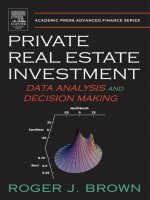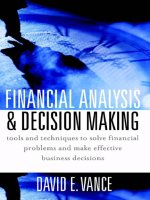Business analytics data analysis and decision making 5th by wayne l winston chapter 03
Bạn đang xem bản rút gọn của tài liệu. Xem và tải ngay bản đầy đủ của tài liệu tại đây (1.13 MB, 38 trang )
part.
© 2015 Cengage Learning. All Rights Reserved. May not be scanned, copied or duplicated, or posted to a publicly accessible website, in whole or in
Business Analytics:
Data Analysis and
Chapter
Decision Making
3
Finding Relationships among Variables
Introduction
The primary interest in data analysis is usually in relationships
between variables.
The most useful numerical summary measure is correlation.
The most useful graph is a scatterplot.
To break down a numerical variable by a categorical variable, it is useful to
create side-by-side box plots.
Excel’s® pivot table breaks down one variable by others so that all sorts of
relationships can be uncovered very quickly.
The diagram in the file Data Analysis Taxonomy.xlsx gives you the
big picture of which analyses are appropriate for which data types and
which tools are best for performing the various analyses.
© 2015 Cengage Learning. All Rights Reserved. May not be scanned, copied or duplicated, or posted to a publicly accessible website, in whole or in part.
Relationships Among
Categorical Variables
The most meaningful way to examine relationships between two
categorical variables is with counts and corresponding charts of the
counts.
You can find counts of the categories of either variable separately, as well
as counts of the joint categories of the two variables.
Corresponding percentages of totals and charts help tell the story.
It is customary to display all such counts in a table called a crosstabs
(for crosstabulations). This is also sometimes called a contingency
table.
© 2015 Cengage Learning. All Rights Reserved. May not be scanned, copied or duplicated, or posted to a publicly accessible website, in whole or in part.
Example 3.1:
Smoking Drinking.xlsx
(slide 1 of 2)
Objective: To use a crosstabs to
explore the relationship between
smoking and drinking.
Solution: Data set lists the smoking
and drinking habits of 8761 adults.
Categories have been coded “N,” “O,”
“H,” “S,” and “D” for “Non,”
“Occasional,” “Heavy,” “Smoker,” and
“Drinker.”
© 2015 Cengage Learning. All Rights Reserved. May not be scanned, copied or duplicated, or posted to a publicly accessible website, in whole or in part.
Example 3.1:
Smoking Drinking.xlsx
(slide 2 of 2)
To create the crosstabs, enter the
category headings in Excel and
use the COUNTIFS function to fill
the table with counts of joint
categories.
Next, sum across rows and down
columns to get totals.
Then express the counts as
percentages of row and
percentages of column.
© 2015 Cengage Learning. All Rights Reserved. May not be scanned, copied or duplicated, or posted to a publicly accessible website, in whole or in part.
Relationships Among Categorical Variables and a
Numerical Variable
The comparison problem is one of the most important problems in
data analysis. It occurs whenever you want to compare a numerical
measure across two or more subpopulations.
Examples:
The subpopulations are males and females, and the numerical measure is salary.
The subpopulations are different regions of the country, and the numerical
measure is the cost of living.
The subpopulations are different days of the week, and the numerical measure is
the number of customers going to a particular fast-food chain.
© 2015 Cengage Learning. All Rights Reserved. May not be scanned, copied or duplicated, or posted to a publicly accessible website, in whole or in part.
Stacked and Unstacked Formats
There are two possible data formats, stacked and unstacked.
The data are stacked if there are two “long” variables, such as Gender and
Salary. The idea is that the male salaries are stacked in with the female
salaries.
This is the format you will see in the vast majority of situations.
You will occasionally see data in unstacked format, when there are two
“short” variables, such as Male Salary and Female Salary.
StatTools is capable of dealing with either format and can convert from
stacked to unstacked or vice versa.
© 2015 Cengage Learning. All Rights Reserved. May not be scanned, copied or duplicated, or posted to a publicly accessible website, in whole or in part.
Stacked and Unstacked Data
Stacked Data
Unstacked Data
© 2015 Cengage Learning. All Rights Reserved. May not be scanned, copied or duplicated, or posted to a publicly accessible website, in whole or in part.
Example 3.2:
Baseball Salaries 2011 Extra.xlsx
(slide 1 of 2)
Objective: To learn methods in StatTools for breaking down baseball salaries by various
categorical variables.
Solution: Data set contains the same 2011 baseball data examined previously, as well as
several extra categorical variables.
Create summary measures by selecting One-Variable Summary from the Summary Statistics
dropdown list.
Next, click the Format button and choose Stacked. Then choose the Cat variable you want to
categorize by and the Val variable you want to summarize.
© 2015 Cengage Learning. All Rights Reserved. May not be scanned, copied or duplicated, or posted to a publicly accessible website, in whole or in part.
Example 3.2:
Baseball Salaries 2011 Extra.xlsx
(slide 2 of 2)
Create side-by-side boxplots, by
selecting Box-Whisker Plot from
the Summary Graphs dropdown
list and filling in the resulting
dialog box.
Select the Stacked format so
that you can choose a Cat
variable and a Val variable.
© 2015 Cengage Learning. All Rights Reserved. May not be scanned, copied or duplicated, or posted to a publicly accessible website, in whole or in part.
Relationships Among Numerical Variables
To study relationships among numerical variables, a new type of chart,
called a scatterplot, and two new summary measures, correlation and
covariance, are used.
These measures can be applied to any variables that are displayed
numerically.
However, they are appropriate only for truly numerical variables, not
for categorical variables that have been coded numerically.
© 2015 Cengage Learning. All Rights Reserved. May not be scanned, copied or duplicated, or posted to a publicly accessible website, in whole or in part.
Scatterplots
A scatterplot is a scatter of points, where each point denotes the
values of an observation for two selected variables.
It is a graphical method for detecting relationships between two numerical
variables.
The two variables are often labeled generically as X and Y, so a scatterplot
is sometimes called an X-Y chart.
The purpose of a scatterplot is to make a relationship (or the lack of it)
apparent.
© 2015 Cengage Learning. All Rights Reserved. May not be scanned, copied or duplicated, or posted to a publicly accessible website, in whole or in part.
Example 3.3:
GolfStats.xlsx
(slide 1 of 2)
Objective: To use scatterplots to search for relationships in the golf
data.
Solution: Data set includes an observation (stats) for each of the top
200 earners on the PGA Tour.
In StatTools, designate a StatTools data set for a particular year.
Next, select Scatterplot from the Summary Graphs dropdown list and
then select at least one X variable and at least one Y variable.
© 2015 Cengage Learning. All Rights Reserved. May not be scanned, copied or duplicated, or posted to a publicly accessible website, in whole or in part.
Example 3.3:
GolfStats.xlsx
(slide 2 of 2)
© 2015 Cengage Learning. All Rights Reserved. May not be scanned, copied or duplicated, or posted to a publicly accessible website, in whole or in part.
Trend Lines in Scatterplots
Once you have a scatterplot, Excel enables you to superimpose one of
several trend lines on the scatterplot.
A trend line is a line or curve that “fits” the scatter as well as possible.
This could be a straight line, or it could be one of several types of curves.
To do this, right-click on any point in the chart, select Add Trendline,
and fill out the resulting dialog box.
© 2015 Cengage Learning. All Rights Reserved. May not be scanned, copied or duplicated, or posted to a publicly accessible website, in whole or in part.
Scatterplot with Trend Line and Equation
Superimposed
© 2015 Cengage Learning. All Rights Reserved. May not be scanned, copied or duplicated, or posted to a publicly accessible website, in whole or in part.
Correlation and Covariance
(slide 1 of 4)
Correlation and covariance measure the strength and direction of a
linear relationship between two numerical variables.
The relationship is “strong” if the points in a scatterplot cluster tightly
around some straight line.
If this straight line rises from left to right, the relationship is positive and the
measures will be positive numbers.
If it falls from left to right, the relationship is negative and the measures will be
negative numbers.
The two numerical variables must be “paired” variables.
They must have the same number of observations, and the values for any
observation should be naturally paired.
© 2015 Cengage Learning. All Rights Reserved. May not be scanned, copied or duplicated, or posted to a publicly accessible website, in whole or in part.
Correlation and Covariance
(slide 2 of 4)
Covariance is essentially an average of products of deviations from
means.
Excel has a built-in COVAR function, and StatTools also calculates
covariances automatically.
Covariance has a serious limitation as a descriptive measure because
it is very sensitive to the units in which X and Y are measured.
© 2015 Cengage Learning. All Rights Reserved. May not be scanned, copied or duplicated, or posted to a publicly accessible website, in whole or in part.
Correlation and Covariance
(slide 3 of 4)
Correlation is a unitless quantity that is unaffected by the
measurement scale.
The correlation is always between -1 and +1.
The closer it is to either of these two extremes, the closer the points in a
scatterplot are to a straight line.
Excel has a built-in CORREL function, and StatTools also calculates
correlations automatically.
© 2015 Cengage Learning. All Rights Reserved. May not be scanned, copied or duplicated, or posted to a publicly accessible website, in whole or in part.
Correlation and Covariance
(slide 4 of 4)
Three important points about scatterplots, correlations, and
covariances:
A correlation is a single-number summary of a scatterplot. It never conveys
as much information as the full scatterplot.
You are usually on the lookout for large correlations, those near -1 or +1.
Do not even try to interpret covariances numerically except possibly to
check whether they are positive or negative. For interpretive purposes,
concentrate on correlations.
© 2015 Cengage Learning. All Rights Reserved. May not be scanned, copied or duplicated, or posted to a publicly accessible website, in whole or in part.
Example 3.3 (Continued)
GolfStats.xlsx (slide 1 of 2)
Objective: To use correlations to understand relationships in the golf
data.
Solution: In StatTools, create a table of correlations by selecting
Correlation and Covariance from the Summary Statistics dropdown list.
Fill in the resulting dialog box and check Correlations.
© 2015 Cengage Learning. All Rights Reserved. May not be scanned, copied or duplicated, or posted to a publicly accessible website, in whole or in part.
Example 3.3 (Continued)
GolfStats.xlsx (slide 2 of 2)
You can learn more about a correlation by creating the corresponding
scatterplot.
© 2015 Cengage Learning. All Rights Reserved. May not be scanned, copied or duplicated, or posted to a publicly accessible website, in whole or in part.
Pivot Tables
The pivot table is an Excel tool that allows you to break data down
by categories.
Sometimes pivot tables are used to display tables of counts, often
called crosstabs or contingency tables.
However, crosstabs typically list only counts, whereas pivot tables can
list counts, sums, averages, and other summary measures.
© 2015 Cengage Learning. All Rights Reserved. May not be scanned, copied or duplicated, or posted to a publicly accessible website, in whole or in part.
Example 3.4:
Elecmart Sales.xlsx
(slide 1 of 2)
Objective: To use pivot tables to break down the customer order data
by a number of categorical variables.
Solution: Data set contains data on 400 customer orders during
several months for Elecmart company.
Create a pivot table by clicking the PivotTable button on the Insert
ribbon.
© 2015 Cengage Learning. All Rights Reserved. May not be scanned, copied or duplicated, or posted to a publicly accessible website, in whole or in part.
Example 3.4:
Elecmart Sales.xlsx
(slide 2 of 2)
© 2015 Cengage Learning. All Rights Reserved. May not be scanned, copied or duplicated, or posted to a publicly accessible website, in whole or in part.