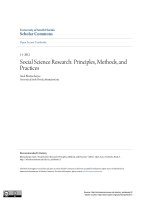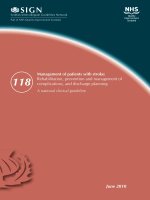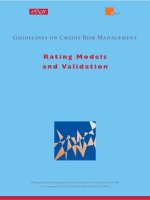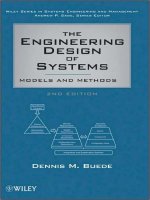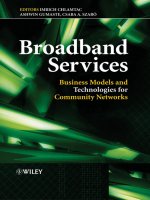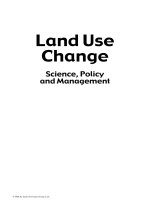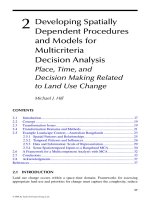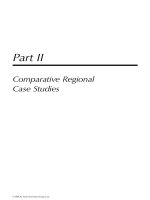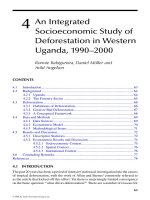Business analystics with management science MOdels and methods by arben asllani appendixa
Bạn đang xem bản rút gọn của tài liệu. Xem và tải ngay bản đầy đủ của tài liệu tại đây (351.15 KB, 18 trang )
Appendix A
EXCEL TOOLS FOR THE
MANAGEMENT SCIENTIST
Prescriptive
Business
Analytics
with
Prescriptive
Analytics
Business
AnalyticsAnalytics
with Management
Management
Science
Science Models
Models and
and Methods
Methods
Arben Asllani
University of Tennessee at Chattanooga
SHORTCUT KEYS
Shortcut keys offer an easy way to navigate through
records, fields, and select a single or range of values
CTRL + down arrow
To get to the bottom row of your data set
CTRL +up arrow
To get the top row of your data set
CTRL + right arrow
To get to the last column of your data set
CTRL + left arrow
To get to the first column of your data set
CTRL + Home
To get to the first cell (top left) in your data set
CTRL + End
To get to the last cell (bottom right) in your data set
Any of the Above + Shift
To select an entire range
Summary of Shortcut Keys for Large Data Sets
SHORTCUT KEYS tasks
Quickly identify how many transactions are in the file;
What is the sales value of the last transaction in the
record set?
3. What is the sales value of the first transaction in the
record set?
4. Select all the dates of the transaction in the transaction
sales column
5. Select all the transactions and all the columns for each
transaction
1.
2.
SUMIF
The SUMIF function
It can be used to total values that meet specified criteria
in a given range.
Syntax
= SUMIF (range, criteria, [sum_range])
AVERAGEIF
The AVERAGEIF function
It can be used to average the values that meet specified
criteria in a given range.
Syntax
= AVERAGEIF (range, criteria, [average_range])
COUNTIF
The COUNTIF function
It can be used to count how many values meet specified
criteria in a given range
Syntax
= COUNTIF (range, criteria)
Examples of Using SumIf, AverageIf,
and CountIf Functions
IFERROR
If a formula cannot properly evaluate a result, Excel will generate
an error value.
(#N/A, #VALUE!, #NAME?, #DIV/0! , or #NULL!.)
Often, the decision maker needs to ignore these errors or replace
them with another value.
The IFERROR function
It tests a cell or calculation to determine whether an error has been
generated. It will show TRUE for any type of error and FALSE if no
error is found.
Syntax
=IFERROR (Cell to be tested), where “Cell to be tested” can be a cell
reference or a formula.
Illustration of IFERROR Function
TRANSPOSE
The Transpose Function
It copies data from a range, and places in it in a new
range, turning it so that the data originally in columns is
now in rows, and the data originally in rows is in columns
The transpose range must be the same size as the
original
The function needs to be entered as an array formula
Syntax
=TRANSPOSE(Range).
STEPS to transpose rows into
columns and columns into rows
Step 1: Select the range where the transposed table will be located.
Step 2: Enter ‘=Transpose (A2:D10)’ function in the upper left corner
of the selected, transposed table.
Step 3: Simultaneously, hit CTRL+SHIFT+ENTER keys and the
values will be accordingly stored in the transposed table.
SUMPRODUCT
The Sumproduct Function
It multiplies corresponding cells from two or
more arrays and calculates the total of these
products
Syntax
=SUMPRODUCT (array1, array2, array3...).
Calculating Total Sales with SUMPRODUCT
IF
The IF Function
It can be used to returns one value if a certain
condition is TRUE and another value if the same
condition is FALSE
Syntax
=IF(logical_test, value_if_true, value_if_false)
Three Components:
logical test
Value if true
Value if false.
IF
Applying IF Statements to Calculate Sales Commissions
Cutoff Points for the Commission Plan
PIVOT TABLE
Pivot tables are a powerful data summary tool.
Pivot tables can be used to conveniently summarize large
transactional data into averages, sums, maximum values, minimum
values, and so on.
Pivot table reports can also be used to show sub-totals, custom
formats, dynamic pivot chart, filtering, sorting, and can be used to
drill-down data.
To create a pivot table
Step 1:
Step 2:
Step 3:
Step 4:
Select the data
Go to Insert and click on new Pivot table option
Select the target cell where you want to place the pivot table
Create the pivot report with required criteria
Create Pivot Table Wizard
Pivot Table Report Design
Summary of Transactions with
Two Pivot Tables