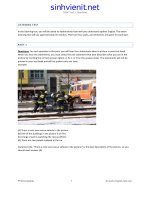trainning full (1)
Bạn đang xem bản rút gọn của tài liệu. Xem và tải ngay bản đầy đủ của tài liệu tại đây (75.72 KB, 6 trang )
1
Create a document from the Adjacency Letter template and Savethe template as a document
named Sample.docx in the Your Documents\GmetrixTemplates folder.
Add the pre-defined SAMPLE 2 watermark to the document.
2
Word02
Apply the Arial font to the paragraph titled Confidential Information.
Create a left indent of 1 inch (2.54 cm) for the selected paragraph.
Find all instances of the word Australia in this document and replace them with Canada.
3
Word01
Apply double line spacing to the entire document.
Insert a hyperlink to www.fusiontomo.com on the text Fusion Tomo Incorporated in the first
paragraph of this document.
4
Word03
On page two of this document, insert a 3x4 table between the first and second paragraph and apply
the Table Style Light Shading - Accent 3.
Insert the picture oranges.jpg located in the Your Documents\GmetrixTemplates folder after the
second paragraph on page two and apply the Artistic Effect Line Drawing.
5
Word02
Apply a left tab stop to the yellow highlighted section of this document. Set the stop at 1 (2.54 cm).
Add FusionTomo and Blackbread as AutoCorrect First Letter exceptions.
6
Word02
Create a Continuous section that will contain only the yellow highlighted text and apply the
Moderate margin settings to the yellow highlighted text.
Prevent a page break in the final paragraph of this document by Keeping the lines together.
7
Word03
Add the Tiles Sidebar text box to the first page of this document and enter the text An apple a day
keeps the doctor away.
Create a two column table from the list of countries on page one of this document. AutoFit the table
to the contents and accept all other default settings.
Sort the data in the new table by Tons of Apples in descending order.
8
Word01
Change the style of the bulleted list of objectives in section 1.1 from a solid circle to check marks.
Change the style set of the document to the Distinctive.
9
Format only the yellow highlighted text to display as two equal columns with a line between.
Beginning with Confidential Information, add Numbering to the remaining paragraphs in this
document, not including the Signed by line. Use the following numbering format: 1) 2) 3).
10
Add a custom table of contents to the top of this page. Use the Formal format and show 3 levels.
Change the position of the footer on this page to 0.4 (1 cm) from the bottom.
11
Display continuous line numbers for this document.
Insert page numbering at the bottom of each page of this document. Use the Simple style: Plain
Number 3.
12
Apply the Parchment Fill Effect to this document.
Demote the last item in the bullet list by one level.
Encrypt this document with the password starship
13
Word02
Find the words two months in the first sentence of the Term paragraph and add a comment
containing the text: Two years?.
Apply the Outline view to this document and then delete the Business Developments paragraph.
14
Word05
Create a PDF/XPS document from this document and publish the document to the Your
Documents\GmetrixTemplates folder asword05.pdf. Do not open the file after publishing.
15
Word05
Go to the bookmark named quote, and create a right indent of1.0 inches (2.54cm).
Use the line and paragraph spacing option to add a line spacingbefore paragraph three on page 1.
16
Create a special hanging indent of 1 (2.54 cm) in page one paragraph three, starting
with, Quotations that are longer than... and ending with ...with a colon:
Add line spacing after paragraph four, starting with Start long quotatins on a new... and ending
with ...this Microsoft Word Template.
17
Apply the CONFIDENTIAL 1 watermark to this document.
Insert the Alphabet Header and enter Fusion Tomo Inc. as the document title.
18
Create a new document from the sample template Median Report. Enter FUSION TOMO as the
document title and Annual Report as the subtitle.
Remove the header on page two.
19
Insert a horizontal line shape just below the text in this document with a width set at 100% relative
to the margin.
20
Insert a Page Break after the last paragraph in this document.
At the end of the document, insert the SmartArt Illustration named Basic Process and apply the
style named Subtle Effect.
21
Insert any business themed clip art file that is an Illustration type to this document and place the
image behind the text.
Change the brightness to +40% and the contrast to -40%
22
Word02
Apply the shape style Colored Outline - Blue, Accent 1 to the text box on page two of this
document.
Save the Text Box as a building block in the Text Boxes gallery with the name Signature.
23
Word05
Check the spelling and grammar of text in the document. Fix all misspellings in the document.
(quotatins and qotatin.)
Select the last sentence of the first paragraph, beginning with For more information... and add a
comment of Remove.
24
Word03
Add an endnote containing the text Me, 2010 after the quote on the first line of page 2.
In the Proofing Options, remove the Mark grammar errors as you type option for this document.
25
Word01
Add a TABLE OF CONTENTS to the beginning of the document using the built-in Automatic
Table 1.
Add a caption to the Start-up chart on page three that reads Figure 1 Finances.
Delete all of section 4.3 (including the sub-section) and update theTable of Contents to reflect the
changes.
26
Word06
Database01.ac
cdb
Start a Mail Merge by attaching an existing recipient list to the document. Use the Access
database Database01.accdb, located in the Your Documents\GmetrixTemplates folder, as the
recipient list.
Add a field for a Greeting Line to the form letter in place of the existing data entry field for
greeting the recipient. Select the greeting line format of Mr. Randall.
Finish & Merge and edit the individual documents.
27
Word01
Customize the Save options to embed fonts in the file. Only embed characters used in the
document. (Note: Leave all other default settings unchanged.)
Without changing the filename, Save the open document as a PDFfile in
your GMetrixTemplates folder, optimized for minimum size. Do not open after publishing.
28
Word1
Change the color theme of this document to the built-in theme ofAustin.
Apply the Emphasis style to paragraph below the heading 1.2 Mission.
Add footer to the document using the built-in style Conservative.
29
Create a document using the Origin Letter template from the Sample Templates. Add the
salutation To whom it may concern:
Change the background color to Ice Blue, Background 2 and add aBox border (accept all default
settings).
30
Word1
(Outline)
Apply the Print Layout view to this document.
Mark this document as Final.
31
Word02
Change the margin setting for this document to Normal.
Beginning with the Confidential Information paragraph, format this document as two equal
columns.
32
Word03
Change the page orientation to Landscape.
Add an orange, solid line Box page border with a width of 1 pt.
33
Word01
Use Quick Parts to replace the title FUSION TOMO BUSINESS PLAN with the Document
Property Title.
Add the built-in Works Cited bibliography to the bottom of the document.
34
Word04
Turn on automatic hyphenation so that words can be split on their syllables.
Insert the DRAFT 1 watermark using the Building Blocks Organizer.
35
Word04
Apply the Web Layout view to this document.
Add a hyperlink pointing to the email to the word email at the
bottom of this document.
Publish this document as a blog post with the post title Business Plans.
36
Word03
Apply the Draft view to this document.
Change the file type of this document to Rich Text Format and save with the name Document1.
37
Word04
Modify the spacing of the bulleted list by removing the space after paragraph.
Use Find and Replace to replace the # character with the $.
Show the paragraph marks for this document.
38
Word03
Change the Shape Outline of the rounded rectangle at the bottom of page two to Red.
In Auto Correct Options, Add an AutoCorrect Initial CapsException to not correct the
word GMetrix. Close all dialog boxes.
39
Word03
Convert the title Apples to a WordArt image with the style Fill - Olive Green, Accent 3, Outline Text 2. Change the text wrap toIn Line with Text.
Apply the Simple Frame, White picture style to the image of two apples on page one of the
document.
40
Word06
Start a letter mail merge based on the current document.
Create a new address list, enter the information for the two recipients into the appropriate
fields: Mr. John Smith, ABC Company, 123 Maxwell Street, St. Paul, MN 55124 and Mary
Carter, XYZ Company, 456 Hanna Street, Billings, MN 59103. Save the address list with the
name address.mdb in the Your Documents\GmetrixTemplates folder of your documents
directory.
Add a field for an Address Block to the form letter in place of the existing data entry fields for
the recipient. In the Address Block, choose to insert the recipient's name, the company name and
the postal address.
41
42
Word07
Create a new document using the Black Tie Newslettertemplate. Change the Newsletter Title
to DOCUMENTS, and the first story title to THEMES.
Insert a Table of Contents at the beginning of the document and leave it with all the default
settings.
Inside the first text box enter the quote: LEARN FROM YESTERDAY, LIVE FOR TODAY,
HOPE FOR TOMORROW.
Add the Check Mark Bullet to the paragraphs starting with the titles:ALLOCATION OF
FUNCTIONS and ending with title: INCENTIVES and PRIZES.
In the Autocorrect Options, make the exception to not correct theInitial Caps of the word CPs.
43
07
Change the bullet points starting with: Hiring forms... and ending with when it will... to numbering
of: I. II. III.
Add a comment to the paragraphs starting with ALLOCATION OF FUNCTIONS... and ending
with...achievement of the objectives.that reads: Add bullets to make these stand out.
44
07
Insert an Annual Quote text box into the document before theBonus: section.
Move the paragraph starting with MERIT RATING - into the text box.
45
08
Remove the space between the paragraphs of the same style for the entire document.
Apply the Intense Emphasis Style to the table on page one. ThenConvert the table to text,
separated with paragraph marks.
46
09
Before the heading The Purposes:, Insert any Clip Art that appears under the search Building, and
apply Square Text Wraping to it.
At the begining of the document, add an Envelope with the Delivery address as: Mark
Gunner, 1450 West Point, Houston TX 77001 and the Return address as: Reid Walker, 2495
South Davidson Avenue, Irvine CA 94133.
47
10
In the AutoCorrect Options add the word Actualy to be fixed withActually.
Start a Mail Merge using the database located in your documents folder called Database01.accdb.
Then Finish & Merge with Edit each of the Individual Documents.
48
07
Convert the text in the last paragraph of the document starting with: P.A. results... into a table.
Add a digital signature and put the purpose of signing as: To Protect.
49
09
Add a comment to the last heading called: Summary and Style Guide Example saying: Where is
the Style Guide Example hyperlink?
Create a Table of Contents using the Automatic Table 2, and set the headings above the
paragraphs to Level 2.
50
10
Set the paragraphs starting with: I would like... and ending with the last paragraph: Please keep in
touch... to Full Justify.
Change the color of the page background to Tan, Background 2and a Box Border with
a width of 6 pt.
51
08
Save the document as a Template under the name: Ocean.dotx
Apply a Black Glow to the Cloud picture under Climate Effects.
52
08
Edit the Footer and set the options to not have a different first page.
Insert the Motion Sidebar text box at the end of the document and enter the words: The Ocean is a
Water World
53
07
Insert a clip art in the body of the document. Choose a clip art from the Business category and set
the clip art text wrapping to:behind text and then then position and align the clip art to be centered
both horizontally and vertically.
Add a Blank Footer and enter: Copyright © FusionTomo All Rights Reserved.
54
09
Insert Page number at the bottom of page using the Stacked Pages 2.
Mark the document as Final to protect its contents and prepare it for sharing.
55
09
In the Autocorrect Options, do not have it Replace text as you type.
Insert a Header, and using quick parts put the Document Property: Category and enter: Design.
56
08
Format the Background to have the Preset Gradient: Ocean, with a Shading style of From
Center
Add a comment to the heading Climate Effects saying: Remove the second paragraph.
57
09
Add bullets to the paragraph lines that begin under the headings: The Purposes and Examples of
Reasons.
Add a watermark image to the background without washout checked. Use the
image: ftlogo.gif located in the GMetrix Templates folder inside your documents folder.
58
07
Select the table under the 3rd paragraph starting with: You should consider... and show all
borders.
Select the list, starting with Hiring forms and special... and ending with ...be carried
out. Decrease the indent of the list by one.
59
10
Select the quote starting with: Hard work is the key to success... and ends with ...Charles
Lazarus. Use the Draw Text Box to create a text box and apply the Shape Style: Subtle Effect Orange, Accent 6.
Protect the Document by Restrict Editing and Limit Formattingto a selection of styles and use
the password: Tomo.
60
10
Change the quote starting with: Hard work... and ending with...Charles
Lazarus to Center alignment with a Left and Right indention of 0.5 inches (1.27 cm).
Find the comment attached to CCP and delete it.
61
NetPlusSG
Split the document anywhere on the first page.
In the top pane, demote the Note: paragraph until it is under the Fast Ethernet heading.
Note: Leave the Outline document view open when you are finished.
62
NetPlusSG
Protect the document so that editing is restricted to tracked changes. Enforce the protection using the
password NetPlus$G.
63
NetPlusSG
64
Newsletter.doc
x
65
SalesReport.d
ocx
66
Ensure that open documents are automatically saved every 5minutes, and set the auto-recover
location to your \GMetrixTemplates folder.
Publish the document as blog post. Set the blog post title toAlternative Health Articles.
Open SalesReport.docx file as read-only. Save the document as a template.
Create a new document based on the template Fax (Origin theme). Set the current date and type the
text Please confirm you have received this fax in the comments section.
67
NetPlusSG
Format the sentence Even the introduction of CSMA/CD did not reduce the latency period. with
the strikethrough effect and red font color.
Modify the SubObjective Heading style to use 0.75-point expanded character spacing and center
alignment.
68
NetPlusSG
Replace the first instance of CSMA/CD with Carrier Sense Multiple Access/Collision Detection
(CSMA/CD) in italics.
Replace all instances of the word LAN with the phrase local network.
69
NetPlusSG
Indent the bulleted list on page 1 by an additional 0.25 inches (6.35 mm) and apply a hanging indent
of 0.5 inches (1.27 cm) to the paragraphs that begin with Note:.
70
Newsletter
Set the before and after spacing to 18 pt for the lineDetoxifications is the key. Set the line spacing
to at least 12 pt for the first paragraph that begins with It is important.
71
Newsletter
Insert the text from the file toxins.csv at the bookmark namedToxinTable. Convert the inserted text
to a table with fixed-width columns.
72
SaleReport
Add a new row to the bottom of the March 2007 Sales Breakdowntable with the text Total in the
first column.
Add the Sum formula in the second column totaling all category sales.
73
Newsletter
Format the text in the Symptoms bookmark as a bulleted list.
Format the text in the Ingredients bookmark as a bulleted list using the checkmark.jpg image file.
74
WizOzChapte
rs.docx
Insert page breaks before the headings 1. The Cyclone and2. The Council with the Munchkins.
Ensure that content in all paragraphs is not split across pages.
75
WizOzChapte
rs.docx
Apply the Civic theme to the document.
Insert page numbers at the bottom of each page, except for the first page, using uppercase Roman
numerals. Close the header when you're done.
76
NetPlusSG
Add a cover page using the Annual theme.
Create a header using the Austin theme and insert the current date on the first page only. Use a
format like "MM/DD/YYYY". Close the header when you're done.
77
SAlesReport
78
NetPlusSG
Add a 3pt, red border to the document with a 12pt margin measured from the text.
Add a custom watermark with the text Pending Approval in Impact, 80pt font.
Add a footer containing the page number using the Transcend (Odd Page) style. Adjust the footer so
that it is displayed 0.3 inches (7.62 mm) from the bottom of the page. Close the footer when you're
done.
79
BusinessBroch
ure.docx
Insert the hype.jpg image at the bookmark named photo.
Align the image to the left of the column and set right-only tight wrapping.
80
WizOzChapte
rs.docx
Convert the title The Wonderful Wizard of Oz to WordArt using the Gradient Fill - Blue, Accent
1, Outline - White, Glow - Accent 2 style.
81
WizOzChapte
rs.docx
On the first page, insert any Clipart that has the keyword of Barn.
Apply the Blue, 18pt glow, Accent color 1 style to the image and rotate the image by 350 degrees.
82
BusinessBroch
ure.docx
On the third page, insert a text box in the Mod Quote style that reads Every message must be
repeated at least 13 times.
Set the background color of the text box to a dark variation gradient from the center.
83
BusinessBroch
ure.docx
Customize Word 2010 so that it does not check spelling or grammar as you type.
84
BusinessBroch
ure.docx
Customize Word so that EOD is replaced automatically with end of day when typed.
85
NetPlusSG
Display only the comments from the user Robin Abernathy.
For the first paragraph under the 10 Mbps Ethernet heading on page 1, add a comment that
contains Please review.
86
Newsletter
Apply a hyperlink to email all your questions in the last sentence with the
email and subject Healthcare Questions.
Apply a hyperlink to the image that depicts a child holding a cat and link to the heading Are you
okay, Sparky? in the document.
87
BusinessBroch
ure.docx
Add a Bibliography on a new page at the end of the document.
Insert a citation for the Tyler reference at the end of the sentenceGone are the days of selling a
product on its own merit.
88
NetPlusSG
Add a table of contents at the beginning of the document, specifying only SubObjective
Heading and Scope Heading styles for the first and second levels, respectively.
89
SalesReport
Using the list CompanyContacts, start a mail merge. Insert the recipient email address at the top of
the document and in row 2 insert a standard greeting line. Use a rule to exclude recipients from the
companyTXGlobal in the mail merge.
90
CompanyCont
acts.txt
Create a new document based on the Mail merge letter (Urban theme) template.
Perform a mail merge using the data file CompanyContacts.csv and preview the results.