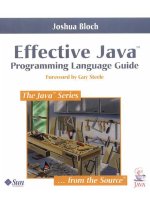Java programming Events, AWT, Swing
Bạn đang xem bản rút gọn của tài liệu. Xem và tải ngay bản đầy đủ của tài liệu tại đây (1.31 MB, 23 trang )
Java Programming II
Events, AWT, and
Swing
Java Programming
1
Contents
Events and Delegation Model
Overview of the AWT
Canvas
Button, TextField, List
Menu, MenuBar and MenuItem
Layout Managers
Panel
Swing
Creating New Window Frame
Dialogs and File Chooser
Java Programming
2
Using the ActionListener
Stages for Event Handling by
ActionListener
First, import event class
import java.awt.event.*;
Button Click
Event
①
Define an overriding class of event type (implements
ActionListener)
Class ButtonListener implements ActionListener {
ButtonListener
public void actionPerformed(ActionEvent e) {
// Write what to be done. . .
label.setText(“Hello World!”);
}
}
action
addActionListener
Create an event listener object
②
ButtonListener bt = new ButtonListener();
Register the event listener object
b1 = new Button(“Show”);
b1.addActionListener(bt);
Java Programming
3
A Hello Example Using Button
Listener
import java.awt.*;
import java.awt.event.*;
public class HelloAWT extends Frame {
Label contents;
Button dispbutton;
// Using Frame
public HelloAWT() { // Constructor
setLayout(new FlowLayout(FlowLayout.CENTER, 50, 50));
contents = new Label("
"); // Create Label object
add(contents); // Add the label to this Frame
dispbutton = new Button("Show"); // Create Button object
dispbutton.addActionListener(new DispButtonListener()); // Add
Event Listener
add(dispbutton); // Add the button object to this Frame
}
class DispButtonListener implements ActionListener { // Event
Listener
public void actionPerformed(ActionEvent e) { // What to do when
the button is clicked
contents.setText("Hello World!");
}
}
public static void main (String[] args) {
HelloAWT f = new HelloAWT(); // Create Hello GUI
f.setTitle("Hello!");
f.setSize(400,150);
f.setVisible(true);
}
} // end of “HelloAWT.java”
Java Programming
Run: Java HelloAWT
// Can be replaced by anonymous class
dispbutton.addActionListener(new
ActionListener () {
public void actionPerformed(ActionEvent e) {
contents.setText("Hello Annoymus");
}
} );
4
Abstract Window Toolkit(AWT)
The
Abstract Window Toolkit (AWT) and
Swing provide standard components to
build a graphical user interface (GUI)
The GUI enables interaction between the
user and the program by using the
mouse, keyboard, or another input
device
The AWT provides a mechanism to paint
different shapes on the screen (e.g.,
lines, rectangles, text, etc.), and create
different elements on a screen (buttons,
lists, and others)
Java Programming
5
Example: GUI
Java Programming
6
AWT Class Hierarchy
Object
Compone
nt
Butto
n
Canva
s
Contain
er
TextCompone
nt
TextFiel
d
TextAre
a
MenuCompone
nt
Labe
l
List
Windo
w
Fram
e
Scrollba
r
Pan
el
Dialo
g
MenuBa
r
MenuIte
m
Menu
Appl
et
FileDialo
g
Java Programming
7
Example: Frame and Canvas
Object
public class FRM extends Frame {
public FRM()
{
super("Example: Frame and Canvas");
Compone
nt
Canva
s
add(new CVS()); // add a canvas to paint
setSize(400,200);
}
public static void main(String[] args)
{
new FRM().setVisible(true);
}
CVS
class CVS extends Canvas {
// paint this canvas
public void paint(final Graphics g)
{
g.drawRect(50,25,300,100);
g.drawString("FRM is-a container",60,50);
g.drawString("CVS is-not-a container",60,80);
}
Graphic
s
Contain
er
Windo
w
Fram
e
FR
M
}
}
A Canvas is used to draw some shapes on
it using the Graphics. It has the paint
method.
CVS is an inner class
A Graphics object is used to draw shapes
on the canvas
FRM is a container – it contains a CVS
object
Java Programming
8
Component
A component is an object having a graphical representation
Component is an abstract class
Components can be displayed on the screen
Components allow the user to interact with the program
Java Programming
9
Button
A Button is a
component that
simulates the
appearance of a
push button
When the user
presses the mouse
inside a button an
ActionEvent is
generated
Mouse click
ActionEvent
import java.awt.*;
import java.awt.event.*;
class BTN extends Frame {
BTN()
{
super("Example: Button");
Anonymous
final Button b = new Button("Press
me!");
Class
b.addActionListener(new ActionListener() {
// the event handler
public void
actionPerformed(ActionEvent ae) {
b.setLabel("Thank you!");
}
});
add(b);
setSize(200,100);
}
public static void main(String[] args)
{
new BTN().setVisible(true);
}
}
Java Programming
10
Label and TextField
A Label displays a
string that cannot be
changed by a user
A TextField allows a
user to enter or edit
one line of text
A FlowLayout
arranges
components :
in a directional flow (left-toright, or right-to-left)
horizontally until no more
components fit on the same
line
import java.awt.*;
import java.awt.event.*;
class LTF extends Frame {
LTF()
{
super("Example: Label & TextField");
setLayout(new FlowLayout(FlowLayout.LEFT));
setResizable(false);
add(new Label("Cannot edit!"));
final TextField tf = new TextField("Edit me!",37);
tf.addTextListener(new TextListener() {
public void textValueChanged(TextEvent te)
{
System.out.println(te.paramString());
}
});
add(tf);
setSize(400,100);
}
public static void main(String[] args)
{
new LTF().setVisible(true);
}
}
Java Programming
11
List
The List
component
presents the
user with a
scrolling list of
text items
It can be set up
so that the user
can choose
either one item
Mouse click
or multiple items
import java.awt.*;
import java.awt.event.*;
class LST extends Frame {
LST()
{
super("Example: List");
final List l = new List();
l.add("I");
l.add("like");
l.add("programming");
l.add("in");
l.add("Java");
l.addItemListener(new ItemListener() {
public void
itemStateChanged(ItemEvent ie)
{
System.out.println(ie.paramString());
}
});
add(l);
setSize(200,150);
}
public static void main(String[] args)
{
new LST().setVisible(true);
}
}
Java Programming
12
Menu, MenuBar and MenuItem
A frame may
contain a menu
bar with options
(i.e. items)
When the mouse is
clicked on an
option a drop
down menu
appears
Each menu
consists of one or
more menu items
import java.awt.*;
import java.awt.event.*;
class MNB extends Frame {
MNB()
{
super("Example: MenuBar");
final MenuBar mb = new MenuBar();
setMenuBar(mb);
final Menu m = new Menu("File");
MenuItem mi;
mi = new MenuItem("Exit");
mi.addActionListener(new ActionListener() {
public void actionPerformed(ActionEvent ae)
{
System.exit(0);
}
});
m.add(mi);
mb.add(m);
setSize(250,100);
}
public static void main(String[] args)
{
new MNB().setVisible(true);
}
}
Java Programming
13
Layout Managers
A layout manager helps in arranging the components in a container
Each layout manager:
Encapsulates
an algorithm for positioning and
sizing of components
Automatically calculates the coordinates of
each component it manages
If a container is resized, the layout manager
readjusts the placement of the components
Java Programming
14
BorderLayout
Allows placing of
components by using
the geographic
terms:
import java.awt.*;
import java.awt.event.*;
class BLM extends Frame {
BLM()
{
super("Example: BorderLayout");
CENTER
EAST
NORTH
SOUTH
WEST
The components are
placed around the
edges
The component in
the center uses the
remaining space
setLayout(new BorderLayout());
add(new
Button("Center"),BorderLayout.CENTER);
add(new
Button("East"),BorderLayout.EAST);
add(new
Button("North"),BorderLayout.NORTH);
add(new
Button("South"),BorderLayout.SOUTH);
add(new
Button("West"),BorderLayout.WEST);
setSize(200,200);
}
public static void main(String[] args)
{
new BLM().setVisible(true);
}
}
Java Programming
15
GridLayout
Automatically
arranges
components in a
grid of rows and
columns
The container is
divided into
equal-sized cells,
and one
component is
placed in each cell
import java.awt.*;
import java.awt.event.*;
class GLM extends Frame {
GLM()
{
super("Example: GridLayout");
setLayout(new GridLayout(2,2));
add(new Button("1,1"));
add(new Button("1,2"));
add(new Button("2,1"));
add(new Button("2,2"));
setSize(250,100);
}
public static void main(String[]
args)
{
new GLM().setVisible(true);
}
}
Java Programming
16
Panel
Panel is the simplest
container class
A panel provides
space in which an
application can
attach any other
component,
including other
panels
The default layout
manager for a panel
is the FlowLayout
manager
import java.awt.*;
import java.awt.event.*;
class PNL extends Frame {
PNL()
{
super("Example: Panel");
final Panel p = new Panel();
p.add(new Button("1"));
p.add(new Button("2"));
p.add(new Button("3"));
add(p);
setSize(250,100);
}
public static void main(String[] args)
{
new PNL().setVisible(true);
}
}
Java Programming
17
Swing
Differences between AWT and Swing:
Swing
components use no native code and
they can be present on every platform
Typically, Swing components start their names
with ‘J’
Have capabilities beyond what equivalent
AWT components can offer
Swing components need not be rectangular
Swing components can dynamically change
their appearance (i.e. pluggable look-and-feel)
Java Programming
18
Swing Components (Java Look and
Feel)
Java Programming
19
Example: Hello World
import java.awt.*;
import java.awt.event.*;
import javax.swing.*;
class HLW extends JFrame {
HLW()
{
super("Example: Swing GUI");
final JButton b = new JButton("Show message!");
b.addActionListener(new HLWButtonListener(b));
add(b);
setSize(250,100);
Mouse click
}
public static void main(String[] args)
{
new HLW().setVisible(true);
}
ActionEvent
}
class HLWButtonListener implements ActionListener {
private JButton jb;
HLWButtonListener(JButton b)
{
jb = b;
}
public void actionPerformed(ActionEvent e)
{
jb.setText("Hello World!");
}
}
Java Programming
20
Creating New Window Frame
public static void main (String args[]) {
CreatNewFrame f = new CreatNewFrame();
f.addWindowListener(new WindowAdapter() {
public void windowClosing(WindowEvent e)
{System.exit(0);}
});
// Dialog Box
import java.util.*;
import java.awt.*;
import java.awt.event.*;
import javax.swing.*;
public class CreatNewFrame extends JFrame
{
JLabel client_title;
JButton create_button;
f.setTitle("Create New Frame");
f.setSize(200,150);
f.setVisible(true);
}
} // end of CreatNewFrame
public CreatNewFrame() {
getContentPane().setLayout(new GridLayout(1,0));
create_button = new JButton("Create");
create_button.addActionListener(new
ButtonListener());
getContentPane().add(create_button);
}
class NewFrame extends JFrame {
JLabel label;
public NewFrame() {
getContentPane().setLayout(new FlowLayout());
class ButtonListener implements ActionListener {
public void actionPerformed(ActionEvent e) {
NewFrame nf = new NewFrame();
nf.addWindowListener(new WindowAdapter() {
public void windowClosing(WindowEvent e)
{System.exit(0);}
});
label = new JLabel("Another New Frame");
getContentPane().add(label);
} // NewFrame constructor
} // end of NewFrame class
nf.setTitle("New Window Frame");
nf.setSize(200,150);
nf.setVisible(true);
}
}
Button clicked
Java Programming
21
Dialogs
A dialog is a special
window to convey a
message or provides a
special function
Every dialog is
dependent on a frame –
when that frame is
destroyed, so are its
dependent dialogs
A modal dialog blocks
user input to all other
windows in the program
import java.awt.*;
import java.awt.event.*;
import javax.swing.*;
class DLG extends JFrame {
DLG()
{
super("Example: Swing Dialog");
final JFrame jf = this;
final JButton jb = new JButton("Show a message
dialog!");
jb.addActionListener(new ActionListener() {
public void actionPerformed(ActionEvent ae) {
JOptionPane.showMessageDialog(jf,"This is
a simple message dialog");
}
});
add(jb);
setSize(250,100);
}
public static void main(String[] args)
{
new DLG().setVisible(true);
}
}
Java Programming
22
FileChooser
File choosers
provide a GUI for
navigating the file
system or open a
file
To display a file
chooser, use the
JFileChooser API to
show a modal
dialog containing
the file chooser
import javax.swing.*;
class FCH extends JFrame {
final JLabel jl = new JLabel();
FCH()
{
super("Example: Swing FileChooser");
add(jl);
setSize(300,50);
}
public static void main(String[] args)
{
final FCH fch = new FCH();
final JFileChooser jfc = new
JFileChooser();
fch.setVisible(true);
final int val = jfc.showOpenDialog(fch);
if(val == JFileChooser.APPROVE_OPTION)
fch.jl.setText("You chose to open
this file: " + jfc.getSelectedFile().getName());
}
}
Java Programming
23