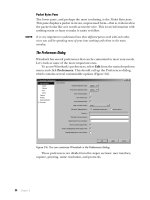9.2.1.6 Lab - Using Wireshark to Observe the TCP 3-Way Handshake - ILM
Bạn đang xem bản rút gọn của tài liệu. Xem và tải ngay bản đầy đủ của tài liệu tại đây (4.04 MB, 7 trang )
Lab - Using Wireshark to Observe the TCP 3-Way Handshake
(Instructor Version)
Instructor Note: Red font color or gray highlights indicate text that appears in the instructor copy only.
Topology
Objectives
Part 1: Prepare Wireshark to Capture Packets
Part 2: Capture, Locate, and Examine Packets
Background / Scenario
In this lab, you will use Wireshark to capture and examine packets generated between the PC browser using
the HyperText Transfer Protocol (HTTP) and a web server, such as www.google.com. When an application,
such as HTTP or File Transfer Protocol (FTP) first starts on a host, TCP uses the three-way handshake to
establish a reliable TCP session between the two hosts. For example, when a PC uses a web browser to surf
the Internet, a three-way handshake is initiated, and a session is established between the PC host and web
server. A PC can have multiple, simultaneous, active TCP sessions with various web sites.
Note: This lab cannot be completed using Netlab. This lab assumes that you have Internet access.
Instructor Note: Using a packet sniffer, such as Wireshark, may be considered a breach of the security policy
of the school. It is recommended that permission be obtained before running Wireshark for this lab. If using a
packet sniffer is an issue, the instructor may wish to assign the lab as homework or perform a walk-through
demonstration.
Required Resources
1 PC (Windows 7 or 8 with a command prompt access, Internet access, and Wireshark installed)
Part 1: Prepare Wireshark to Capture Packets
In Part 1, you will start the Wireshark program and select the appropriate interface to begin capturing packets.
Step 1: Retrieve the PC interface addresses.
For this lab, you need to retrieve your PC’s IP address and its network interface card (NIC) physical address,
also called the MAC address.
a. Open a command prompt window, type ipconfig /all, and press Enter.
© 2017 Cisco and/or its affiliates. All rights reserved. This document is Cisco Public.
Page 1 of 7
Lab - Using Wireshark to Observe the TCP 3-Way Handshake
b. Write down the IP and MAC addresses associated with the selected Ethernet adapter. That is the source
address to look for when examining captured packets.
The PC host IP address: ____________________________________________________________
Answers will vary. In this case, it is 192.168.1.130.
The PC host MAC address: __________________________________________________________
Answers will vary. In this case, it is 00:1A:73:EA:63:8C.
Step 2: Start Wireshark and select the appropriate interface.
a. Click the Windows Start button. In the pop-up menu, double-click Wireshark.
b. After Wireshark starts, click Interface List.
c.
In the Wireshark: Capture Interfaces window, click the check the box next to the interface that is
connected to your LAN.
© 2017 Cisco and/or its affiliates. All rights reserved. This document is Cisco Public.
Page 2 of 7
Lab - Using Wireshark to Observe the TCP 3-Way Handshake
Note: If multiple interfaces are listed and you are unsure which interface to select, click Details. Click the
802.3 (Ethernet) tab, and verify that the MAC address matches what you wrote down in Step 1b. Close
the Interface Details window after verification.
Part 2: Capture, Locate, and Examine Packets
Step 1: Capture the data.
a. Click the Start button to start the data capture.
b. Navigate to www.google.com. Minimize the browser and return to Wireshark. Stop the data capture.
Note: Your instructor may provide you with a different website. If so, enter the website name or address
here:
____________________________________________________________________________________
The capture window is now active. Locate the Source, Destination, and Protocol columns.
Step 2: Locate appropriate packets for the web session.
If the computer was recently started and there has been no activity in accessing the Internet, you can see the
entire process in the captured output, including the Address Resolution Protocol (ARP), Domain Name
System (DNS), and the TCP three-way handshake. If the PC already had an ARP entry for the default
gateway; therefore, it started with the DNS query to resolve www.google.com.
a. Frame 11 shows the DNS query from the PC to the DNS server, which is attempting to resolve the
domain name www.google.com to the IP address of the web server. The PC must have the IP address
before it can send the first packet to the web server.
What is the IP address of the DNS server that the computer queried? ____________________
192.168.1.1
b. Frame 13 is the response from the DNS server. It contains the IP address of www.google.com.
c.
Find the appropriate packet for the start of your three-way handshake. In the example, frame 14 is the
start of the TCP three-way handshake.
© 2017 Cisco and/or its affiliates. All rights reserved. This document is Cisco Public.
Page 3 of 7
Lab - Using Wireshark to Observe the TCP 3-Way Handshake
What is the IP address of the Google web server? __________________________________
In this example, it is 216.58.216.46.
d. If you have many packets that are unrelated to the TCP connection, it may be necessary to use the
Wireshark filter tool. Type tcp in the filter entry area within Wireshark and press Enter.
Step 3: Examine the information within packets including IP addresses, TCP port numbers,
and TCP control flags.
a. In our example, frame 14 is the start of the three-way handshake between the PC and the Google web
server. In the packet list pane (top section of the main window), select the frame. This highlights the line
and displays the decoded information from that packet in the two lower panes. Examine the TCP
information in the packet details pane (middle section of the main window).
b. Click the + icon to the left of the Transmission Control Protocol in the packet details pane to expand the
view of the TCP information.
c.
Click the + icon to the left of the Flags. Look at the source and destination ports and the flags that are set.
Note: You may have to adjust the top and middle windows sizes within Wireshark to display the
necessary information.
© 2017 Cisco and/or its affiliates. All rights reserved. This document is Cisco Public.
Page 4 of 7
Lab - Using Wireshark to Observe the TCP 3-Way Handshake
What is the TCP source port number? __________________________ Answers will vary. In this
example, the source port is 49387.
How would you classify the source port? ________________________ Dynamic or Private
What is the TCP destination port number? _______________________ Port 443
How would you classify the destination port? _____________________ Well-known, registered (HTTPS
or secure web protocol)
Which flag (or flags) is set? ________________________ SYN flag
What is the relative sequence number set to? ____________________ 0
d. To select the next frame in the three-way handshake, select Go on the Wireshark menu and select Next
Packet In Conversation. In this example, this is frame 15. This is the Google web server reply to the
initial request to start a session.
© 2017 Cisco and/or its affiliates. All rights reserved. This document is Cisco Public.
Page 5 of 7
Lab - Using Wireshark to Observe the TCP 3-Way Handshake
What are the values of the source and destination ports? ______________________________________
Source Port is now 443, and Destination Port is now 49387
Which flags are set? ___________________________________________________________________
The Acknowledgement flag (ACK) and Syn flag (SYN)
What are the relative sequence and acknowledgement numbers set to?
____________________________________________________________________________________
The relative sequence number is 0, and the relative acknowledgement number is 1.
e. Finally, examine the third packet of the three-way handshake in the example. Click frame 16 in the top
window to display the following information in this example:
© 2017 Cisco and/or its affiliates. All rights reserved. This document is Cisco Public.
Page 6 of 7
Lab - Using Wireshark to Observe the TCP 3-Way Handshake
Examine the third and final packet of the handshake.
Which flag (or flags) is set? _____________________________________________________________
Acknowledgement flag (ACK)
The relative sequence and acknowledgement numbers are set to 1 as a starting point. The TCP
connection is established and communication between the source computer and the web server can
begin.
f.
Close the Wireshark program.
Reflection
1. There are hundreds of filters available in Wireshark. A large network could have numerous filters and many
different types of traffic. List three filters that might be useful to a network administrator?
_______________________________________________________________________________________
Answers will vary but could include TCP, specific IP Addresses (source and/or destination), and protocols
such as HTTP.
2. What other ways could Wireshark be used in a production network?
_______________________________________________________________________________________
Wireshark is often used for security purposes for after-the-fact analysis of normal traffic or after a network
attack. New protocols or services may need to be captured to determine what port or ports are used.
© 2017 Cisco and/or its affiliates. All rights reserved. This document is Cisco Public.
Page 7 of 7