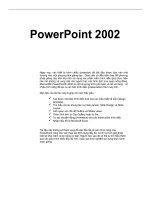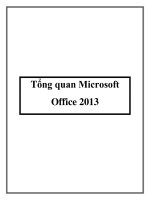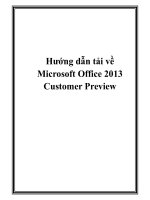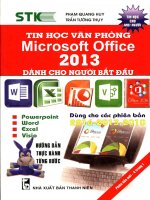Exporing microsoft office 2013 ch01 intro
Bạn đang xem bản rút gọn của tài liệu. Xem và tải ngay bản đầy đủ của tài liệu tại đây (2.51 MB, 50 trang )
exploring Microsoft Office 2013 Volume 1
by Mary Anne Poatsy, Keith Mulbery, Lynn Hogan, Amy
Rutledge, Eric Cameron, Cyndi Krebs
Chapter 1
Office Fundamental and File
Management
Copyright © 2014 Pearson Education, Inc. Publishing as Prentice Hall.
1
Objectives
•
•
•
•
•
Log in with your Microsoft account
Identify the Start screen components
Interact with the Start screen
Access the desktop
Use File Explorer
Copyright © 2014 Pearson Education, Inc. Publishing as Prentice Hall.
2
Objectives (cont.)
•
Work with folders and files
•
Select, copy, and move multiple files and folders
•
Identify common interface components
•
Get Office Help
•
Open a file
Copyright © 2014 Pearson Education, Inc. Publishing as Prentice Hall.
3
Objectives (cont.)
•
Print a file
•
Close a file and application
•
Select and edit text
•
Use the Clipboard group commands
•
Use the Editing group commands
Copyright © 2014 Pearson Education, Inc. Publishing as Prentice Hall.
4
Objectives (cont.)
•
Insert objects
•
Review a file
•
Use the Page Setup dialog box
Copyright © 2014 Pearson Education, Inc. Publishing as Prentice Hall.
5
Windows 8 startup screen
Mail tile
Charms
Copyright © 2014 Pearson Education, Inc. Publishing as Prentice Hall.
6
Signing into live.com
Microsoft
account
Password
Copyright © 2014 Pearson Education, Inc. Publishing as Prentice Hall.
7
Desktop Components
Taskbar
File Explorer
Internet Explorer
Copyright © 2014 Pearson Education, Inc. Publishing as Prentice Hall.
8
File Explorer Interface
Back, Forward, and Up
Ribbon
buttons
Search box
Address bar
Content
Content pane
pane
Preview pane
Navigation Pane
Details pane
Copyright © 2014 Pearson Education, Inc. Publishing as Prentice Hall.
9
File Explorer Interface (cont.)
Copyright © 2014 Pearson Education, Inc. Publishing as Prentice Hall.
10
Using the Navigation pane
Clicking
Clicking a
a link
link or
or folder
folder name
name
selects an area and shows
content in the right pane
No
No changes
changes in
in the
the
Clicking this arrow expands
Content pane
content beneath a link without
selecting an area
Copyright © 2014 Pearson Education, Inc. Publishing as Prentice Hall.
11
Creating a folder
Click here to create a
new
new folder
folder
Copyright © 2014 Pearson Education, Inc. Publishing as Prentice Hall.
12
Saving a file
Save to SkyDrive
Save to your computer
Browse to a desired
location
Copyright © 2014 Pearson Education, Inc. Publishing as Prentice Hall.
13
Microsoft office software
Copyright © 2014 Pearson Education, Inc. Publishing as Prentice Hall.
14
Microsoft office interface
File tab
Quick Access Toolbar
Title bar
Close button
Copyright © 2014 Pearson Education, Inc. Publishing as Prentice Hall.
15
Microsoft word backstage view
Back arrow
Properties
Copyright © 2014 Pearson Education, Inc. Publishing as Prentice Hall.
16
Quick access toolbar
Undo
Repeat (or Redo)
Customize Quick
Access Toolbar
Copyright © 2014 Pearson Education, Inc. Publishing as Prentice Hall.
17
The ribbon
Home
Home tab
tab is
is active
active
Dialog
Dialog Box
Box Launcher
Launcher
Help button
Unpin the
More button
ribbon
Copyright © 2014 Pearson Education, Inc. Publishing as Prentice Hall.
18
the Dialog Box
Dialog box Help
button
Copyright © 2014 Pearson Education, Inc. Publishing as Prentice Hall.
19
Themes gallery
Themes gallery
Copyright © 2014 Pearson Education, Inc. Publishing as Prentice Hall.
20
Contextual tab
Contextual tab
Copyright © 2014 Pearson Education, Inc. Publishing as Prentice Hall.
21
Zoom slider
Zoom slider
View buttons
Copyright © 2014 Pearson Education, Inc. Publishing as Prentice Hall.
22
Getting help
Search box
Help topics
Copyright © 2014 Pearson Education, Inc. Publishing as Prentice Hall.
23
Enhanced screen tip
Format
Format Painter
Painter
Enhanced Screen Tip for
Format Painter
Copyright © 2014 Pearson Education, Inc. Publishing as Prentice Hall.
24
The backstage view
Copyright © 2014 Pearson Education, Inc. Publishing as Prentice Hall.
25