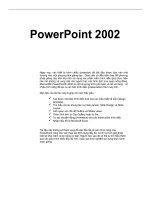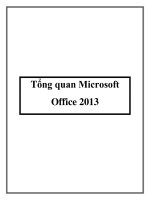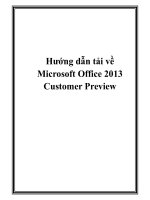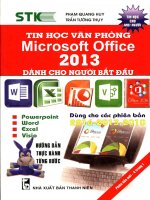Exporing microsoft office 2013 ch02
Bạn đang xem bản rút gọn của tài liệu. Xem và tải ngay bản đầy đủ của tài liệu tại đây (813.12 KB, 36 trang )
exploring Microsoft Office 2013 Volume 1
by Mary Anne Poatsy, Keith Mulbery, Lynn Hogan, Amy
Rutledge, Cyndi Krebs, Eric Cameron, Rebecca Lawson
Chapter 2
Formulas and Functions
Copyright © 2014 Pearson Education, Inc. Publishing as Prentice Hall.
1
Objectives
•
•
•
•
•
Use relative, absolute, and mixed cell references in formulas
Correct circular references
Insert a function
Insert basic math and statistical functions
Use date functions
Copyright © 2014 Pearson Education, Inc. Publishing as Prentice Hall.
2
Objectives (continued)
•
•
•
•
•
Determine results with the IF function
Use lookup functions
Calculate payments with the PMT function
Create and maintain range names
Use range names in formulas
Copyright © 2014 Pearson Education, Inc. Publishing as Prentice Hall.
3
Cell References
•
Excel offers three types of cell references for use when a formula
is copied
– Absolute
– Relative
– Mixed
•
$A$1
A1
$A1 or A$1
$ indicates that the row number or column letter will not be
modified during a copy
4
Copyright © 2014 Pearson Education, Inc. Publishing as Prentice Hall.
Relative Cell References
•
A relative cell reference indicates a cell’s relative location
from the cell containing the formula.
Copyright © 2014 Pearson Education, Inc. Publishing as Prentice Hall.
5
Absolute Cell References
•
An absolute cell reference provides a permanent reference to
a specific cell
Copyright © 2014 Pearson Education, Inc. Publishing as Prentice Hall.
6
Mixed Cell References
•
In mixed reference $B4, the column is fixed, but the row may
be altered during a copy
•
In mixed reference B$4, the row is fixed, but the column may
be altered during a copy
Copyright © 2014 Pearson Education, Inc. Publishing as Prentice Hall.
7
Avoiding Circular References
•
A circular reference error occurs if a formula refers to itself
Copyright © 2014 Pearson Education, Inc. Publishing as Prentice Hall.
8
Function Basics
•
An Excel function is a predefined formula that performs a
calculation
Copyright © 2014 Pearson Education, Inc. Publishing as Prentice Hall.
9
Function Terminology
•
Syntax is the set of rules that govern correct formation of a
function
•
•
An argument is an input, such as a cell or range
A function begins with the equal sign (=) followed by the
function name and arguments in parentheses
Example: =SUM(A1:A3)
Copyright © 2014 Pearson Education, Inc. Publishing as Prentice Hall.
10
Inserting a Function
•
When a function is typed, Formula AutoComplete displays a
list of functions matching the partial entry
Copyright © 2014 Pearson Education, Inc. Publishing as Prentice Hall.
11
Inserting a Function
•
A function ScreenTip is a small pop-up description that
displays the function arguments.
Copyright © 2014 Pearson Education, Inc. Publishing as Prentice Hall.
12
Insert Function Dialog Box
•
Use the Insert Function dialog box to search for a function or
select one from a list
Copyright © 2014 Pearson Education, Inc. Publishing as Prentice Hall.
13
Function Arguments Dialog Box
•
The Function Arguments dialog box offers help on each
argument
Copyright © 2014 Pearson Education, Inc. Publishing as Prentice Hall.
14
Totaling Values with SUM
•
The SUM function returns the mathematical sum of some
number of cells or ranges; for example:
=SUM(A1:A3)
=SUM(A1,B3,C5)
=SUM(A1:B3,C5:E8)
Copyright © 2014 Pearson Education, Inc. Publishing as Prentice Hall.
15
Basic Statistical Functions
•
Common statistical functions include:
arithmetic mean
– AVERAGE
midpoint value
– MEDIAN
minimum value
– MIN
maximum value
– MAX
number of values in range
– COUNT
– COUNTBLANK number of empty cells
– COUNTA number of nonempty cells
Copyright © 2014 Pearson Education, Inc. Publishing as Prentice Hall.
16
Basic Statistical Functions
Copyright © 2014 Pearson Education, Inc. Publishing as Prentice Hall.
17
Other Math & statistical Functions
Copyright © 2014 Pearson Education, Inc. Publishing as Prentice Hall.
18
Using Functions as Arguments
•
A nested function occurs when one function is embedded as
an argument to another function; for example:
=IF(A1
– Compute the MIN function if A1 is less than A2
– Compute the MAX function if A1 is not less than A2
Copyright © 2014 Pearson Education, Inc. Publishing as Prentice Hall.
19
Date Functions
•
•
•
Since dates are numeric, calculations can be performed, such as
subtraction
The TODAY function displays the current date
The NOW function displays the current date and time
Copyright © 2014 Pearson Education, Inc. Publishing as Prentice Hall.
20
Determining Results with the if Function
•
•
=IF(logical_test, value_if_true,value_if_false)
The IF function has three arguments:
– A condition that is tested to determine if it is either true or false
– The resulting value if the condition is true
– The resulting value if the condition is false
Copyright © 2014 Pearson Education, Inc. Publishing as Prentice Hall.
21
Designing the Logical Test
•
The logical test is built from the logical operators
Copyright © 2014 Pearson Education, Inc. Publishing as Prentice Hall.
22
Using the IF Function
Copyright © 2014 Pearson Education, Inc. Publishing as Prentice Hall.
23
Using Lookup Functions
•
Lookup functions are used to look up values in a table to
perform calculations or display results
– For example, a teacher may want to look up an average in order to
assign a grade
Copyright © 2014 Pearson Education, Inc. Publishing as Prentice Hall.
24
Creating a Lookup Table
•
•
When searching a range, the breakpoint is the lowest value for
a category or series
A lookup table typically lists breakpoints in one column and
return values in a second column
Copyright © 2014 Pearson Education, Inc. Publishing as Prentice Hall.
25