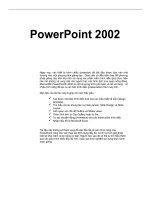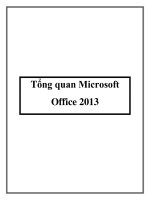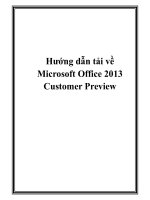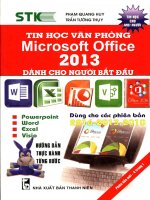Exporing microsoft office 2013 ch04
Bạn đang xem bản rút gọn của tài liệu. Xem và tải ngay bản đầy đủ của tài liệu tại đây (1.17 MB, 35 trang )
exploring Microsoft Office 2013 Volume 1
by Mary Anne Poatsy, Keith Mulbery, Lynn Hogan, Amy
Rutledge, Cyndi Krebs, Eric Cameron, Rebecca Lawson
Chapter 4
Excel Datasets and Tables
Copyright © 2014 Pearson Education, Inc. Publishing as Prentice Hall.
1
Objectives
•
•
•
•
•
Freeze rows and columns
Print large datasets
Design and create tables
Apply a table style
Sort data
Copyright © 2014 Pearson Education, Inc. Publishing as Prentice Hall.
2
Objectives (continued)
•
•
•
•
Filter data
Use structured references and a total row
Apply conditional formatting
Create a new rule
Copyright © 2014 Pearson Education, Inc. Publishing as Prentice Hall.
3
Large datasets
•
A large dataset can be difficult to read
4
Copyright © 2014 Pearson Education, Inc. Publishing as Prentice Hall.
Freezing Rows and Columns
•
Freezing keeps rows and columns visible during scrolling
5
Copyright © 2014 Pearson Education, Inc. Publishing as Prentice Hall.
Freezing Rows and Columns
•
Figure 4.2 illustrates the effect of freezing rows 1 – 5 and column
A
6
Copyright © 2014 Pearson Education, Inc. Publishing as Prentice Hall.
Printing Large Datasets
•
The PAGE LAYOUT tab offers options to help print large
datasets:
– Print Titles
– Page Breaks
– Page Area
7
Copyright © 2014 Pearson Education, Inc. Publishing as Prentice Hall.
Page Breaks
•
A page break indicates where data will start on a new printed
page
Copyright © 2014 Pearson Education, Inc. Publishing as Prentice Hall.
8
Setting a Print Area
•
A print area defines the range of data to print
Copyright © 2014 Pearson Education, Inc. Publishing as Prentice Hall.
9
Print titles
•
Print titles indicate some
rows or columns that will
repeat at the top or side of
each printed page
Copyright © 2014 Pearson Education, Inc. Publishing as Prentice Hall.
10
Excel Tables
•
•
A table is a structured range of related data formatted to enable
data management and analysis
Excel tables offer many features not available to regular ranges
of data.
11
Copyright © 2014 Pearson Education, Inc. Publishing as Prentice Hall.
Table Design
•
A field is an individual piece of data
•
A record is a complete set of data for an entity
– Field names appear in the top row as column headings
– Field names should be short, but descriptive
– Each record is listed in a row of the table
– Do not insert blank rows in the table
12
Copyright © 2014 Pearson Education, Inc. Publishing as Prentice Hall.
Creating a Table
•
A table can easily be created from existing data
13
Copyright © 2014 Pearson Education, Inc. Publishing as Prentice Hall.
Creating a Table
•
The DESIGN tab on the Table Tools contextual tab opens when
the table is selected
14
Copyright © 2014 Pearson Education, Inc. Publishing as Prentice Hall.
Adding Records
•
•
Add a new record at the bottom of the table by clicking in the
row under the table
Add a new record within the table by clicking in the record below
the insertion point
– Click the HOME tab
– Click the Insert arrow in the Cells group
– Select Insert Table Rows Above
Copyright © 2014 Pearson Education, Inc. Publishing as Prentice Hall.
15
Editing and Deleting Records
•
•
Data within a table record can be edited using the same
techniques as those for a regular cell
Deleting a record removes it from the table
– Click the HOME tab
– Click the Delete arrow in the Cells group
– Select Delete Table Rows
16
Copyright © 2014 Pearson Education, Inc. Publishing as Prentice Hall.
Table Style Options
•
A table style controls the fill
color of the header row, columns,
and records
17
Copyright © 2014 Pearson Education, Inc. Publishing as Prentice Hall.
Table Style Options
•
The Table Styles Options group on the DESIGN tab contains
check boxes to further format the table
18
Copyright © 2014 Pearson Education, Inc. Publishing as Prentice Hall.
Sorting Data
•
Sorting arranges records in a table
•
Records can be sorted in ascending or descending order
– Sort on one column
– Sort on multiple columns
19
Copyright © 2014 Pearson Education, Inc. Publishing as Prentice Hall.
Sorting by One Column
•
Excel offers several ways to sort a single column
20
Copyright © 2014 Pearson Education, Inc. Publishing as Prentice Hall.
Sorting by Multiple Columns
•
Multiple level sorts permits differentiation among records with
duplicate data in the first sort
21
Copyright © 2014 Pearson Education, Inc. Publishing as Prentice Hall.
Creating a custom sort
•
A custom sort can be created to arrange values in a
customized fashion
22
Copyright © 2014 Pearson Education, Inc. Publishing as Prentice Hall.
Filtering Data
•
Filtering is the process of displaying only records that meet
specific conditions
23
Copyright © 2014 Pearson Education, Inc. Publishing as Prentice Hall.
Filtering Numeric Data
•
Numeric filters can be applied to display a range of values
24
Copyright © 2014 Pearson Education, Inc. Publishing as Prentice Hall.
Date filters
•
Date filters can be applied to specific dates or date ranges
25
Copyright © 2014 Pearson Education, Inc. Publishing as Prentice Hall.