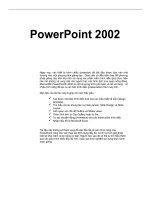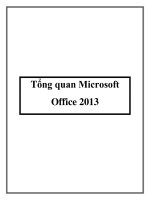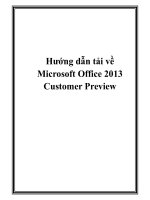Exporing microsoft office 2013 ch07
Bạn đang xem bản rút gọn của tài liệu. Xem và tải ngay bản đầy đủ của tài liệu tại đây (760.43 KB, 29 trang )
Exploring Microsoft Office 2013
Excel Comprehensive
by Mary Anne Poatsy, Keith
Mulbery, Jason Davidson
Chapter 7
Specialized Functions
Copyright © 2014 Pearson Education, Inc. Publishing as Prentice
1
Objectives
• Create a nested logical
function
• Use MATCH and INDEX lookup
functions
• Use advanced filtering
Copyright © 2014 Pearson Education, Inc. Publishing as Prentice
2
Objectives
• Manipulate data with
database functions
• Create a loan amortization
table
• Perform other financial
calculations
Copyright © 2014 Pearson Education, Inc. Publishing as Prentice
3
Creating a Nested Logical Function
• IF function
– Performs different actions based on whether
the logical test is true or false
– Has three arguments: logical_test,
Value_if_true, and Value_if_false
– Example: IF(A6>40, “overtime”, “no
overtime”)
• Nested function—function that is
embedded within an argument of
another function
Copyright © 2014 Pearson Education, Inc. Publishing as Prentice
4
Creating a Nested Logical Function
Nested IF function
=IF(E7
Copyright © 2014 Pearson Education, Inc. Publishing as Prentice
5
Creating a Nested Logical Function
Copyright © 2014 Pearson Education, Inc. Publishing as Prentice
6
Creating a Nested Logical Function
• AND function
– Has two or more logical conditions
– Returns TRUE only if all conditions are
true
– Returns FALSE if any of the conditions
are false
– Example: =AND(logical1,logical2, …)
=AND(A1<10, B$4=6,$C$6>=5*G3)
Copyright © 2014 Pearson Education, Inc. Publishing as Prentice
7
Creating a Nested Logical Function
• OR function
– Has two or more conditions
– Returns TRUE if any of the conditions
are true
– Returns FALSE only if all conditions are
false
– Example: =OR(logical1,logical2, …)
=OR(A3=5, $B6=16, C$6>=A5*G3)
Copyright © 2014 Pearson Education, Inc. Publishing as Prentice
8
Creating a Nested Logical Function
Copyright © 2014 Pearson Education, Inc. Publishing as Prentice
9
Creating a Nested Logical Function
• NOT function
– Contains only one argument
– Reverses the truth value of its argument
– Example: =NOT(logical)
=NOT(B6<3*D3)
Copyright © 2014 Pearson Education, Inc. Publishing as Prentice
10
Using MATCH and INDEX
Lookup Functions
• MATCH function
• Has three arguments
– Lookup_value
– Lookup_array
– Match_type
• Returns the position of a value in a
list
Copyright © 2014 Pearson Education, Inc. Publishing as Prentice
11
Using MATCH and INDEX
Lookup Functions
• INDEX function
• Has three arguments
– Array
– Row_num
– Column_num
• Returns a value or the reference to a
value within a range based on X and
Y coordinates
Copyright © 2014 Pearson Education, Inc. Publishing as Prentice
12
Using MATCH and INDEX
Lookup Functions
Copyright © 2014 Pearson Education, Inc. Publishing as Prentice
13
Using Advanced Filtering
• Prior to applying advanced filtering
techniques, a criteria range must be
defined
• Criteria range—separate range of cells
specifying the conditions used to filter a
table
– Must contain at least two rows and one column
– First row contains the table column labels
– Second row contains the conditions for filtering
the table
Copyright © 2014 Pearson Education, Inc. Publishing as Prentice
14
Using Advanced Filtering
Copyright © 2014 Pearson Education, Inc. Publishing as Prentice
15
Use Advanced Filtering
Copyright © 2014 Pearson Education, Inc. Publishing as Prentice
16
Using Advanced Filtering
• Advanced Filter dialog box allows:
– Filtering the table in place
– Copying selected records to another
area in the worksheet
– Specifying the list range
– Specifying the criteria range
– Displaying only unique records
Copyright © 2014 Pearson Education, Inc. Publishing as Prentice
17
Using Advanced Filtering
Copyright © 2014 Pearson Education, Inc. Publishing as Prentice
18
Manipulating Data with
Database Functions
• Database functions
– Analyze data for selected records in a
database table
– Used exclusively for database tables
– Data not meeting specified criteria are
filtered out
– Have three arguments:
• Database
• Field
• Criteria
Copyright © 2014 Pearson Education, Inc. Publishing as Prentice
19
Manipulating Data with
Database Functions
• Database functions
=DSUM(database, field, criteria)
=DAVERAGE(database, field, criteria)
=DMAX(database, field, criteria)
=DMIN(database, field, criteria)
=DCOUNT(database, field, criteria)
Copyright © 2014 Pearson Education, Inc. Publishing as Prentice
20
Manipulating Data with
Database Functions
Copyright © 2014 Pearson Education, Inc. Publishing as Prentice
21
Creating a Loan Amortization Table
• Financial functions
=PMT(rate,nper,pv)
=IPMT(rate,per,nper,pv)
=PPMT(rate,per,nper,pv)
=CUMIPMT(rate,nper,pv,start_period,end_peri
od,type)
=CUMPRINC(rate,nper,pv,start_period,end_pe
riod,type)
Copyright © 2014 Pearson Education, Inc. Publishing as Prentice
22
Creating a Loan Amortization Table
• Schedule for loan amortization table:
– Monthly payments
– Interest per period
– Principal repayment per period
– Balances
Copyright © 2014 Pearson Education, Inc. Publishing as Prentice
23
Creating a Loan Amortization Table
Copyright © 2014 Pearson Education, Inc. Publishing as Prentice
24
Performing Other Financial
Calculations
• Additional financial functions
=PV(rate,nper,pmt)
=FV(rate,nper,pmt)
=NPV(rate,value1,value2, …)
=NPER(rate,pmt,pv)
=RATE(nper,pmt,pv)
Copyright © 2014 Pearson Education, Inc. Publishing as Prentice
25