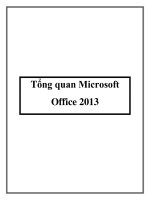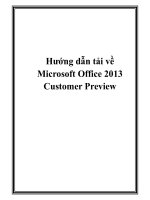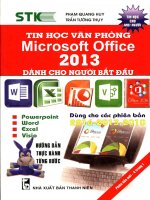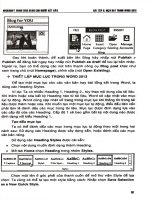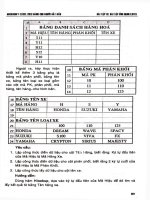Exporing microsoft office 2013 ch11
Bạn đang xem bản rút gọn của tài liệu. Xem và tải ngay bản đầy đủ của tài liệu tại đây (1.39 MB, 33 trang )
Exploring Microsoft Office 2013
Excel Comprehensive
by Mary Anne Poatsy, Keith
Mulbery, Jason Davidson
Chapter 11
Collaboration and
Workbook Distribution
Copyright © 2014 Pearson Education, Inc. Publishing as Prentice
1
Objectives
• Customize Excel
• Change properties
• Share and merge workbooks
• Insert comments
• Track changes
Copyright © 2014 Pearson Education, Inc. Publishing as Prentice
2
Objectives
• Check for issues
• Protect a workbook
• Save a workbook in different
formats
• Send a workbook to others
Copyright © 2014 Pearson Education, Inc. Publishing as Prentice
3
Customizing Excel
• Excel Options dialog box
• Some customizable Excel options
control:
– Color scheme
– Formula rules
– Automatic corrections
– AutoComplete rules
– Items display onscreen
Copyright © 2014 Pearson Education, Inc. Publishing as Prentice
4
Customizing Excel
Copyright © 2014 Pearson Education, Inc. Publishing as Prentice
5
Customizing Excel
Copyright © 2014 Pearson Education, Inc. Publishing as Prentice
6
Changing Properties
• Metadata—data that describe other
data
• Document properties
– Author’s name
– Title
– Subject
– Company
– Creation and revision dates
– Keywords
Copyright © 2014 Pearson Education, Inc. Publishing as Prentice
7
Changing Properties
Copyright © 2014 Pearson Education, Inc. Publishing as Prentice
8
Changing Properties
• Properties dialog box contains five
tabs:
– General
– Summary
– Statistics
– Contents
– Custom
• Document Panel can be displayed
above the workbook
Copyright © 2014 Pearson Education, Inc. Publishing as Prentice
9
Sharing and Merging Workbooks
• Collaboration—two or more
individuals working together to
achieve an outcome or goal
• Shared workbook—facilitates
collaborated efforts
– Stored on a network for easy access
– Allows simultaneous editing by multiple
individuals
Copyright © 2014 Pearson Education, Inc. Publishing as Prentice
10
Sharing and Merging Workbooks
Copyright © 2014 Pearson Education, Inc. Publishing as Prentice
11
Sharing and Merging Workbooks
• Compare and Merge Workbooks
– Combine shared workbooks into one
workbook
– Compare the changes to decide which to
keep
– Only works with copies of a shared
workbook
• Compare and Merge command—not
displayed by default
– Add to Ribbon
Copyright © 2014 Pearson Education, Inc. Publishing as Prentice
12
Sharing and Merging Workbooks
Copyright © 2014 Pearson Education, Inc. Publishing as Prentice
13
Sharing and Merging Workbooks
Copyright © 2014 Pearson Education, Inc. Publishing as Prentice
14
Inserting Comments
• Comment—note or annotation
– Ask a question
– Provide a suggestion
– Explain worksheet cell content
– Help document a worksheet
• Comment indicator
– Red triangle
– Appearing in the upper-right corner of a
cell
Copyright © 2014 Pearson Education, Inc. Publishing as Prentice
15
Inserting Comments
Copyright © 2014 Pearson Education, Inc. Publishing as Prentice
16
Inserting Comments
Copyright © 2014 Pearson Education, Inc. Publishing as Prentice
17
Tracking Changes
• Track Changes—records certain
workbook changes
– Cell contents
– Row and column insertions and
deletions
– Copied and moved data
• Does not track formatting changes
• Changes can only be tracked in a
shared workbook
Copyright © 2014 Pearson Education, Inc. Publishing as Prentice
18
Tracking Changes
Copyright © 2014 Pearson Education, Inc. Publishing as Prentice
19
Tracking Changes
Copyright © 2014 Pearson Education, Inc. Publishing as Prentice
20
Tracking Changes
Copyright © 2014 Pearson Education, Inc. Publishing as Prentice
21
Checking for Issues
• Before distributing a workbook—
check for any issues
• Excel contains three tools:
– Document Inspector
– Accessibility Checker
– Compatibility Checker
Copyright © 2014 Pearson Education, Inc. Publishing as Prentice
22
Checking for Issues
Copyright © 2014 Pearson Education, Inc. Publishing as Prentice
23
Protecting a Workbook
• Protect a workbook to guarantee the
integrity of its contents
• Workbook protection includes:
– Marking a workbook as final
– Encryption
– Inserting a digital signature
• Level of protection depends on
content security needed
Copyright © 2014 Pearson Education, Inc. Publishing as Prentice
24
Protecting a Workbook
Copyright © 2014 Pearson Education, Inc. Publishing as Prentice
25