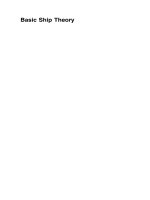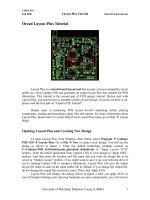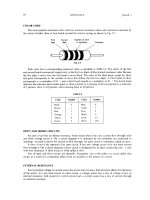BASIC INTRODUCTON LAYOUT DESIGN1
Bạn đang xem bản rút gọn của tài liệu. Xem và tải ngay bản đầy đủ của tài liệu tại đây (7.04 MB, 25 trang )
BASIC INTRODUCTON LAYOUT
DESIGN
SVDC
CONTENTS
1. INTRODUCE MOS DEVICES
2. HOW TO CREATE THE ENVIRONMENT
3. HOW TO CREATE THE LIBRARY
4. LAYOUT INVERTER GATE
5. CHECK DRC
6. CHECK LVS
VNDC 1/25/18
2
VNDC 1/25/18
3
2. HOW TO CREATE THE
ENVIRONMENT
- The first of all, opening the cshcr file in
terminal by:
vi .cshcr
Then past this :
set path = (/iplicense/cad/bin $path)
Next:
source ~ /.cshrc
VNDC 1/25/18
4
2. HOW TO CREATE THE
ENVIRONMENT
- Create a design project directory:
mkdir -p ~/projects/esf1-110vis
- Go to the directory created in:
cd ~/projects/esf1-110vis
- Run the following command to link PDK
utility files to the directory:
pdk --tech esf1-110vis --rev 0.1 link
VNDC 1/25/18
5
2. HOW TO CREATE THE
ENVIRONMENT
VNDC 1/25/18
6
3. HOW TO CREATE THE LIBRARY
• Following is the way to create the new library and the
way of inverter gate layout.
• Open terminal => open virtuoso => file => new =>
library.
VNDC 1/25/18
7
3. HOW TO CREATE THE
LIBRARY
create the name of library
choose attach to an existing technology libraries.
Choose “OK”.
VNDC 1/25/18
8
4. Layout inverter gate
VNDC 1/25/18
9
4. Layout inverter gate
To create instances :
VNDC 1/25/18
10
4. Layout inverter gate
It will create instances and pins
automatically
VNDC 1/25/18
11
4. Layout inverter gate
By the same way, we will get Pmos like
above. And then we will draw metal1,
poly, contact, add pin (vdd, gnd, input,
output), N+, P+, N-well… for inverter
gate. We have inverter gate as follow:
VNDC 1/25/18
12
4. Layout inverter gate
VNDC 1/25/18
13
5. Check DRC
VNDC 1/25/18
14
5. Check DRC
Don’t select full chip => OK => run
DRC.
VNDC 1/25/18
15
5. Check DRC
In the case no error
VNDC 1/25/18
16
5. Check DRC
In the case it have error, we have to read
command to fix it.
VNDC 1/25/18
17
5. CHECK DRC
VNDC 1/25/18
18
4. CHECK DRC
VNDC 1/25/18
19
6.Check LVS
VNDC 1/25/18
20
6.Check LVS
VNDC 1/25/18
21
5.Check LVS
VNDC 1/25/18
22
6.Check LVS
In the case no error
VNDC 1/25/18
23
APPENDIX
• u - undo
• ctrl z - zoom in Or zoom by drawing a box around the zoom area with right mouse button.
• shift z - zoom out shift + draw box with right mouse button ----> zooms out really fast)
• r – draw rectangle
• s - stretch the edge of an item (have to be in Partial Select mode)
• m - move (hit F3 after to see all the move options, like rotate & flip)
• c - copy (hit F3 to see the move options, like copying multiple times)
• p – path
• Used for drawing path lines, and is much better than rectangles. Hit F3 to switch path options, like path
width, or try using partial select to modify the length of the path after you’ve drawn it.
• q - query
• Gets info on the currently selected instance; great for changing properties, for example, if you've drawn a
path of 0.7u width and you want 0.5u, select the path, hit "q" and then change the width property, or even
the layer property.
• i - instance / insert (adds a cell)
• k - ruler
• shift k - delete all rulers
VNDC 1/25/18
24
APPENDIX
• f - fit entire layout to the screen; zooms out perfectly
• g - gravity
• Turn this off and never touch this key again.
• shift c – chop cuts pieces out of a selected item. Hit F3 for more options.
• shift m – merges selected items – must be overlapping
• ctrl r - redraw
• ctrl p - insert pin (more on pins below)
• l - label
• Allows you to insert text to keep track of nets. Make sure you've selected
the "text" layer of the LSW, otherwise you might get DRC errors or short
something.
VNDC 1/25/18
25