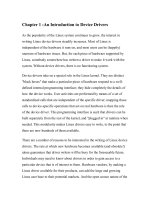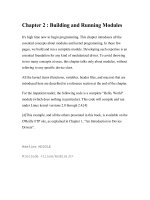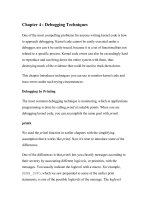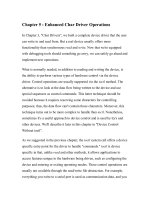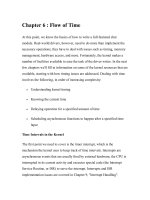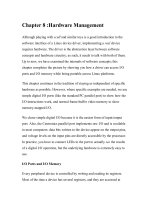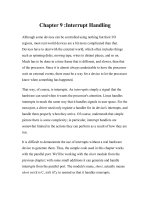linux crash course chapter 02 3
Bạn đang xem bản rút gọn của tài liệu. Xem và tải ngay bản đầy đủ của tài liệu tại đây (169.24 KB, 21 trang )
Chapter 2:
Getting Started
Logon to Logout
In this chapter …
•
•
•
•
•
Logging on
The Shell
Superuser
Getting Help
Logging off
How do I start?
• Console vs. terminal vs. terminal emulator
• Text-based vs. graphical
• Where’s the box at?
Consoles and terminals
• Monitor, keyboard (and maybe mouse) attached
to the box
• The console often locked away in a closet or
server farm somewhere
• Terminals usually found in mainframe
environment
• Recently ‘thin clients’ gaining popularity again
Terminal Emulation
• Using a separate system, connect a virtual
terminal to the server
• telnet, ssh, X Windows
• Most common way to interact with a
Linux/UNIX machine
From Windows environment
• telnet built in, but insecure (cleartext passwords)
• For ssh, need a supported terminal emulator
– PuTTY, TeraTerm Pro, SecureCRT
• For remote X Windows, need a local X Server
running
– cygwin, XWin-32, Exceed, Xming
Here at Solano College
• Our server is racked in the campus MDF
• RedHat Enterprise Linux 5 virtualized on
Vmware ESX
• We’ll use PuTTY and cygwin
Logging on
• Your username will be your My.Solano username
• Your password is by default set to your SCC ID,
all 9 digits (pad front with zeroes)
• *Remember* Linux/Unix is case sensitive
Change your password first
• To secure your account, change your password
immediately
• Type passwd and hit enter
• You will be prompted to enter your current
password
• You will be prompted twice for a nice password
• Must be a good password!
What Makes a Good Password?
• At least 6 characters long (8+ is even better)
• Not be a dictionary word in any language
(including Klingon!)
• Not a name, place or date of personal significance
• Contains mixed case, numbers, and special
characters
Do It Right!
• bfd BAD PASSWORD: it’s WAY too short
• bfd*2 BAD PASSWORD: it is too short
• 123454321 BAD PASSWORD: it is too
simplistic/systematic
• shutup! BAD PASSWORD: it is based on a
dictionary word
The Shell
• Command interpreter
• Translates commands issued by user into
commands sent to the kernel
• Common shells: bash, tcsh, csh, zsh, ksh
• Linux default is bash (Bourne Again Shell)
What shell am I running?
• Type ps right after logging on
• finger yourself
Correcting errors
• Erase a character: BACKSPACE, DEL or
CTRL-H
• Erase a word: CTRL-W
• Erase a line (line kill): CTRL-U or CTRL-X
Other key commands
•
•
•
•
•
Terminate (interrupt key): CTRL-C
Suspend job: CTRL-Z
Show jobs: jobs
Stop job: kill –KILL %job_no
Command history: UP and DOWN
Administrative privileges
•
•
•
•
root or superuser
Full read/write access to filesystem
Can execute privileged commands and programs
Use sparingly and with extreme caution
Getting help
• Most GNU commands and utilities have built in
help and usage information
• --help (sometimes -h or -help)
• Too much information? Pipe results to less or
more
– ls --help | less
man Pages
• man program_name
• Displays online documentation, formatted with a
pager
• SPACE to advance, q to quit
• Depending on the system sometimes you can also
use PAGE UP/DOWN
man Pages con’t
• Divided into ten sections based on type
• User commands in section 1
• To view a command’s man page in a particular
section:
– man 8 su
info
•
•
•
•
•
info program_name
GNU online documentation
SPACE to scroll
ENTER to select a subtopic
q to quit
At the end of the day
• To log out, press CTRL-D or type exit
• If you have suspended jobs it will warn you
before you log out