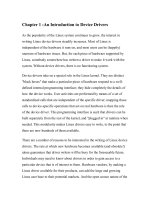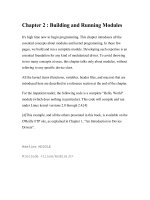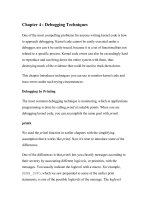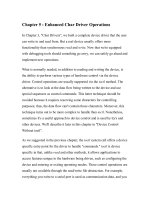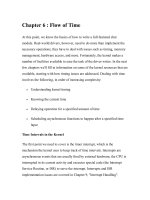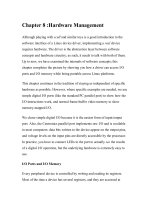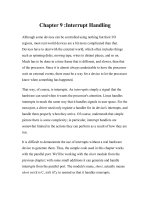linux crash course chapter 05 3
Bạn đang xem bản rút gọn của tài liệu. Xem và tải ngay bản đầy đủ của tài liệu tại đây (216.73 KB, 35 trang )
Chapter 5:
The Shell
The Man in the Middle
In this chapter …
•
•
•
•
•
The command line
Input, output, and redirection
Process management
Wildcards and expansion
Builtins
Let us recall …
• Shell is an interpreter
• Sits between the user and the kernel
• We’ll be using bash as our point of reference
The Command Line
• It is what allows us to talk to the shell
• A command line is a string of commands and
arguments ending with Enter
• Shell takes the command line, interprets it,
then instructs the kernel
Syntax
•
•
•
•
command [arg1] [arg2] … [argn]
Spaces separate command and arguments
Arguments can be optional
Some arguments are called Options, and are
proceeded by one or more hyphens (aka
switches or flags)
Do I Need Arguments?
• Some commands work without any
arguments specified (ex., ps)
• Others need one or more
• If a command expects at least one argument,
often it will display a usage message if you
execute the command without any
arguments
Tokens
• Each space-delimited word in a command
line is called a token and are numbered from
left to right starting at zero
• That means the command is token 0, first arg
is token 1, etc.
• Token can be a filename, a string, a number
Options
• An argument that modifies the effect or
execution of the command
• Traditionally, options precede other
arguments
• Most utilities use a single hyphen; some
(such as several GNU utilities) also use
double hyphens
• Sometimes you can combine options
together with a a single preceding hyphen
Command Line Example
ls -R -l -h public_html
LiSt
Contents
list directories
recursively
human readable
format for sizes
display long
listing
Could also be written as:
ls –Rlh public_html
directory to
perform this
ls command
upon
Mechanics
• Once enter is pressed, command line is
parsed by the shell
• Reads the first token and tries to find the
executable or builtin associated with it
• Passes remaining tokens to the called
program, doing expansion and manipulation
as necessary
Where’s the program?
• If not given absolute pathname, shell
searches PATH variable for location of first
token
• Can’t assume PATH includes your current
working directory
• If it can’t locate it, shell returns command not
found
• If no execute permissions, returns access
denied
Execution
• Shell begins a new process and hands
control over to called program
• Shell then goes to sleep, and waits for called
program to finish running and return control
• Program also passes its exit status to shell
Streams
• Streams contain data (usually text)
• Three standard streams
– Input
– Output
– Error
• Each stream can be associated with any
number of things (remember, everything is a
file!)
Standard Input
• Contains information to be passed to a
program (a utility, a shell, etc)
• Most commonly is the keyboard
• Also commonly a file
• Because everything is treated as a file,
programs never know exactly where input
truly comes from
Standard Output
• Contains output from a program
• Again, program never sure where it’s
sending output to
• Most commonly the screen
• Could also go to a printer, a file, or directly
into standard input (to another program)
Standard Error
•
•
•
•
Another output stream
Contains error messages
Usually also goes to screen
You can redirect both standard out and
standard error to different places
Fun with cat
• cat displays the contents of files
• Try calling cat with no argument
• It takes input from standard input (instead of
a file)
• Will echo back every line you type
• Hit CTRL-D (EOF) to quit
Redirection
• Temporarily changes where standard
streams point to
• After doing a redirection, streams return to
normal
• There are ways to permanently change
streams – beyond our scope
Redirecting Output
• Syntax: command [arguments] > output
• Output is usually a file, but can be anything
(for example, a printer)
• The greater-than sign instructs the shell to
redirect standard out to whatever is to the
right
• If output exists, it will be overwritten – be
careful!
Redirecting Output con’t
• To prevent overwriting, we can set the
noclobber variable
• You can override noclobber using >|
• To append to the end of a file, use >>
• You can’t redirect output to a file you’re using
as input – the shell allocates the file for the
output stream before calling the program
Redirecting Errors
• Syntax: command [args] 2> errors
• You’re redirecting the second output stream
(standard error)
• Standard output can also be written 1>
• You can redirect both streams:
– find whizzbang > results 2> /dev/null
Redirecting Input
• Syntax: command [arguments] < input
• Input usually is a file
• Not all that useful if the command supports a
filename for one of the arguments
• Can be handy if the command prompts for
input … you can automate the process with a
file filled with the answers
Pipes
• Redirects the output of one program to be
the input of another
• Reduces the need for intermediary steps
• Handy for when you have several quick
steps to perform upon some data
• Great for getting output and quickly filtering it
(ie. command | grep search_string)
Getting Crazy
• tee allows you to send output to two
different locations at once
• It sends output to a file, while still passing the
output onto standard output
• Cascading tee commands can go on
indefinitely
Running Jobs in the Background
• Thus far we’ve always run commands in the
foreground
• Have to wait until it finishes before you can
access the command line again
• To run in the background, place a & at the
end of your command line before hitting
enter