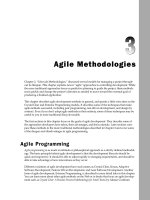Stating out with visual basic 7th by gaddis irvine chapter 3
Bạn đang xem bản rút gọn của tài liệu. Xem và tải ngay bản đầy đủ của tài liệu tại đây (880.07 KB, 94 trang )
Copyright © 2016 Pearson Education, Inc.
Chapter 3
Variables and
Calculations
Copyright © 2016 Pearson Education, Inc.
Topics
3.1 Gathering Text Input
3.2 Variables and Data Types
3.3 Performing Calculations
3.4 Mixing Different Data Types
3.5 Formatting Numbers and Dates
3.6 Class-Level Variables
3.7 Exception Handling
3.8 More GUI Details
3.9 The Load Event
3.10
Focus on Program Design and Problem Solving: Building the
Room Charge Calculator Application
3.11
More about Debugging: Locating Logic Errors
Copyright © 2016 Pearson Education, Inc.
3.1
Gathering Text Input
Copyright © 2016 Pearson Education, Inc.
The TextBox Control
• A text box is a rectangular area on a form that
accepts input from a keyboard
• Tutorial 3-1 provides an example in the use of a
text box
Copyright © 2016 Pearson Education, Inc.
Using the Text Property in Code
• The TextBox control’s Text property can be
accessed in code the same way you access
other properties
• For example:
– The contents of the Text property can be assigned
into a Label control’s Text property:
– lblInfo.Text = txtInput.Text
– The contents of the Text property can be displayed
in a message box
– MessageBox.Show(txtInput.Text)
Copyright © 2016 Pearson Education, Inc.
Clearing a Text Box
• Can be done with an assignment statement:
– txtInput.Text = String.Empty
– Assigning the predefined constant
String.Empty replaces whatever text was in
txtInput with an empty string
• Can also be done with a method:
– txtInput.Clear()
– Clear is a method, not a property
– Methods are actions – as in clearing the text
– Uses the form Object.Method
Copyright © 2016 Pearson Education, Inc.
String Concatenation
• Assume the user has entered their name into the
TextBox txtName
• Label lblGreeting can say, “Hello” to any
name found in the TextBox
– lblGreeting.Text = "Hello " & txtName.Text
– Appends user name in txtName.Text to "Hello " and
stores result in text property of lblGreeting
Copyright © 2016 Pearson Education, Inc.
String Concatenation
• Tutorial 3-2 provides another example of how to
concatenate strings from text boxes
Copyright © 2016 Pearson Education, Inc.
Aligning Controls in Design Mode
• When dragging a control to a form, it can be aligned with
a control already on the form
– Blue guide lines appear for vertical alignment
– Lavender guide lines for horizontal alignment
Copyright © 2016 Pearson Education, Inc.
3.2
Variables and Data Types
Copyright © 2016 Pearson Education, Inc.
Why Have Variables?
• A variable is a storage location in the computer’s
memory, used for holding information while the
program is running
• The information that is stored in a variable may
change, hence the name “variable”
Copyright © 2016 Pearson Education, Inc.
What Can You Do With Variables?
• Copy and store values entered by the user, so
they may be manipulated
• Perform arithmetic on values
• Test values to determine that they meet some
criterion
• Temporarily hold and manipulate the value of a
control property
• Remember information for later use in the
program
Copyright © 2016 Pearson Education, Inc.
How to Think About Variables
• You, the programmer, make up a name for the
variable
• Visual Basic associates that name with a
location in the computer's memory
• The value currently associated with the variable
is stored in that memory location
Copyright © 2016 Pearson Education, Inc.
Declaring Variables
• A variable declaration is a statement that creates a variable
in memory
• The syntax is:
Dim VariableName As DataType
–
–
–
–
Dim (short for Dimension) is a keyword
VariableName is the programmer designated name
As is a keyword
DataType is one of many possible keywords for the type
of value the variable will contain
• Here is an example of a variable declaration:
Dim intLength as Integer
Copyright © 2016 Pearson Education, Inc.
Declaring Multiple Variables
• Several variables may be declared in one
statement if they all hold the same type of value
Dim intLength, intWidth, intHeight as Integer
• Or this can be done in 3 separate statements
Dim intLength as Integer
Dim intWidth as Integer
Dim intHeight as Integer
Copyright © 2016 Pearson Education, Inc.
Variable Naming Rules
• The first character of a variable name must be a
letter or an underscore
• Subsequent characters may be a letter,
underscore, or digit
– Thus variable names cannot contain spaces or
periods (or many other kinds of characters)
• Visual Basic keywords cannot be used as
variable names
Copyright © 2016 Pearson Education, Inc.
Variable Naming Conventions
• Naming conventions are a guideline to help
improve readability but not required syntax
• A variable name should describe its use
• Each data type has a recommended prefix, in
lower case, that begins the variable name
• The 1st letter of each subsequent word in the
variable name should be capitalized
– intHoursWorked - an integer variable
– strLastName - a String variable
Copyright © 2016 Pearson Education, Inc.
Setting the Value of a Variable
• An assignment statement is used to set the value
of a variable, as in:
– Assign the value 112 to the variable intLength
– intLength = 112
– Assign the string literal “Good Morning “ followed by the
contents of the text box txtName to the variable
strGreeting
– strGreeting = "Good Morning " & txtName.Text
• An assignment changes only the operand to the
left of the = operator
– The operand on the right side remains unchanged
Copyright © 2016 Pearson Education, Inc.
Visual Basic Data Types
• Integer types
–
–
–
–
Byte
Short
Integer
Long
• Floating-Point types
– Single
– Double
– Decimal
Copyright © 2016 Pearson Education, Inc.
• Other data types
–
–
–
–
Boolean
Char
String
Date
Integer Data Types
• For values that will always be a whole number
• Usually name a variable starting with a 3 or 4 letter prefix
indicating the variable’s type
Data Type
Description
Byte
Naming Prefix
byt
Short
shrt
Signed integer from -32,768 to 32,767
Integer
int
Signed integer from -2,147,483,648 to
2,147,483,647
Long
lng
Signed integer from
-9,223,372,036,854,775,808
to 9,223,372,036,854,775,807
Unsigned integer from 0 to 255
Copyright © 2016 Pearson Education, Inc.
Floating-Point Data Types
•
•
•
•
For values that may have fractional parts
Single used most frequently
Double sometimes used in scientific calculations
Decimal often used in financial calculations
Data Type
Naming Prefix
Description
Single
sng
As large as 1038 plus or minus, 7
decimal positions
Double
dbl
As large as 10308 plus or minus,15
decimal positions
Decimal
dec
As large as 1029 plus or minus, 29
decimal positions
Copyright © 2016 Pearson Education, Inc.
Other Common Data Types
• Boolean – variable naming prefix is bln
– Holds 2 possible values, True or False
• Char – variable naming prefix is chr
– Holds a single character
– Allows for characters from other languages
• String – variable naming prefix is str
– Holds a sequence of up to 2 billion characters
• Date – variable naming prefix is dat or dtm
– Can hold date and/or time information
Copyright © 2016 Pearson Education, Inc.
The String Data Type
• A string literal is enclosed in quotation marks
– The following code assigns the name Jose Gonzales
to the variable strName
Dim strName as String
strName = "Jose Gonzales"
• An empty string literal can be coded as:
– Two consecutive quotation marks
strName = ""
– Or by the special identifier String.Empty
strName = String.Empty
Copyright © 2016 Pearson Education, Inc.
The Date Data Type
• Date data type variables can hold the date and time or
both
– You can assign a date literal to a Date variable, as
shown here:
Dim dtmBirth As Date
dtmBirth = #5/1/2010#
• A date literal is enclosed within # symbols
– All of the following Date literals are valid:
#12/10/2010#
#8:45:00 PM#
#10/20/2010 6:30:00 AM#
Copyright © 2016 Pearson Education, Inc.
Assigning Text to a Variable
• Tutorial 3-6 provides an example of how the
contents of text boxes are assigned to a string
variable
' Declare a string variable to hold the full name.
Dim strFullName As String
' Combine the first and last names
' and copy the result to lblFullName
strFullName = txtFirstName.Text & " " &
txtLastName.Text
lblFullName.Text = strFullName
Copyright © 2016 Pearson Education, Inc.