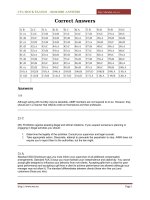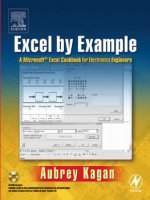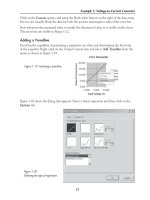MOS EXCEL MOCK EXAM
Bạn đang xem bản rút gọn của tài liệu. Xem và tải ngay bản đầy đủ của tài liệu tại đây (254.28 KB, 5 trang )
[PREPARED BY THEYOUNG] January 1, 2017
MOS EXCEL MOCK EXAM
Question 1:
1. Create a new workbook using Personal Monthly Budget template.
2. Encrypt the workbook so that it requires a password to open. Use
“Cert” as the password, and mark the workbook as final.
Question 2:
1. Modify the sheet protection so that only the cell range D10:D15
can be selected. All other cells should not be selected.
Protect the sheet without a password.
2. Create a custom document property named “Completed”, and set
the “Type” to be Yes or No. Also, change the document author to
be “User1”.
Question 3:
1. Change the view to the spit screen view
2. Set the Page margins to the following specifications:
Top & Bottom: 2 (5.08cm)
Right & Left: 1 (2.54)
[PREPARED BY THEYOUNG] January 1, 2017
Question 4:
1. Add a header that uses the Current Date format in the left header
field and Page Number in the right header field. Add the Sheet
Nam to the left footer field
2. In the Excel Options change the Formulas to not Enable
background error checking.
Question 5:
1. In Excel Options, change the Save AutoRecover information to
every 5 minutes.
2. Freeze the Top Row of the worksheet.
Question 6:
1. Set a Print Area for cells A1:J13
2. Modify the Title Style to use a font size of 20 pts
Question 7:
1. Color the worksheet tab to have Red color.
2. Creat a PDF file of this workbook and save in Document folder.
Do not open the file after publishing.
[PREPARED BY THEYOUNG] January 1, 2017
Question 8:
1. Add a comment in cell A26 to say Done
2. Change the Workbook View to Page Break Preview
Question 9:
1. Creat a hyperlink to to cell D10.
2. Merge and right align cells A10:C10
Question 10:
1. Sort the data of Difference column in Housing table from Largest
to Smallest
2. Create a custom view named Layout 125 that displays in Page
Layout and has a custom zoom of 125%
Question 11:
1. Change the Page Size to A4
2. Format cell range A4:H9 to have a cell style of Currency.
[PREPARED BY THEYOUNG] January 1, 2017
Question 12:
1. In cell A25 create a Hyperlink that links to a new document called
Budget and Edit the new document later
2. In B21, enter the text Graphics in the row and in cell B34 name
the row Food
Question 13:
1. Insert the Lightning Bolt Shape in this worksheet. Adjust the
Height of the shape to 2(5.05cm) and Width to 1.5(3.81 cm)
2. Define the name of the cell range I6:I33 as Miles
Question 14:
1. Inspect the document and remove only the Comments and
Annotations.
2. Save this file as a CSV (Comma delimited) document in the
Document folder and name the file EXCEL10.csv
Question 15:
1. Hide column J
2. Create a new worksheet called Cover Page, and position it before
this worksheet
[PREPARED BY THEYOUNG] January 1, 2017
Question 16:
1. Merge and align Center cell range A1:D2
2. Hide rows 31 to 33
Question 17:
1. Unhide all rows and columns
2. Use Find and Replace tool to find all occurrences of bolded word
income and replace them with outcome.
Question 18:
1. Create a formula in cell J64 to get the highest cost among total
cost of Housing, transportation and Entertainment.
2. Copy cells D4:F10 and paste only value to cells L13:O19.