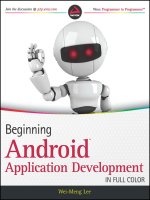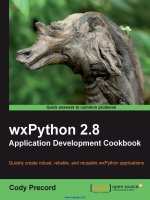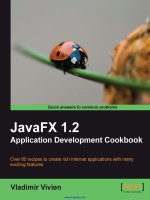Android application development cookbook second edition 2016 {PRG}
Bạn đang xem bản rút gọn của tài liệu. Xem và tải ngay bản đầy đủ của tài liệu tại đây (3.86 MB, 428 trang )
Android Application
Development Cookbook
Second Edition
Over 100 recipes to help you solve the most common
problems faced by Android Developers today
Rick Boyer
Kyle Mew
BIRMINGHAM - MUMBAI
Android Application Development Cookbook
Second Edition
Copyright © 2016 Packt Publishing
All rights reserved. No part of this book may be reproduced, stored in a retrieval system, or
transmitted in any form or by any means, without the prior written permission of the publisher,
except in the case of brief quotations embedded in critical articles or reviews.
Every effort has been made in the preparation of this book to ensure the accuracy of the
information presented. However, the information contained in this book is sold without
warranty, either express or implied. Neither the authors, nor Packt Publishing, and its dealers
and distributors will be held liable for any damages caused or alleged to be caused directly or
indirectly by this book.
Packt Publishing has endeavored to provide trademark information about all of the companies
and products mentioned in this book by the appropriate use of capitals. However, Packt
Publishing cannot guarantee the accuracy of this information.
First published: March 2016
Production reference: 1220316
Published by Packt Publishing Ltd.
Livery Place
35 Livery Street
Birmingham B3 2PB, UK.
ISBN 978-1-78588-619-5
www.packtpub.com
Cover image by Karen Ann P. Boyer ()
Credits
Authors
Rick Boyer
Project Coordinator
Nikhil Nair
Kyle Mew
Proofreader
Reviewer
Safis Editing
Emil Atanasov
Indexer
Commissioning Editor
Tejal Daruwale Soni
Edward Gordon
Production Coordinator
Content Development Editor
Aparna Bhagat
Parshva Sheth
Cover Work
Technical Editor
Menza Mathew
Copy Editors
Joanna McMahon
Merilyn Pereira
Aparna Bhagat
Disclaimer
The author is committed to updating the book, feel free to check out his site for updates
to Android N.
About the Authors
Rick Boyer is a senior software engineer with over 20 years of experience, including desktop,
web, and mobile development. His first PDA ignited a passion for mobile development, which
has extended to Windows CE, Windows Phone, and now Android. In 2011, he left the corporate
world to start his own consulting business, NightSky Development. He now focuses exclusively
on Android and provides consulting and development for start-ups and small businesses. Feel
free to contact him through his page, www.eBoyer.Net.
I'd like to start by thanking Nadeem, the acquisition editor, for bringing me in
to this project! I also want to thank Parshva, the content editor, for his kind
words and support while writing these 15 chapters!
Thanks to the friendly staff at my local Starbucks in Starmall, just outside
Manila. If I wasn't writing code samples in my office, I was working on
chapters at Starbucks. I was always greeted with a smile and questions
on how the book was progressing.
A special thanks to Niron for stepping up to the challenge of making the
Android coffee design, used in the cover photo, and Leigh, the manager,
for indulging us while we took pictures of our coffee.
Kyle Mew has been programming since the early eighties and has written for several
technology websites. He has also written three radio plays and two other books on
Android development.
About the Reviewer
Emil Atanasov is an IT consultant with broad experience in mobile technologies. He has
been exploring the field of mobile development since 2006.
Emil has an MSc degree in media informatics from RWTH Aachen University, Germany, and
an MSc in computer science from Sofia University, St. Kliment Ohridski, Bulgaria. He has
worked for several huge USA-based companies and has been a freelancer for several years.
Emil has experience in software design and development. He was involved in the process of
redesigning, improving, and creating a number of mobile apps. Currently, he is focused on the
rapidly growing mobile sector and manages a great team of developers that provide software
solutions to clients around the world.
As an Android team leader and project manager, Emil led a team that developed a part of the
Nook Color firmware, an e-magazine/e-book, which supports the proprietary Barnes & Nobel
and some other e-book formats.
He is one of the people behind reviewing Getting Started with Flurry Analytics, Packt Publishing.
He also contributed largely to Objective C Memory Management, Packt Publishing.
I want to thank my family and friends for being so cool. Thank you for
supporting me even though I'm such a bizarre geeky person, who spends
most of his time in the digital world. Thank you, guys!
www.PacktPub.com
eBooks, discount offers, and more
Did you know that Packt offers eBook versions of every book published, with PDF and ePub
files available? You can upgrade to the eBook version at www.PacktPub.com and as a print
book customer, you are entitled to a discount on the eBook copy. Get in touch with us at
for more details.
At www.PacktPub.com, you can also read a collection of free technical articles, sign up
for a range of free newsletters and receive exclusive discounts and offers on Packt books
and eBooks.
TM
/>
Do you need instant solutions to your IT questions? PacktLib is Packt's online digital book
library. Here, you can search, access, and read Packt's entire library of books.
Why Subscribe?
ff
Fully searchable across every book published by Packt
ff
Copy and paste, print, and bookmark content
ff
On demand and accessible via a web browser
Table of Contents
Preface
Chapter 1: Activities
v
1
Introduction
Declaring an activity
Starting a new activity with an intent object
Switching between activities
Passing data to another activity
Returning a result from an activity
Saving an activity's state
Storing persistent activity data
Understanding the activity lifecycle
1
2
4
6
10
12
14
18
19
Chapter 2: Layouts
25
Chapter 3: Views, Widgets, and Styles
47
Introduction
Defining and inflating a layout
Using RelativeLayout
Using LinearLayout
Creating tables – TableLayout and GridLayout
Using ListView, GridView, and Adapters
Changing layout properties during runtime
Optimizing layouts with the Hierarchy Viewer
25
26
28
30
33
38
41
42
Introduction
Inserting a widget into a layout
Using graphics to show button state
Creating a widget at runtime
Creating a custom component
Applying a style to a View
47
49
52
55
57
59
i
Table of Contents
Turning a style into a theme
Selecting theme based on the Android version
62
63
Chapter 4: Menus
69
Chapter 5: Exploring Fragments, AppWidgets, and the System UI
91
Introduction
Creating an Options menu
Modifying menus and menu items during runtime
Enabling Contextual Action Mode for a view
Using Contextual Batch Mode with a ListView
Creating a pop-up menu
Introduction
Creating and using a Fragment
Adding and removing Fragments during runtime
Passing data between Fragments
Creating a shortcut on the Home screen
Creating a Home screen widget
Adding Search to the Action Bar
Showing your app full screen
69
70
75
78
82
86
91
92
94
98
108
110
118
123
Chapter 6: Working with Data
129
Chapter 7: Alerts and Notifications
161
Chapter 8: Using the Touchscreen and Sensors
191
Introduction
Storing simple data
Read and write a text file to internal storage
Read and write a text file to external storage
Including resource files in your project
Creating and using an SQLite database
Access data in the background using a Loader
Introduction
Lights, Action, and Sound – getting the user's attention!
Creating a Toast using a custom layout
Displaying a message box with AlertDialog
Displaying a progress dialog
Lights, Action, and Sound Redux using Notifications
Creating a Media Player Notification
Making a Flashlight with a Heads-Up Notification
Introduction
Listening for click and long-press events
Recognizing tap and other common gestures
ii
129
130
134
137
142
147
154
161
162
166
170
173
176
182
186
191
192
194
Table of Contents
Pinch-to-zoom with multi-touch gestures
Swipe-to-Refresh
Listing available sensors – an introduction to the Android
Sensor Framework
Reading sensor data – using the Android Sensor Framework events
Reading device orientation
197
199
202
206
210
Chapter 9: Graphics and Animation
215
Chapter 10: A First Look at OpenGL ES
251
Chapter 11: Multimedia
269
Chapter 12: Telephony, Networks, and the Web
299
Introduction
Scaling down large images to avoid Out of Memory exceptions
A transition animation – defining scenes and applying a transition
Creating a Compass using sensor data and RotateAnimation
Creating a slideshow with ViewPager
Creating a Card Flip Animation with Fragments
Creating a Zoom Animation with a Custom Transition
Introduction
Set up the OpenGL ES environment
Drawing shapes on GLSurfaceView
Applying Projection and Camera View while drawing
Moving the triangle with rotation
Rotating the triangle with user input
Introduction
Playing sound effects with SoundPool
Playing audio with MediaPlayer
Responding to hardware media controls in your app
Taking a photo with the default camera app
Taking a picture using the (old) Camera API
Taking a picture using the Camera2 (the new) API
Introduction
How to make a phone call
Monitoring phone call events
How to send SMS (text) messages
Receiving SMS messages
Displaying a web page in your application
Checking online status and connection type
Getting started with Volley for Internet requests
Canceling a Volley request
215
217
222
227
232
236
243
251
252
255
261
263
265
269
270
274
278
282
285
290
299
300
302
304
308
312
315
318
324
iii
Table of Contents
Using Volley to request a JSON response
Using Volley to request an image
Using Volley's NetworkImageView and ImageLoader
Chapter 13: Getting Location and Using Geofencing
Introduction
How to get the last location
Resolving problems reported with the GoogleApiClient
OnConnectionFailedListener
How to receive location updates
Create and monitor a Geofence
326
328
331
333
333
335
340
343
346
Chapter 14: Getting Your App Ready for the Play Store
353
Chapter 15: The Backend as a Service Options
383
Index
401
Introduction
The new Android 6.0 Run-Time permission model
How to schedule an alarm
Receive notification of device boot
Using the AsyncTask for background work
Adding speech recognition to your app
Push Notification using GCM
How to add Google sign-in to your app
Introduction
App42
Backendless
Buddy
Firebase
Kinvey
iv
353
354
358
362
364
368
371
377
383
384
388
391
394
396
Preface
Android was first released in 2007 after being acquired by Google, Inc. Initially, Android was
primarily used on a handset. Android 3.0 added features to take advantage of the growing
tablet market.
In 2014, Google announced that Android had over 1 billion active users! With over 1 million
applications available on Google Play, there's never been a more exciting time to join the
Android community!
As we begin 2016, we have the recently released Android 6.0 with exciting new features for
both users and developers.
What this book covers
Chapter 1, Activities, discusses Activities, which represent the fundamental building blocks for
most applications. See examples of the most common tasks, such as creating an activity and
passing control from one activity to another.
Chapter 2, Layouts, talks about Layout options; while Activities are fundamental to the UI,
the layout actually defines what the user sees on the screen. Learn the main layout options
available and best practices.
Chapter 3, Views, Widgets, and Styles, explores the basic UI object, from which all layouts
are built. Widgets include everything from buttons and textboxes to more complicated
NumberPicker and Calendar dialogs.
Chapter 4, Menus, teaches you how to use menus in Android. Learn how to create menus and
how to control their behavior at runtime.
Chapter 5, Exploring Fragments, AppWidgets, and the System UI, shows how to create more
flexible user interfaces by reusing UI components with Fragments. Take advantage of new OS
features with translucent system bars or even make the System UI go away completely with
Immersive Mode.
v
Preface
Chapter 6, Working with Data, helps you discover multiple methods that Android offers for
persisting data, and know when it is the best to use each option. The Loader class example
shows an efficient solution to present the data without tying up the UI Thread.
Chapter 7, Alerts and Notifications, shows multiple options for displaying notifications to your
users. Options range from alerts in your application, using the system notification, and the
Heads Up notification.
Chapter 8, Using the Touchscreen and Sensors, helps you learn the events for handling
the standard user interactions, such as button clicks, long presses, and gestures. Access
the device hardware sensors to determine orientation changes, device movement, and
compass bearing.
Chapter 9, Graphics and Animation, helps you bring your app to life with animations!
Take advantage of the many options Android offers for creating animations—from simple
bitmaps to custom property animations.
Chapter 10, A First Look at OpenGL ES, discusses the OpenGL; when you need
high-performance 2D and 3D graphics, turn to the Open Graphics library. Android
supports OpenGL, a cross-platform Graphics API.
Chapter 11, Multimedia, takes advantage of the hardware features for playing audio. Use
Android intents to call the default camera application or delve into the camera APIs to control
the camera directly.
Chapter 12, Telephony, Networks, and the Web, uses the Telephony functions to initiate a
phone call and to listen for incoming phone events. See how to send and receive SMS (text)
messages. Use the WebView in your application to display web pages and learn how to use
Volley to communicate directly with web services.
Chapter 13, Getting Location and Using Geofencing, shows you how to determine the user's
location and the best practices so your app doesn't drain the battery. Use the new Location
APIs to receive location updates and create Geofences.
Chapter 14, Getting Your App Ready for the Play Store, helps you polish your app for the Play
Store and learn how to implement more advanced features, such as alarms and AsyncTask for
background processing. See how to add Google Cloud Messaging (push notification) to your
app and take advantage of Google Sign-in.
Chapter 15, The Backend as a Service Options, explores what a Backend as a Service
provider can offer your app. Compare several top providers offering native Android support
and free subscription options.
vi
Preface
What you need for this book
Developing Android applications requires the Android SDK, available on multiple platforms,
including Windows, Mac, and Linux.
Though not required, this book uses Android Studio, the official Android IDE. If you are new to
Android development, visit the following link to review the current system requirements and
download Android Studio with the SDK bundle for your platform:
/>
The Android SDK and Android Studio are both free of charge.
Who this book is for
This book assumes basic familiarity with programming concepts and Android fundamentals.
Otherwise, if you are new to Android and learn best by jumping into the code, this book
provides a wide range of the most common tasks.
As a "cookbook", it's easy to jump to your topic of interest and get the code working in your
own application as quickly as possible.
Sections
In this book, you will find several headings that appear frequently (Getting ready, How to do it,
How it works, There's more, and See also).
To give clear instructions on how to complete a recipe, we use these sections as follows:
Getting ready
This section tells you what to expect in the recipe, and describes how to set up any software or
any preliminary settings required for the recipe.
How to do it…
This section contains the steps required to follow the recipe.
vii
Preface
How it works…
This section usually consists of a detailed explanation of what happened in the
previous section.
There's more…
This section consists of additional information about the recipe in order to make the reader
more knowledgeable about the recipe.
See also
This section provides helpful links to other useful information for the recipe.
Conventions
In this book, you will find a number of text styles that distinguish between different kinds of
information. Here are some examples of these styles and an explanation of their meaning.
Code words in text, database table names, folder names, filenames, file extensions,
pathnames, dummy URLs, and user input are shown as follows: "Requesting a JSON response
using JsonObjectRequest() basically works the same as StringRequest()."
A block of code is set as follows:
android:label="@string/app_name" >
<intent-filter>
<action android:name="android.intent.action.MAIN" />
</intent-filter>
</activity>
New terms and important words are shown in bold. Words that you see on the screen, for
example, in menus or dialog boxes, appear in the text like this: "Use the default Phone &
Tablet option and select Empty Activity when prompted for Activity Type."
viii
Preface
Warnings or important notes appear in a box like this.
Tips and tricks appear like this.
Reader feedback
Feedback from our readers is always welcome. Let us know what you think about this
book—what you liked or disliked. Reader feedback is important for us as it helps us
develop titles that you will really get the most out of.
To send us general feedback, simply e-mail , and mention the
book's title in the subject of your message.
If there is a topic that you have expertise in and you are interested in either writing or
contributing to a book, see our author guide at www.packtpub.com/authors.
Customer support
Now that you are the proud owner of a Packt book, we have a number of things to help you to
get the most from your purchase.
Downloading the example code
You can download the example code files for this book from your account at http://
www.packtpub.com. If you purchased this book elsewhere, you can visit http://www.
packtpub.com/support and register to have the files e-mailed directly to you.
You can download the code files by following these steps:
1. Log in or register to our website using your e-mail address and password.
2. Hover the mouse pointer on the SUPPORT tab at the top.
3. Click on Code Downloads & Errata.
4. Enter the name of the book in the Search box.
5. Select the book for which you're looking to download the code files.
6. Choose from the drop-down menu where you purchased this book from.
7.
Click on Code Download.
ix
Preface
Once the file is downloaded, please make sure that you unzip or extract the folder using the
latest version of:
ff
WinRAR / 7-Zip for Windows
ff
Zipeg / iZip / UnRarX for Mac
ff
7-Zip / PeaZip for Linux
Errata
Although we have taken every care to ensure the accuracy of our content, mistakes do happen.
If you find a mistake in one of our books—maybe a mistake in the text or the code—we would be
grateful if you could report this to us. By doing so, you can save other readers from frustration
and help us improve subsequent versions of this book. If you find any errata, please report
them by visiting selecting your book,
clicking on the Errata Submission Form link, and entering the details of your errata. Once your
errata are verified, your submission will be accepted and the errata will be uploaded to our
website or added to any list of existing errata under the Errata section of that title.
To view the previously submitted errata, go to />content/support and enter the name of the book in the search field. The required
information will appear under the Errata section.
Piracy
Piracy of copyrighted material on the Internet is an ongoing problem across all media. At
Packt, we take the protection of our copyright and licenses very seriously. If you come across
any illegal copies of our works in any form on the Internet, please provide us with the location
address or website name immediately so that we can pursue a remedy.
Please contact us at with a link to the suspected
pirated material.
We appreciate your help in protecting our authors and our ability to bring you valuable content.
Questions
If you have a problem with any aspect of this book, you can contact us at questions@
packtpub.com, and we will do our best to address the problem.
x
Chapter 1
1
Activities
This chapter covers the following recipes:
ff
Declaring an activity
ff
Starting a new activity with an intent object
ff
Switching between activities
ff
Passing data to another activity
ff
Returning a result from an activity
ff
Saving an activity's state
ff
Storing persistent activity data
ff
Understanding the activity lifecycle
Introduction
The Android SDK provides a powerful tool to program mobile devices, and the best way to
master such a tool is to jump right in. Though you can read this book from beginning to end,
as it is a cookbook, it is specifically designed to allow you to jump to specific tasks and get
the results immediately.
Activities are the fundamental building block of most Android applications as the activity
class provides the interface between the application and screen. Most Android applications
will have at least one activity, if not several (but they are not required). A background service
application will not necessarily require an activity if there is no user interface.
This chapter explains how to declare and launch activities within an application and how to
manage several activities at once by sharing data between them, requesting results from
them, and calling one activity from within another.
1
Activities
This chapter also briefly explores the intent object, which is often used in conjunction with
activities. Intents can be used to transfer data between activities in your own application,
as well as in external applications, such as those included with the Android operating system
(a common example would be to use an intent to launch the default web browser).
To begin developing Android applications, head over to the Android Studio
page to download the new Android Studio IDE and the Android SDK bundle:
/>
Declaring an activity
Activities and other application components, such as services, are declared in the
AndroidManifest XML file. Declaring an activity is how we tell the system about our activity
and how it can be requested. For example, an application will usually indicate that at least
one activity should be visible as a desktop icon and serve as the main entry point to the
application.
Getting ready
Android Studio is the new tool used to develop Android applications, replacing the nowdeprecated Eclipse ADT solution. Android Studio will be used for all the recipes shown in this
book, so if you have not already installed it, visit the Android Studio website (the link has been
provided earlier) to install the IDE and the SDK bundle.
How to do it...
For this first example, we'll guide you through creating a new project. Android Studio provides a
Quick Start wizard, which makes the process extremely easy. Follow these steps to get started:
1. Launch Android Studio, which brings up the Welcome to Android Studio dialog.
2. Click on the Start a new Android Studio project option.
3. Enter an application name; for this example, we have used DeclareAnActivity.
Click on Next.
4. On the Add an Activity to Mobile dialog, click on the Blank Activity button, and then
click on Next.
5. On the Target Android Devices dialog, chose Android 6.0 (API 23) as the minimum
SDK (for this example, it really doesn't matter which API level you chose, as activities
have existed since API level 1, but choosing the latest release is considered to be the
best practice). Click on Next.
2
Chapter 1
6. Since we chose the Blank Activity option earlier, the Customize the Activity dialog is
shown. You can leave the defaults as provided, but note the default activity name is
MainActivity. Click on Finish.
After finishing the wizard, Android Studio will create the project files. For this recipe, the two
files that we will examine are MainActivity.java (which corresponds to the activity name
mentioned in Step 6) and AndroidManifest.xml.
If you take a look at the MainActivity.java file, you will realize that it's pretty basic. This is
because we chose the Blank Activity option (in Step 4). Now look at the AndroidManifest.
xml file. This is where we actually declare the activity. Within the <application> element is
the <activity> element:
android:label="@string/app_name">
<intent-filter>
<action android:name="android.intent.action.MAIN"/>
</intent-filter>
</activity>
When viewing this xml within Android Studio, you may notice that the label
element shows the actual text as defined in the strings.xml resource
file. This is just a small example of enhancements in the new IDE.
How it works...
Declaring an activity is a simple matter of declaring the <activity> element and specifying
the name of the activity class with the android:name attribute. By adding the <activity>
element to the Android Manifest, we are specifying our intention to include this component
within our application. Any activities (or any other component for that matter) that are not
declared in the manifest will not be included in the application. Attempting to access or utilize
an undeclared component will result in an exception being thrown at runtime.
In the preceding code, there is another attribute—android:label. This attribute indicates
the title shown on the screen as well as the icon label if this is the Launcher activity.
For a complete list of available application attributes, take a look at
this resource:
/>manifest/activity-element.html
3
Activities
Starting a new activity with an intent object
The Android application model can be seen as a service-oriented one, with activities as
components and intents as the messages sent between them. Here, an intent is used to start
an activity that displays the user's call log, but intents can be used to do many things and we
will encounter them throughout this book.
Getting ready
To keep things simple, we are going to use an intent object to start one of Android's built-in
applications rather than create a new one. This only requires a very basic application, so start
a new Android project with Android Studio and call it ActivityStarter.
How to do it...
Again, to keep the example simple so that we can focus on the task at hand, we will create a
function to show an intent in action and call this function from a button on our activity.
Once your new project is created in Android Studio, follow these steps:
1. Open the MainActivity.java class and add the following function:
public void launchIntent(View view) {
Intent intent = new Intent(Intent.ACTION_VIEW);
intent.setData(Uri.parse(" />startActivity(intent);
}
While you are typing this code, Android Studio will give this warning on View and
intent: Cannot resolve symbol 'Intent'.
This means that you need to add the library reference to the project. You can do this
manually by entering the following code in the import section:
import android.view.View;
import android.content.Intent;
Alternatively, just click on the words (in the red font), hit Alt + Enter, and let Android
Studio add the library reference for you.
2. Open the activity_main.xml file and add the following XML:
android:layout_height="wrap_content"
android:text="Launch Browser"
4
Chapter 1
android:id="@+id/button"
android:layout_centerVertical="true"
android:layout_centerHorizontal="true"
android:onClick="launchIntent"/>
3. Now it's time to run the application and see the intent in action. You will need to
either create an Android emulator (in Android Studio, go to Tools | Android | AVD
Manager) or connect a physical device to your computer.
4. When you press the Launch Browser button, you will see the default web browser
open with the URL specified.
How it works...
Though simple, this app demonstrates much of the power behind the Android OS. The intent
object is just a message object. Intents can be used to communicate across your application's
components (such as services and broadcast receivers) as well as with other applications on
the device (as we did in this recipe).
To test on a physical device, you may need to install drivers for your device (the
drivers are specific to the hardware manufacturer). You will also need to enable
Developer Mode on your device. Enabling Developer Mode varies according to
the Android OS version. If you do not see the Developer Mode option in your
device settings, open the About Phone option and begin tapping Build Number.
After three taps, you should see a Toast message telling you that you are on your
way to be a developer. Four more taps will enable the option.
5
Activities
In this recipe, we created an intent object by specifying ACTION_VIEW as what we want to do
(our intention). You may have noticed that when you typed Intent and then the period, Android
Studio provided a pop-up list of possibilities (this is the autocomplete feature), like this:
ACTION_VIEW, along with a URL in the data, indicates that the intention is to view the website,
so the default browser is launched (different data could launch different apps). In this example,
our intent is just to view the URL, so we call the intent with just the startActivity() method.
There are other ways to call the intent depending on our needs. In the Returning a result from
an activity recipe, we will use the startActivityForResult() method.
There's more...
It's very common for Android users to download their favorite apps for web browsing, taking
photos, text messaging, and so on. Using intents, you can let your app utilize your user's
favorite apps instead of trying to reinvent all of this functionality.
See also
To start an activity from a menu selection, refer to the Handling menu selections recipe in
Chapter 4, Menus.
Switching between activities
Often we will want to activate one activity from within another activity. Although this is not
a difficult task, it will require a little more setting up to be done than the previous recipes
as it requires two activities. We will create two activity classes and declare them both in the
manifest. We'll also create a button, as we did in the previous recipe, to switch to the activity.
6