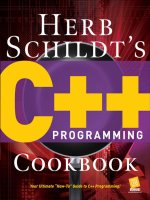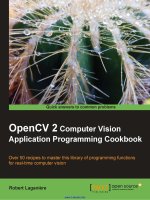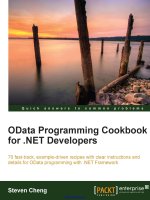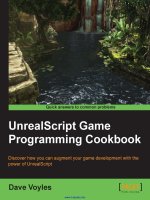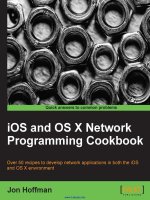HTML5 programming cookbook
Bạn đang xem bản rút gọn của tài liệu. Xem và tải ngay bản đầy đủ của tài liệu tại đây (3.12 MB, 67 trang )
HTML5 Programming Cookbook
HTML5 Programming Cookbook
i
HTML5 Programming Cookbook
ii
Contents
1
2
HTML5 Drag and Drop
1
1.1
Setting up two divs . . . . . . . . . . . . . . . . . . . . . . . . . . . . . . . . . . . . . . . . . . . . . . . . . .
1
1.2
Make the elements draggable . . . . . . . . . . . . . . . . . . . . . . . . . . . . . . . . . . . . . . . . . . . . .
2
1.3
Set up events to handle drag functionality . . . . . . . . . . . . . . . . . . . . . . . . . . . . . . . . . . . . . .
2
1.4
Completing the drop and putting it all together . . . . . . . . . . . . . . . . . . . . . . . . . . . . . . . . . . . .
3
1.5
Conclusion and further applications . . . . . . . . . . . . . . . . . . . . . . . . . . . . . . . . . . . . . . . . .
5
HTML5 File Upload Example
6
2.1
Show File(s) information . . . . . . . . . . . . . . . . . . . . . . . . . . . . . . . . . . . . . . . . . . . . . . .
6
2.1.1
A single file . . . . . . . . . . . . . . . . . . . . . . . . . . . . . . . . . . . . . . . . . . . . . . . . . .
6
2.1.2
Multiple files . . . . . . . . . . . . . . . . . . . . . . . . . . . . . . . . . . . . . . . . . . . . . . . . .
6
2.1.3
Previewing Files . . . . . . . . . . . . . . . . . . . . . . . . . . . . . . . . . . . . . . . . . . . . . . .
7
Upload The files . . . . . . . . . . . . . . . . . . . . . . . . . . . . . . . . . . . . . . . . . . . . . . . . . . . .
8
2.2.1
The HTML . . . . . . . . . . . . . . . . . . . . . . . . . . . . . . . . . . . . . . . . . . . . . . . . . .
9
2.2.2
The JavaScript . . . . . . . . . . . . . . . . . . . . . . . . . . . . . . . . . . . . . . . . . . . . . . . .
9
2.2.3
The PHP script . . . . . . . . . . . . . . . . . . . . . . . . . . . . . . . . . . . . . . . . . . . . . . . .
9
Download . . . . . . . . . . . . . . . . . . . . . . . . . . . . . . . . . . . . . . . . . . . . . . . . . . . . . . .
9
2.2
2.3
3
4
HTML5 Dropdown Menu With CSS3
10
3.1
Introduction . . . . . . . . . . . . . . . . . . . . . . . . . . . . . . . . . . . . . . . . . . . . . . . . . . . . . . 10
3.2
HTML . . . . . . . . . . . . . . . . . . . . . . . . . . . . . . . . . . . . . . . . . . . . . . . . . . . . . . . . . 11
3.3
CSS . . . . . . . . . . . . . . . . . . . . . . . . . . . . . . . . . . . . . . . . . . . . . . . . . . . . . . . . . . 11
3.4
Download the source code . . . . . . . . . . . . . . . . . . . . . . . . . . . . . . . . . . . . . . . . . . . . . . 14
HTML5 Audio Player
15
4.1
The minimal example . . . . . . . . . . . . . . . . . . . . . . . . . . . . . . . . . . . . . . . . . . . . . . . . . 15
4.2
Show the controls . . . . . . . . . . . . . . . . . . . . . . . . . . . . . . . . . . . . . . . . . . . . . . . . . . . 15
4.3
Tag Attributes . . . . . . . . . . . . . . . . . . . . . . . . . . . . . . . . . . . . . . . . . . . . . . . . . . . . . 17
4.3.1
Controls . . . . . . . . . . . . . . . . . . . . . . . . . . . . . . . . . . . . . . . . . . . . . . . . . . . . 17
4.3.2
Autoplay . . . . . . . . . . . . . . . . . . . . . . . . . . . . . . . . . . . . . . . . . . . . . . . . . . . 18
4.3.3
Loop . . . . . . . . . . . . . . . . . . . . . . . . . . . . . . . . . . . . . . . . . . . . . . . . . . . . . 18
HTML5 Programming Cookbook
4.3.4
4.4
4.5
4.7
5
6
7
Preload . . . . . . . . . . . . . . . . . . . . . . . . . . . . . . . . . . . . . . . . . . . . . . . . . . . . 18
Control the audio with Javascript . . . . . . . . . . . . . . . . . . . . . . . . . . . . . . . . . . . . . . . . . . . 18
4.4.1
Basic Play / Pause example . . . . . . . . . . . . . . . . . . . . . . . . . . . . . . . . . . . . . . . . . . 18
4.4.2
The HTMLMediaElement . . . . . . . . . . . . . . . . . . . . . . . . . . . . . . . . . . . . . . . . . . 19
4.4.2.1
Properties . . . . . . . . . . . . . . . . . . . . . . . . . . . . . . . . . . . . . . . . . . . . . 19
4.4.2.2
Methods . . . . . . . . . . . . . . . . . . . . . . . . . . . . . . . . . . . . . . . . . . . . . . 19
Use Media Events . . . . . . . . . . . . . . . . . . . . . . . . . . . . . . . . . . . . . . . . . . . . . . . . . . . 20
4.5.1
4.6
iii
Example . . . . . . . . . . . . . . . . . . . . . . . . . . . . . . . . . . . . . . . . . . . . . . . . . . . 20
Playlist Example . . . . . . . . . . . . . . . . . . . . . . . . . . . . . . . . . . . . . . . . . . . . . . . . . . . 21
4.6.1
The Specifications . . . . . . . . . . . . . . . . . . . . . . . . . . . . . . . . . . . . . . . . . . . . . . 21
4.6.2
The code . . .
. . . . . . . . . . . . . . . . . . . . . . . . . . . . . . . . . . . . . . . . . . . . . . . . . 21
Conclusion . . . . . . . . . . . . . . . . . . . . . . . . . . . . . . . . . . . . . . . . . . . . . . . . . . . . . . 22
HTML5 Local Storage
23
5.1
Introduction . . . . . . . . . . . . . . . . . . . . . . . . . . . . . . . . . . . . . . . . . . . . . . . . . . . . . . 23
5.2
Local Storage . . . . . . . . . . . . . . . . . . . . . . . . . . . . . . . . . . . . . . . . . . . . . . . . . . . . . 24
5.3
Session Storage . . . . . . . . . . . . . . . . . . . . . . . . . . . . . . . . . . . . . . . . . . . . . . . . . . . . 26
5.4
Key points . . . . . . . . . . . . . . . . . . . . . . . . . . . . . . . . . . . . . . . . . . . . . . . . . . . . . . . 27
5.5
Download the Source Code . . . . . . . . . . . . . . . . . . . . . . . . . . . . . . . . . . . . . . . . . . . . . . 27
HTML5 Graphics and Animation
28
6.1
Introduction . . . . . . . . . . . . . . . . . . . . . . . . . . . . . . . . . . . . . . . . . . . . . . . . . . . . . . 28
6.2
Canvas element and context . . . . . . . . . . . . . . . . . . . . . . . . . . . . . . . . . . . . . . . . . . . . . . 29
6.3
Draw a Graph . . . . . . . . . . . . . . . . . . . . . . . . . . . . . . . . . . . . . . . . . . . . . . . . . . . . . 29
6.4
Draw a Line . . . . . . . . . . . . . . . . . . . . . . . . . . . . . . . . . . . . . . . . . . . . . . . . . . . . . . 30
6.5
Draw Arc . . . . . . . . . . . . . . . . . . . . . . . . . . . . . . . . . . . . . . . . . . . . . . . . . . . . . . . 30
6.6
Draw some more stuff . . . . . . . . . . . . . . . . . . . . . . . . . . . . . . . . . . . . . . . . . . . . . . . . . 31
6.7
Introducing requestAnimationFrame . . . . . . . . . . . . . . . . . . . . . . . . . . . . . . . . . . . . . . . . . 32
6.8
Download the source code . . . . . . . . . . . . . . . . . . . . . . . . . . . . . . . . . . . . . . . . . . . . . . 34
HTML5 Offline Web Application
35
7.1
The Manifest . . . . . . . . . . . . . . . . . . . . . . . . . . . . . . . . . . . . . . . . . . . . . . . . . . . . . 35
7.2
Manifest Sections . . . . . . . . . . . . . . . . . . . . . . . . . . . . . . . . . . . . . . . . . . . . . . . . . . . 36
7.3
Application Cache API . . . . . . . . . . . . . . . . . . . . . . . . . . . . . . . . . . . . . . . . . . . . . . . . 37
7.3.1
Events . . . . . . . . . . . . . . . . . . . . . . . . . . . . . . . . . . . . . . . . . . . . . . . . . . . . . 37
7.3.2
Properties . . . . . . . . . . . . . . . . . . . . . . . . . . . . . . . . . . . . . . . . . . . . . . . . . . . 37
7.3.3
Methods
. . . . . . . . . . . . . . . . . . . . . . . . . . . . . . . . . . . . . . . . . . . . . . . . . . . 37
7.4
The online / offline events . . . . . . . . . . . . . . . . . . . . . . . . . . . . . . . . . . . . . . . . . . . . . . . 38
7.5
A Working Example . . . . . . . . . . . . . . . . . . . . . . . . . . . . . . . . . . . . . . . . . . . . . . . . . 38
7.6
7.5.1
Project structure . . . . . . . . . . . . . . . . . . . . . . . . . . . . . . . . . . . . . . . . . . . . . . . 38
7.5.2
The server.php file . . . . . . . . . . . . . . . . . . . . . . . . . . . . . . . . . . . . . . . . . . . . . . 38
7.5.3
The main HTML file . . . . . . . . . . . . . . . . . . . . . . . . . . . . . . . . . . . . . . . . . . . . . 40
7.5.4
The JavaScript . . . . . . . . . . . . . . . . . . . . . . . . . . . . . . . . . . . . . . . . . . . . . . . . 41
Download . . . . . . . . . . . . . . . . . . . . . . . . . . . . . . . . . . . . . . . . . . . . . . . . . . . . . . . 43
HTML5 Programming Cookbook
8
9
HTML5 Geolocation
iv
44
8.1
Introduction . . . . . . . . . . . . . . . . . . . . . . . . . . . . . . . . . . . . . . . . . . . . . . . . . . . . . . 44
8.2
Security And Accuracy . . . . . . . . . . . . . . . . . . . . . . . . . . . . . . . . . . . . . . . . . . . . . . . . 45
8.3
Weather Widget . . . . . . . . . . . . . . . . . . . . . . . . . . . . . . . . . . . . . . . . . . . . . . . . . . . . 45
8.4
getCurrentPosition and watchPosition . . . . . . . . . . . . . . . . . . . . . . . . . . . . . . . . . . . . . . . . 48
8.5
Position . . . . . . . . . . . . . . . . . . . . . . . . . . . . . . . . . . . . . . . . . . . . . . . . . . . . . . . . 48
8.6
Handling JSON . . . . . . . . . . . . . . . . . . . . . . . . . . . . . . . . . . . . . . . . . . . . . . . . . . . . 49
8.7
Download . . . . . . . . . . . . . . . . . . . . . . . . . . . . . . . . . . . . . . . . . . . . . . . . . . . . . . . 50
8.8
Reference . . . . . . . . . . . . . . . . . . . . . . . . . . . . . . . . . . . . . . . . . . . . . . . . . . . . . . . 50
HTML5 Form Validation
9.1
51
Introduction . . . . . . . . . . . . . . . . . . . . . . . . . . . . . . . . . . . . . . . . . . . . . . . . . . . . . . 51
9.1.1
min and max . . . . . . . . . . . . . . . . . . . . . . . . . . . . . . . . . . . . . . . . . . . . . . . . . 53
9.1.2
datalist . . . . . . . . . . . . . . . . . . . . . . . . . . . . . . . . . . . . . . . . . . . . . . . . . . . . 54
9.1.3
placeholder . . . . . . . . . . . . . . . . . . . . . . . . . . . . . . . . . . . . . . . . . . . . . . . . . . 55
9.1.4
autofocus . . . . . . . . . . . . . . . . . . . . . . . . . . . . . . . . . . . . . . . . . . . . . . . . . . . 55
9.1.5
pattern . . . . . . . . . . . . . . . . . . . . . . . . . . . . . . . . . . . . . . . . . . . . . . . . . . . . 55
9.1.6
date, datetime-local,month,time,week . . . . . . . . . . . . . . . . . . . . . . . . . . . . . . . . . . . . 56
9.1.7
email . . . . . . . . . . . . . . . . . . . . . . . . . . . . . . . . . . . . . . . . . . . . . . . . . . . . . 57
9.1.8
url . . . . . . . . . . . . . . . . . . . . . . . . . . . . . . . . . . . . . . . . . . . . . . . . . . . . . . . 58
9.1.9
color . . . . . . . . . . . . . . . . . . . . . . . . . . . . . . . . . . . . . . . . . . . . . . . . . . . . . 58
HTML5 Programming Cookbook
Copyright (c) Exelixis Media P.C., 2015
All rights reserved. Without limiting the rights under
copyright reserved above, no part of this publication
may be reproduced, stored or introduced into a retrieval system, or
transmitted, in any form or by any means (electronic, mechanical,
photocopying, recording or otherwise), without the prior written
permission of the copyright owner.
v
HTML5 Programming Cookbook
vi
Preface
HTML5 is a core technology markup language of the Internet used for structuring and presenting content for the World Wide
Web. As of October 2014 this is the final and complete fifth revision of the HTML standard of the World Wide Web Consortium
(W3C). The previous version, HTML 4, was standardised in 1997.
Its core aims have been to improve the language with support for the latest multimedia while keeping it easily readable by humans
and consistently understood by computers and devices (web browsers, parsers, etc.). HTML5 is intended to subsume not only
HTML 4, but also XHTML 1 and DOM Level 2 HTML. (Source: />In this ebook, we provide a compilation of HTML5 based examples that will help you kick-start your own web projects. We
cover a wide range of topics, from graphics and animation, to geolocation and offline storage. With our straightforward tutorials,
you will be able to get your own projects up and running in minimum time.
HTML5 Programming Cookbook
vii
About the Author
WCGs (Web Code Geeks) is an independent online community focused on creating the ultimate Web developers resource center;
targeted at the technical architect, technical team lead (senior developer), project manager and junior developers alike.
WCGs serve the Web designer, Web developer and Agile communities with daily news written by domain experts, articles,
tutorials, reviews, announcements, code snippets and open source projects.
You can find them online at />
HTML5 Programming Cookbook
1 / 59
Chapter 1
HTML5 Drag and Drop
Usability, an important part of web interface eases the way we communicate with web. Many new technologies and functionalities
are invented to ease the development effort as well as improve the overall way in which users interact with web.
HTML5 has given many things as of today to improve the browser functionalities on client side with minimum amount of
scripting. It provides a great way to implement drag and drop functionality in modern browsers. We are going to see how it is
implemented with a basic example of dragging and dropping a image from one div to another.
To achieve drag and drop functionality with traditional HTML4, developers would have to use complex Javascript code. HTML
5 provides a Drag and Drop API that brings support to the browser making it much easier to code up. No extra plugins needed to
be installed. It is supported by the following major browsers:
• Internet Explorer 9+
• Firefox
• Opera, Chrome
• Safari
Note: Drag and drop does not work in Safari 5.1.7 and earlier versions.
1.1
Setting up two divs
We will first code two create two div boxes. One div will contain the image to be dragged. The other div will be the destination
where the image needs to be dragged.
<!DOCTYPE html>
<html>
<head>
<style>
#div1, #div2
{float:left; width:280px; height:180px; margin:10px;padding:10px;border:1px solid # ←
aaaaaa;}
</style>
</head>
<body>
<img src="drag.png" width="250" height="150" id="drag1">
HTML5 Programming Cookbook
2 / 59
</body>
</html>
Output for above code is two div boxes with one div box containing our image
Figure 1.1: Initial divs
1.2
Make the elements draggable
Now, we need to first make the image draggable. Set the attribute "draggable =true"
<img src="drag.png" draggable="true" width="250" height="150" id="drag1">
1.3
Set up events to handle drag functionality
Set the ondragstart event in the img tag to call dragInitiliaze() function as follows :
 height="150" id="drag1">
height="150" id="drag1">The ondragstart event in img tag detects when the drag is initialized and then it calls the dragInitiate() function. The
dragInitiate() function, then catches the event. It sets the effectAllowed value to "move" and has dataTransfer.
setData() method which sets the data type and the value of the dragged data.
<script type="text/javascript">
HTML5 Programming Cookbook
3 / 59
function dragInitialize(ev) {
ev.dataTransfer.effectAllowed=’move’;
ev.dataTransfer.setData("Text", ev.target.getAttribute(’id’));
return true;
}
</script>
<!-- In body add the following draggable attributes to first div -->
 height="150" id="drag1">
height="150" id="drag1">Figure 1.2: Dragging Image from one div to other
1.4
Completing the drop and putting it all together
By default, the elements that are set to be draggable cannot be dropped in any other elements. The drop functionality needs
to be handled by events provided by Drag-and-Drop API. We have to take care of following things :
HTML5 Programming Cookbook
4 / 59
function allowDropStatus(ev) {
ev.preventDefault();
return false;
}
function dropComplete(ev) {
ev.preventDefault();
var src = ev.dataTransfer.getData("Text");
ev.target.appendChild(document.getElementById(src));
ev.stopPropagation();
return false;
}
<!-- Modify the 2nd div to accept the drop -->
• The div should listen to drop event so that it can accept the drop and place the image in its destination.
• ondragover listener event is fired whenever a dragged image is over the destination div
• allowDropStatus() prevents the default browser action so that we can code and handle the drop functionality.
• dropComplete() function does following three tasks :
• Prevents default browser action after the image has been dropped
• Fetches the data of image from getData which was stored while the image was selected for drag
• Appends the data to new div
• Stops the propagation of image
If you observe carefully, we can drag the image from first div to second. But, what if we want to drag the image back to first div.
The image is set to draggable, so it will be dragged. But, our first div is not set to handle drop. Let’s modify our first div so
that it can handle the drop.
We put following two listeners in first div to accept drop :
• ondragover listener which calls allowDropStatus function
• ondrop listener which calls dropComplete function
 height="150" id="drag1">
height="150" id="drag1">HTML5 Programming Cookbook
5 / 59
Figure 1.3: Completing drop in second div
Conclusion and further applications
So, now we can drag images back and forth efficiently. Drag and Drop functionality has numerous uses in improving the overall
usability. Using the logic presented above and a glimpse of how various events of Drag-and-Drop API can be used, you can
extend them to use and apply for any other functionality. As with any technology, HTML 5 Drag-and-Drop API has its own
advantages and disadvantages. Its upto you too whether use it or not.
Download: You can download the full source code of this example here : HTML 5 Drag and Drop
HTML5 Programming Cookbook
6 / 59
Chapter 2
HTML5 File Upload Example
In this example we’ll explain how to use HTML 5, to read information about file(s) selected by users, and to upload the file(s) on
a server.
The FileApi is one of the most interesting features added with HTML 5. Now we can display file(s) information before they are
uploaded on the server, and we can send them without "posting" a form.
We’ll see how to access file(s) information when they are selected by users, and then upload them asynchronously using an Ajax
Request.
2.1
2.1.1
Show File(s) information
A single file
Access information of a single file selected by the user.
Here is the HTML code :
<input type="file" id="fileinput" />
When the user choose a file, the "change" event is fired on the input element, so we can listen for it :
document.getElementById(’fileinput’).addEventListener(’change’, function(){
var file = this.files[0];
// This code is only for demo ...
console.log("name : " + file.name);
console.log("size : " + file.size);
console.log("type : " + file.type);
console.log("date : " + file.lastModified);
}, false);
As you can see, the FileApi is quite simple to use, it adds the "files" property on the HTMLInputElement.
Note: The "files" property is not writable, you can only read its content.
As you may have noticed, we retrieved the chosen file, by accessing the index 0 of the FileList collection : this.files[0].
2.1.2
Multiple files
Now we’ll display information about all the files selected by the user.
Here is the HTML code :
HTML5 Programming Cookbook
7 / 59
<input type="file" id="fileinput" multiple="multiple" />
We’ve just added the multiple="multiple" attribute to the HTML element, this will allow user to choose multiple files to
upload.
document.getElementById(’fileinput’).addEventListener(’change’, function(){
for(var i = 0; i
// This code is only for demo ...
console.group("File "+i);
console.log("name : " + file.name);
console.log("size : " + file.size);
console.log("type : " + file.type);
console.log("date : " + file.lastModified);
console.groupEnd();
}
}, false);
Note : you can filter elements by adding the "accept" attribute to the input element.
For example, if you only want your user to upload some images, you can filter on the "image/*" mime-type :
<input type="file" id="fileinput" multiple="multiple" accept="image/*" />
2.1.3
Previewing Files
As we can read the file(s) information, we can also read the content of the file, this, for example, can allow us to preview selected
files before upload. Let’s see an example with previewing images.
<!doctype html>
<html lang="en">
<head>
<meta charset="UTF-8">
<title>Preview images</title>
<style>
#gallery .thumbnail{
width:150px;
height: 150px;
float:left;
margin:2px;
}
#gallery .thumbnail img{
width:150px;
height: 150px;
}
</style>
</head>
<body>
Upload images ...
<input type="file" id="fileinput" multiple="multiple" accept="image/*" />
<script src="gallery.js"></script>
</body>
</html>
HTML5 Programming Cookbook
8 / 59
The JavaScript code to manage the uploaded files:
gallery.js
var uploadfiles = document.querySelector(’#fileinput’);
uploadfiles.addEventListener(’change’, function () {
var files = this.files;
for(var i=0; i
}
}, false);
And, the previewImage function that will display the image(s) selected by the user.
gallery.js
function previewImage(file) {
var galleryId = "gallery";
var gallery = document.getElementById(galleryId);
var imageType = /image.*/;
if (!file.type.match(imageType)) {
throw "File Type must be an image";
}
var thumb = document.createElement("div");
thumb.classList.add(’thumbnail’); // Add the class thumbnail to the created div
var img = document.createElement("img");
img.file = file;
thumb.appendChild(img);
gallery.appendChild(thumb);
// Using FileReader to display the image content
var reader = new FileReader();
reader.onload = (function(aImg) { return function(e) { aImg.src = e.target.result; };
})(img);
reader.readAsDataURL(file);
←
}
Here we introduced the FileReader object, that allow us to asynchronously read the contents of files.
Instantiate the object with the new FileReader(), then tell the object to read the data from the file with the method readA
sUrl.
The onload method is called after the content is read by the object like an event, then the content of the file is assigned to the
image src attribute: aImg.src =e.target.result;
2.2
Upload The files
Now we will upload files using XMLHttpRequest (Ajax).
For each files selected by the user we will create an HTTP request to send the file to the server.
First create a function to upload a file using XMLHttpRequest :
function uploadFile(file){
var url = ’server/index.php’;
var xhr = new XMLHttpRequest();
var fd = new FormData();
HTML5 Programming Cookbook
9 / 59
xhr.open("POST", url, true);
xhr.onreadystatechange = function() {
if (xhr.readyState == 4 && xhr.status == 200) {
// Every thing ok, file uploaded
console.log(xhr.responseText); // handle response.
}
};
fd.append("upload_file", file);
xhr.send(fd);
}
This function will create an ajax request (POST) on the url and send the file in the "upload_file" request parameter (we may
access this parameter with the $_FILES[’upload_file’] variable.
Now we’ll connect the uploadFile function to the javascript that manage the selected files :
2.2.1
The HTML
<input type="file" id="uploadfiles" multiple="multiple" />
2.2.2
The JavaScript
var uploadfiles = document.querySelector(’#uploadfiles’);
uploadfiles.addEventListener(’change’, function () {
var files = this.files;
for(var i=0; i
}
}, false);
2.2.3
The PHP script
if (isset($_FILES[’upload_file’])) {
if(move_uploaded_file($_FILES[’upload_file’][’tmp_name’], "datas/" . $_FILES[’ ←
upload_file’][’name’])){
echo $_FILES[’upload_file’][’name’]. " OK";
} else {
echo $_FILES[’upload_file’][’name’]. " KO";
}
exit;
} else {
echo "No files uploaded ...";
}
2.3
Download
Download: You can download the full source code of this example here : HTML5 File Upload Example
HTML5 Programming Cookbook
10 / 59
Chapter 3
HTML5 Dropdown Menu With CSS3
3.1
Introduction
The web has evolved into something more than just linked documents; pages behave increasingly these days like apps. Even a
few years ago we would be looking at using JavaScript to create interactive, attractive menus.
With HTML5 and CSS3 now standard in most modern browsers, web developers can easily and quickly create attractive and
responsive menus. Today we will see how we can leverage HTML5 and CSS3 to create a simple navigation menu.
Here’s a screenshot of what we’ll be creating in this tutorial:
Figure 3.1: HTML5 Menu screenshot
This following browser versions or higher are supported by this example
HTML5 Programming Cookbook
11 / 59
• Google Chrome 6.0
• Internet Explorer 9.0
• Mozilla Firefox 4.0
• Safari 5.0
• Opera 11.1
3.2
HTML
HTML5 has many new elements/tags for creating navigation menu like <menu> & <menuitems>. Owing to lack of support in
major browsers for these new elements <menu> & <menuitems> we will be using the <nav>.
An important part of creating a site navigation is understanding that the navigation is a list of links around your site which means
that we will use an unordered list to store your links, not a table! We will also see how we can use the html character code
(») to our advantage. Alternately, you can use a image to display as arrow.
The <head> html tag act as container to include the title,scripts , meta information and also link the relevant external resource.
The <meta> tag is used to provide metadata about the HTML document. It will not be displayed on the page, but will be used
by browsers , search engines , or other web services.We will use the <link> tag to link the external style sheet which is preferred
approach as you can change the look of an entire site by changing one file and also helps in promoting reuse from architecture
standpoint.
<head>
<title>HTML5 / CSS3 Navigation Menu</title>
<meta charset="UTF-8">
<meta name="description" content="Free Web tutorials">
<meta name="keywords" content="HTML,CSS">
<meta name="author" content="WebCodeGeeks.com">
<link rel="stylesheet" href="MenuStyle.css">
</head>
Although not mandatory, it’s always a good practice to assign an id in your the and <nav> element so that you can refer them in
in your scripting.
<body>
<div id="wrapper">
The <div> tag defines a division or a section in an HTML document and group them together. The<nav> element is new in
HTML5 and defines a set of navigation links and support the Global and Event Attributes in HTML. We will use the <ul> tag
in conjunction with the <li> tag to create unordered lists of menu and submenu. For simplicity we have added only one level of
submenu. In reality, you can add as many as you want by adding <li> items under the <ul> element. You would like to replace
the "#" in the href attribute to a real document link in your implementation.
3.3
CSS
For this example we will be using the following body styling:
body {
line-height: 1;
font:12px/20px Arial;
background:#e0f3ff ;
}
We will style our nav & div element as follows. Depending on the target device (mobile browsers have less display area) and
space requirement, you will alter the values.
HTML5 Programming Cookbook
12 / 59
#wrapper{
width:620px;
margin:0 auto;
margin-top:100px;
}
#nav {
position:relative;
width:620px;
margin:0 auto;
}
Then we will style each <ul> element as per their position in the navigation chain.
ul#navigation {
margin:0px auto;
position:relative;
float:left;
border-left:1px solid #c4dbe7;
border-right:1px solid #c4dbe7;
}
ul#navigation li {
display:inline;
font-size:12px;
font-weight:bold;
margin:0;
padding:0;
float:left;
position:relative;
border-top:1px solid #c4dbe7;
border-bottom:2px solid #c4dbe7;
}
Here is how to achieve transition using CSS3 only which are effects that let an element gradually change from one style to
another In this example we have used same declaration for multiple selectors. You may want to have individual declaration for
each selector. Depending on the screen rendering preference, modify the timing in transition declaration from 0.2s. Note , how
there are different declaration for different browsers.
ul#navigation ul, ul#navigation ul li ul {
list-style: none;
margin: 0;
padding: 0;
visibility:hidden;
position: absolute;
z-index: 99999;
width:180px;
background:#f8f8f8;
box-shadow:0 2px 2px -1px rgba(0, 0, 0, 0.055);
opacity:0;
-webkit-transition:opacity 0.2s linear, visibility 0.2s linear; ///* Chrome & ←
Safari*/
-moz-transition:opacity 0.2s linear, visibility 0.2s linear; // /*Mozilla Firefox*/
-o-transition:opacity 0.2s linear, visibility 0.2s linear; // /* Opera */
transition:opacity 0.2s linear, visibility 0.2s linear;
}
In order to have the dropdown navigation we need to set the following property:
ul#navigation li a:hover {
background:#f8f8f8;
HTML5 Programming Cookbook
color:#282828;
}
ul#navigation li:hover > a {
background:#fff;
}
/* Drop-Down Navigation */
ul#navigation li:hover > ul
{
visibility:visible;
opacity:1;
}
ul#navigation ul, ul#navigation ul li ul {
list-style: none;
margin: 0;
padding: 0;
visibility:hidden;
position: absolute;
z-index: 99999;
width:180px;
background:#f8f8f8;
box-shadow:0 2px 2px -1px rgba(0, 0, 0, 0.055);
opacity:0;
-webkit-transition:opacity 0.2s linear, visibility 0.2s linear;
-moz-transition:opacity 0.2s linear, visibility 0.2s linear;
-o-transition:opacity 0.2s linear, visibility 0.2s linear;
transition:opacity 0.2s linear, visibility 0.2s linear;
}
ul#navigation ul {
top: 43px;
left: 1px;
}
ul#navigation ul li ul {
top: 0;
left: 181px;
}
ul#navigation ul li {
clear:both;
width:100%;
border:0 none;
border-bottom:1px solid #c9c9c9;
}
ul#navigation ul li a {
background:none;
padding:7px 15px;
color:#616161;
text-shadow:1px 1px 0px #fff;
text-decoration:none;
display:inline-block;
border:0 none;
float:left;
clear:both;
width:150px;
}
ul#navigation li a.first {
13 / 59
HTML5 Programming Cookbook
14 / 59
border-left: 0 none;
}
ul#navigation li a.last {
border-right: 0 none;
}
Let’s go through some of the CSS 3 important styles in there:
• Box-shadow: Add a nice shadow around our element. Syntax - box-shadow: h-shadow v-shadow blur spread color inset;
• RGBA: RGB simply means Red, Green, Blue, it’s an alternative to using HEX colours. By having RGBA we’ve specified an
"Alpha" or opacity value to our shadow
• Margin: Done using the web developers compass (top, right, bottom, left), it specifies the "gap" around the element
• Transition: The transition properties allow elements to change values over a specified duration, animating the property changes,
rather than having them occur immediately. For compatibility in all supporting browsers, vendor prefixes are required, with
the standard syntax declared last
3.4
Download the source code
This was an example of creating simple navigation menu using HTML5 and CSS3.
Download: You can download the full source code of this example here : HTML5Menu
HTML5 Programming Cookbook
15 / 59
Chapter 4
HTML5 Audio Player
In this example we will present you how to use the HTML5 <audio /> element.
First, we’ll present the <audio /> tag and its attributes, for a quick audio integration in your HTML documents.
And, then we will continue with more advanced usage using JavaScript to interact with the HTMLMediaElement.
4.1
The minimal example
In order to allow your users to play music directly from the browser you simply have to add the following syntax (Assuming your
audio file is located in the files folder).
<audio src="./files/audio.ogg">
Your browser does not support the audio element.
</audio>
This will only enable audio in your document, but this will not show any player . . .
Note: The paragraph inside the audio tag, will be displayed on old browsers that not support the audio tag. You can see the
compatibility matrix on the CanIUse Web Site
4.2
Show the controls
The previous example did not diplay the player on the web page. To view the player, simply add the controls attribute in the
audio tag:
<audio src="./files/audio.ogg" controls>
Your browser does not support the audio element.
</audio>
This will display the browser’s default player with the default controls.
HTML5 Programming Cookbook
16 / 59
Figure 4.1: Default Audio Player on Firefox
HTML5 Programming Cookbook
17 / 59
Figure 4.2: Default Audio Player on Chrome
Here is another way to define the media source:
<audio controls>
Your browser does not support the audio element.
<source src="./files/audio.ogg" />
</audio>
Note: All the audio format are not supported by all the browser, you can find a compatibility matrix on the Dedicated Wikipedia
Web Page
4.3
Tag Attributes
The <audio /> Tag accept attributes that will help you to manage the behaviour of the media on your page.
4.3.1
Controls
This attribute will display the default browser player on the page, with the default controls, those controls are : Play and Pause
buttons, Volume control, and the track duration.
This attribute is used to display the player (as we’ve seen in the previous section).
You can use it by simply adding the controls or controls="controls". It does not matter.
<audio controls="controls">
Your browser does not support the audio element.
<source src="./files/audio.ogg" />
</audio>