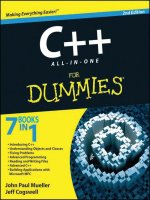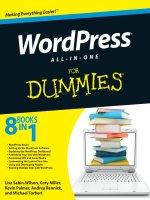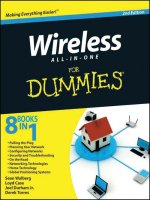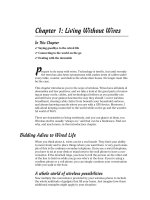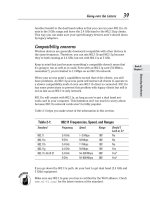QuickBooks 2013 all in one for dummies stephen l nelson MBA CPA
Bạn đang xem bản rút gọn của tài liệu. Xem và tải ngay bản đầy đủ của tài liệu tại đây (16.68 MB, 552 trang )
QuickBooks® 2013 All-in-One For
Dummies®
Visit www.dummies.com/cheatsheet/quickbooks2013aio to view this book's cheat sheet.
Table of Contents
Introduction
About This Book
How to Use This Book
Foolish Assumptions
How This Book Is Organized
Book I: An Accounting Primer
Book II: Getting Ready to Use QuickBooks
Book III: Bookkeeping Chores
Book IV: Accounting Chores
Book V: Financial Management
Book VI: Business Plans
Book VII: Care and Maintenance
Book VIII: Additional Business Resources
Stuff at my website
Conventions Used in This Book
Special Icons
Book I: An Accounting Primer
Book I: Chapter 1: Principles of Accounting
The Purpose of Accounting
The big picture
Managers, investors, and entrepreneurs
External creditors
Government agencies
Business form generation
Reviewing the Common Financial Statements
The income statement
Balance sheet
Statement of cash flows
Other accounting statements
Putting it all together
The Philosophy of Accounting
Revenue principle
Expense principle
Matching principle
Cost principle
Objectivity principle
Continuity assumption
Unit-of-measure assumption
Separate entity assumption
A Few Words about Tax Accounting
Book I: Chapter 2: Double-Entry Bookkeeping
The Fiddle-Faddle Method of Accounting
How Double-Entry Bookkeeping Works
The accounting model
Talking mechanics
Almost a Real-Life Example
Rent expense
Wages expense
Supplies expense
Recording sales revenue
Recording cost of goods sold
Recording the payoff of accounts payable
Recording the payoff of a loan
Calculating account balance
Using T-account analysis results
A Few Words about How QuickBooks Works
Book I: Chapter 3: Special Accounting Problems
Working with Accounts Receivable
Recording a sale
Recording a payment
Estimating bad debt expense
Removing uncollectible accounts receivable
Recording Accounts Payable Transactions
Recording a bill
Paying a bill
Some other accounts payable pointers
Inventory Accounting
Dealing with obsolete inventory
Disposing of obsolete inventory
Dealing with inventory shrinkage
Accounting for Fixed Assets
Purchasing a fixed asset
Dealing with depreciation
Disposing of a fixed asset
Recognizing Liabilities
Borrowing money
Making a loan payment
Accruing liabilities
Closing Out Revenue and Expense Accounts
The traditional close
The QuickBooks close
One More Thing . . .
Book II: Getting Ready to Use QuickBooks
Book II: Chapter 1: Setting Up QuickBooks
Planning Your New QuickBooks System
What accounting does
What accounting systems do
What QuickBooks does
And now for the bad news
Installing QuickBooks
Dealing with the Pre-Setup Jitters
Preparing for the setup
What happens during the setup
Running the QuickBooks Setup
The big Welcome
The Express Start method
The Advanced Setup method
Supplying company information
Customizing QuickBooks
Setting your start date
Reviewing the suggested chart of accounts
Adding your information to the company file
Identifying the Starting Trial Balance
A simple example to start
A real-life example to finish
Book II: Chapter 2: Loading the Master File Lists
Setting Up the Chart of Accounts List
Setting Up the Item List
Working with the Price Level List
Using Sales Tax Codes
Setting Up a Payroll Item List
Setting Up Classes
Setting Up a Customer List
Setting Up the Vendor List
Setting Up a Fixed Assets List
Setting Up a Price Level List
Setting Up a Billing Rate Level List
Setting Up Your Employees
Setting Up an Other Names List
Setting Up the Profile Lists
Book II: Chapter 3: Fine-Tuning QuickBooks
Accessing the Preferences Settings
Setting the Accounting Preferences
Using account numbers
General accounting options
Setting the Bills Preferences
Setting the Calendar Preferences
Setting the Checking Preferences
Changing the Desktop View
Setting Finance Charge Calculation Rules
Setting General Preferences
Controlling Integrated Applications
Controlling Inventory
Controlling How Jobs and Estimates Work
Dealing with Multiple Currencies
Starting Integrated Payment Processing
Controlling How Payroll Works
Telling QuickBooks How Reminders Should Work
Specifying Reports & Graphs Preferences
Setting Sales & Customers Preferences
Specifying How Sales Are Taxed
Setting the Search Preferences
Setting the Send Forms Preferences
Fine-Tuning the Service Connection
Controlling Spell Checking
Controlling How 1099 Tax Reporting Works
Setting Time & Expenses Preferences
Book III: Bookkeeping Chores
Book III: Chapter 1: Invoicing Customers
Choosing an Invoice Form
Customizing an Invoice Form
Choosing a template to customize
Reviewing the Additional Customization options
Moving on to Basic Customization
Working with the Layout Designer tool
Working with the Web-based Form Design tool
Invoicing a Customer
Billing for Time
Using a weekly time sheet
Timing single activities
Including billable time on an invoice
Printing Invoices
E-Mailing Invoices
Recording a Sales Receipt
Recording Credit Memos
Receiving Customer Payments
Assessing Finance Charges
Setting up finance charge rules
Calculating finance charges
Using Customers Menu Odds and Ends
Book III: Chapter 2: Paying Vendors
Creating a Purchase Order
A real purchase order
Purchase order tips and tricks
Recording the Receipt of Items
Simultaneously Recording the Receipt and the Bill
Entering a Bill
If you haven’t previously recorded an item receipt
If you have previously recorded an item receipt
Recording a credit memo
Paying Bills
Reviewing the Other Vendor Menu Commands
Vendor Center
Sales Tax menu commands
Inventory Activities
Print 1099s/1096
Item List
Book III: Chapter 3: Tracking Inventory and Items
Looking at Your Item List
Using the Item Code column
Using the Item List window
Using the inventory reports
Adding Items to the Item List
Basic steps for adding an item
Adding a service item
Adding an inventory part
Adding a non-inventory part
Adding an other charge item
Adding a subtotal item
Adding a group item
Adding a discount item
Adding a payment item
Adding a sales tax item
Setting up a sales tax group
Adding custom fields to items
Editing Items
Adjusting Physical Counts and Inventory Values
Adjusting Prices and Price Levels
Using the Change Item Prices command
Using price levels
Inventory in a Manufacturing Firm
Manufactured inventory the simple way
Inventory accounting in QuickBooks Premier and QuickBooks Enterprise Solutions
Multiple inventory locations
Book III: Chapter 4: Managing Cash and Bank Accounts
Writing Checks
Recording and printing a check
Customizing the check form
Making Bank Deposits
Transferring Money between Bank Accounts
Working with the Register
Recording register transactions
Using Register window commands and buttons
Using Edit Menu Commands
Reconciling the Bank Account
Reviewing the Other Banking Commands
Order Checks & Envelopes command
Enter Credit Card Charges command
Online Banking command
A few words about online banking
Loan Manager
Other Names list
Book III: Chapter 5: Paying Employees
Setting Up Basic Payroll
Signing up for a payroll service
Setting up employees
Setting up year-to-date amounts
Checking your payroll setup data
Scheduling Payroll Runs
Paying Employees
Editing and Voiding Paychecks
Paying Payroll Liabilities
Book IV: ccounting Chores
Book IV: Chapter 1: For Accountants Only
Working with QuickBooks Journal Entries
Recording a journal entry
Reversing a journal entry
Editing journal entries
Updating Company Information
Working with Memorized Transactions
Reviewing the Accountant & Taxes Reports
Creating an Accountant’s Copy of the QuickBooks Data File
Creating an accountant’s copy
Using an accountant’s copy
Reusing an accountant’s copy
Exporting client changes
Importing accountant’s changes
Canceling accountant’s changes
Book IV: Chapter 2: Preparing Financial Statements and Reports
Some Wise Words Up Front
Producing a Report
Working with the Report Window
Working with Report window buttons
Using the Report window boxes
Modifying a Report
Using the Display tab
Using the Filters tab
Using the Header/Footer tab
Formatting fonts and numbers
Processing Multiple Reports
A Few Words about Document Retention
Book IV: Chapter 3: Preparing a Budget
Reviewing Common Budgeting Tactics
Top-line budgeting
Zero-based budgeting
Benchmarking
Putting it all together
Practical Approaches to Budgeting
Using the Set Up Budgets Window
Creating a new budget
Working with an existing budget
Managing with a Budget
Some Wrap-Up Comments on Budgeting
Book IV: Chapter 4: Using Activity-Based Costing
Revealing Traditional Overhead Allocation
How ABC Works
The ABC product line income statement
ABC in a small firm
Implementing a Simple ABC System
How QuickBooks Supports ABC
Turning On Class Tracking
Using Classes for ABC
Setting up your classes
Classifying revenue amounts
Classifying expense amounts
After-the-fact classifications
Producing ABC reports
Book IV: Chapter 5: Setting Up Project and Job Costing Systems
Setting Up a QuickBooks Job
Tracking Job or Project Costs
Job Cost Reporting
Using Job Estimates
Progress Billing
Book V: Financial Management
Book V: Chapter 1: Ratio Analysis
Some Caveats about Ratio Analysis
Liquidity Ratios
Current ratio
Acid test ratio
Leverage Ratios
Debt ratio
Debt equity ratio
Times interest earned ratio
Fixed-charges coverage ratio
Activity Ratios
Inventory turnover ratio
Days of inventory ratio
Average collection period ratio
Fixed-asset turnover ratio
Total assets turnover ratio
Profitability Ratios
Gross margin percentage
Operating income/sales
Profit margin percentage
Return on assets
Return on equity
Book V: Chapter 2: Economic Value Added Analysis
Introducing the Logic of EVA
EVA in Action
An example of EVA
Another example of EVA
Some Important Points about EVA
Using EVA When Your Business Has Debt
The first example of the modified EVA formula
Another EVA with debt example
Two Final Pointers
And Now a Word to My Critics
Book V: Chapter 3: Capital Budgeting in a Nutshell
Introducing the Theory of Capital Budgeting
The big thing is the return
One little thing is maturity
Another little thing is risk
Putting It All Together
Calculating the Rate of Return on Capital
Calculate the investment amount
Estimate the net cash flows
Calculating the return
Measuring Liquidity
Thinking about Risk
What Does All This Have to Do with QuickBooks?
Book VI: Business Plans
Book VI: Chapter 1: Profit-Volume- Cost Analysis
How Profit-Volume-Cost Analysis Works
Calculating Break-even Points
Using Real QuickBooks Data for Profit-Volume-Cost Analysis
Sales revenue
Gross margin percentage
Fixed costs
The Downside of the Profit-Volume-Cost Model
Using the Profit-Volume-Cost Analysis Workbook
Collecting your inputs
Understanding the break-even analysis
Understanding the profit-volume-cost forecast
Looking at the profit-volume-cost charts
Book VI: Chapter 2: Creating a Business Plan Forecast
Reviewing Financial Statements and Ratios
Using the Business Plan Workbook
Understanding the Workbook Calculations
Forecasting inputs
Balance Sheet
Common Size Balance Sheet
Income Statement
Common Size Income Statement
Cash Flow Statement
Inventory Investments
Financial Ratios Table
Customizing the Starter Workbook
Changing the number of periods
Ratio analysis on existing financial statements
Calculating taxes for a current net loss before taxes
Combining this workbook with other workbooks
Book VI: Chapter 3: Writing a Business Plan
What the Term Business Plan Means
A Few Words about Strategic Plans
Cost strategies
Differentiated products and services strategies
Focus strategies
Look, Ma: No Strategy
Two comments about tactics
Five final strategy pointers
Writing a White Paper Business Plan
Writing a New Venture Plan
Is the new venture’s product or service feasible?
Does the market want the product or service?
Can the product or service be profitably sold?
Is the return on the venture adequate for prospective investors?
Can existing management run the business?
Some final thoughts
Book VII: Care and Maintenance
Book VII: Chapter 1: Administering QuickBooks
Keeping Your Data Confidential
Using Windows security
Using QuickBooks security
QuickBooks in a Multi-User Environment
Setting up additional QuickBooks users
Changing user rights in Enterprise Solutions
Changing user rights in Premier
Using Audit Trails
Turning on Audit Trail Tracking
Producing an Audit Trail Report
Enabling Simultaneous Multi-User Access
Maintaining Good Accounting Controls
Book VII: Chapter 2: Protecting Your Data
Backing Up the QuickBooks Data File
Backing-up basics
What about online backup?
Some backup tactics
Restoring a QuickBooks Data File
Condensing the QuickBooks Company Files
Cleanup basics
Some cleanup and archiving strategies
Book VII: Chapter 3: Troubleshooting
Using the QuickBooks Help File and This Book
Browsing Intuit’s Product-Support Website
Checking Another Vendor’s Product-Support Website
Tapping into Intuit’s Product-Support System
Trying an Internet Newsgroup
When All Else Fails . . .
Book VIII: Additional Business Resources
Book VIII: Appendix A: A Crash Course in Excel
Copying cell contents
Moving cell contents
Moving and copying formulas
Saving a workbook
Opening a workbook
Book VIII: Appendix B: Government Web Resources for Businesses
Information available at the BEA website
Downloading a BEA publication
Uncompressing a BEA publication
Using a BEA publication
Information available at the BLS website
Using Bureau of Labor Statistics information
Information available at the Census Bureau website
Using the Census Bureau’s publications
Using the Census Bureau search engine
Using the Census Bureau Subjects index
Information available through EDGAR
Searching the EDGAR database
Information available at the Federal Reserve website
Using the Federal Reserve website’s information
Information available at the GPO Access site
Searching the GPO Access database
Book VIII: Appendix C: Glossary of Accounting and Financial Terms
Cheat Sheet
QuickBooks® 2013 All-in-One For
Dummies®
by Stephen L. Nelson, MBA, CPA
QuickBooks ® 2013 All-in-One For Dummies ®
Published by
John Wiley & Sons, Inc.
111 River Street
Hoboken, NJ 07030-5774
www.wiley.com
Copyright © 2013 by John Wiley & Sons, Inc., Hoboken, New Jersey Published by John Wiley & Sons, Inc., Hoboken, New Jersey
Published simultaneously in Canada
No part of this publication may be reproduced, stored in a retrieval system or transmitted in any form or by any means, electronic,
mechanical, photocopying, recording, scanning or otherwise, except as permitted under Sections 107 or 108 of the 1976 United States
Copyright Act, without either the prior written permission of the Publisher, or authorization through payment of the appropriate percopy fee to the Copyright Clearance Center, 222 Rosewood Drive, Danvers, MA 01923, (978) 750-8400, fax (978) 646-8600.
Requests to the Publisher for permission should be addressed to the Permissions Department, John Wiley & Sons, Inc., 111 River
Street, Hoboken, NJ 07030, (201) 748-6011, fax (201) 748-6008, or online at />Trademarks: Wiley, the Wiley logo, For Dummies, the Dummies Man logo, A Reference for the Rest of Us!, The Dummies Way,
Dummies Daily, The Fun and Easy Way, Dummies.com, Making Everything Easier, and related trade dress are trademarks or
registered trademarks of John Wiley & Sons, Inc. and/or its affiliates in the United States and other countries, and may not be used
without written permission. QuickBooks is a registered trademark of Intuit, Inc. All other trademarks are the property of their
respective owners. John Wiley & Sons, Inc. is not associated with any product or vendor mentioned in this book.
Limit of Liability/Disclaimer of Warranty: The publisher and the author make no representations or warranties with respect to the
accuracy or completeness of the contents of this work and specifically disclaim all warranties, including without limitation
warranties of fitness for a particular purpose. No warranty may be created or extended by sales or promotional materials. The
advice and strategies contained herein may not be suitable for every situation. This work is sold with the understanding that the
publisher is not engaged in rendering legal, accounting, or other professional services. If professional assistance is required, the
services of a competent professional person should be sought. Neither the publisher nor the author shall be liable for damages
arising herefrom. The fact that an organization or Website is referred to in this work as a citation and/or a potential source of
further information does not mean that the author or the publisher endorses the information the organization or Website may provide
or recommendations it may make. Further, readers should be aware that Internet Websites listed in this work may have changed or
disappeared between when this work was written and when it is read.
For general information on our other products and services, please contact our Customer Care Department within the U.S. at 877-
762-2974, outside the U.S. at 317-572-3993, or fax 317-572-4002.
For technical support, please visit www.wiley.com/techsupport.
Wiley publishes in a variety of print and electronic formats and by print-on-demand. Some material included with standard print
versions of this book may not be included in e-books or in print-on-demand. If this book refers to media such as a CD or DVD that is
not included in the version you purchased, you may download this material at . For more information
about Wiley products, visit www.wiley.com.
Library of Congress Control Number: 2012951518
ISBN 978-1-11835639-5 (pbk); ISBN 978-1-118-46194-5 (ebk); ISBN 978-1-118-52400-8 (ebk); ISBN 978-1-118-52395-7 (ebk)
Manufactured in the United States of America
10 9 8 7 6 5 4 3 2 1
About the Author
Stephen L. Nelson is a CPA in Redmond, Washington. He provides accounting, business advisory, and tax planning and
preparation services to small businesses such as manufacturers, retailers, professional service firms, and startup technology
companies. He also teaches CPAs how to help their clients use QuickBooks more effectively.
Curiously enough, Nelson is also the most prolific computer book writer of all time, according to a recent feature in The Wall Street
Journal. He’s also the bestselling author of books about how to use computers to manage personal and business finances. In fact,
Nelson’s 100-plus books have sold more than 5,000,000 copies in English and have been translated into more than a dozen other
languages.
Steve holds a BS in accounting, an MBA in finance, and a Master of Science in Taxation. He’s been a CPA for 30 years. He used
to work as a senior consultant with Arthur Andersen & Co. and was an Adjunct Professor of Tax at Golden Gate University, where
he taught S corporation and LLC tax law. He also has been the controller and treasurer of a 50-person manufacturing firm and has
run his own manufacturing firm. Steve is also the bestselling author of Quicken 2013 For Dummies and QuickBooks 2013 For
Dummies.
Dedication
To the entrepreneurs and small-business people of the world. You folks create most of the new jobs.
Author’s Acknowledgments
Okay, I’m not going to make this an Academy Awards–style speech, but let me thank just a few people. First, I want to thank my
business school and tax professors at Central Washington University, the University of Washington, and Golden Gate University.
Next, thanks to the business clients who’ve given me the honor of working with them and teaching me about their businesses and
industries. Finally, I want to thank all my friends and colleagues at John Wiley & Sons, who gave me the distinct honor of writing not
only this book but also Quicken For Dummies (15 editions) and QuickBooks For Dummies (10 editions). I also want to say a
specific thanks to Bob Woerner, my acquisitions editor; Brian Walls, my project editor; Kathy Simpson, my copy editor; and David
Ringstrom, who performed the technical edit.
Publisher’s Acknowledgments
We’re proud of this book; please send us your comments at . For other comments, please contact
our Customer Care Department within the U.S. at 877-762-2974, outside the U.S. at 317-572-3993, or fax 317-572-4002.
Some of the people who helped bring this book to market include the following: Acquisitions and Editorial
Project Editor: Brian Walls Executive Editor: Bob Woerner Copy Editor: Kathy Simpson Technical Editor: David Ringstrom
Editorial Manager: Kevin Kirschner Editorial Assistant: Leslie Saxman Sr. Editorial Assistant: Cherie Case Cover Photo:
© Steve Cole/iStockphoto.com Cartoons: Rich Tennant (www.the5thwave.com) Composition Services
Project Coordinator: Patrick Redmond Layout and Graphics: Joyce Haughey Proofreader: Linda Seifert Indexer: Potomac
Indexing, LLC
Publishing and Editorial for Technology Dummies
Richard Swadley, Vice President and Executive Group Publisher Andy Cummings, Vice President and Publisher Mary
Bednarek, Executive Acquisitions Director Mary C. Corder, Editorial Director Publishing for Consumer Dummies
Kathleen Nebenhaus, Vice President and Executive Publisher Composition Services
Debbie Stailey, Director of Composition Services
Introduction
Few people read introductions to reference books, so I’ll make this very brief. I just want to tell you which versions of QuickBooks
this book works for, what’s in the reference, what it assumes about your existing skills, and what conventions I use.
About This Book
QuickBooks comes in several different flavors, including QuickBooks Simple Start, QuickBooks Pro, QuickBooks Premier, and
QuickBooks Enterprise Solutions. This reference talks about QuickBooks 2013 Premier, which is nearly identical to QuickBooks
Enterprise Solutions and is a superset of QuickBooks Pro. If you’re using QuickBooks Simple Start — which is the simplest, most
bare-bones version of QuickBooks — you shouldn’t use this book. Sorry. Fortunately, I have a solution of sorts for you. You might
want to get another book I’ve written, QuickBooks Simple Start For Dummies. That book covers the Simple Start version of
QuickBooks in friendly detail.
On the other hand, even though this book is written for QuickBooks Enterprise Solutions and QuickBooks Premier, if you’re using
QuickBooks Pro, don’t worry. You’re just fine with this book. And don’t freak out if you’re using some version of QuickBooks
that’s very similar to QuickBooks 2013, such as QuickBooks 2012 or QuickBooks 2014. Although this reference is about
QuickBooks 2013, it also works just fine for the 2011, 2012, and probably 2014 versions of QuickBooks because QuickBooks is a
very mature product at this point. The changes from one year to the next are modest. This means that if you’re using QuickBooks
2011, stuff may look a little different if you closely compare the images in this book to what you see on your screen, but the
information in this reference will still apply to your situation.
Note, too, that specialty versions of QuickBooks, such as QuickBooks Accountants Edition and QuickBooks Contractors, also work
almost identically to QuickBooks Premier.
If you use QuickBooks Pro and see some whistle or bell that you really want to use but that isn’t available in your version
of QuickBooks, you’ll know that you should upgrade to the Premier version of QuickBooks.
The bottom line? Yes, QuickBooks comes in several flavors. Yes, Intuit publishes new editions of its QuickBooks
products every year. But you can use this book for any recent version of QuickBooks Pro, Premier, or Enterprise Solutions.
How to Use This Book
This reference combines eight short books, including a book about accounting, one about setting up the QuickBooks system, one for
bookkeepers using QuickBooks, one for accountants and managers using QuickBooks, a book about small-business financial
management, a book about business planning, a book about taking care of a QuickBooks accounting system, and a book of
appendixes of further useful information.
I’m not going to go into more detail here about what’s available in the book. If you have a specific question about what’s covered or
where some topic is covered, refer to the Table of Contents in the front of this reference. Remember also that the book provides an
index for jumping to the page or pages with the information you need.
While I’m on the subject of what’s in this book and how to find information, let me make four tangential points:
♦ You would never read this book from cover to cover unless you’re someone with an obsessive-compulsive personality (like
me) and many hours to devote to your reading. But that’s okay. This reference isn’t meant to be read from cover to cover
like some Stieg Larsson page-turner. Instead, chapters within the eight minibooks are organized into largely self-contained
descriptions of how you do the things that you need to do. You just read the paragraph, page, or chapter that provides the
information you want.
♦ I haven’t discussed in any detail how to use the QuickBooks Premier and QuickBooks Enterprise Solutions features for
business planning. The wizard-based approach that QuickBooks Premier and QuickBooks Enterprise Solutions provide for
business planning is not, in my humble opinion, the right way to do this. Instead, I discuss in detail alternative, superior
approaches to business planning and budgeting (using spreadsheets) in Book VI. (Just so you know: The approach I describe
and recommend here is the same one that any business school teaches its students.)
♦ At a few points in the book, you’ll find me saying things like “Well, I really don’t think you should use this part of the
product.” I just want to explain here, up front, where I’m coming from on this. First, know that I think QuickBooks is an
outstanding product. But not every feature and every command is good. I’ve already mentioned that the new business
planning tools aren’t ones that I can recommend. And payroll, very frankly, is another pain-in-the-butt feature that most
businesses should avoid. (I do briefly discuss payroll in Book III, Chapter 5.) So if I think that a particular feature is one that
you shouldn’t use, I don’t take up page space (or much page space) describing the feature. I would rather use that page
space to describe other stuff that I believe is going to be valuable to you and other readers.
♦ I should also mention one final thing: Accounting software programs require you to do a certain amount of preparation
before you can use them to get real work done. If you haven’t started to use QuickBooks yet, I recommend that you skim
through Book I and then read Book II to find out what you need to do first.
Hey. There’s something else I should tell you. I’ve fiddled a bit with the Windows display property settings. For example,
I’ve noodled around with the font settings and most of the colors. The benefit is that the pictures in this book are easy to read.
And that’s good. But the cost of all this is that my pictures look a little bit different from what you see on your screen. In a
few places, command buttons get cut off on the right side of the image, for example. That’s not perfect, of course. But in the
end, the publisher has found that people are really happier with increased readability. Anyway, I just thought I should mention
this here, up front, in case you had any questions about it.
Foolish Assumptions
I’m making only three assumptions about your QuickBooks and accounting skills:
♦ You have a PC with Windows XP SP2 or later, Windows Vista, or Windows 7 or Windows 8. (I took pictures of the
QuickBooks windows and dialog boxes using Windows 7, in case you’re interested.)
♦ You know a little bit about how to work with your computer.
♦ You have, or will buy, a copy of QuickBooks Pro, QuickBooks Premier, or QuickBooks Enterprise Solutions for each
computer on which you want to run the program.
In other words, I don’t assume that you’re a computer genius or an MBA or super-experienced in the arcane rules of accounting. I
assume that QuickBooks and accounting are new subjects to you. But I also assume that you want to learn the subjects because you
need to for your job or your business.
Personally, I use QuickBooks Enterprise Solutions, so this book includes some features unique to the Enterprise Solutions
and Premier versions of QuickBooks.
How This Book Is Organized
This book is organized into eight individual minibooks. Some of these books give you the skinny on how to powerfully and effectively
perform routine tasks with QuickBooks; others focus on general accounting, business planning, or other aspects of managing your
operation. All of them, however, deliver the kind of information that savvy business owners need.
Book I: An Accounting Primer
In case you’re a nonaccountant, Book I covers the basics of general accounting. If you don’t know a debit from a credit, this is the
place to start.
Book II: Getting Ready to Use QuickBooks
Book II lays the groundwork for using QuickBooks effectively: setting up the program, loading files, and customizing QuickBooks for
your purposes.
Book III: Bookkeeping Chores
Book III shows you how to take on those workaday tasks in QuickBooks: invoicing customers, paying vendors, and tracking
inventory, just to name a few.
Book IV: Accounting Chores
If you really want to get in touch with your inner accountant, this is the part for you. In Book IV, I take on activity-based costing,
preparing a budget, and job costing.
Book V: Financial Management
In Book V, I dig into advanced financial management strategies: ratio analysis, EVA, and capital budgeting.
Book VI: Business Plans
Ever wonder what Walmart does so right while Kmart continues to flounder? Turn to Book VI to find out how to write a business
plan that can help you find your niche.
Book VII: Care and Maintenance
Book VII shows you how to do the things that will keep you working happily and productively in QuickBooks for years to come:
setting up a network, protecting your data, and troubleshooting.
Book VIII: Additional Business Resources
QuickBooks is a great program, but it can’t do it all. You may find that a spreadsheet program is just the tool you need to supplement
QuickBooks. For that reason, in Book VIII, I provide a quick primer on Excel. I also offer an appendix detailing several great online
government resources, as well as a glossary of (nearly) every business or accounting term you would ever want to know.
Stuff at my website
Oh, here’s something I should probably mention. This book has a little bit of companion website content that can be found at
www.stephenlnelson.com. In a handful of places, I provide URLs that you can use to download Excel workbooks discussed in
several chapters of this book.
Occasionally, Wiley updates their technology books. If this book has technical updates, they will be posted at
www.dummies.com/go/quickbooks2013aiofdupdates.
Conventions Used in This Book
To make the best use of your time and energy, you should know about the conventions I use in this book.
When I want you to type something such as Jennifer, it’s in bold letters.
By the way, except for passwords, you don’t have to worry about the case of the stuff you type in QuickBooks. If I tell you to type
Jennifer, you can type JENNIFER. Or you can follow poet e e cummings’s lead and type jennifer.
Whenever I tell you to choose a command from a menu, I say something like Choose Lists⇒Items, which simply means to first
choose the Lists menu and then choose Items. The ⇒ separates one part of the command from the next part.
You can choose menus and commands and select dialog-box elements with the mouse. Just click the thing that you want to select.
While I’m on the subject of conventions, let me also mention something about QuickBooks conventions, because it turns out there’s
not really any good place to point this out. QuickBooks doesn’t use document windows the same way that other Windows programs
do. Instead, it locks the active window into place and then displays a list of windows in its Navigator pane, which is like another little
window. To move to a listed window, you click it.
You can tell QuickBooks to use windows like every other program does, however, by choosing View⇒Multiple
Windows. You can even remove the Navigator pane by choosing View⇒Open Window List. (You can also move the other
locked pane that lists windows and is called the Shortcuts List by choosing View⇒Shortcuts List.)
Special Icons
Like many computer books, this book uses icons, or little pictures, to flag things that don’t quite fit into the flow of things:
Whee, here’s a shortcut or pointer to make your life easier!
This icon is just a friendly reminder to do something.