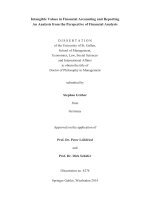Analytics and reporting in financial accounting SAP
Bạn đang xem bản rút gọn của tài liệu. Xem và tải ngay bản đầy đủ của tài liệu tại đây (28.18 MB, 319 trang )
AC280
Analytics & Reporting in Financial
Accounting
SAP Financials
Date
Training Center
Instructors
Education Website
Participant Handbook
Course Version: 92
Course Duration: 3 Day(s)
Material Number: 50093769
An SAP course - use it to learn, reference it for work
Copyright
Copyright © 2009 SAP AG. All rights reserved.
No part of this publication may be reproduced or transmitted in any form or for any purpose
without the express permission of SAP AG. The information contained herein may be changed
without prior notice.
Some software products marketed by SAP AG and its distributors contain proprietary software
components of other software vendors.
Trademarks
•
Microsoft®, WINDOWS®, NT®, EXCEL®, Word®, PowerPoint® and SQL Server® are
registered trademarks of Microsoft Corporation.
•
IBM®, DB2®, OS/2®, DB2/6000®, Parallel Sysplex®, MVS/ESA®, RS/6000®, AIX®,
S/390®, AS/400®, OS/390®, and OS/400® are registered trademarks of IBM Corporation.
•
ORACLE® is a registered trademark of ORACLE Corporation.
•
INFORMIX®-OnLine for SAP and INFORMIX® Dynamic ServerTM are registered
trademarks of Informix Software Incorporated.
•
UNIX®, X/Open®, OSF/1®, and Motif® are registered trademarks of the Open Group.
•
Citrix®, the Citrix logo, ICA®, Program Neighborhood®, MetaFrame®, WinFrame®,
VideoFrame®, MultiWin® and other Citrix product names referenced herein are trademarks
of Citrix Systems, Inc.
•
HTML, DHTML, XML, XHTML are trademarks or registered trademarks of W3C®, World
Wide Web Consortium, Massachusetts Institute of Technology.
•
JAVA® is a registered trademark of Sun Microsystems, Inc.
•
JAVASCRIPT® is a registered trademark of Sun Microsystems, Inc., used under license for
technology invented and implemented by Netscape.
•
SAP, SAP Logo, R/2, RIVA, R/3, SAP ArchiveLink, SAP Business Workflow, WebFlow, SAP
EarlyWatch, BAPI, SAPPHIRE, Management Cockpit, mySAP.com Logo and mySAP.com
are trademarks or registered trademarks of SAP AG in Germany and in several other countries
all over the world. All other products mentioned are trademarks or registered trademarks of
their respective companies.
Disclaimer
THESE MATERIALS ARE PROVIDED BY SAP ON AN "AS IS" BASIS, AND SAP EXPRESSLY
DISCLAIMS ANY AND ALL WARRANTIES, EXPRESS OR APPLIED, INCLUDING
WITHOUT LIMITATION WARRANTIES OF MERCHANTABILITY AND FITNESS FOR A
PARTICULAR PURPOSE, WITH RESPECT TO THESE MATERIALS AND THE SERVICE,
INFORMATION, TEXT, GRAPHICS, LINKS, OR ANY OTHER MATERIALS AND PRODUCTS
CONTAINED HEREIN. IN NO EVENT SHALL SAP BE LIABLE FOR ANY DIRECT,
INDIRECT, SPECIAL, INCIDENTAL, CONSEQUENTIAL, OR PUNITIVE DAMAGES OF ANY
KIND WHATSOEVER, INCLUDING WITHOUT LIMITATION LOST REVENUES OR LOST
PROFITS, WHICH MAY RESULT FROM THE USE OF THESE MATERIALS OR INCLUDED
SOFTWARE COMPONENTS.
g200952925129
About This Handbook
This handbook is intended to complement the instructor-led presentation of this
course, and serve as a source of reference. It is not suitable for self-study.
Typographic Conventions
American English is the standard used in this handbook. The following
typographic conventions are also used.
Type Style
Description
Example text
Words or characters that appear on the screen. These
include field names, screen titles, pushbuttons as well
as menu names, paths, and options.
Also used for cross-references to other documentation
both internal and external.
2009
Example text
Emphasized words or phrases in body text, titles of
graphics, and tables
EXAMPLE TEXT
Names of elements in the system. These include
report names, program names, transaction codes, table
names, and individual key words of a programming
language, when surrounded by body text, for example
SELECT and INCLUDE.
Example text
Screen output. This includes file and directory names
and their paths, messages, names of variables and
parameters, and passages of the source text of a
program.
Example text
Exact user entry. These are words and characters that
you enter in the system exactly as they appear in the
documentation.
<Example text>
Variable user entry. Pointed brackets indicate that you
replace these words and characters with appropriate
entries.
© 2009 SAP AG. All rights reserved.
iii
About This Handbook
AC280
Icons in Body Text
The following icons are used in this handbook.
Icon
Meaning
For more information, tips, or background
Note or further explanation of previous point
Exception or caution
Procedures
Indicates that the item is displayed in the instructor's
presentation.
iv
© 2009 SAP AG. All rights reserved.
2009
Contents
Course Overview ......................................................... vii
Course Goals ...........................................................vii
Course Objectives .....................................................vii
Unit 1: Standard Reports in General Ledger Accounting,
Accounts Receivable Accounting, and Accounts Payable
Accounting .................................................................. 1
Information Systems....................................................2
Report Variants and Variables.........................................8
Unit 2: List Viewer ....................................................... 25
SAP List Viewer Design .............................................. 26
Selections .............................................................. 33
Changing the Screen Layout ........................................ 47
Unit 3: AR/AP Information System................................... 59
The AR/AP Information System..................................... 60
Customizing the AR/AP Information System ...................... 67
Creating and Displaying Evaluations ............................... 81
Unit 4: Drilldown Reporting in Financial Accounting .......... 105
Architecture of Drilldown Reporting................................107
Characteristics and Key Figures ................................... 112
Form Types ........................................................... 116
Navigation in Reports ...............................................122
Form and Report Definition .........................................131
Displaying Reports...................................................192
Report/Report Interface and Report Assignment ................207
Unit 5: Insight into BW for Financial Accounting Queries .... 215
SAP BW Architecture and InfoArea for Financials...............216
InfoCube for Financials..............................................225
Queries ................................................................228
Exceptions, Conditions, and Other Query Properties ...........262
Unit 6: Appendices ..................................................... 279
Appendix ..............................................................280
2009
© 2009 SAP AG. All rights reserved.
v
Contents
vi
AC280
© 2009 SAP AG. All rights reserved.
2009
Course Overview
When you are working in the SAP system, you display and evaluate information
that is contained in the database. You export this data from the database and edit
it using reports. In this course you will familiarize yourself with and execute
these reports.
Target Audience
This course is intended for the following audiences:
•
•
•
Project team
IT employees who use the evaluation options in FI-GL, FI-AP, and FI-AR
Consultants
Course Prerequisites
Required Knowledge
•
•
•
AC010
AC200
Knowledge of Financial Accounting
Course Goals
This course will prepare you to:
•
Use a number of reporting tools in addition to the standard reports that SAP
provides. In this course, you will not only learn how to run these reports,
you will also use them.
Course Objectives
After completing this course, you will be able to:
•
•
•
•
•
2009
Explain why reports are necessary
Explain the significance of reporting tools
Differentiate between:
Standard reports provided by SAP, and
Reports that you create yourself
© 2009 SAP AG. All rights reserved.
vii
Course Overview
viii
AC280
© 2009 SAP AG. All rights reserved.
2009
Unit 1
Standard Reports in General Ledger
Accounting, Accounts Receivable
Accounting, and Accounts Payable
Accounting
Unit Overview
Which standard reports are provided in the SAP system in General Ledger
Accounting (FI-GL), Accounts Receivable Accounting (FI-AR), and Accounts
Payable Accounting (FI-AP)? Where do users find these reports and how do they
start them with their own selection criteria? How do they save these selection
criteria? Users want to be able to display standard lists with minimum effort.
Unit Objectives
After completing this unit, you will be able to:
•
•
•
•
•
Demonstrate where to find the reports required in General Ledger, Accounts
Receivable, and Accounts Payable Accounting
Explain the importance of information systems
Execute reports
Create report variants
Use report variables
Unit Contents
Lesson: Information Systems ....................................................2
Lesson: Report Variants and Variables .........................................8
Exercise 1: Report Variants and Variables ............................... 13
2009
© 2009 SAP AG. All rights reserved.
1
Unit 1: Standard Reports in General Ledger Accounting, Accounts Receivable
Accounting, and Accounts Payable Accounting
AC280
Lesson: Information Systems
Lesson Overview
In this lesson, you will learn about the different selection criteria available
to search for reports in General Ledger Accounting, Accounts Receivable
Accounting, and Accounts Payable Accounting.
Lesson Objectives
After completing this lesson, you will be able to:
•
•
•
Demonstrate where to find the reports required in General Ledger, Accounts
Receivable, and Accounts Payable Accounting
Explain the importance of information systems
Execute reports
Business Example
Employees in General Ledger Accounting, Accounts Receivable Accounting, and
Accounts Payable Accounting want to use different reports to access their data.
Figure 1: Where Are the Reports?
2
© 2009 SAP AG. All rights reserved.
2009
AC280
Lesson: Information Systems
You can find the reports you require in various places in the system:
•
•
•
You can access important reports using the information system for each
area (General Ledger, Accounts Receivable, Accounts Payable) and on
the general report selection screen.
Reports are also included in role-based user menus.
Under System, choose System Services → Reporting. The general ABAP
program execution screen appears and you can enter the report name. If
you do not know the technical name of the report, you can use F4 help and
placeholders (for example, RFD*) to obtain an overview of the reports
contained in General Ledger, Accounts Receivable, and Accounts Payable
Accounting, in addition to the reports in the information system for each area.
Figure 2: Report Names
You can often work out the names of the standard reports from the letters they
contain. For example, the name of the vendor account list is RFKKVZ00, the
name of the customer account list is RFDKVZ00, and the name of the G/L
account list is RFSKVZ00.
The reports that start with RF are differentiated by account type. Reports start
with RFK_____ (for vendors), RFD_____ (for customers), RFS_____ (for G/L
accounts), and RFB_____ (for document reports).
To display program documentation, choose I.
2009
© 2009 SAP AG. All rights reserved.
3
Unit 1: Standard Reports in General Ledger Accounting, Accounts Receivable
Accounting, and Accounts Payable Accounting
AC280
Figure 3: Accounts Payable Information System: Reports for Accounts
Payable Accounting
The Accounts Payable information system is split into reports for vendor balances,
vendor items, master data, and payment transactions. This information system
contains all the key reports that you need as an accounts payable accountant.
In Dynamic Selections, you have various selection options (for example, industry,
account group, country, city, and so on).
If you use the search help, you will also receive complex selection options that
you can use for different reports.
4
© 2009 SAP AG. All rights reserved.
2009
AC280
Lesson: Information Systems
Figure 4: Accounts Receivable Information System: Reports for Accounts
Receivable Accounting
When you use the selections and output control, you can restrict the data displayed
in the list. For example, for report RFDUML00, Customer Sales, you can create
a current or historical customer list that is sorted by the customer's sales. To do
this, choose Additional Selections and enter appropriate intervals before you run
the report.
When you enter the sales, you can use single values or ranges by selecting and/or
excluding single values and ranges.
Figure 5: General Ledger Information System: General Ledger Reports
2009
© 2009 SAP AG. All rights reserved.
5
Unit 1: Standard Reports in General Ledger Accounting, Accounts Receivable
Accounting, and Accounts Payable Accounting
AC280
The G/L account balance list displays the selected totals figures by reporting
period. You can see the carryforward balance at the start of the fiscal year, the total
for the carryforward period, the debit and credit total for the reporting period, and
the debit and credit balances at the end of each reporting period.
At the end of the list, you can see the total for each company code and the final
total for all company codes for each local currency.
You can choose a sorting method that also allows you to summarize data using
summarization levels. For example, you can summarize data by business area or
G/L account.
6
© 2009 SAP AG. All rights reserved.
2009
AC280
Lesson: Information Systems
Lesson Summary
You should now be able to:
•
Demonstrate where to find the reports required in General Ledger, Accounts
Receivable, and Accounts Payable Accounting
•
Explain the importance of information systems
•
Execute reports
2009
© 2009 SAP AG. All rights reserved.
7
Unit 1: Standard Reports in General Ledger Accounting, Accounts Receivable
Accounting, and Accounts Payable Accounting
AC280
Lesson: Report Variants and Variables
Lesson Overview
In this lesson, you will learn how to create and use report variables.
Lesson Objectives
After completing this lesson, you will be able to:
•
•
Create report variants
Use report variables
Business Example
Employees in General Ledger Accounting, Accounts Receivable Accounting, and
Accounts Payable Accounting want to use different selection criteria to access their
dataset. Employees need to be able to save these selection criteria (some of which
will not change for a long time) so that they can access the data quickly and easily.
Figure 6: Report Variants: Selection Criteria
You can define multiple report variants for one report. These report variants
contain different selection criteria. A variant is a selection memory for a
specific quantity of saved selection criteria. Instead of entering values for
selection criteria each time you start the report, you enter the values only once
and then save the variant. The next time you execute the report, you can use the
variant. The option of creating variants with your own selection criteria, thereby
reducing time and effort later, is particularly useful for reports that are used
frequently or periodically.
8
© 2009 SAP AG. All rights reserved.
2009
AC280
Lesson: Report Variants and Variables
A report can therefore have different report variants, each of which provides a
specific type of information based on the selection criteria that you define. For
example, for report RFKKVZ00 (Vendor Account List), you can use one variant
for domestic vendors and another for foreign vendors.
First, enter the required selection criteria on the selection screen. The options
available for the selection criteria in the individual reports are explained in the
following figures.
Choose Goto →Variants → Save as variant.
Figure 7: Report Variants: Attributes
Enter variant attributes for your variant; first a Variant name, and then the
Description.
If you select the Only for background processing field, then the variant is only
permitted for background processing. If you do not select the field, the variant
is permitted for background and online processing.
If you select the Protect variant field, then only you can change the variant.
System variants are only displayed in the catalog and not in F4 Input Help if you
select the relevant indicator.
You can assign certain properties to some fields. For example, you can protect a
field, hide a field, or make a field a required entry field.
2009
© 2009 SAP AG. All rights reserved.
9
Unit 1: Standard Reports in General Ledger Accounting, Accounts Receivable
Accounting, and Accounts Payable Accounting
AC280
Figure 8: Report Variants: Selection Variables
Instead of entering values for selection criteria each time you start a report, you can
enter the values only once and then save them in a variant. If you call up the report
and use a variant, but still want to display certain values up to the current date (for
example, open items up to a certain key date), you can use selection variables.
If, for example, you want to see all the items up to a specific key date in a report,
you can choose the Selection Variable pushbutton when maintaining attributes
or more specifically when maintaining the selection screen objects and then you
can choose the type of selection variable.
Currently, the following two types of selection variables are supported (but not
for each selection criterion):
•
•
10
Table variables from TVARV
Dynamic date calculation
© 2009 SAP AG. All rights reserved.
2009
AC280
Lesson: Report Variants and Variables
Figure 9: Table Variables
Table variables from TVARV: You use these variables when you store statistical
information that can be used in different reports. This means that when you save
the attributes for the variant, you can maintain parameters in table TVARV
that contain your selection options, single values, and/or intervals by choosing
Maintain environment → Selection variables. Once you have maintained these
selection variables in table TVARV, you can use them in any other report variants
and reports.
Figure 10: Dynamic Date Calculation
2009
© 2009 SAP AG. All rights reserved.
11
Unit 1: Standard Reports in General Ledger Accounting, Accounts Receivable
Accounting, and Accounts Payable Accounting
AC280
Dynamic date calculations:
The prerequisite for using these variables is that the corresponding selection
criterion in the program is type D (date). If you change the selection variable from
type T to type D, the Name of Variables field is no longer ready for input. You
can only set values using input help.
12
© 2009 SAP AG. All rights reserved.
2009
AC280
Lesson: Report Variants and Variables
Exercise 1: Report Variants and Variables
Exercise Objectives
After completing this exercise, you will be able to:
•
Create report variants
•
Use report variables
Business Example
You want to replicate the same report using the same selection criteria.
Task 1:
Create a variant for report RFBELJ00 (compact document journal).
1.
Create a report variant with the name and description AC280-1-## (##
= your group number) for the compact document journal RFBELJ00 such
that only documents 0100000000 to 0199999999 are displayed in company
code 1000 in the current fiscal year.
Execute this report with your report variant.
2.
Change your variant with name and description AC280-1-## such that
your variant is protected. The company code must not be changeable.
The fiscal year is a required entry field and the document number ranges
must not contain just documents 0100000000 to 0199999999, but also
documents 1700000000 to 1799999999 and 1800000000 to 1899999999.
For the posting date, choose a dynamic date calculation, with the posting
date from the beginning of the month to today.
Hide all other fields.
Task 2:
To group the many vendors in a meaningful way, the accounts have been split into
account groups. To obtain an overview of the existing vendor master records, you
want a list containing specific vendors.
1.
Using report RFKKVZ00, create a report variant AC280-2-## (## = your
group number) with a list of all vendors in account group LIEF that are
located in Berlin.
Only vendors in company codes 1000, 2000, 2200, 3000, 4000, 5000, and
6000 are to be included. Since this company code range is also relevant
to other reports and you do not want to maintain these company codes
individually in each selection variant, use selection variables.
Continued on next page
2009
© 2009 SAP AG. All rights reserved.
13
Unit 1: Standard Reports in General Ledger Accounting, Accounts Receivable
Accounting, and Accounts Payable Accounting
AC280
Create the selection variable AC280_GR##.
Task 3:
Optional:
1.
To be able to perform a targeted advertising campaign, you are asked to
create a list of customers in high tech industries (HITE) and mechanical
engineering (MBAU) with sales between 2,000,000 and 1,000,000
currency units (an entry that you should protect in the variant) in the
periods of the current fiscal year in company codes 1000, 2000, 2200,
3000, 4000, 5000, and 6000.
You want to display the data in currency USD, with exchange rate type M
for translation of exchange rates at the current key date.
Create a variant with name and description AC280-3-## (## = your group
number).
Task 4:
1.
14
Specify the menu path for the report documentation.
© 2009 SAP AG. All rights reserved.
2009
AC280
Lesson: Report Variants and Variables
Solution 1: Report Variants and Variables
Task 1:
Create a variant for report RFBELJ00 (compact document journal).
1.
Create a report variant with the name and description AC280-1-## (##
= your group number) for the compact document journal RFBELJ00 such
that only documents 0100000000 to 0199999999 are displayed in company
code 1000 in the current fiscal year.
Execute this report with your report variant.
a)
Create a report variant:
Menu path: System → Services → Reporting
(or in the SAP Easy Access menu:
Accounting → Financial Accounting → General Ledger →
Information System → General Ledger Reports (New) → Document
→ General → Compact Document Journal
Field name or data type
Values
Program
RFBELJ00
Choose Execute.
Enter your selection criteria:
Field name or data type
Values
Company code
1000
Document no.
0100000000 to
0199999999
Fiscal Year
Current Year
Ledger
0L
Menu path: Goto → Variants → Save as variant...
Field name or data type
Values
Variant
AC280-1-##
Description
AC280-1-##
Choose Save.
Continued on next page
2009
© 2009 SAP AG. All rights reserved.
15
Unit 1: Standard Reports in General Ledger Accounting, Accounts Receivable
Accounting, and Accounts Payable Accounting
AC280
Execute the report.
Menu path: System → Services → Reporting
(or in the SAP Easy Access menu:
Accounting → Financial Accounting → General Ledger →
Information System → General Ledger Reports (New) → Document
→ General → Compact Document Journal
Execute RFBELJ00 with the new variant AC280-1-##.
Program: RFBELJ00
Program → Execute with variant (or Variant button)
Variant: AC280-1-##
Enter
Execute
2.
Change your variant with name and description AC280-1-## such that
your variant is protected. The company code must not be changeable.
The fiscal year is a required entry field and the document number ranges
must not contain just documents 0100000000 to 0199999999, but also
documents 1700000000 to 1799999999 and 1800000000 to 1899999999.
For the posting date, choose a dynamic date calculation, with the posting
date from the beginning of the month to today.
Hide all other fields.
a)
Menu path: System → Services → Reporting
Field name or data type
Values
Program
RFBELJ00
Choose Goto → Variants.
Enter AC280-1-##
Choose Variants → Change → Change values.
After the document number, choose the Multiple selection button.
Choose the tab page Ranges
Enter 0100000000 to 0199999999,
1700000000 to 1799999999,
and 1800000000 to 1899999999.
Choose Execute.
Continued on next page
16
© 2009 SAP AG. All rights reserved.
2009
AC280
Lesson: Report Variants and Variables
Choose Variant → Attribute (or the Variant Attribute button).
Field name or data type
Values
Protect variant
Select
Company code
Protect field
Fiscal year
Required entry field
All other fields except Posting Date Choose Hide field
Field name: Posting date
Pushbutton: Selection variable. Selection (matchcode: Select icon)
Type of variable:
Select “D” (for dynamic date calculation).
Choose the Name der Variable pushbutton (entries only possible using
input help)
Double-click “From month end to today”.
Save the variant.
When the system displays the message “Do you want to overwrite
variant AC280-1-##?”, choose Yes.
Execute RFBELJ00 with the changed variant AC280-1-##:
Program: RFBELJ00
Program → Execute with variant (or Variant button)
Variant: AC280-1-##
Choose Enter. Pay attention to the selection options
Execute
Task 2:
To group the many vendors in a meaningful way, the accounts have been split into
account groups. To obtain an overview of the existing vendor master records, you
want a list containing specific vendors.
1.
Using report RFKKVZ00, create a report variant AC280-2-## (## = your
group number) with a list of all vendors in account group LIEF that are
located in Berlin.
Continued on next page
2009
© 2009 SAP AG. All rights reserved.
17