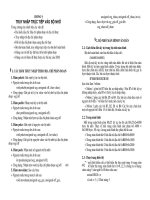Chuong 9 caclenhcaocap
Bạn đang xem bản rút gọn của tài liệu. Xem và tải ngay bản đầy đủ của tài liệu tại đây (99.03 KB, 7 trang )
Đồ họa ứng dụng - AutoCAD 2000
CHƯƠNG IX
CÁC LỆNH CẤP CAO
I.Các lệnh vẽ cấp cao:
1- Lệnh Xline: Vẽ đường thẳng
Thực hiện một trong các cách sau :
- Click Menu Draw => Contruction line
- Click
trên thanh Draw Toolbar
- Đánh lệnh Command: XL ↵ hoặc Xline
Command: XL ↵
Specify a point or [ Hor/Ver/Ang/Bisect/Offset]: H ↵
Specify through point:
+Chọn Ver
Specify a point or [ Hor/Ver/Ang/Bisect/Offset]: V ↵
Specify through point:
+Chọn Angle
Specify a point or [ Hor/Ver/Ang/Bisect/Offset]: A ↵
Enter angle of xline (0) or [reference]: 30 ↵
Specify through point:
+Chọn Bisect
Specify a point or [ Hor/Ver/Ang/Bisect/Offset]: B ↵
Specify angle vertex point:
Specify angle vertex point:
Specify angle vertex point:
+Chọn Offset
Specify a point or [ Hor/Ver/Ang/Bisect/Offset]: O ↵
Specify offset distance or [through]< Through>:200↵
Select a line object :
Specify side to offset:
2- Lệnh Ray: Vẽ nữa đường thẳng
Thực hiện một trong các cách sau:
- Click Menu Draw => Ray
- Click
trên thanh Draw Toolbar
- Đánh lệnh Command: Ray ↵
Command: Ray ↵
Specify start point:
Specify through point:
Specify through point:
3-Lệnh Donut: Vẽ hình vành khăn
Thực hiện một trong các cách sau:
- Click Menu Draw => Donut
- Đánh lệnh Command: Do ↵
Command: Do ↵
Specify inside diameter of donut <0.5000>:10 ↵
Specify outside diameter of donut <1.0000>:100 ↵
Specify center of donut or < exit>:
Specify center of donut or < exit>:
Chú ý biến hệ thống Fill => On/Off
4-Lệnh Trace: Vẽ đường thẳng có chiều dày
Command: Trace ↵
Specify trace width <1.0000>:200 ↵
49
Đồ họa ứng dụng - AutoCAD 2000
Specify start point:
Specify next point:
Specify next point:
5- Lệnh Solid: vẽ đường thẳng có chiều dày
- Click Menu Draw => Surface => 2D solid
- Đánh lệnh Command: So ↵
Command: So ↵
Specify first point:
Specify second point:
Specify third point:
Specify fourth point or < exit>:
Chú ý biến hệ thống Fill => On/Off
6- Lệnh Sketch: Vẽ tự do bằng tay
Command: Sketch ↵
Record increment < 1.0000>:0 ↵
Sketch. Pen eXit Quit Record Erase Connect. < Pen down> < Pen up>
Chú ý biến hệ thống Skpoly => bằng 0 ( line) hoặc 1 (Pline)
7- Lệnh Mline : Vẽ các đường song song
a- Tạo kiểu đường Mline
- Click Menu Format => Multiline Style …=> Hình 1
- Đánh lệnh Command: Mlstyle ↵ => Hình 1
Hình 1
50
Đồ họa ứng dụng - AutoCAD 2000
Hình 2
Hình 3
b- Lệnh vẽ Mline: vẽ đường thẳng song song
Thực hiện một trong các cách sau :
- Click Menu Draw => Multiline
- Click
trên thanh Draw Toolbar
- Đánh lệnh Command : ML ↵
Command: ML ↵
Current settings: Justification = Top, Scale = 20.00, Style = STANDARD
Specify start point or [ Justification/Scale/Style]:
Specify next point:
Specify next point or [Undo]:
Specify next point or [Colse/Undo]:
+Chọn Justification
Specify start point or [ Justification/Scale/Style]: J ↵
Enter justification type [Top/Zero/Bottom] <top> :
+ Chọn Scale
Specify start point or [ Justification/Scale/Style]: S ↵
Enter mline scale<20.00>: 1↵
+Chọn STyle
Specify start point or [ Justification/Scale/Style]: ST ↵
Enter mline style name or [?]: Tuong 100 ↵
8- Tạo miền và các phép toán đại số :
a- Tạo miền bằng lệnh Region
- Click Menu Draw => Region
- Đánh lệnh Command: Reg ↵
Command: Reg ↵
Select objects:
Specify opposite corner:
Select objects: ↵
1 loop extracted
1 region created
b –Cộng các Region ( lệnh Union)
- Cilck Menu Modify => Solid Editings => Union
- Đánh lệnh Command: Uni ↵
Command: Uni ↵
Select objects:
Select objects:
Select objects: ↵
c-Trừ các Region ( lệnh Subtract)
- Click Menu Modify => Solid editings=> Subtract
- Đánh lệnh Command: Su ↵
Command: Su ↵
Select solids and regions to subtract from…
Select objects : 1 found
Select objects :Select solids and regions to subtract…
Select objects :
51
Đồ họa ứng dụng - AutoCAD 2000
Select objects :
Select objects : ↵
d- Giao các region ( lệnh Intersect)
- Click Menu Modify => Solid editings=> Intersect
- Đánh lệnh Command: IN ↵
Command: IN ↵
Select objects :
Select objects : ↵
b- Lệnh Mass Properties : dữ liệu khối
- Click Menu Tools => Inquiry => Mass Properties..
- Đánh lệnh Command: Massprop ↵
Comand: Massprop ↵
Select objects:
Select objects: ↵
--------------------REGIONS--------------------Area :
5000.0000
Perimeter:
300.0000
Bounding box:
X:-3021.4709 -- -2921.4709
Toạđộ các đỉnh
Y: -816.6548 -- -76.6548
Centroid:
X: -2971.4709
Toạ độ trọng tâm :
Y: -791.6548
Moments of inertia:
X: 3134628231.6502
Product of inertia:
XY:11761895903.7854
Radii of gyration:
X: 791.7864
Y:2971.6111
Principal moments and X-Y directions about centroid: Moment quán tính
Jx =
I: 1041666.6667 along [1.0000 0.0000]
Jy =
J:4166666.6667 along [0.0000 1.0000]
Write analysis to a file? [ Yes/No]<N>: ↵
9-Lệnh Vẽ các đám mây:
- Click Menu express => Draw => Revision Cloud
- Đánh lệnh Command: Revcloud ↵
Command : Revcloud ↵
Arc length = 18.2696; Arc style = Normal
Specify cloud starting point or [ eXit/Options]<eXit>: O ↵ => Hình 4
Arc length = 10.0000, arc style = Calligraphy
Specify cloud starting point or [ eXit/Option] < eXit>:
Guide crosshairs along cloud path…
Cloud finished.
10-Lệnh vẽ móng:
Command EXT ↵
Current wire frame density: ISOLINES=4
Select objects:
Select objects: ↵
Specify height of extrusion or [ Path]: 200 ↵
Specify angle of taper for extrusion <0> :45↵
II. Các lệnh hiệu chỉnh cấp cao :
1- Lệnh Xplode : Phá vở đối tượng
Command: Xp ↵
Sepect objects to Xplode
Select objects:
Select objects: ↵
1 objects found
52
Đồ họa ứng dụng - AutoCAD 2000
Enter an option [ All/Color/Layer/Ltype/Inherit from parent block/Explode]<
Explode>:
2- Hiệu chỉnh đường Pline:
Thực hiện một trong các cách sau :
- Click Menu Modify => Polyline
- Click
trên thanh Modify Toolbar
- Đánh lệnh command: Pe ↵ Hoặc Pedit
Command: Pe ↵
Enter an option [ Close/Join/Width/Edit vertex/Fit/spline/Decurve/Ltype
gen/Undo]:
+Chọn Close :
+Chọn Joint :
+Chọn Width :
+Chọn Fit :
+Chọn Spline :
+Chọn Decurve :
+Chọn Ltype gen :
+Chọn Edit vertex :
Enter a vertex editing option
[ Next/previous/Break/Insert/Move/Regen/Straighten/Tangent/Width/eXit]
3-Hiệu chỉnh đường Spline:
- Click Menu Modify => Spline
- Click
trên thanh Modify Toolbar
- Đánh lệnh Command: Splinedit ↵
Select spline:
Enter an option [ Close/Move vertex/Refine/rEverse/Undo/eXit]< eXit>:
+ Chọn Close:
+ Chọn Move vertex:
+ Chọn refine:
+ Chọn rEverse:
1- Hiệu chỉnh đường thẳng Mline:
Thực hiện một trong các cách sau :
- Click Menu Modyfy => Multiline
- Click
trên thanh Draw Toolbar
- Đánh lệnh Command: MLedit ↵ => Hình 5
Command: -Mledit ↵
Enter mline editing option [ CC/OC/MC/CT/OT/MT/CJ/AV/DV/CS/CA/WA]:
CC: Closed Cross
CJ: Corner Joint
OC: Open Cross
AV: Add Vertex
MC: Merged Cross
DV: Delete Vertex
CT: Closed Tee
CS: Cut Single
OT: Open Tee
CA: Cut All
MT: Merge Tee
WA: Weld All
53
Đồ họa ứng dụng - AutoCAD 2000
Hình 5
5-Tính diện tích hình phẳng
Thực hiện một trong các cách sau:
- Click menu Tools => Inquiry => Area
- Đánh lệnh Command: Area
Command : Area ↵
Specify first corner point or [ Object/Add/Subtract]:O ↵
Select objects:
Area =5000.0000, Perimeter = 300.0000
6- Đo khoảng cách :
Thực hiện một trong các cách sau :
- Click Menu Tools => Inquiry => Distance
- Đánh lệnh Command: Di ↵
Command: Di ↵
Specify first point:
Specify second point:
Distance =111.8034, Angle in XY Plane =27, Angle from XY Plane = 0
Delta X=100.0000 , Delta Y = 50.0000, Delta Z =0.0000
1- Xem thông tin của đối tượng :
Thực hiện một trong các cách sau:
- Click menu Tools => Inquiry => List
- Đánh lệnh command: Li ↵
Command: li ↵
Select objects:
Select objects:
CIRCLE
Layer: “Cot”
Space : Model space
Color : 1 ( red )
Linetype : “ Continue”
Handle = 31E
Center point, X=-2737.3074
Y=-973.6490
Z=0.0000
Radius
20.0000
Circumference 125.6637
Area 1256.6371
2- Xem toạ độ một điểm
Thực hiện một trong các cách sau :
- Click Menu Tools => Inquiry => ID Point
- Đánh lệnh Command: ID ↵
Command : ID ↵
Specify point :
=> X=200.0000 Y=100.0000
Z=0.0000
3- Sử dụng máy tính toán trong AutoCad:
Command: Cal ↵
>> Expression: ( 20*10+3000)/100 ↵
=> kết quả : 32.0
>> Expression: ( 50*25^3)/12↵
=> kết quả : 65104.2
>> Expression: cvunit(1,inch,mm) ↵
=> kết quả : 25.4
>> Expression: (sin (60)+cos(30))↵
=> kết quả : 1.73205
>> Expression: sqrt(81) ↵
=> kết quả : 9.0
>> Expression: Pi ↵
=> kết quả : 3.14159
54
Ñoà hoïa öùng duïng - AutoCAD 2000
>> Expression: ang( end,end) ↵
>> Select entity for END snap:
>> Select entity for END snap:
=>
278.293
55