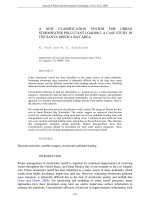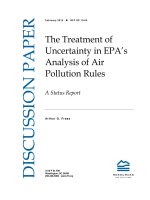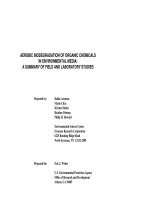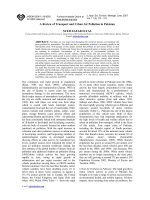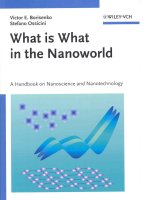IRIS radar manual in 2018
Bạn đang xem bản rút gọn của tài liệu. Xem và tải ngay bản đầy đủ của tài liệu tại đây (6.37 MB, 120 trang )
M211317EN-G
User Guide
IRIS Radar
IRIS
PUBLISHED BY
Vaisala Oyj
Street address: Vanha Nurmijärventie 21, FI-01670 Vantaa, Finland
Mailing address: P.O. Box 26, FI-00421 Helsinki, Finland
Phone:
+358 9 8949 1
Visit our Internet pages at www.vaisala.com.
© Vaisala 2017
No part of this manual may be reproduced,
published or publicly displayed in any form
or by any means, electronic or mechanical
(including photocopying), nor may its
contents be modified, translated, adapted,
sold or disclosed to a third party without
prior written permission of the copyright
holder. Translated manuals and translated
portions of multilingual documents are
based on the original English versions. In
ambiguous cases, the English versions are
applicable, not the translations.
The contents of this manual are subject to
change without prior notice.
Local rules and regulations may vary and
they shall take precedence over the
information contained in this manual.
Vaisala makes no representations on this
manual’s compliance with the local rules
and regulations applicable at any given
time, and hereby disclaims any and all
responsibilities related thereto.
This manual does not create any legally
binding obligations for Vaisala towards
customers or end users. All legally binding
obligations and agreements are included
exclusively in the applicable supply
contract or the General Conditions of Sale
and General Conditions of Service of
Vaisala.
This product contains software developed
by Vaisala or third parties. Use of the
software is governed by license terms and
conditions included in the applicable
supply contract or, in the absence of
separate license terms and conditions, by
the General License Conditions of Vaisala
Group.
This product may contain open source
software (OSS) components. In the event
this product contains OSS components,
then such OSS is governed by the terms
and conditions of the applicable OSS
licenses, and you are bound by the terms
and conditions of such licenses in
connection with your use and distribution
of the OSS in this product. Applicable OSS
licenses are included in the product itself
or provided to you on any other applicable
media, depending on each individual
product and the product items delivered
to you.
Table of Contents
Table of Contents
1.
1.1
1.2
1.3
1.4
About This Document......................................................................................7
Version Information.............................................................................................7
Related Documents............................................................................................. 7
Documentation Conventions............................................................................. 8
Trademarks...........................................................................................................8
2.
IRIS Introduction............................................................................................... 9
2.1
IRIS Radar Overview........................................................................................... 9
2.2
IRIS Users..............................................................................................................9
2.3
IRIS Tasks............................................................................................................ 10
2.4
License Types..................................................................................................... 10
2.5
IRIS System Set-ups.......................................................................................... 10
2.6
IRIS Hardware...................................................................................................... 11
2.6.1
Workstation................................................................................................... 11
2.6.2
Radar Signal Processor................................................................................ 11
2.6.3
Radar Control Processor.............................................................................. 11
2.6.4
IRIS Network Connections..........................................................................12
2.6.5
Color Printer and Output File Formats..................................................... 13
2.6.6
Tape Drive and DVD Storage......................................................................13
2.7
IRIS Architecture................................................................................................ 13
2.7.1
Ingest Process.............................................................................................. 14
2.7.2
Real Time Display Output Process.............................................................15
2.7.3
Product Generator Process.........................................................................15
2.7.4
Product Output Process..............................................................................15
2.7.5
IRIS Quick Look Windows.......................................................................... 16
2.7.6
Watchdog Process.......................................................................................16
2.7.7
Network Process..........................................................................................16
2.7.8
Server and Client Structure........................................................................ 16
2.8
Viewing IRIS Documentation............................................................................17
2.8.1
Printing Online Documentation................................................................. 17
3.
Starting and Stopping IRIS.......................................................................... 19
3.1
Logging in to the Host Computer.................................................................... 19
3.2
Starting IRIS Client.............................................................................................19
3.3
Exiting IRIS Client............................................................................................. 20
3.4
Starting the IRIS Host.......................................................................................20
3.4.1
Starting IRIS Host from the Operating System.......................................20
3.4.2
Starting IRIS Host from IRISnet................................................................ 20
3.5
Rebooting the IRIS Host.................................................................................... 21
3.6
Shutting Down the IRIS Host............................................................................ 21
3.6.1
Shutting Down IRIS Host from the Operating System............................ 21
3.6.2
Shutting Down IRIS Host from IRISnet......................................................21
4.
4.1
4.2
4.3
4.4
4.5
Using IRIS Menus.............................................................................................23
IRIS Menus Overview........................................................................................ 23
IRIS Menu Title...................................................................................................24
Accessing IRIS Menus....................................................................................... 25
Entering Information in Menus........................................................................ 26
Viewing the Graphical IRIS Menu.................................................................... 27
1
IRIS User Guide
5.
5.1
5.2
5.3
Managing Servers........................................................................................... 29
Customizing the Server List.............................................................................29
Connecting to Servers....................................................................................... 31
Disconnecting Servers.......................................................................................31
6.
Managing Audio Settings............................................................................ 33
7.
Using the Radar Status Menu.....................................................................35
7.1
Running Radar from the Radar Status Menu.................................................35
7.1.1
Control Section........................................................................................... 36
7.1.2
Subsystem Status.......................................................................................40
7.1.3
Antenna and Transmitter Status................................................................41
7.2
Mode Switching.................................................................................................43
7.2.1
Manual Mode Switching.............................................................................43
7.2.2
RCP Mode Switching..................................................................................43
7.2.3
Socket Mode Switching............................................................................. 43
7.2.4
Status Product Mode Switching............................................................... 44
7.2.5
Automatic Mode Switching.......................................................................44
8.
Configuring Radar Tasks..............................................................................47
8.1
Configuring Tasks..............................................................................................47
8.2
Antenna and Radar Control.............................................................................49
8.3
Processor Configuration...................................................................................53
8.4
Data Corrections............................................................................................... 59
8.5
Data Quality Thresholding............................................................................... 62
8.5.1
Optimizing Thresholds...............................................................................65
8.6
Defining the Number of Samples....................................................................67
8.7
Exec Tasks.......................................................................................................... 69
9.
9.1
9.2
9.3
9.4
9.5
9.6
9.7
9.8
9.9
9.10
9.11
Scheduling Radar Tasks................................................................................ 71
Task Scheduling Overview................................................................................ 71
TSC Editor Menu.................................................................................................71
TSC Monitor Menu............................................................................................. 73
Adding Tasks to a Schedule............................................................................. 75
Viewing and Editing Tasks in a Schedule....................................................... 75
Removing Tasks from a Schedule................................................................... 76
Scheduling Automatic Tasks............................................................................76
Scheduling and Running Manual Scan Tasks................................................. 77
Running A Task..................................................................................................78
Stopping a Task................................................................................................. 78
Using Passive IRIS............................................................................................. 79
10. Products and Display..................................................................................... 81
10.1
Configuring Products........................................................................................ 81
10.1.1
Configuring RAW products........................................................................ 81
10.1.2
Configuring PPI products.......................................................................... 82
10.2
Scheduling Products.........................................................................................82
10.3
Viewing Products in Quick Look Window......................................................83
11.
11.1
11.2
11.3
11.4
11.5
2
Troubleshooting.............................................................................................. 85
Error Handling................................................................................................... 85
Viewing the Message List.................................................................................85
Reacting to IRIS Messages............................................................................... 87
Making Quick Look Windows Appear............................................................ 87
Making IRIS QLW Appear After IRIS Launch................................................. 88
M211317EN-G
Table of Contents
Appendix A: Task Configuration Examples....................................................89
A.1
Task Configurations.......................................................................................... 89
A.1.1
SURVEILLANCE.......................................................................................... 89
A.1.2
VOL_A...........................................................................................................91
A.1.3
VOL_B.......................................................................................................... 92
A.1.4
WIND............................................................................................................94
A.1.5
SUNCAL and ZDRCAL Tasks..................................................................... 94
A.2
Product Configurations and Scheduler.......................................................... 95
A.2.1
RAW Products.............................................................................................95
A.2.2
Melting Height Products............................................................................96
A.2.3
Product Scheduler...................................................................................... 97
Appendix B: IRIS Data Parameters....................................................................99
Appendix C: Passive IRIS Features................................................................... 101
C.1
Passive IRIS Overview......................................................................................101
C.2
Task Configuration, Scheduling, and Synchronization................................ 101
Glossary....................................................................................................................... 105
Index................................................................................................................................ 111
Technical Support..................................................................................................... 115
Warranty........................................................................................................................115
Recycling.......................................................................................................................115
3
IRIS User Guide
M211317EN-G
List of Figures
Figure 1
Figure 2
Figure 3
Figure 4
Figure 5
Figure 6
Figure 7
Figure 8
Figure 9
Figure 10
Figure 11
Figure 12
Figure 13
Figure 14
Figure 15
Figure 16
Figure 17
Figure 18
Figure 19
Figure 20
Figure 21
Figure 22
Figure 23
Figure 24
Figure 25
Figure 26
Figure 27
Figure 28
Figure 29
Figure 30
Figure 31
4
IRIS Network Connections...............................................................................12
IRIS Processes.....................................................................................................14
IRIS Menu Title................................................................................................... 24
Graphical IRIS Menu Bar..................................................................................27
Customize Server List......................................................................................30
Audio Setup........................................................................................................33
Radar Status Menu........................................................................................... 35
Radar Status Menu Control Section.............................................................37
Site Status...........................................................................................................39
Radar Status Menu Subsystem Status Section........................................ 40
Radar Status Menu Antenna and Transmitter Status Section.............. 42
Automatic Mode Switch Menu...................................................................... 45
TASK Configuration Menu.............................................................................. 47
Antenna/Radar Control Pane........................................................................49
Processor Configuration................................................................................. 53
Data Corrections............................................................................................... 59
Data Quality Thresholding............................................................................. 62
Threshold Criteria Parameter List Example...............................................64
Exec Tasks...........................................................................................................69
TSC Editor Menu................................................................................................72
TSC Monitor Menu.............................................................................................74
Quick Look Window.........................................................................................83
Message List Menu........................................................................................... 85
IRIS Message...................................................................................................... 87
SURVEILLANCE Task Configuration -Dual Polarization......................... 91
VOL_A Task Configuration - Dual Polarization........................................ 92
VOL_B Task Configuration - Dual Polarization.........................................93
WIND Task Configuration...............................................................................94
SUNCAL and ZDRCAL Task Configurations.............................................. 95
Melting Height Product Configuration....................................................... 96
Default Product Scheduler............................................................................. 97
List of Tables
List of Tables
Table 1
Table 2
Table 3
Table 4
Table 5
Table 6
Table 7
Table 8
Table 9
Table 10
Table 11
Table 12
Table 13
Table 14
Table 15
Table 16
Table 17
Table 18
Table 19
Table 20
Table 21
Table 22
Table 23
Table 24
Table 25
Table 26
Table 27
Table 28
Table 29
Table 30
Table 31
Table 32
Table 33
Table 34
Document Versions...............................................................................................7
Weather Radar Documentation........................................................................ 7
Supported IRIS User Types.................................................................................9
Example: CAPPI Picture Product.....................................................................15
Default User Names and Passwords...............................................................19
Access to IRIS Menus......................................................................................... 23
File Menu............................................................................................................... 25
Enter Menu Information.................................................................................... 26
Ingest Process Statuses.....................................................................................37
Radar Subsystem Status Descriptions...........................................................41
Transmit Statuses................................................................................................42
Safety Parameter Report Examples.............................................................. 42
TASK Configuration Menu Description.........................................................48
Example Task Names......................................................................................... 48
Scan Modes.......................................................................................................... 49
Polarization Options...........................................................................................52
Data Types............................................................................................................ 53
Range Averaging Choices.................................................................................57
Max Range Limitations......................................................................................57
Velocity Unfolding Choices.............................................................................. 58
Proc Options.........................................................................................................58
Thresholding Concepts..................................................................................... 62
Threshold Parameter Levels.............................................................................63
Thresholding Rules and Tradeoffs................................................................. 66
Recommended Starting Point.........................................................................66
Troubleshooting Data Threshold Optimization.......................................... 67
Ray Components Based on Angle Syncing, Major Mode,
and Dual PRF Velocity Folding....................................................................... 68
Task Start and Stop Commands......................................................................74
Task Status............................................................................................................ 75
24-hour Clock Daily Scheduling Example.................................................... 77
Message List Sections........................................................................................86
IRIS Data Parameters for Dual Polarization Systems................................99
IRIS Data Parameters for Single Polarization Systems.............................99
Task Schedule Methods................................................................................... 102
5
IRIS User Guide
6
M211317EN-G
Chapter 1 – About This Document
1. About This Document
1.1 Version Information
This manual provides information about using IRIS Radar software.
Table 1 Document Versions
Document Code
Description
M211317EN-G
This manual. November 2017
M211317EN-F
Sixth version. May 2017
M211317EN-E
Fifth version. November 2016
1.2 Related Documents
Table 2 Weather Radar Documentation
Document Code
Name
M211315EN
IRIS and RDA Software Installation Guide
M211318EN
IRIS Programming Guide
M211316EN
IRIS and RDA Utilities Guide
M211319EN
IRIS Product and Display Guide
M211317EN
IRIS Radar User Guide
M211452EN
IRIS and RDA Dual Polarization User Guide
M211322EN
RVP900 Digital Receiver and Signal Processor User Guide
M211320EN
Radar Control Processor RCP8 User Guide
For information on changes made since your current release was installed, download the
latest document versions and check the IRIS and RDA Release Notes from www.vaisala.com.
Vaisala encourages you to send your comments or corrections to
7
IRIS User Guide
M211317EN-G
1.3 Documentation Conventions
WARNING! Warning alerts you to a serious hazard. If you do not read and follow
instructions carefully at this point, there is a risk of injury or even death.
CAUTION! Caution warns you of a potential hazard. If you do not read and follow
instructions carefully at this point, the product could be damaged or important data
could be lost.
Note highlights important information on using the product.
Tip gives information for using the product more efficiently.
Lists tools needed to perform the task.
Indicates that you need to take some notes during the task.
1.4 Trademarks
HydroClass™ is a trademark of Vaisala Oyj.
IRIS™ is a trademark of Vaisala Oyj.
All other product or company names that may be mentioned in this publication are trade
names, trademarks, or registered trademarks of their respective owners.
8
Chapter 2 – IRIS Introduction
2. IRIS Introduction
2.1 IRIS Radar Overview
IRIS Radar is a weather monitoring, tracking, and forecasting system for Doppler and nonDoppler weather radar applications.
IRIS Radar provides tools for operating a radar network and distributing radar products.
Advanced Radar Product Generation
• Archive and playback of products and raw data
• CAPPI, PPI, RHI, vertically integrated liquid, echo tops, cross section, maximum
reflectivity, wind shear, and rainfall accumulation - with full interpolation in polar
coordinates
• Composite products creation using composite images from several radars
• Forecaster features such as loop, geographic cursor, storm tracking and forecasting,
and interactive cross‑section modes
• Interactive manual scanning
• Product generation from both real‑time and archived data
Manage Radar Network
•
•
•
•
•
•
Advanced radar signal processing and control features
Central definition with automatic warnings
Comprehensive alignment and calibration
Comprehensive diagnostic and system monitoring
Local and remote radar control
Real‑time display for local or networked workstations
2.2 IRIS Users
Table 3 Supported IRIS User Types
User Type
Description
Radar operators
Define and schedule radar tasks and determine how the radar data is output.
Observers
View radar tasks, configurations, and schedules.
Send data through outputs.
View radar products and RAW data.
System managers
Install and maintain IRIS software and platforms and manage users. Knowledge of
platform hardware is recommended.
9
IRIS User Guide
M211317EN-G
2.3 IRIS Tasks
A radar task is a set of operating parameter configurations for the radar antenna,
transmitter, receiver, and signal processing systems. The data acquired during the task are
stored on disk as ingest files, which serve as the data base for radar product generation.
Examples of tasks include:
•
•
•
•
Surveillance PPI scan at a single elevation angle.
Complete volume scan at multiple elevation angles.
PPI sector scan at either single or multiple elevation angles.
RHI scan at either single or multiple azimuth angles.
Use the TASK Configuration menu to specify the antenna scanning, as well as other radar
parameters, such as pulse width, PRF, number of samples to average, and the type of data
to process such as Z, V, W, ZDR, RhoHV, or PhiDP).
Use the TASK Scheduler menu to execute tasks. The TASK Scheduler supports hybrid tasks,
made up of multiple sub-tasks.
More Information
‣
‣
‣
‣
Configuring Tasks (page 47)
IRIS Data Parameters (page 99)
Task Scheduling Overview (page 71)
Task Configurations (page 89)
2.4 License Types
IRIS requires at least one of the following licenses:
• IRIS Radar runs at the radar site, controls measurement, and packs the measured values
to files.
• IRIS Analysis typically runs on a separate computer. IRIS Analysis reads the files created
by IRIS Radar and processes the polar volume measurement to different products, and
sends these to displays or archives.
• IRIS Display lets the user view IRIS products on Quick Look Window, zoom, create
animations and cross sections, and control other display options.
2.5 IRIS System Set-ups
Set-up
Location
Description
IRIS/Radar
Radar site
Runs the radar and signal processing hardware, generates ingest files and raw
data for other IRIS sites.
Supports either the basic or full product set.
10
Chapter 2 – IRIS Introduction
Set-up
Location
Description
IRIS/Analysis
Central office
Receives raw data products from the radar site over the network or from an
archive device, such as a tape or optical disk.
Supports the full product set as well as remote control and monitoring.
IRIS/Display
Remote
workstation
Receives processed product files or raw data over the network or from an
archive, and uses them for display purposes.
Supports the basic product set as well as remote control and monitoring.
2.6 IRIS Hardware
2.6.1 Workstation
IRIS runs on computers with a Linux operating system.
The workstation can run the IRIS processes and menus and functions as an output device for
IRIS products.
2.6.2 Radar Signal Processor
Radar signal processor (RVP) software triggers radar measurement by producing the trigger
signal for the transmitter using the intermediate frequency digital receiver (IFDR) unit in the
receiver.
After the IFDR unit has digitized the received echo signal into samples (I and Q data), RVP
processes the data in the radar server computer using computations such as:
• Converting the received signal amplitude into calibrated radar reflectivity values.
• Doppler processing to filter out ground clutter and compute radial velocities.
• Polarimetric processing to classify the measured hydrometers and to apply attenuation
correction.
The end product of the RVP process is a radar ray, where selected radar data from a certain
short time interval is stored as a function of range.
Parameters configure signal processing, such as pulse repetition frequency, range resolution,
and Doppler filter parameters. You can select these either directly when running RVP as a
standalone or through the IRIS software when IRIS controls the RVP process during
automatic weather radar measurements.
2.6.3 Radar Control Processor
Radar control processor (RCP™) controls and monitors weather radar system sub-units,
including the pedestal, power supply unit, transmitter, receiver, waveguide matrix, cabinet
cooler, dehydrator, and safety interlock system.
The hardware interfaces for the subsystems are the CAN bus, ethernet, I/O connector panel,
serial, and, USB interfaces.
11
IRIS User Guide
M211317EN-G
Radar Control Processor Software
RCP software steers the radar antenna in the defined measuring direction to read the
azimuth and elevation angles from the angle encoders. The angle values are combined with
the output of the RVP signal processing to display measured radar data as a function of
azimuth, elevation, and time.
RCP software displays status information, such as the status and faults of radar system units
as well as the controls for switching the transmitter radiation on and off.
2.6.4 IRIS Network Connections
Figure 1 IRIS Network Connections
12
Chapter 2 – IRIS Introduction
2.6.5 Color Printer and Output File Formats
An optional color printer provides hardcopies of products, prints tape/DVD disk inventories,
and supports other system maintenance and documentation. Color postscript printers are
supported.
The output files can be formatted as IRIS Native, TIFF with optimal compression, BMP, GIF,
JPG, Postscript, or Compressed serial link format.
2.6.6 Tape Drive and DVD Storage
A DVD is used for IRIS installation.
Archive/retrieve is supported on DAT tape, DVD+RW drivers, and large disk archives (LDAs)
on a local or remote hard disk.
2.7 IRIS Architecture
IRIS is made up of processes that convert radar data to output formats for display, printing,
or storing on tape or disk.
13
IRIS User Guide
M211317EN-G
Radar Base
Data
for example, dBZ, V, W
Ingest Process
Real Time Display
Ingest Files
Product
Generator
Local or Networked Workstation
PC/Linux
Data
Product Files
Product Output
Process
Ethernet
Bridge
Archive
Medium
Color PostScript Hardcopy
PC/Linux
Figure 2 IRIS Processes
2.7.1 Ingest Process
The signal processor sends base data to the IRIS Ingest Process.
The Ingest Process controls the signal processor and RCP for the data acquisition. A task is a
set of instructions for performing a scan, such as a single RHI scan or a PPI volume scan at
multiple elevation angles. The antenna scanning, signal processor configuration, PRF, pulse
width, and so on, make up the parameters of the task configuration.
14
Chapter 2 – IRIS Introduction
IRIS executes one task at a time, but up to 8 separately defined tasks can be scheduled to
run at different times, and up to 26 tasks can be linked together to form a single hybrid task.
Running the radar comprises defining the task configuration and the task schedule.
IRIS provides menus for performing these operations and allows you to save the results on
disk so that task configurations and schedules can be recalled easily.
IRIS can store many hours of volume scans of raw ingest data, depending on the size of the
disk that is available.
2.7.2 Real Time Display Output Process
The ingest data from the signal processor are split to the real time display output process
which constructs ray-by-ray packets (for example, 1°) that are broadcast over the network
using the UDP socket approach.
Radar scan data can be viewed on:
• Networked workstations running the IRIS real time display
• Local workstation where the data are collected.
The broadcast approach allows the simultaneous use of multiple-networked real time
displays without burdening the network.
2.7.3 Product Generator Process
Ingest files are the starting point for IRIS products. They are the input to the product
generator, which creates representations of the raw data as product files. See IRIS Product
and Display Guide.
Like tasks, products are configured and scheduled and can be saved to a disk and recalled
later for product generation.
The product generator takes the ingest file for the task, computes the product, then stores
the result in a product file. Results from one product file can be used to compute another
product.
Table 4 Example: CAPPI Picture Product
Product Configuration Defines....
Product Schedule Defines....
• Height of the CAPPI surface
• Display parameters: maximum range, parameter,
pixel resolution, and default color assignment
• Which task provides the ingest file for computing
the CAPPI product
How often IRIS generates the product:
• Each time the associated task runs
• Only the next time the task runs
• Only for selected ingest files
2.7.4 Product Output Process
Product files can be requested by IRIS users or sent automatically to the following output
devices:
• Interactive Quick Look Windows.
15
IRIS User Guide
M211317EN-G
• Disk files on networked workstations, where the products are available for local display
and manipulation. Many different formats are supported.
• Tape drives, DVDs, or Large Disk Arrays for data recording (archiving).
• Printers for hardcopy.
A Product Output process takes the product file, reformats or compresses it as required by
the device, and transmits it over the appropriate interface. Custom reformatting is available
through IRIS output pipes, which are open source software routines that can be linked to a
network output.
IRIS can record to tape or DVD and retrieve any product file. This means that retrieved
products are available for display as if they were generated normally. The RAW product
allows ingest files to be restored so that they are available for future product generation.
2.7.5 IRIS Quick Look Windows
IRIS products can be displayed in many display windows.
2.7.6 Watchdog Process
To make room for new ingest and product files, a watchdog process automatically deletes
files according to their age.
2.7.7 Network Process
IRIS supports working in network environments. For example, the product generation
process can run on a different computer on the network to free the primary IRIS host to
control the radar (Radar process) and handle user interactions (Product Output process).
You can remotely control and monitor IRIS on another workstation using tools for accessing
all aspects of the radar control.
The software architecture supports adding new output devices and products for new
applications.
2.7.8 Server and Client Structure
IRIS runs in a host/client structure. There is always at least one host running on an IRIS
system, and many clients can connect to it.
This architecture is much more efficient in terms of bandwidth than exporting a window.
This allows the menus to be responsive if the network speed is limited.
Server
The IRIS server runs the processes, the radar and signal processor, product generator and
output processes. It collects data and creates ingest files as defined by tasks and schedules.
Client
The IRIS client runs the menus — the user interface for viewing products and managing the
host. The client menus let users define products and tasks, establish schedules, and monitor
the host's activities.
16
Chapter 2 – IRIS Introduction
The client runs locally on the user's computer and connects to an IRIS server on the network
or on the same computer.
2.8 Viewing IRIS Documentation
To read IRIS product documentation, use the Adobe™ acroread™ reader.
For more information on using the reader, select Help in the reader window.
1. Launch the Manuals Menu by doing one of the following
• In an IRIS Menu, select Help > IRIS Help.
• In IRISNet, select Manuals > Manuals Menu.
• In a terminal window, type: $ manuals &
2. Select a document.
The document is context sensitive. Depending upon where you are in the user interface,
the document opens either to the table of contents or to the chapter describing the
menu.
3. Use PAGE UP, PAGE DOWN, arrows, links, and search to navigate within documents.
4. Use the Manuals Menu to switch between documents.
2.8.1 Printing Online Documentation
If a postscript printer has been configured for the system, you can print the online
documentation.
1. Display the chapter that you want to print.
2. Select File > Print.
3. In the printer dialog window, select the range of pages that you want to print and the
print options.
17
IRIS User Guide
18
M211317EN-G
Chapter 3 – Starting and Stopping IRIS
3. Starting and Stopping IRIS
3.1 Logging in to the Host Computer
Systems configured at the Vaisala factory have the following default usernames and
passwords.
Most users log in to IRIS Radar as either observer or radarop. Only use the root
account if you must perform administrative tasks.
Table 5 Default User Names and Passwords
Username
Password
observer
xxxxxx
radarop
xxxxxx
root
xxxxxxxx
1. To log on to the host, enter your user name and password.
After a short pause, the system displays the operating system prompt.
3.2 Starting IRIS Client
IRIS menus can run from the same or a different system than the host, as long as they are
connected to the host over a network connection.
1. Log in to the client system
2. On the command line, type iris&.
The IRIS menu bar appears.
3. Select Connect > <host name>.
Select either the local host or the remote IRIS host.
4. Select Menus and the name of the menu you want to access.
As you work, you can access the menus list from the menu bar or from within each
menu.
19
IRIS User Guide
M211317EN-G
3.3 Exiting IRIS Client
1. Select Exit > Exit.
3.4 Starting the IRIS Host
IRIS starts automatically on boot-up.
Check that power is applied to the radar and all IRIS devices. While this is not essential to
starting IRIS, it must be done at some point.
CAUTION! When IRIS starts up, it tries to execute default operating tasks.
If there is a danger to personnel from radiation, set your radar console switch in the
Local position so that IRIS cannot take control.
You can also configure a mode named DEFAULT that does not start the radar antenna
and transmitter. See 7.1 Running Radar from the Radar Status Menu (page 35).
3.4.1 Starting IRIS Host from the Operating System
1. In the operating system prompt, type:
sudo systemctl start iris
The IRIS startup process starts. Startup messages are logged in the siris_out log
file.
The IRIS startup process checks the configuration of the setup files. If an error is
detected, it is signaled.
For information on resolving errors, see IRIS and RDA Utilities Guide.
When start-up is complete, the operating system prompt reappears, and IRIS is ready to use.
If you have trouble with your system, check the siris_out startup messages.
3.4.2 Starting IRIS Host from IRISnet
You can start the IRIS Host remotely or locally using the IRISnet utility.
1. On a host computer command line, type: $ irisnet &.
2. Double-click the icon for starting IRIS (a green traffic light).
20
Chapter 3 – Starting and Stopping IRIS
3.5 Rebooting the IRIS Host
The host computer usually runs 24 hours/day. If it is turned off, or if there is a power failure,
the system manger or an operator designed by the system manager must boot the system.
Most systems, and unattended systems, are configured to reboot automatically when the
power is turned on. This can take several minutes to complete. If your system should reboot
automatically but does not, check the BIOS configuration.
Never switch off a running LINUX computer from the power switch.
1. If you are logged in as radarop or observer, logout.
2. Login as root.
3. Unmount tapes and floppies, if necessary.
4. Shut the computer safely down by typing: # shutdown -h now
3.6 Shutting Down the IRIS Host
Shutting down IRIS host must be done as radarop. Typically, IRIS is stopped only for
maintenance reasons, such as before halting or rebooting the computer.
3.6.1 Shutting Down IRIS Host from the Operating System
1. Login as radarop.
2. In the operating system prompt, type:
qiris
IRIS goes through a shutdown procedure to leave the radar and antenna in a safe, nonoperating state. IRIS clients are disconnected.
3.6.2 Shutting Down IRIS Host from IRISnet
1. Double-click the icon of a host computer.
2. Double-click the icon for quit IRIS, qiris (a red traffic light).
IRIS goes through a shutdown procedure to leave the radar and antenna in a safe, nonoperating state. IRIS clients are disconnected.
21
IRIS User Guide
22
M211317EN-G
Chapter 4 – Using IRIS Menus
4. Using IRIS Menus
4.1 IRIS Menus Overview
IRIS menus provide tools for defining how IRIS collects, processes, and displays radar data.
Multiple users can access the menus. The most recently save configuration is stored.
CAUTION! IRIS does not warn you if other users are editing task configurations or if the
radar is being controlled by other users.
Access rights define who can view or edit a menu. For example, an observer may view the
TSC Monitor menu to see which tasks are currently scheduled, but cannot modify tasks.
Table 6 Access to IRIS Menus
Menu
Users
Description
Archive Menu
radarop
Control the IRIS tape, DVD, or LDA operations, including
recording and retrieving.
Display archive logs that list the contents of a device.
Ingest
Summary
radarop and Observers1)
List the ingest files on a disk, manually delete files, or set
the Keep flag so files are not deleted by the Watchdog
process.
IRIS Menu Bar
All Users
Select other menus and exit IRIS.
Messages
All Users
View logged error and status messages.
Overlay Menu
All Users
Choose which overlay to use when viewing data from a
radar site.
Product
Configuration
All Users
Specify product configuration.
Product Output
All Users
Select the task used for product generation and the type
of product.
Show what products are available on disk and select
products for transmission to workstations.
Operators can transmit products and overlays to a
workstation, printer, or tape/DVD.
Product
Scheduler
radarop and Observers1)
Schedule which products to run.
Projection
Menu
Operators
Configure map projections which are required when
compositing multiple radars.
Quick Look
Window
All Users
Provide easy access to IRIS data for forecasting
applications.
23