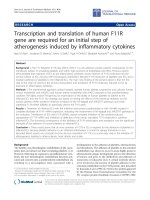RTU560 step by step
Bạn đang xem bản rút gọn của tài liệu. Xem và tải ngay bản đầy đủ của tài liệu tại đây (1.23 MB, 37 trang )
ABB Oy
PSS/SAS
RTU560
Revision: 4 Cities
ABB Oy
RTU560 Step By Step
1-37
ABB Oy
PSS/SAS
RTU560
Revision: 4 Cities
RTU560 Step By Step
Contents:
1.
INTRODUCTION .................................................................................................................. 3
2.
INSTALLATION ................................................................................................................... 4
3.
EXCEL IMPORT ................................................................................................................... 6
3.1
3.2
3.3
3.4
3.5
4.
4.1
4.2
4.3
4.4
4.5
4.6
4.7
PRECONDITION ................................................................................................................... 6
EDIT THE EXCEL FILE .......................................................................................................... 6
EDIT THE PATTERN FILE ...................................................................................................... 8
START EXCEL IMPORT....................................................................................................... 14
BUILD RTU FILES ............................................................................................................. 22
RTU560 WEB SERVER ..................................................................................................... 27
PRECONDITION ................................................................................................................. 27
ESTABLISH PPP- CONNECTION ......................................................................................... 27
START INTERNET EXPLORER WITH ADDRESS HTTP//10.0.10.50.......................................... 29
LOAD CONFIG.IOD (I/O DATA) ........................................................................................... 30
LOAD CONFIG.GCD (GENERAL CONFIGURATION DATA) ...................................................... 32
LOAD CONFIG.IOD (TEXTS FROM ARCHIV OR PRINTER) ...................................................... 34
RESTART RTU560 ........................................................................................................... 36
ABB Oy
2-37
ABB Oy
PSS/SAS
RTU560
Revision: 4 Cities
RTU560 Step By Step
1. Introduction
This brief description does not replace the standard 560RTUtil NT User’s Guide and
RTU560 Web Servers User’s Guide”. For details please refer to the manuals mentioned.
This description is made to show, how to change or add an item to an existing configuration
in the RTU, in case the user has not been working with the tool for a while, or to help a
newcomer to get easily started with the 560RTUtil NT.
This brief description handles:
•
•
Installation
The description for this installation procedure is complete different from the installation
procedure described in the Users’Guide. This way of installation is mainly based on field
experience.
Excel import
This Excel import procedure shows each step that has to be done if a change the RTU
configuration is required. The precondition is, that this steps have been carried out
before. This is the standard case when the RTU is delivered from the factory with the
appropriate configuration files and the customer make changes for example during
commissioning.
This guide advises you to keep the actual files which are in use in the RTU as
backup. If everything goes wrong during Excel-import, you will still have the
healthy GCD, IOD and PTX file which can be loaded to the RTU.
This steps seem more complicate as they really are. It is a matter of practice. The main
goal for Excel import is, if you have a large amaount of I/O’s or IDE’s. The Excel-import
helps to keep track of the parameters used in the RTU.
The output of this Excel-import chapter are the RTU-Files. The GCD-, IOD- and the PTX
File will be loaded to the CPU with the WEB Server Tool.
ABB Oy
3-37
ABB Oy
PSS/SAS
RTU560
Revision: 4 Cities
RTU560 Step By Step
2. Installation
RTUtil NT is distributed as CD-ROM and is developed for the Windows NT 4.0 operating
system.
Copy the packed file ”RTUtilNT_xx_xx_xxx_00.exe” into a directory with the release name
Wbtr xxx and unpack the file into the same directory. This will create the sub-directory Disk1
with additional subdirectories as shown below.
Keep this directory for future use, for example when you have to re-install the RTUtil NT
Double-click Setup.exe in the directory Disk1. The installation Process guides you through the
installation process.
ABB Oy
4-37
ABB Oy
PSS/SAS
RTU560
Revision: 4 Cities
RTU560 Step By Step
Follow the steps from the installation program and click through the following dialog sheets:
1. Acknowledge welcome page
2. Accept license agreements
3. Select the program path, where the files should be installed
4. Select the program group of RTUtil NT
5. Restart your computer.
If you are working with different RTUtil NT releases as in the picture above, create your
”Release specific directory” and name it accordingly. Keep your projects in the appropriate
release directories. If upgrade is required to the next higher release, please ask your supplier
for support.
If you currently are working with release 6 and you need to edit a project made with
release 5, just re-install RTUtil NT release 5 over the already existing directory from
release 5. This will not affect the project files, but will set registry to keep track of
internal paths.
ABB Oy
5-37
ABB Oy
PSS/SAS
RTU560
Revision: 4 Cities
RTU560 Step By Step
3. Excel import
3.1 Precondition
RTUtil NT is installed and at least the Pattern and the Excel file(s) exist in the appropriate
directory.
The Pattern file contains:
• Complete Network Tree
(Including all links to the Hardware Tree)
• The Hardware Tree down to RTU560 board level
(Without I/O signal definitions and assignments
The Excel file(s) contains:
• Project Signal Tree
(Signal names structured according to the project settings of the project
pattern)
• The data object’s hardware assignment to RTU I/O points
• Data object parameters and addresses
The Pattern file and the Excel sheet will be merged into the RTU File!
3.2 Edit the Excel file
Open directory ”xls_import” under your current release ant open your project directory.
ABB Oy
6-37
ABB Oy
PSS/SAS
RTU560
Revision: 4 Cities
RTU560 Step By Step
Make a copy of the ”ACTIVE xls” file, change the date and remove the ACTIVE from the old
version to keep track of history.
Open the Excel file and select the sheet in question.
For example change input range from 20 mA to 5 mA.
Save the changes and close the file.
ABB Oy
7-37
ABB Oy
PSS/SAS
RTU560
Revision: 4 Cities
RTU560 Step By Step
3.3 Edit the Pattern file
Open directory ”pattern” under your current release and open your project directory.
Make a copy of the ”ACTIVE TU” file, change the date and remove the ACTIVE from the old
version to keep track of history.
ABB Oy
8-37
ABB Oy
PSS/SAS
RTU560
Revision: 4 Cities
RTU560 Step By Step
Start RTUtil from your work-directory or create a shortcut on your desktop or.
Start RTUtil via Windows ”Start / Programs / RTUtil NT/ RTUtil NT
ABB Oy
9-37
ABB Oy
PSS/SAS
RTU560
Revision: 4 Cities
RTU560 Step By Step
RTUtil NT workspace offers to setup a new project. As we are editing an already existing
Project press Cancel!
Select ”Open” (existing pattern)
ABB Oy
10-37
ABB Oy
PSS/SAS
RTU560
Revision: 4 Cities
RTU560 Step By Step
RTUtil NT offers you as default the project
directory. Go one level higher by pressing
this button
In the pattern directory select your project
directory
Now select the pattern directory.
Now select your ACTIVE pattern file and
select Open
Your project specific pattern file with ”View Network Tree” is now open.
ABB Oy
11-37
ABB Oy
PSS/SAS
RTU560
Revision: 4 Cities
RTU560 Step By Step
Check that your pattern file does not contain any signals in the ”View Signal Tree”.
Check that your pattern file does not contain any signals in the ”View Signal Tree”.
ABB Oy
12-37
ABB Oy
PSS/SAS
RTU560
Revision: 4 Cities
RTU560 Step By Step
Check so that your pattern file does not contain any signals in the ”View Hardware Tree”.
Note:
If there are already any signals in the ”View Signal Tree” or in the ”View Hardware Tree”
They must be deleted, otherwise due to ”additive” import will signals will be doubled, and will
cause an error message for each duplicated signals during RTU file generation.
ABB Oy
13-37
ABB Oy
PSS/SAS
RTU560
Revision: 4 Cities
RTU560 Step By Step
3.4 Start Excel Import
From the menu Extra select Excel Import.
As the pattern file is already open, RTUtil NT suggests the open file as pattern file. Accept
with Next.
ABB Oy
14-37
ABB Oy
PSS/SAS
RTU560
Revision: 4 Cities
RTU560 Step By Step
Accept your RTU ”RHK”. (In standard projects is normally only one RTU available. Accept
with Next.
Now select the Excel file that belongs to this project. Select Browse…..
ABB Oy
15-37
ABB Oy
PSS/SAS
RTU560
Revision: 4 Cities
RTU560 Step By Step
Select your project directory!
Select the ACTIVE Excel file of the project
to be imported and continue with Select
Check that path and filename of the excel file is correct! Then select next!
ABB Oy
16-37
ABB Oy
PSS/SAS
RTU560
Revision: 4 Cities
RTU560 Step By Step
Now as the Excel file is selected, you have to define the sheet(s) within the excel file to be
imported. (The sheet for an IEC 870-5-103 Sub-Dev.Line is currently not used in this example.
Otherwise this sheet would have to be selected too.)
With the ” > ” or ” < ” button one single file is selected or deselected.
With the ” >> ” or ” << ” button all existing files are selected or deselected.
Select the Local IO sheet.
Continue with Next!
ABB Oy
17-37
ABB Oy
PSS/SAS
RTU560
Revision: 4 Cities
RTU560 Step By Step
Before the actual import RTUtil NT shows the selected files involved in the import procedure.
Scroll the window if necessary. Continue with Start!
The Excel file is automatically opened for the import procedure. A log file with the extension
log and an error file with the extension err are generated during this phase. If warnings or
errors appear during this phase, the cells in the Excel file will be marked yellow for warnings
and red for errors.
ABB Oy
18-37
ABB Oy
PSS/SAS
RTU560
Revision: 4 Cities
RTU560 Step By Step
Import has finished with 0 error(s) and 0 warning(s). The RTU file contains now the imported
signals and must be saved. Continue with Browse to check the file name and directory to
place the file.
Select your project directory!
ABB Oy
For the first time, the directory is empty.
Continue with Select. The RTU file will
have the same name as the pattern file,
but stored under the ”proj” directory.
19-37
ABB Oy
PSS/SAS
RTU560
Revision: 4 Cities
RTU560 Step By Step
Check that the path and filename of the project file is correct! Then select Finish!
Check that your project file does contain the imported signals in the ”View Signal Tree”.
ABB Oy
20-37
ABB Oy
PSS/SAS
RTU560
Revision: 4 Cities
RTU560 Step By Step
Check that your project file does contain the imported signals in the ”View Hardware Tree”.
ABB Oy
21-37
ABB Oy
PSS/SAS
RTU560
Revision: 4 Cities
RTU560 Step By Step
3.5 Build RTU files
Select ”Project” and then ”Build RTU Files”
Accept your RTU ”RHK”. (In standard projects is normally only one RTU available.
Default name for the RTU file: ”RTU name.iod”. Continue with Browse!
ABB Oy
22-37
ABB Oy
PSS/SAS
RTU560
Revision: 4 Cities
RTU560 Step By Step
Select your project directory!
Name the RTU file for example RTU
name & build date
This name can be seen on the CPU after
down loading. Continue with Select!
Check that the path and filename of the RTU file is correct! Continue with Next!
ABB Oy
23-37
ABB Oy
PSS/SAS
RTU560
Revision: 4 Cities
RTU560 Step By Step
RTUtil NT prompts for Plausibility Check. Continue with Plausibility
Ensure there are no Errors, Warnings or Information’s. This requires that the RTU
configuration is build in a way that no plausibility messages is generated. Continue with
Generate File!
During RTU File generation a DOS window can be noticed.
ABB Oy
24-37
ABB Oy
PSS/SAS
RTU560
Revision: 4 Cities
RTU560 Step By Step
Finally RTUtil NT reports ”RTU files are generated” Continue with ”OK”. The window will
close.
ABB Oy
25-37
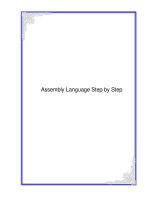
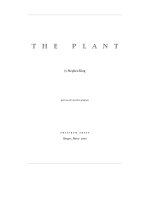
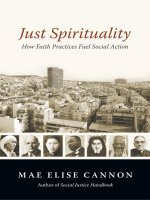
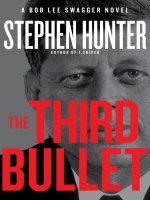
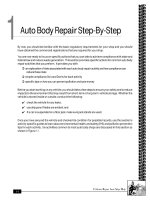
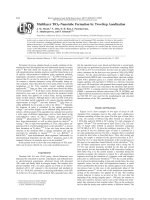
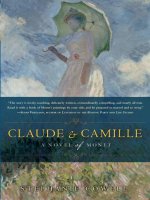

![[Eng] Habitable planets for man by stephen h dole](https://media.store123doc.com/images/document/14/ne/wu/medium_wut1401853843.jpg)