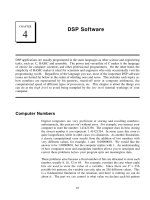AB SD software requirements specification
Bạn đang xem bản rút gọn của tài liệu. Xem và tải ngay bản đầy đủ của tài liệu tại đây (1.62 MB, 50 trang )
Service Directory
System Requirements Specification
DOCUMENT HISTORY AND INFORMATION
History of Amendments:
Date
23/06/09
Modified
Section
Version
0.1
ALL
Summary of Change
Initial Draft
Author
John Jacobi
Distributed for Review
This document has been distributed for the following to review:
Name
Title & Company
Issue Date
Revision
Approvals
This document requires the following approvals:
Name
Signature
Title
Issue Date
Associated Documents
This document is associated with the following other documents:
Name
Title and Originator’s
Source
Reference
Issue Date
Version
Services Directory
System Requirements Specification
Table of contents
1
2
3
4
5
Introduction 5
Purpose
5
Scope
5
Definitions, Acronyms and Abbreviations
Overview
5
5.1
Use case diagram
5.2
Entity relationship diagram
6
Functionality Requirements
6.1
Logon & Logout
6.2
Organisations 7
5
5
6
7
7
6.2.1
6.2.2
6.2.3
6.2.4
6.2.5
List Organisations
7
Add Organisation
8
Amend Organisation
12
Mark In-active Organisation
14
Supporting Materials Maintenance
14
List Supporting Materials......................................................................................................................14
Add Supporting Materials.....................................................................................................................15
Amend Supporting Materials................................................................................................................15
Mark In-active a Supporting Materials.................................................................................................15
6.2.6 Directorate Maintenance
15
List Directorates....................................................................................................................................16
Add Directorate.....................................................................................................................................16
Amend Directorate................................................................................................................................17
Mark In-active a Directorate.................................................................................................................17
6.2.7 Department Maintenance
17
List Departments...................................................................................................................................17
Add Department....................................................................................................................................18
Amend Department..............................................................................................................................18
Mark In-active a Department................................................................................................................18
6.2.8 Team Maintenance
18
List Teams.............................................................................................................................................19
Add Team..............................................................................................................................................20
Amend Team.........................................................................................................................................20
Mark In-active a Team..........................................................................................................................20
6.3
6.3.1
6.3.2
6.3.3
6.3.4
6.3.5
Services
20
List Service
20
Add Service
22
Amend Service 26
Mark In-active Service 28
Programme
28
List Programmes...................................................................................................................................28
Add Programme....................................................................................................................................28
Page 2 of 50
Services Directory
System Requirements Specification
Amend Programme..............................................................................................................................29
Mark In-active Programme...................................................................................................................29
6.4
Geography
29
6.4.1
Trust Region Maintenance
29
List Trust Regions.................................................................................................................................29
Add Trust Region..................................................................................................................................30
Amend Trust Region.............................................................................................................................30
Mark In-active Trust Region.................................................................................................................30
6.4.2 Trust District Maintenance
31
List Trust Districts.................................................................................................................................31
Add Trust District..................................................................................................................................31
Amend Trust District.............................................................................................................................31
Mark In-active Trust District..................................................................................................................31
6.4.3 Government Office Region
32
List Government Office Region............................................................................................................32
View Government Office Region..........................................................................................................32
6.5
Premises
32
6.5.1
6.5.2
6.5.3
6.5.4
6.5.5
6.5.6
6.5.7
6.5.8
List Premises 32
Add Premise 33
Amend Premise38
Mark In-active Premise 38
Facility Maintenance
39
Volunteering Opportunity
Minor Work Projects
41
Services
43
6.6
Contacts
44
6.6.1
6.6.2
6.6.3
List Contacts
Add Contacts
Edit Contacts
44
44
45
6.7
Address lookup
6.8
Type of Business lookup
7
Non-functional requirements
7.1
Performance
47
7.2
Scalability
48
7.3
Security
48
7.4
Portability
48
7.5
Audit
7.6
Error handling 48
7.7
Infrastructure 49
7.8
Look and feel 49
7.9
Legal 49
40
45
46
47
48
Page 3 of 50
Services Directory
System Requirements Specification
7.10
Training
49
7.11
User Documentation & Help Screen Requirements
7.12
Support & Supportability
7.13
Reliability
7.14
Design Constraints
7.15
Purchased Components
7.16
Interfaces
7.17
Test
50
7.18
Data
50
49
50
50
50
50
Page 4 of 50
49
Services Directory
System Requirements Specification
1 Introduction
AB currently does not have a central repository for the services that they (and associated) organisations
provide. This system requirements specification is part of the project to deliver a central repository called
the Services Directory.
2 Purpose
This document details the functional (within Use Case documents) requirements and non-functional
requirements for the Services Directory.
NB In early versions of this document many of the requirements are stated as <TBD>, this means To Be
Detailed>. At the point of writing the version then this requirement needs further discussion /investigation
or analysis before it can be documented.
3 Scope
The scope of this document is for the Services Directory, this will include any interfaces that are required.
4 Definitions, Acronyms and Abbreviations
<TBD>
5 Overview
Use case diagram
The following use cases are required to be to be included in the Service Directory
Page 5 of 50
Services Directory
System Requirements Specification
UC
Name
Description
UC001
UC002
Logon & Logout
Maintain Organisations
UC003
UC004
UC005
Maintain Services
Maintain Programmes
Maintain Premises
UC006
Maintain Geographic Data
Allowing a user to logon to the system
Maintain the data within the Organisation area
of the system
Maintain the data for Services
Maintain the data for Programme
Maintain the data for premises, facilities and
persons
Maintain the data within the Geography area of
the system
Entity relationship diagram
User
UserID
ReferenceData
RefCode
RefValue
Department
Directorate
Account
Role
Password
RefID
Team
DirectorateID
DepartmentID
OrgID (FK)
ContactID (FK)
DirectorateID (FK)
ContactID (FK)
TeamID
DepartmentID (FK)
ContactID (FK)
TrustDistrict
TrustDistrictID
Name
Description
TrustRegionID (FK)
SupportingMaterial
SupportingMaterialID
OrgID (FK)
UserID (FK)
Contact
Organisation
OrgID
ContactID
OrgName
ContactID (FK)
FirstName
ManagerID
Programme
TrustRegion
TrustRegionID
Name
Description
CountryID (FK)
ProgrammeID
GovOfficeRegion
ContactID (FK)
GovOfficeRegionID
GovOfficeRegionName
CountyID (FK)
CountryID (FK)
PremiseID
Service
ServiceID (FK)
ServiceID
ContactID (FK)
Town
County
Country
Premise
CountryID
CountyID
CountryID (FK)
CountryName
TownID
CountyID (FK)
CountryID (FK)
CountyName
TownName
Address
AddressID
PostCode
TownID (FK)
CountyID (FK)
CountryID (FK)
#
Entity
Description
1
Organisation
2
Directorate
3
Department
4
Team
5
6
7
Contact
Service
TrustRegion
List all organizations that involved with AB
services
A unit (which for AB will have a Chief Officer
(C.O.) (e.g. Finance, W&I)))
A unit run by a direct report of a C.O. (e.g.
Health & Well Being, Financial)
A unit that reports to a Department Head (e.g.
Payroll, Equality & Diversity)
Storing all contacts in the system
List all services
An AB-created geographical area covering one
or more County and broken down into Trust
Page 6 of 50
Services Directory
System Requirements Specification
8
TrustDistrict
9
10
11
12
13
14
15
16
17
18
Country
County
Town
Address
User
ReferenceData
SupportingMaterial
Programme
Premise
GovOfficeRegion
Districts.
An AB-created area which is part of a AB Trust
Region.
List all Nation Countries in the system
List all County in the system
List all Towns in the system
List all addresses used in the system
List all User of the system
List all reference data used in the system
Supporting materials for Organizations
6 Functionality Requirements
Logon & Logout
User would enter User name and Password to login the system.
If user forgets password, he/she can click on ‘Forgot Password’ link on the Logon page. The screen will be
displayed allowing user to input Username and Email to retrieve password. If Username and Email are not
fit, error message will display ‘Username and Email do not match’. Otherwise, system will send password
to the email input.
Menu
Four first items on the left menu will be in scope of Phase 1:
- Organisation
- In “Services” module, there are two functions:
Programme Maintenance
Service Maintenance
- In “Geography” module, there are four functions:
Trust Regions/Trust Districts Maintenances
Government Office Region – List and View
- Premises
Organisations
List Organisations
By clicking on ‘Organisations’ from the menu, ‘Organisation List’ screen is displayed showing all active
Organisations by default. The list is paging with 15 records showing in one page.
Page 7 of 50
Services Directory
System Requirements Specification
If user clicks on ‘Include In-active’ checkbox, all of active and in-active Organisations will be displayed in
the list.
User can filter Organisations by selecting ‘All’ or ‘0-9’ or ‘ABCDE’ or ‘FGHIK’, etc. in a row above the list. ->
All Organisations that begin with the selected letter will be shown.
User can sort Organisations by clicking on column name.
If user selects an Inactive Organisation in the list to view, the system will display message “Do you want to
make this Organization active?” with 2 buttons: OK and Cancel
If clicking on ‘OK’ button, ‘Organisation Details’ screen is opened and system will automatically
change status of Organisation from Inactive to Active
If clicking on ‘Cancel’ button, it keeps ‘Organisation List’ screen showing and status of selected
Organisation is still inactive.
NOTE: Above listing, filtering, sorting and marking an in-active record to active behaviors are
standard features in a list screen in the whole system.
Add Organisation
If user clicks on ‘Create’ button on the ‘Organisation List’ screen, ‘Organisation Details’ screen is displayed
including two tabs: Details 1 and Details 2 to allow user to enter Organisation fields for new one.
-
Below is illustration of Details 1 tab:
Page 8 of 50
Services Directory
System Requirements Specification
By default, all of fields should be blank, all check boxes should be un-ticked.
There are some rules on this screen:
Mandatory fields
o Organisation Name
o Organisation Short Description
o Type of Business
o Address Line 1
o Postcode
o Phone Number
Unique fields
o Organisation Name
Lead Contact lookup will display all contacts in the system in a pop-up window. Refer to Contacts
for more details.
Postcode lookup will display all addresses retrieved from database in a pop-up window. Refer to
Address for more details
Type of Business lookup will display all SIC Code data that already listed in reference data. Refer
to Type of Business for more details;
After selecting a Type of Business from pop-up window, related SIC Code will be populated to the
text box under Type of Business automatically.
Nation/Country will list all of Country get from reference data.
Page 9 of 50
Services Directory
System Requirements Specification
-
If user manually enters Postcode value, the system will check whether it is existing in the
database or not. If not, prompt message should be displayed as 'Address Details cannot be
confirmed - Do you wish to enter Unconfirmed Address Data (Y/N?)'. If user clicks No (Cancel),
postcode should be focused again and the previous value should be cleared out.
‘Details 2’ tab should be as below:
All of list boxes in this tab get from reference data.
If user clicks on ‘Expression of Interest’ checkbox in ‘Details 1’ tab, ‘Detail 3’ tab is displayed and
navigated automatically.
Page 10 of 50
Services Directory
System Requirements Specification
In this screen, it will list all of active Programmes and Services in the system to link.
To save Organisation record, user should click on ‘Save’ button on the screen. The system will validate
mandatory fields are already input or not and check if Organisation Name is existed in the system.
If some mandatory fields are not input, error message(s) should be displayed and adding is aborted.
If the validation is passed, Organisation record will be saved and Organisation details screen is kept to
allow user to add Directorates for this Organisation. Message to inform the successful saving should be
displayed as well.
Page 11 of 50
Services Directory
System Requirements Specification
-
If user clicks on ‘Back’ button, it will come back to the Organisation List screen.
NOTE: It is a standard behavior in the whole system. After user clicks on ‘Back’ button in a Details
screen, the related List screen should be shown.
Amend Organisation
By selecting an active Organisation from the list, the Organisation Details screen is displaying allowing
user to amend. User can amend all of fields showing in tabs. In ‘Amend’ mode, three additional tabs
should be shown:
-
Details 4:
Page 12 of 50
Services Directory
System Requirements Specification
This tab to show all premises already link to Organisation. The link is created in Premises module.
There are some additional fields which are retrieved from POSTZON system relates to Organisation
postcode: Ward, Borough, Local Authority, Unitary Authority and NHS Authority. They all should be readonly.
The Government Office Region (GOR) dropdown list will contain all of GOR already link to Organisation’s
county (input in Details 1 tab). The screen also displays Trust Region and Trust District to allow user to
select for Organisation.
-
Details 5:
This tab maintains Supporting Materials for the Organisation. User can add, amend, and mark in-active for
an external supporting materials.
Refer to Supporting Materials Maintenance for more details.
-
BU/Directorates:
This tab maintains Directorates and its children Department/Team for the Organisation. User can add,
amend, and mark in-active for these entities.
Page 13 of 50
Services Directory
System Requirements Specification
Refer to Directorate Maintenance for more details.
If user changes an Address field, during the validation after clicking on ‘Save’ button, a message (“The
Address has been changed, do you want to save new Address?”) will be displayed to get confirm that user
really wants to change Address or not. If not, old Address values will be kept.
Mark In-active Organisation
User can mark an Organisation to in-active by clicking on ‘In-active’ button on the details screen. If the
Organisation already links to a Service or a Premise, the prompt message “This Organization is already in
use, do you want to make this in-active?” should be displayed with two buttons “OK” and “Cancel”
If user clicks on ‘OK’ button, the organisation will be changed status to ‘In-active’. Otherwise, it still keeps
being ‘Active’.
After an Organisation has been changed to ‘In-active’, all of its Directorates, Departments and Teams still
keep their status. The in-active process is not cascade.
Supporting Materials Maintenance
This function includes following screen:
List Supporting Materials
Add Supporting Materials
Amend Supporting Materials
Mark In-active Supporting Materials
They will be described in more details in sections below
List Supporting Materials
This list should look like as below:
The list should have standard behavior such as:
Displaying active records by default but user can list in-active records as well
Sorting
Paging (15 records in a page)
Marking in-active record to active. The prompt message should be “Do you want to make this
Supporting Materials active?”
Page 14 of 50
Services Directory
System Requirements Specification
Add Supporting Materials
Illustration screen should be:
In which:
URL is mandatory field
Type could be Doc / PDF / Excel
Added By and Added Date are read-only fields which showing current user name and current
date.
Amend Supporting Materials
In ‘Edit’ mode of a Supporting Materials, use can edit URL, Description and Type fields.
Mark In-active a Supporting Materials
In Supporting Materials details screen, there is ‘In-active’ button that enable user to mark a record to inactive.
Directorate Maintenance
This function includes following screen:
List Directorates
Add Directorate
Amend Directorate
Mark In-active Directorate
They will be described in more details in sections below
Page 15 of 50
Services Directory
System Requirements Specification
List Directorates
Similar to other list, this should have standard behaviors: displaying active/in-active, filtering, sorting,
paging and marking an in-active Directorate to active.
The prompt message when user selecting an inactive record to view should be “Do you want to make this
BU/Directorate active?”
Add Directorate
In BU/Directorate details screen, following fields should be mandatory:
BU/Directorate Name
Page 16 of 50
Services Directory
System Requirements Specification
Type of Business
Address Line 1
Postcode
Besides, BU/Directorate Name should be unique.
When creating a Directorate, by default, Type of Business, SIC Code and Web Address fields should have
the same values from Organisation that has this Directorate. However, user can change them to other
values.
User can tick on ‘Copy Address from Organisation’ check box and then all Address fields will be populated
value from Organisation’s address fields.
Three lookups including Type of Business, Lead Contact and Postcode are the same as Organisation’s.
The validation of Address fields is the same as in Organisation maintenance.
Amend Directorate
All fields in ‘Details’ tab can be editable. Validation rules are the same as adding Directorate.
Besides, there should be ‘Departments’ tab displaying. Refer to List Departments for more details.
Mark In-active a Directorate
User can mark a Directorate to ‘In-active’ by clicking on ‘In-active’ button on amend Directorate screen.
After a Directorate has been changed to ‘In-active’, all Departments and Teams belonging to that
Directorate still keep their status. The in-active process is not cascade.
Department Maintenance
This function includes following screen:
List Departments
Add Department
Amend Department
Mark In-active Department
They will be described in more details in sections below
List Departments
Page 17 of 50
Services Directory
System Requirements Specification
All standard behaviors in a List screen should be applied for List Departments.
The prompt message when user selecting an inactive record to view should be “Do you want to make this
Department active?”
Add Department
Mandatory fields should be: Department Name and Short Description.
Department Name should be unique.
Type of Business, SIC Code and Web Address fields should have defaulted values retrieved from
Organisation that it belongs to.
User can enter a new Address for Department (that postcode should be verified) or click on Copy from
Organisation or Parent (Directorate) that Dept. belongs to.
Amend Department
All fields in ‘Details’ tab can be editable. Validation rules are the same as adding Department.
Besides, there should be ‘Teams’ tab displaying. Refer to List Teams for more details.
Mark In-active a Department
User can mark a Department to ‘In-active’ by clicking on ‘In-active’ button on amend Department screen.
After a Department has been changed to ‘In-active’, all Teams belonging to that Department still keep their
status. The in-active process is not cascade.
Team Maintenance
This function includes following screen:
Page 18 of 50
Services Directory
System Requirements Specification
List Teams
Add Team
Amend Team
Mark In-active Team
They will be described in more details in sections below
List Teams
All standard behaviors in a List screen should be applied for List Departments.
The prompt message when user selecting an inactive record to view should be “Do you want to make this
Team active?”
Page 19 of 50
Services Directory
System Requirements Specification
Add Team
Mandatory fields should be: Team Name. This field also should be unique.
Type of Business, SIC Code and Web Address fields should have defaulted values retrieved from
Organisation that it belongs to.
User can enter a new Address for Team (that postcode should be verified) or click on Copy from
Organisation or Parent (Department) that Team belongs to.
Amend Team
All fields in screen can be editable. Validation rules are the same as adding Team.
Mark In-active a Team
User can mark a Team to ‘In-active’ by clicking on ‘In-active’ button on amend Team screen.
Services
List Service
By clicking on ‘Services’ item under Services in the menu, ‘Service List’ screen is displayed showing all
active Services by default. The list is paging with 15 records showing in one page.
Page 20 of 50
Services Directory
System Requirements Specification
If user clicks on ‘Include In-active’ checkbox, all of active and in-active Services will be displayed in the list.
User can filter Services by selecting ‘All’ or ‘0-9’ or ‘ABCDE’ or ‘FGHIK’, etc. in a row above the list. -> All
Services that begin with the selected letter will be shown.
User can sort Services by clicking on column name.
If user selects an Inactive Service in the list to view, the system will display a message “Do you want to
make this Service active?”
If clicking on ‘OK’ button, ‘Service Details’ screen is opened and system will automatically change
status of Service from Inactive to Active
If clicking on ‘Cancel’ button, it keeps ‘Service List’ screen showing and status of selected Service
is still inactive.
User can copy a Service by selecting a Service and then clicking on ‘Copy’ button. After that, ‘Service
Details’ screen is opened with all data of the selected Service except Service Name. Note that, similar to
creating new Service, only three tabs: Details 1, Details 2, and Details 3 are showing in this case.
If user does not select a Service but clicks on ‘Copy’ button, system will display message “Please select a
Service to copy”.
Page 21 of 50
Services Directory
System Requirements Specification
Add Service
If user clicks on ‘Create’ button on the ‘Service List’ screen, ‘Service Details’ screen is displayed including
three tabs: Details 1, Details 2 and Details 3 to allow user to enter Service fields for new one.
Below is illustration of Details 1 tab:
By default, all of text fields should be blank, all check boxes are un-ticked excepting Service Active.
There are some rules on this screen:
Mandatory fields
o Service Name
o Service Short Name
o Sub Type
Unique fields
o Service Name
Lead Contact lookup will display all contacts in the system in a pop-up window. Refer to Contacts
for more details.
If checkbox ‘Service Extendable’ is ticked, ‘Years’ and ‘Months’ fields will be enable to user input
data
After Start Date OR End Date OR Extendable month/year text box has lost focus, system will
check Current Date with input Start Date, End Date + Extendable month/year values.
o If Service Start Date <= Current Date <= Service End Date + Extendable Month/Year ->
Service Active should be auto ticked; otherwise, it should be auto un-ticked.
Page 22 of 50
Services Directory
System Requirements Specification
o In case Start Date has not be entered in the screen (NULL value), it already means that
Start Date <= Current Date
o In case End Date has not be entered in the screen (NULL value), it already means that
End Date >= Current Date
o In case Extendable Month/Year have not be entered (NULL values), they should be zero
when comparing above
Is user clicks on checkbox ‘Service Time Limited Period’, ‘Years’ and ‘Months’ fields will be enable
to user input data
Service Sub Type and Service Type are reference data. Refer to the spreadsheet attached in
Reference Data List for more details.
If user select Service Sub Type is Contract, ‘Contract’ tab is appeared
Contract Outcome and Contract Obligation are reference data. Refer to the spreadsheet attached
in Reference Data List for more details.
Participation dropdown list includes 3 items: “Mandatory”, “Voluntary”, and “Both”.
If user selects Service Sub Type is Independently Funded, ‘Funding’ tab is appeared.
Page 23 of 50
Services Directory
System Requirements Specification
There are some rules on this screen:
Mandatory fields
o Funding Contact Details
o Funding Amount
Funding Contact Details lookup will display all contacts in the system in a pop-up window. Refer to
Contacts for more details.
When user tick on check box ‘Funding Continuation Needed’, ‘Funding Continuation Amount’ and
‘Funding Continuation Detail’ fields are enabled. Otherwise, they should be disabled.
The format of some monetary fields (including Funding Amount, Funding Needs, Fundraising
Needs, and Donor Amount) should be ‘999,999,999.99’.
‘Details 2’ tab should be as below:
Page 24 of 50
Services Directory
System Requirements Specification
All of list boxes in this tab get from reference data. Refer to the spreadsheet attached in Reference Data
List for more details.
‘Details 3’ tab should be as below:
Page 25 of 50