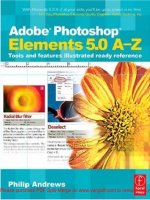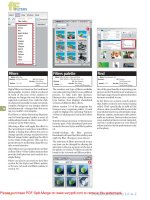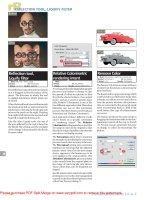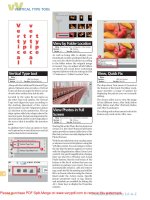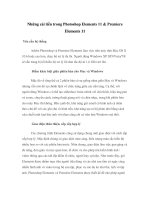Photoshop elements 9
Bạn đang xem bản rút gọn của tài liệu. Xem và tải ngay bản đầy đủ của tài liệu tại đây (25.74 MB, 660 trang )
Spine: 1.2775”
Computer Graphics/Design
• Sharpen your tools — learn to work with resolution, manage color,
understand Camera Raw, and handle selections, in Books III and IV
• Take it up a notch — in Books V, VI, and VII, learn to use the Brush
and Pencil tools, work with layers, and create artistic effects
• Makeovers, simple to extreme — Book VIII covers techniques for
improving your images, from quick fixes to fine-tuning
• Share the joy — with slide shows, photo books, greeting cards,
calendars, CD/DVD labels, movies, and other projects in Book IX
• How to acquire and export images
• Easy ways to fix flaws and undo
mistakes
• Tips for choosing the right tool
for the job
• Advice on creating layers and
working with masks
• Techniques for retouching and
enhancing images
• Inspiration for getting creative
with filters, effects, styles, and
distortions
• Details about sharing photos on
your favorite social networks and
mobile devices
er!™
si
a
E
g
in
th
ry
e
v
E
Making
9
s
t
n
e
m
e
l
E
p
o
h
s
o
t
o
h
P
®
N E
A L L- I N - O
®®
• The fundamentals — Books I and II cover setting up your workspace,
using tools and shortcuts, and managing your images
• Steps for setting up your Elements
workspace
ALL- IN - ONE
Whether you’re a casual point-and-shooter or expert shutterbug,
Photoshop Elements 9 can help make photography a snap. With
close-ups on all its key features, these nine easy-to-follow
minibooks cover everything you need to know about organizing,
editing, sharing, and creating projects with your photos, faster
than you can say, “Smile!”
Open the book and find:
Photoshop Elements 9
Let Photoshop Elements 9 expose
your photo talents — this book
puts all its features in focus
In
Color
91
BOOKS
IN
Go to Dummies.com®
for videos, step-by-step examples,
how-to articles, or to shop!
• Introducing Elements
• Elements Fundamentals
• Image Essentials
• Selections
• Painting, Drawing, and Typing
• Working with Layers and Masks
• Filters, Effects, Styles, and Distortions
• Retouching and Enhancing
• Creating and Sharing with Elements
$39.99 US / $47.99 CN / £27.99 UK
Barbara Obermeier is principal of Obermeier Design, a graphic design
studio in California. She is currently a faculty member in the School of
Design at Brooks Institute. Ted Padova is an internationally recognized
authority on Adobe® Acrobat®, PDF, and digital imaging.
ISBN 978-0-470-88003-6
IN FULL COLOR!
Obermeier
Padova
Barbara Obermeier
Ted Padova
Spine: 1.2775”
Get More and Do More at Dummies.com ®
Start with FREE Cheat Sheets
Cheat Sheets include
• Checklists
• Charts
• Common Instructions
• And Other Good Stuff!
To access the Cheat Sheet created specifically for this book, go to
www.dummies.com/cheatsheet/photoshopelements9aio
s
p
p
A
e
Mobil
Get Smart at Dummies.com
Dummies.com makes your life easier with 1,000s
of answers on everything from removing wallpaper
to using the latest version of Windows.
Check out our
• Videos
• Illustrated Articles
• Step-by-Step Instructions
Plus, each month you can win valuable prizes by entering
our Dummies.com sweepstakes. *
Want a weekly dose of Dummies? Sign up for Newsletters on
• Digital Photography
• Microsoft Windows & Office
• Personal Finance & Investing
• Health & Wellness
• Computing, iPods & Cell Phones
• eBay
• Internet
• Food, Home & Garden
Find out “HOW” at Dummies.com
*Sweepstakes not currently available in all countries; visit Dummies.com for official rules.
There’s a Dummies App for This and That
With more than 200 million books in print and over 1,600 unique
titles, Dummies is a global leader in how-to information. Now
you can get the same great Dummies information in an App. With
topics such as Wine, Spanish, Digital Photography, Certification,
and more, you’ll have instant access to the topics you need to
know in a format you can trust.
To get information on all our Dummies apps, visit the following:
www.Dummies.com/go/mobile from your computer.
www.Dummies.com/go/iphone/apps from your phone.
Photoshop® Elements 9
ALL-IN-ONE
FOR
DUMmIES
‰
by Barbara Obermeier
and Ted Padova
01_880036-ffirs.3.indd i01_880036-ffirs.3.indd i
10/20/10 9:23 AM10/20/10 9:23 AM
Photoshop® Elements 9 All-in-One For Dummies®
Published by
Wiley Publishing, Inc.
111 River Street
Hoboken, NJ 07030-5774
www.wiley.com
Copyright © 2011 by Wiley Publishing, Inc., Indianapolis, Indiana
Published by Wiley Publishing, Inc., Indianapolis, Indiana
Published simultaneously in Canada
No part of this publication may be reproduced, stored in a retrieval system or transmitted in any form or
by any means, electronic, mechanical, photocopying, recording, scanning or otherwise, except as permitted under Sections 107 or 108 of the 1976 United States Copyright Act, without either the prior written
permission of the Publisher, or authorization through payment of the appropriate per-copy fee to the
Copyright Clearance Center, 222 Rosewood Drive, Danvers, MA 01923, (978) 750-8400, fax (978) 646-8600.
Requests to the Publisher for permission should be addressed to the Permissions Department, John Wiley
& Sons, Inc., 111 River Street, Hoboken, NJ 07030, (201) 748-6011, fax (201) 748-6008, or online at http://
www.wiley.com/go/permissions.
Trademarks: Wiley, the Wiley Publishing logo, For Dummies, the Dummies Man logo, A Reference for the
Rest of Us!, The Dummies Way, Dummies Daily, The Fun and Easy Way, Dummies.com, Making Everything
Easier, and related trade dress are trademarks or registered trademarks of John Wiley & Sons, Inc. and/
or its affiliates in the United States and other countries, and may not be used without written permission. Photoshop is a registered trademark of Adobe Systems Incorporated. All other trademarks are the
property of their respective owners. Wiley Publishing, Inc., is not associated with any product or vendor
mentioned in this book.
LIMIT OF LIABILITY/DISCLAIMER OF WARRANTY: THE PUBLISHER AND THE AUTHOR MAKE NO
REPRESENTATIONS OR WARRANTIES WITH RESPECT TO THE ACCURACY OR COMPLETENESS OF
THE CONTENTS OF THIS WORK AND SPECIFICALLY DISCLAIM ALL WARRANTIES, INCLUDING WITHOUT LIMITATION WARRANTIES OF FITNESS FOR A PARTICULAR PURPOSE. NO WARRANTY MAY BE
CREATED OR EXTENDED BY SALES OR PROMOTIONAL MATERIALS. THE ADVICE AND STRATEGIES
CONTAINED HEREIN MAY NOT BE SUITABLE FOR EVERY SITUATION. THIS WORK IS SOLD WITH THE
UNDERSTANDING THAT THE PUBLISHER IS NOT ENGAGED IN RENDERING LEGAL, ACCOUNTING, OR
OTHER PROFESSIONAL SERVICES. IF PROFESSIONAL ASSISTANCE IS REQUIRED, THE SERVICES OF
A COMPETENT PROFESSIONAL PERSON SHOULD BE SOUGHT. NEITHER THE PUBLISHER NOR THE
AUTHOR SHALL BE LIABLE FOR DAMAGES ARISING HEREFROM. THE FACT THAT AN ORGANIZATION OR WEBSITE IS REFERRED TO IN THIS WORK AS A CITATION AND/OR A POTENTIAL SOURCE
OF FURTHER INFORMATION DOES NOT MEAN THAT THE AUTHOR OR THE PUBLISHER ENDORSES
THE INFORMATION THE ORGANIZATION OR WEBSITE MAY PROVIDE OR RECOMMENDATIONS IT
MAY MAKE. FURTHER, READERS SHOULD BE AWARE THAT INTERNET WEBSITES LISTED IN THIS
WORK MAY HAVE CHANGED OR DISAPPEARED BETWEEN WHEN THIS WORK WAS WRITTEN AND
WHEN IT IS READ.
For general information on our other products and services, please contact our Customer Care
Department within the U.S. at 877-762-2974, outside the U.S. at 317-572-3993, or fax 317-572-4002.
For technical support, please visit www.wiley.com/techsupport.
Wiley also publishes its books in a variety of electronic formats. Some content that appears in print may
not be available in electronic books.
Library of Congress Control Number: 2010937827
ISBN: 978-0-470-88003-6
Manufactured in the United States of America
10 9 8 7 6 5 4 3 2 1
01_880036-ffirs.3.indd ii01_880036-ffirs.3.indd ii
10/20/10 9:23 AM10/20/10 9:23 AM
About the Authors
Barbara Obermeier is the principal of Obermeier Design, a graphic design
studio in Ventura, California. She is the author of Photoshop CS5 All-in-One For
Dummies and has contributed as author or coauthor to more than two dozen
books on Adobe Photoshop, Adobe Photoshop Elements, Adobe Illustrator,
Microsoft PowerPoint, and digital photography. She is a senior faculty
member in the School of Design at Brooks Institute and has also taught at
California Lutheran University; University of California, Santa Barbara; and
Ventura College.
Ted Padova is the former chief executive officer and managing partner of
The Image Source Digital Imaging and Photo Finishing Centers of Ventura
and Thousand Oaks, California. He has been involved in digital imaging since
founding a service bureau in 1990. He retired from his company in 2005 and
now spends his time writing and speaking about digital imaging, Acrobat, PDF
forms, and LiveCycle Designer forms.
For more than 17 years, Ted taught university and higher education classes
in graphic design applications and digital prepress at the University of
California, Santa Barbara, and at the University of California at Los Angeles.
He has been, and continues to be, a conference speaker nationally and internationally at PDF conferences.
Ted has written more than 35 computer books and is the world’s leading author on Adobe Acrobat. He has written books on Adobe Acrobat,
Adobe Illustrator, Adobe Photoshop, Adobe Photoshop Elements, Adobe
Reader, and Microsoft PowerPoint. His books published by Wiley include
Adobe Acrobat PDF Bible (versions 4, 5, 6, 7, 8, and 9), PDF Forms Using
Acrobat and LiveCycle Designer Bible, Adobe Creative Suite Bible (versions
CS, CS2, CS3, CS4, and CS5), Color Correction for Digital Photographers Only,
Color Management for Digital Photographers For Dummies, Microsoft Office
PowerPoint 2007 Just the Steps For Dummies, Creating Adobe Acrobat Forms,
Teach Yourself Visually Acrobat PDF 5, and Adobe Acrobat 6 Complete Course.
He also coauthored Adobe Master Class: Illustrator Illuminated and wrote
Adobe Reader 7 Revealed: Working Effectively with Acrobat PDF Files for
Peachpit/Adobe Press.
01_880036-ffirs.3.indd iii01_880036-ffirs.3.indd iii
10/20/10 9:23 AM10/20/10 9:23 AM
01_880036-ffirs.3.indd iv01_880036-ffirs.3.indd iv
10/20/10 9:23 AM10/20/10 9:23 AM
Dedication
Barbara Obermeier: For Gary, Kylie, and Lucky, who constantly remind me
of what’s really important in life.
Ted Padova: For Arnie.
Acknowledgments
The authors would like to thank our awesome project editor, Rebecca
Huehls, who kept us and this book on track; Bob Woerner, our most excellent
executive editor; Andy Cummings, Dummies Royalty; Dennis Cohen, our technical editing czar; Becky Whitney, our copy editor who made everything we
wrote sound better; and all the dedicated production staff at Wiley. Finally,
a big thank you to Gary Sadamori and the team at Tyco Electronics (www.
tycoelectronics.com), and Elo Touch Systems (www.elotouch.com)
for the use of their fabulous touch screen monitor. Finally, many thanks to
Elizabeth Shatner (www.ElizabethShatner.com) for sharing one of her
nature photos for reproduction in this edition.
Barbara Obermeier: A special thanks to Ted Padova, my coauthor and
friend, who both celebrates and commiserates with me on the ups and downs
of being an author.
Ted Padova: Many thanks to my dear friend and colleague, Barbara
Obermeier, for asking me to join her on this project — and for a little handholding along the way, to help me get through it.
01_880036-ffirs.3.indd v01_880036-ffirs.3.indd v
10/20/10 9:23 AM10/20/10 9:23 AM
Publisher’s Acknowledgments
We’re proud of this book; please send us your comments through our online registration form
located at . For other comments, please contact our Customer
Care Department within the U.S. at 877-762-2974, outside the U.S. at 317-572-3993, or fax 317-572-4002.
Some of the people who helped bring this book to market include the following:
Acquisitions and Editorial
Composition Services
Project Editor: Rebecca Huehls
Project Coordinator: Sheree Montgomery
Executive Editor: Bob Woerner
Layout and Graphics: Samantha K. Cherolis,
Timothy C Detrick, Joyce Haughey
Copy Editor: Becky Whitney
Technical Editor: Dennis Cohen
Senior Editorial Manager: Leah Cameron
Proofreaders: Rebecca Denoncour,
Shannon Ramsey
Indexer: BIM Indexing & Proofreading Services
Editorial Assistant: Amanda Graham
Sr. Editorial Assistant: Cherie Case
Cartoons: Rich Tennant
(www.the5thwave.com)
Publishing and Editorial for Technology Dummies
Richard Swadley, Vice President and Executive Group Publisher
Andy Cummings, Vice President and Publisher
Mary Bednarek, Executive Acquisitions Director
Mary C. Corder, Editorial Director
Publishing for Consumer Dummies
Diane Graves Steele, Vice President and Publisher
Composition Services
Debbie Stailey, Director of Composition Services
01_880036-ffirs.3.indd vi01_880036-ffirs.3.indd vi
10/20/10 9:23 AM10/20/10 9:23 AM
Contents at a Glance
Introduction ................................................................ 1
Book I: Introducing Elements ........................................ 7
Chapter 1: Examining the Elements Environment ......................................................... 9
Chapter 2: Getting to Know the Tools ........................................................................... 33
Chapter 3: Viewing and Navigating Images .................................................................. 49
Chapter 4: Setting Your Preferences ............................................................................. 63
Book II: Elements Fundamentals ................................. 85
Chapter 1: Acquiring, Saving, and Exporting Images .................................................. 87
Chapter 2: Working in the Organizer........................................................................... 107
Chapter 3: Working with iHardware ............................................................................ 147
Book III: Image Essentials ........................................ 157
Chapter 1: Specifying Resolution and Changing Image Sizing ................................. 159
Chapter 2: Choosing Color Modes and File Formats ................................................. 171
Chapter 3: Working with Camera Raw ........................................................................ 193
Chapter 4: Using and Managing Color ......................................................................... 205
Chapter 5: Time Travel — Undoing in Elements........................................................ 219
Book IV: Selections .................................................. 225
Chapter 1: Making Selections ....................................................................................... 227
Chapter 2: Modifying and Transforming Selections .................................................. 249
Book V: Painting, Drawing, and Typing ..................... 269
Chapter 1: Painting and Drawing with Elements ....................................................... 271
Chapter 2: Filling and Stroking ..................................................................................... 291
Chapter 3: Working with Type ..................................................................................... 309
Book VI: Working with Layers and Masks .................. 329
Chapter 1: Creating Layers ........................................................................................... 331
Chapter 2: Managing Layers ......................................................................................... 357
Chapter 3: Playing with Opacity and Blend Modes ................................................... 373
Chapter 4: Cutting, Extracting, and Masking .............................................................. 385
02_880036-ftoc.3.indd vii02_880036-ftoc.3.indd vii
10/20/10 9:25 AM10/20/10 9:25 AM
Book VII: Filters, Effects, Styles, and Distortions........ 401
Chapter 1: Making Corrections and Having Fun with Filters ................................... 403
Chapter 2: Distorting with the Liquify Command ...................................................... 425
Chapter 3: Adding Pizzazz with Styles and Effects .................................................... 433
Book VIII: Retouching and Enhancing ....................... 443
Chapter 1: Quick Image Makeovers ............................................................................. 445
Chapter 2: Correcting Lighting, Color, and Clarity .................................................... 485
Chapter 3: Compositing with Photomerge ................................................................. 517
Chapter 4: Getting Help in Guided Mode .................................................................... 533
Book IX: Creating and Sharing with Elements ............ 545
Chapter 1: Creating Elements Projects ....................................................................... 547
Chapter 2: Getting It Printed ........................................................................................ 565
Chapter 3: Getting It on the Web ................................................................................. 585
Chapter 4: Sharing Projects with Others .................................................................... 597
Index ...................................................................... 609
02_880036-ftoc.3.indd viii02_880036-ftoc.3.indd viii
10/20/10 9:25 AM10/20/10 9:25 AM
Table of Contents
Introduction ................................................................. 1
About This Book .............................................................................................. 1
Book I: Introducing Elements ............................................................... 2
Book II: Elements Fundamentals .......................................................... 3
Book III: Image Essentials...................................................................... 3
Book IV: Selections ................................................................................ 3
Book V: Painting, Drawing, and Typing ............................................... 3
Book VI: Working with Layers and Masks........................................... 3
Book VII: Filters, Effects, Styles, and Distortions ............................... 4
Book VIII: Retouching and Enhancing ................................................. 4
Book IX: Creating and Sharing with Elements .................................... 4
About the eCheat Sheet .................................................................................. 4
Conventions Used in This Book ..................................................................... 5
Icons Used in This Book ................................................................................. 5
Where to Go from Here ................................................................................... 6
Book I: Introducing Elements......................................... 7
Chapter 1: Examining the Elements Environment. . . . . . . . . . . . . . . . . . .9
Launching Elements ...................................................................................... 10
Opening the Organizer .................................................................................. 11
Changing Workspaces ................................................................................... 14
Visiting the Organizer.......................................................................... 14
Visiting Edit Full mode ........................................................................ 16
Visiting Edit Quick mode .................................................................... 18
Comparing modes ................................................................................ 18
Getting help with Guided mode ......................................................... 19
Moving through the Menu Bar ..................................................................... 20
Using Context Menus .................................................................................... 22
Selecting Settings in the Options Bar .......................................................... 23
Playing with Panels ....................................................................................... 24
Getting choosy in the Favorites panel .............................................. 25
Maximizing your editing environment .............................................. 26
Resetting panels ................................................................................... 26
Using the Project Bin..................................................................................... 27
Getting Productive with Shortcuts .............................................................. 29
Finding Help When You Need It ................................................................... 30
Using the Help menu ........................................................................... 30
Reading PDFs from the Installer DVD-ROM ...................................... 31
Reading tooltips ................................................................................... 31
Checking dialog boxes......................................................................... 31
02_880036-ftoc.3.indd ix02_880036-ftoc.3.indd ix
10/20/10 9:25 AM10/20/10 9:25 AM
x
Photoshop Elements 9 All-in-One For Dummies
Chapter 2: Getting to Know the Tools . . . . . . . . . . . . . . . . . . . . . . . . . . . .33
Examining the Tools Panel ........................................................................... 33
Getting to Know the Tools............................................................................ 35
Using selection tools ........................................................................... 35
Using drawing and painting tools ...................................................... 40
Using tools for cloning and healing ................................................... 41
Creating text with typographical tools ............................................. 44
Using focus and toning tools .............................................................. 44
Creating shapes.................................................................................... 45
Viewing, navigating, and sampling tools........................................... 46
Other editing tools ............................................................................... 46
Introducing the Automation Tools .............................................................. 47
Chapter 3: Viewing and Navigating Images . . . . . . . . . . . . . . . . . . . . . .49
Looking at the Image Window ...................................................................... 49
Zooming In and Out of Image Windows ...................................................... 53
Zooming with keyboard shortcuts .................................................... 53
Using the Zoom tool ............................................................................ 54
Moving with the Hand tool ................................................................. 55
Cruising with the Navigator Panel ............................................................... 56
Using the Grids and Guides .......................................................................... 57
Using the Info Panel....................................................................................... 58
Working with Your Content ......................................................................... 59
Chapter 4: Setting Your Preferences . . . . . . . . . . . . . . . . . . . . . . . . . . . .63
Understanding Preferences .......................................................................... 63
Setting Edit Full Mode Preferences ............................................................. 64
Setting General preferences ............................................................... 65
Setting Saving Files preferences ........................................................ 66
Setting Performance preferences ...................................................... 67
Setting Display & Cursors preferences ............................................. 68
Setting Transparency preferences .................................................... 70
Setting Units & Rulers preferences .................................................... 70
Setting Guides & Grid preferences .................................................... 71
Setting Plug-ins preferences ............................................................... 72
Setting Type preferences .................................................................... 73
Setting Up the Organizer Environment ....................................................... 73
Setting General preferences ............................................................... 74
Setting Files preferences ..................................................................... 75
Setting Editing preferences................................................................. 76
Setting Camera or Card Reader preferences .................................... 77
Setting Scanner preferences (Windows only) .................................. 78
Setting Date View preferences ........................................................... 79
Setting Keyword Tags and Albums preferences .............................. 80
Setting Sharing preferences (Windows only) ................................... 80
Setting Adobe Partner Services preferences .................................... 81
Setting Media-Analysis preferences .................................................. 82
Setting Backup and Synchronization Preferences ........................... 82
02_880036-ftoc.3.indd x02_880036-ftoc.3.indd x
10/20/10 9:25 AM10/20/10 9:25 AM
Table of Contents
xi
Book II: Elements Fundamentals .................................. 85
Chapter 1: Acquiring, Saving, and Exporting Images . . . . . . . . . . . . . .87
Getting Images from Your Camera .............................................................. 88
Getting Images from Your Card Reader ...................................................... 88
Scanning Images ............................................................................................ 90
Preparing before you scan.................................................................. 90
Understanding image requirements .................................................. 91
Using scanner plug-ins ........................................................................ 92
Scanning many photos at a time ........................................................ 93
Phoning In Your Images ................................................................................ 94
Getting Files from Folders ............................................................................ 94
Opening an Image in Edit Full Mode............................................................ 95
Using Open As ...................................................................................... 96
Opening recently edited files ............................................................. 97
Placing files ........................................................................................... 97
Creating a New Image.................................................................................... 98
Converting Clipboard Data to Images ......................................................... 99
Saving Files ................................................................................................... 100
Using the Save/Save As dialog box .................................................. 100
Saving files for the Web ..................................................................... 101
Batch Processing Files ................................................................................ 102
Exporting files..................................................................................... 102
Processing multiple files ................................................................... 104
Adding Pages ................................................................................................ 105
Closing and Quitting .................................................................................... 106
Chapter 2: Working in the Organizer . . . . . . . . . . . . . . . . . . . . . . . . . . .107
Cataloging Files ............................................................................................ 107
Adding files to the default Organizer view ..................................... 108
Creating a new catalog ...................................................................... 110
Importing legacy catalogs ................................................................. 111
Switching catalogs ............................................................................. 112
Viewing Images in the Organizer ............................................................... 113
Thumbnail view.................................................................................. 113
Import Batch view.............................................................................. 114
Folder Location view ......................................................................... 114
Date view............................................................................................. 115
Show Map (Windows) ....................................................................... 116
Viewing images in a slide show ........................................................ 118
Sorting Images.............................................................................................. 122
Using sort commands........................................................................ 122
Sorting media types ........................................................................... 123
Using Search Options .................................................................................. 123
Searching by date .............................................................................. 123
Searching for untagged items ........................................................... 124
Searching albums ............................................................................... 124
02_880036-ftoc.3.indd xi02_880036-ftoc.3.indd xi
10/20/10 9:25 AM10/20/10 9:25 AM
xii
Photoshop Elements 9 All-in-One For Dummies
Searching captions and notes .......................................................... 125
Searching by history.......................................................................... 126
Searching metadata ........................................................................... 127
Finding people .................................................................................... 128
Organizing and Managing in the Organizer .............................................. 129
Creating a new keyword tag ............................................................. 130
Working with keyword tags .............................................................. 131
Getting your head in the clouds....................................................... 133
Using the Timeline ............................................................................. 134
Using the Properties panel ............................................................... 134
Rating images ..................................................................................... 135
Creating Albums .......................................................................................... 135
Creating an album .............................................................................. 136
Creating a Smart Album .................................................................... 137
Creating an Album Group ................................................................. 138
Hiding Files That Get in the Way ............................................................... 139
Stacking ’em up .................................................................................. 140
Creating versions ............................................................................... 141
Protecting Your Assets ............................................................................... 143
Backing up your catalog.................................................................... 143
Backing up photos and files (Windows) ......................................... 145
Chapter 3: Working with iHardware. . . . . . . . . . . . . . . . . . . . . . . . . . . .147
Grabbing Media from Handheld Devices .................................................. 147
Uploading Photos to Handheld Devices ................................................... 149
Using PDF Readers with iPhone and iPad ................................................ 150
Uploading files to a PDF viewer........................................................ 151
Creating directories in Good Reader ............................................... 151
Exploring Good Reader features ...................................................... 152
Making Creations for iPhone and iPad...................................................... 153
Creating slide shows ......................................................................... 154
Working with Flipbooks (Windows) ................................................ 156
Converting video formats ................................................................. 156
Book III: Image Essentials......................................... 157
Chapter 1: Specifying Resolution and Changing Image Sizing . . . . .159
Examining Images Closely .......................................................................... 159
Understanding resolution ................................................................. 160
Understanding image dimensions ................................................... 161
Understanding camera megapixels ................................................. 162
Looking at raster versus vector images .......................................... 162
Using the Image Size Command ................................................................. 162
Downsampling images....................................................................... 163
Upsampling images ............................................................................ 165
02_880036-ftoc.3.indd xii02_880036-ftoc.3.indd xii
10/20/10 9:25 AM10/20/10 9:25 AM
Table of Contents
xiii
Using the Scale Command .......................................................................... 166
Choosing a Resolution for Print or Screen ............................................... 167
Changing the Canvas Size ........................................................................... 168
Chapter 2: Choosing Color Modes and File Formats . . . . . . . . . . . . . .171
Selecting a Color Mode ............................................................................... 171
Converting Color Modes and Profiles ....................................................... 172
Converting to Bitmap mode ............................................................. 172
Converting to Grayscale mode ......................................................... 175
Converting to Indexed Color mode ................................................. 177
Converting color profiles .................................................................. 178
Using the Proper File Format ..................................................................... 179
Using the Save/Save As dialog box .................................................. 179
Understanding file formats ............................................................... 181
File formats at a glance ..................................................................... 187
Saving files for the Web ..................................................................... 189
Chapter 3: Working with Camera Raw. . . . . . . . . . . . . . . . . . . . . . . . . .193
Understanding Camera Raw ....................................................................... 193
Processing Camera Raw files ............................................................ 194
Acquiring Camera Raw images......................................................... 195
Opening Camera Raw Files ......................................................................... 201
Opening any photo in Camera Raw ................................................. 204
Saving Your Edits......................................................................................... 204
Chapter 4: Using and Managing Color . . . . . . . . . . . . . . . . . . . . . . . . . .205
Dealing with Foreground
and Background Colors ........................................................................... 205
Defining Color .............................................................................................. 206
Poking around the Color Picker ....................................................... 206
Grabbing color from the Swatches panel ....................................... 209
Lifting and sampling color ................................................................ 211
Understanding Color Management Essentials ......................................... 212
Introducing color channels .............................................................. 212
Understanding bit depth ................................................................... 214
Calibrating your monitor .................................................................. 215
Establishing Your Color Settings ............................................................... 216
Understanding How Profiles Work ............................................................ 217
Chapter 5: Time Travel — Undoing in Elements. . . . . . . . . . . . . . . . . .219
Undoing What’s Done with the Undo Command ..................................... 219
Adjusting the number of available undos ....................................... 220
Redoing edits ...................................................................................... 221
Reverting to What’s Saved ......................................................................... 221
Working with the Almighty Undo History Panel...................................... 222
Viewing an image’s various states ................................................... 222
Navigating through the history states ............................................ 223
Deleting and clearing states ............................................................. 223
02_880036-ftoc.3.indd xiii02_880036-ftoc.3.indd xiii
10/20/10 9:25 AM10/20/10 9:25 AM
xiv
Photoshop Elements 9 All-in-One For Dummies
Book IV: Selections ................................................... 225
Chapter 1: Making Selections . . . . . . . . . . . . . . . . . . . . . . . . . . . . . . . . .227
Defining Selections ...................................................................................... 227
Selecting a Rectangular or an Elliptical Area ........................................... 228
Fine-tuning squares and circles ....................................................... 230
Using the Marquee options .............................................................. 231
Freeform Selecting with the Lasso Tools ................................................. 233
Using the Lasso tool .......................................................................... 234
Selecting straight sides with the Polygonal Lasso tool................. 236
Hugging edges with the Magnetic Lasso tool ................................. 236
Performing Wand Wizardry ........................................................................ 240
Talking about tolerance .................................................................... 240
Selecting with the Magic Wand tool ................................................ 240
Painting with the Selection Brush ............................................................. 243
Saving Time with the Quick Selection Tool.............................................. 244
Resizing Smartly with the Recompose Tool............................................. 246
Chapter 2: Modifying and Transforming Selections . . . . . . . . . . . . . .249
Modifying Selections ................................................................................... 249
Adding to a selection ......................................................................... 250
Subtracting from a selection ............................................................ 251
Intersecting two selections............................................................... 252
Avoiding Keyboard Collisions.................................................................... 252
Adding a perfectly square or circular selection ............................ 252
Deleting from an existing selection
while drawing from the center out .............................................. 253
Using the Select Menu ................................................................................. 254
Selecting all or nothing ..................................................................... 254
Reselecting a selection ...................................................................... 254
Inversing a selection .......................................................................... 255
Feathering a selection ....................................................................... 255
Using the Modify commands ............................................................ 256
Applying the Grow and Similar commands .................................... 258
Saving and loading selections .......................................................... 258
Moving and Cloning Selections .................................................................. 259
Cloning ................................................................................................ 260
Moving the selection outline, but not the pixels ........................... 260
Transforming Pixels .................................................................................... 261
Book V: Painting, Drawing, and Typing ...................... 269
Chapter 1: Painting and Drawing with Elements . . . . . . . . . . . . . . . . .271
Introducing the Pencil and Brush Tools ................................................... 271
Drawing with the Pencil tool ............................................................ 272
Painting with the Brush tool............................................................. 273
02_880036-ftoc.3.indd xiv02_880036-ftoc.3.indd xiv
10/20/10 9:25 AM10/20/10 9:25 AM
Table of Contents
xv
Getting artsy with the Impressionist Brush ................................... 276
Creating a custom brush................................................................... 277
Creating Shapes ........................................................................................... 283
Drawing a shape ................................................................................. 284
Drawing multiple shapes in a shape layer ...................................... 287
Specifying Geometry options ........................................................... 287
Editing shapes .................................................................................... 289
Chapter 2: Filling and Stroking . . . . . . . . . . . . . . . . . . . . . . . . . . . . . . . .291
Filling a Selection with a Solid Color ......................................................... 291
Filling Options and Tips .............................................................................. 293
Pouring with the Paint Bucket Tool .......................................................... 294
Stroking a Selection ..................................................................................... 296
Working with Multicolored Gradients ...................................................... 297
Applying a preset gradient to a selection ....................................... 298
Customizing and editing gradients .................................................. 300
Adding transparency to a gradient .................................................. 303
Managing and Saving Gradients................................................................. 305
Working with Patterns ................................................................................ 305
Applying a preset pattern ................................................................. 306
Creating a new pattern ...................................................................... 307
Chapter 3: Working with Type . . . . . . . . . . . . . . . . . . . . . . . . . . . . . . . . .309
Understanding Type Modes ....................................................................... 309
Understanding Different Kinds of Type .................................................... 310
Exploring the Type Tools ........................................................................... 310
Entering Point Type..................................................................................... 311
Entering Paragraph Type............................................................................ 312
Using the Options Bar ................................................................................. 313
Editing Text .................................................................................................. 316
Rasterizing the Type Layer ........................................................................ 317
Masking with Type ...................................................................................... 318
Stylizing and Warping Type ....................................................................... 321
Playing with type opacity ................................................................. 322
Applying filters to type...................................................................... 325
Painting over type with color ........................................................... 325
Warping your type ............................................................................. 326
Book VI: Working with Layers and Masks................... 329
Chapter 1: Creating Layers . . . . . . . . . . . . . . . . . . . . . . . . . . . . . . . . . . . .331
Getting Familiar with Layers ...................................................................... 331
Introducing Different Types of Layers ...................................................... 334
Working with image layers ............................................................... 334
Using adjustment layers.................................................................... 334
Taking advantage of fill layers.......................................................... 338
02_880036-ftoc.3.indd xv02_880036-ftoc.3.indd xv
10/20/10 9:25 AM10/20/10 9:25 AM
xvi
Photoshop Elements 9 All-in-One For Dummies
Making use of shape layers............................................................... 340
Using type layers................................................................................ 341
Getting to Know the Layers Panel ............................................................. 342
Using the Layer and Select Menus ............................................................ 345
The Layer menu ................................................................................. 345
The Select menu ................................................................................. 346
Making Layers .............................................................................................. 347
Creating a new layer .......................................................................... 347
Using Layer via Copy and Layer via Cut ......................................... 348
Duplicating layers .............................................................................. 348
Compositing with Multiple Images ............................................................ 349
Copying and pasting images ............................................................. 349
Dragging and dropping layers .......................................................... 349
Using the Paste into Selection command ....................................... 351
Chapter 2: Managing Layers. . . . . . . . . . . . . . . . . . . . . . . . . . . . . . . . . . .357
Viewing Layers ............................................................................................. 357
Rearranging Layers ..................................................................................... 358
Moving Layer Elements............................................................................... 359
Transforming Layers ................................................................................... 360
Simplifying Layers ....................................................................................... 361
Aligning and Distributing Layers ............................................................... 365
Linking Layers .............................................................................................. 366
Locking Layers ............................................................................................. 367
Flattening and Merging Layers................................................................... 368
Merging layers .................................................................................... 368
Flattening layers ................................................................................. 369
Chapter 3: Playing with Opacity and Blend Modes . . . . . . . . . . . . . . .373
Adjusting Layer Opacity ............................................................................. 373
Creatively Mixing with Blend Modes ........................................................ 374
General Blend modes ........................................................................ 375
Blend modes that darken .................................................................. 375
Blend modes that lighten .................................................................. 377
Lighting blend modes ........................................................................ 378
Blend modes that invert ................................................................... 380
HSL color model Blend modes ......................................................... 381
Chapter 4: Cutting, Extracting, and Masking. . . . . . . . . . . . . . . . . . . . .385
Working with the Cookie Cutter Tool ....................................................... 386
Using the Magic Extractor .......................................................................... 387
Selective Erasing with the Eraser Tools ................................................... 390
Using the Eraser tool ......................................................................... 390
Selecting and erasing by color ......................................................... 391
Removing the background from an image ...................................... 392
Working with Layer Masks ......................................................................... 394
Creating Clipping Masks ............................................................................. 397
02_880036-ftoc.3.indd xvi02_880036-ftoc.3.indd xvi
10/20/10 9:25 AM10/20/10 9:25 AM
Table of Contents
xvii
Book VII: Filters, Effects, Styles, and Distortions ........ 401
Chapter 1: Making Corrections and Having Fun with Filters . . . . . . .403
Understanding Filter Basics ....................................................................... 403
Applying filters ................................................................................... 404
Corrective and destructive filters .................................................... 404
Single and multistep filters ............................................................... 405
Reapplying a filter .............................................................................. 406
Fading a filter ...................................................................................... 406
Selectively applying a filter............................................................... 407
Working in the Filter Gallery ...................................................................... 407
Having Fun with Filters ............................................................................... 410
Correcting camera distortion ........................................................... 410
The Facet filter ................................................................................... 412
Getting artsy ....................................................................................... 413
Stroking your image........................................................................... 414
Distorting for fun................................................................................ 416
Getting noisy....................................................................................... 416
Breaking your image into pieces...................................................... 418
Rendering ............................................................................................ 418
Getting organic with the Sketch filters ............................................ 420
Adding texture.................................................................................... 421
Chapter 2: Distorting with the Liquify Command . . . . . . . . . . . . . . . . .425
Exploring the Liquify Window.................................................................... 425
The distortion painting tools ........................................................... 426
The other tools................................................................................... 427
The Options Area......................................................................................... 429
Distorting an Image with Liquify................................................................ 429
Chapter 3: Adding Pizzazz with Styles and Effects . . . . . . . . . . . . . . .433
Seeing What the Effects Panel Can Do ...................................................... 433
Enhancing with Photo Effects .................................................................... 434
Working with Layer Styles .......................................................................... 435
Editing Layer Styles ..................................................................................... 438
Book VIII: Retouching and Enhancing ........................ 443
Chapter 1: Quick Image Makeovers . . . . . . . . . . . . . . . . . . . . . . . . . . . .445
Cropping an Image....................................................................................... 445
Cutting away with the Crop tool ...................................................... 447
Cropping with a selection border .................................................... 449
Straightening Images ................................................................................... 450
Using the Straighten tool .................................................................. 450
Using the Straighten menu commands ........................................... 451
02_880036-ftoc.3.indd xvii02_880036-ftoc.3.indd xvii
10/20/10 9:25 AM10/20/10 9:25 AM
xviii
Photoshop Elements 9 All-in-One For Dummies
Using the Divide Scanned Photos Command ........................................... 451
Applying One-Step Auto Fixes .................................................................... 453
Auto Smart Fix .................................................................................... 453
Auto Levels ......................................................................................... 454
Auto Contrast ..................................................................................... 454
Auto Color Correction ....................................................................... 455
Auto Sharpen ...................................................................................... 456
Auto Red Eye Fix ................................................................................ 456
Using the Red Eye Removal tool ...................................................... 457
Editing with Edit Quick Mode .................................................................... 458
Cloning with the Clone Stamp Tool ........................................................... 461
Performing Cosmetic Surgery with the Healing Brush Tool .................. 464
Zeroing In with the Spot Healing Brush .................................................... 467
Colorizing with the Color Replacement Tool ........................................... 469
Lightening and Darkening with Dodge and Burn Tools .......................... 471
Turning Color Up or Down with the Sponge Tool ................................... 474
Smoothing with the Smudge Tool ............................................................. 475
Softening with the Blur Tool ...................................................................... 477
Focusing with the Sharpen Tool ................................................................ 478
Chapter 2: Correcting Lighting, Color, and Clarity . . . . . . . . . . . . . . . .485
Understanding the Histogram Panel ......................................................... 486
Adjusting Lighting ....................................................................................... 488
Fixing lighting with Shadows/Highlights ......................................... 489
Using Brightness/Contrast................................................................ 490
Nailing proper contrast with Levels ................................................ 490
Adjusting Color ............................................................................................ 493
Removing colorcasts automatically ................................................ 493
Adjusting with Hue/Saturation ......................................................... 494
Eliminating color with Remove Color ............................................. 496
Switching colors with Replace Color............................................... 496
Correcting with Color Curves........................................................... 498
Adjusting skin tones .......................................................................... 499
Defringing layers ................................................................................ 501
Correcting with Color Variations ..................................................... 502
Adjusting color temperature with photo filters ............................. 503
Mapping your colors ......................................................................... 505
Adjusting Clarity .......................................................................................... 506
Removing noise, artifacts, dust, and scratches ............................. 506
Blurring when you need to ............................................................... 508
Sharpening for better focus .............................................................. 509
Working Intelligently with the Smart Brush Tools .................................. 512
Using the Smart Brush ...................................................................... 512
Getting accurate with the Detail Smart Brush ............................... 514
Chapter 3: Compositing with Photomerge . . . . . . . . . . . . . . . . . . . . . . .517
Stitching a Scene with Photomerge Panorama ........................................ 517
Getting the Best Shot with Photomerge Group Shot .............................. 521
02_880036-ftoc.3.indd xviii02_880036-ftoc.3.indd xviii
10/20/10 9:25 AM10/20/10 9:25 AM
Table of Contents
xix
Manipulating Image DNA with Photomerge Faces .................................. 523
Eliminating with Photomerge Scene Cleaner ........................................... 525
Fixing Lighting with Photomerge Exposure ............................................. 528
Blending Styles with Photomerge Style Match ........................................ 530
Chapter 4: Getting Help in Guided Mode . . . . . . . . . . . . . . . . . . . . . . . .533
Understanding Guided Mode ..................................................................... 533
Walking through Basic Photo Edits ........................................................... 535
Finding Help with Lighting and Exposure ................................................ 536
Consulting the Color Correction Guides .................................................. 538
Guided Activities ......................................................................................... 540
Clicking to Play Automated Actions .......................................................... 541
Enhancing with Photographic Effects ....................................................... 542
Book IX: Creating and Sharing with Elements ............. 545
Chapter 1: Creating Elements Projects. . . . . . . . . . . . . . . . . . . . . . . . . .547
Getting a Handle on Creations ................................................................... 547
Creating a Photo Book ................................................................................ 549
Making a Photo Calendar............................................................................ 551
Assembling a Photo Collage ....................................................................... 554
Creating a Slide Show (Windows Only) .................................................... 555
Ordering Prints Online ................................................................................ 558
Getting in Touch with Greeting Cards ...................................................... 559
Making PhotoStamps .................................................................................. 560
Getting Organized with CD/DVD Labels ................................................... 561
Creating a VCD with Menu (Windows) ..................................................... 561
Making a Flipbook (Windows) ................................................................... 562
Sharing Creations ........................................................................................ 563
Chapter 2: Getting It Printed . . . . . . . . . . . . . . . . . . . . . . . . . . . . . . . . . . .565
Getting Images Ready for Printing ............................................................. 566
Setting Print Options ................................................................................... 567
Printing from the Organizer.............................................................. 567
Printing from Edit Full mode ............................................................ 571
Printing Multiple Images ............................................................................. 572
Printing contact sheets ..................................................................... 572
Printing picture packages ................................................................. 573
Printing with Color Profiles ........................................................................ 575
Working with color printer profiles ................................................. 575
Understanding how Elements uses color profiles ......................... 575
Printing to Inkjet Printers ........................................................................... 576
Automatic profile selection for Epson printers ............................. 578
Selecting a printer profile ................................................................. 581
Using Online Printing Services................................................................... 583
Exploring Other Print Options ................................................................... 584
02_880036-ftoc.3.indd xix02_880036-ftoc.3.indd xix
10/20/10 9:25 AM10/20/10 9:25 AM
xx
Photoshop Elements 9 All-in-One For Dummies
Chapter 3: Getting It on the Web . . . . . . . . . . . . . . . . . . . . . . . . . . . . . . .585
Understanding Basic Web Optimization................................................... 585
Choosing a resolution ....................................................................... 586
Rasterizing vector files ...................................................................... 587
Selecting a color mode ...................................................................... 588
Understanding file formats ............................................................... 588
Using a Web-Safe Palette
and Hexadecimal Colors ......................................................................... 591
Specifying a foreground Web Safe color ......................................... 591
Using a Web Safe palette ................................................................... 592
Making Type Look Good Onscreen ........................................................... 593
Optimizing Images with Save for Web ...................................................... 594
Chapter 4: Sharing Projects with Others . . . . . . . . . . . . . . . . . . . . . . . .597
Getting Familiar with the Elements Sharing Options .............................. 597
Getting a Grip on the Share Panel ............................................................. 600
Creating an Online Album .......................................................................... 601
Creating an E-Mail Attachment .................................................................. 603
Sending Photo Mail (Windows) or Web Photo Gallery (Macintosh) .... 603
Sharing Photos Online ................................................................................ 606
Using Podbean.................................................................................... 606
Using Kodak EasyShare ..................................................................... 606
Sharing video with Adobe Photoshop Showcase .......................... 606
Sending photos to SmugMug Gallery .............................................. 606
Sending photos to CIVEA Digital Photo Frame .............................. 607
Sharing Flickr ...................................................................................... 607
Index ....................................................................... 609
02_880036-ftoc.3.indd xx02_880036-ftoc.3.indd xx
10/20/10 9:25 AM10/20/10 9:25 AM
Introduction
P
hotoshop Elements has evolved over several generations to become a
sophisticated photo editor. What was once a low-end, consumer-grade
product is now a tool for novice photo editors, amateur photographers, and
professionals alike.
Elements shines on its own turf and is distinguished from Adobe Photoshop
in many ways. Not only a program for improving image quality, Elements is
a complex software application that offers you many different editing tools
for designing a variety of photo creations and sharing your photos in a number of ways. Of course, it also gives you all the standard editing features you
need for, say, controlling image brightness or working with color correction.
Why should you buy Elements (and, ultimately, this book)? The range of
people who can benefit from using Elements is wide and includes a vast
audience. Elements has something for everyone — from beginning image
editors to intermediate users to amateurs and professionals with more
advanced skills.
Photoshop Elements grows with the times and supports new technologies
with each release. Version 9 is no exception. We find support for the iPhone
and iPad and other handheld devices improved in the current version. We
also find support for the growing interest in touch screen monitors. And, if
you’re a Macintosh user, Photoshop Elements has matured to offer you the
Organizer application with all its tools and features that were previously
restricted to only Windows users.
With many display options for your pictures — such as Facebook, Flickr,
Twitter, Web pages, handheld devices, and traditional print output —
Elements has something to offer everyone regardless of where their photos
are placed for others to admire. Think of this program as your creative companion for all your photo image editing work and for sharing your creations.
About This Book
This book is our best effort to provide a comprehensive view of a wildly
feature-rich program for both Windows and Macintosh users. There’s a lot
to Elements, and we try to offer you as much information as possible within
our limited amount of space. We begged for more pages, but alas, our
03_880036-intro.indd 103_880036-intro.indd 1
10/20/10 11:29 AM10/20/10 11:29 AM
2
About This Book
publisher wants to get this book in your hands in full color and with an
attractive price tag. Therefore, even though we may skip over a few topics,
all you need to know about using Photoshop Elements for designing images
for print, sharing, Web hosting, versatile packaging, e-mailing, and more is
covered in the pages ahead.
As we said, Photoshop Elements has something for just about everyone. We
know that our audience is large and that not everyone will use every tool,
command, or method described in this book. Therefore, we added a lot of
cross-references in the text, in case you want to jump around. You can go to
just about any chapter and start reading; if a concept needs more explanation, we point you in the right direction for finding some background when
it’s necessary.
If you’re new to a For Dummies All-in-One, you should be aware that a book
in this series is several books in one. This work contains nine separate
books covering distinct areas of Photoshop Elements. You can jump around
in the book and investigate the areas that interest you most. Generally,
there’s no need to read through chapters in order before going to the chapter dealing with the tasks you’re most interested in exploring.
Each of the nine books contains several chapters covering a particular category of editing images, sharing files, or making creations.
Book I: Introducing Elements
We begin Book I by introducing you to Elements as it appears onscreen the
first time you launch the program. The Elements Welcome screen permits
you to enter several different workspaces.
We talk in Chapter 1 about changing workspaces, setting up your work environment, looking at tools and menus, discovering panels, using shortcuts,
and getting help. In Chapter 2, we explore in depth the tools used in Edit Full
mode. We provide the basics for using the tools so that you have a clear
understanding of what they do before delving into chapters where we use
the tools to create a variety of results.
In Chapter 3, we look at navigation and viewing. We explore using the
Navigator panel, changing views between workspaces, and zooming in and
out of photos, and we cover all you need to know about the Image window
when working in Edit Full mode. In Chapter 4, we cover preference settings
you use in the Organizer and Edit Full mode for customizing your workspace.
Every preference setting you can make in Photoshop Elements is covered in
this chapter.
03_880036-intro.indd 203_880036-intro.indd 2
10/20/10 11:29 AM10/20/10 11:29 AM
About This Book
3
Book II: Elements Fundamentals
As the title of Book II implies, we talk about essential fundamentals in this
minibook. Look for opening, closing, and saving files; using the Organizer
workspace, now available for both Windows and Macintosh users; acquiring
images from digital cameras and scanners; and (in a whole lot of coverage)
sorting and finding pictures. We also cover creating albums and keyword
tags, creating new catalogs, and backing up photos. We added a new chapter
for this version that deals exclusively with cellphones and other handheld
devices, particularly the Apple iPhone and iPad.
Book III: Image Essentials
In this minibook, we handle all you’d ever want to know about the characteristics of images. This book is image-centric — we cover many essential topics
such as resolution, color modes, file formats, Camera Raw format, and color
management.
Book IV: Selections
This important minibook gives you all the juicy details on, and techniques
for, creating and modifying selections. You find out about each of the selection tools and how to modify, feather, save, and load selections, as well as
refine edges.
Book V: Painting, Drawing, and Typing
If you want to know about the drawing and painting tools, this minibook’s for
you. We cover the Brush and Pencil tools along with the multifaceted
Brushes panel. We also show you how to create vector shapes by using the
shape tools and how to fill and stroke selections.
Head to Book V to find out how to create both gradients and patterns and,
last but not least, become familiar with the type tools and how to use them
to create and edit standard type, type on and in a path, and type with special
effects.
Book VI: Working with Layers and Masks
Book VI gives you everything you need to work with layers and cutting,
extracting, and masking to select elements on those layers. From the Cutter
tool to the Magic Extractor and on to layer masking, we show you how to
select difficult elements and creatively combine layers. We also talk about
managing layers, playing with opacity, blend modes, and transforming and
simplifying layers.
03_880036-intro.indd 303_880036-intro.indd 3
10/20/10 11:29 AM10/20/10 11:29 AM