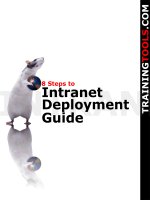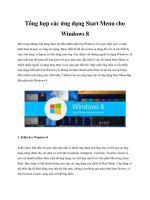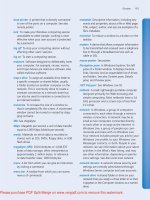956 windows 8 step by step
Bạn đang xem bản rút gọn của tài liệu. Xem và tải ngay bản đầy đủ của tài liệu tại đây (25.94 MB, 777 trang )
www.it-ebooks.info
www.it-ebooks.info
Microsoft Windows 8
®
Step by Step
Ciprian Adrian Rusen
Joli Ballew
www.it-ebooks.info
®
Published with the authorization of Microsoft Corporation by:
O’Reilly Media, Inc.
1005 Gravenstein Highway North
Sebastopol, California 95472
Copyright © 2012 by Ciprian Rusen and Joli Ballew.
All rights reserved. No part of the contents of this book may be reproduced or transmitted in any form or
by any means without the written permission of the publisher.
ISBN: 978-0-7356-6402-9
1 2 3 4 5 6 7 8 9 QG 7 6 5 4 3 2
Printed and bound in the United States of America.
Microsoft Press books are available through booksellers and distributors worldwide. If you need support
related to this book, email Microsoft Press Book Support at Please tell us what
you think of this book at />Microsoft and the trademarks listed at />Trademarks/EN-US.aspx are trademarks of the Microsoft group of companies. All other marks are property
of their respective owners.
The example companies, organizations, products, domain names, email addresses, logos, people, places,
and events depicted herein are fictitious. No association with any real company, organization, product,
domain name, email address, logo, person, place, or event is intended or should be inferred.
This book expresses the authors’ views and opinions. The information contained in this book is provided
without any express, statutory, or implied warranties. Neither the authors, O’Reilly Media, Inc., Microsoft
Corporation, nor its resellers, or distributors will be held liable for any damages caused or alleged to be
caused either directly or indirectly by this book.
Acquisitions and Developmental Editor: Kenyon Brown
Production Editor: Melanie Yarbrough
Editorial Production: nSight, Inc.
Technical Reviewer: Todd Meister
Cover Composition: Girvin
Illustrator: Rebecca Demarest
www.it-ebooks.info
Contents
Introducing Windows 8 . . . . . . . . . . . . . . . . . . . . . . . . . . . . . . . . . . . . . . . . . . . . . . . . . . . . . . . . . . . . . . xv
Windows 8 Features by Edition . . . . . . . . . . . . . . . . . . . . . . . . . . . . . . . . . . . . . . . . . . . xv
Minimum System Requirements . . . . . . . . . . . . . . . . . . . . . . . . . . . . . . . . . . . . . . . . . . xvii
What’s Different from Windows 7? . . . . . . . . . . . . . . . . . . . . . . . . . . . . . . . . . . . . . . . xviii
Which Edition of Windows 8 Should I Buy? . . . . . . . . . . . . . . . . . . . . . . . . . . . . . . . . . xx
Let’s Get Started . . . . . . . . . . . . . . . . . . . . . . . . . . . . . . . . . . . . . . . . . . . . . . . . . . . . . . . . . . . . . . . . xx
Who This Book Is For . . . . . . . . . . . . . . . . . . . . . . . . . . . . . . . . . . . . . . . . . . . . . . . . . . . . xx
What This Book Is About . . . . . . . . . . . . . . . . . . . . . . . . . . . . . . . . . . . . . . . . . . . . . . . . . xxi
Acknowledgments . . . . . . . . . . . . . . . . . . . . . . . . . . . . . . . . . . . . . . . . . . . . . . . . . . . . . . xxi
Modifying the Display of the Ribbon in File Explorer . . . . . . . . . . . . . . . . . . . . . . . . . . . . . . . . . xxi
Dynamic Ribbon Elements . . . . . . . . . . . . . . . . . . . . . . . . . . . . . . . . . . . . . . . . . . . . . . xxiii
Changing the Width of the Ribbon . . . . . . . . . . . . . . . . . . . . . . . . . . . . . . . . . . . . . . . xxiv
Adapting Exercise Steps . . . . . . . . . . . . . . . . . . . . . . . . . . . . . . . . . . . . . . . . . . . . . . . . . xxv
Conventions and Features in This Book . . . . . . . . . . . . . . . . . . . . . . . . . . . . . . . . . . . . . . . . . . . . . . xxvii
Downloading and Using the Practice Files . . . . . . . . . . . . . . . . . . . . . . . . . . . . . . . . . . . . . . . . . . . . . xxix
Getting Support and Giving Feedback . . . . . . . . . . . . . . . . . . . . . . . . . . . . . . . . . . . . . . . . . . . . xxx
Errata . . . . . . . . . . . . . . . . . . . . . . . . . . . . . . . . . . . . . . . . . . . . . . . . . . . . . . . . . . . . . . . . . xxx
We Want to Hear from You . . . . . . . . . . . . . . . . . . . . . . . . . . . . . . . . . . . . . . . . . . . . . . xxxi
Stay in Touch . . . . . . . . . . . . . . . . . . . . . . . . . . . . . . . . . . . . . . . . . . . . . . . . . . . . . . . . . . xxxi
1
Introducing Windows 8
1
Setting Up Windows 8 . . . . . . . . . . . . . . . . . . . . . . . . . . . . . . . . . . . . . . . . . . . . . . . . . . . . . . . . . . . . 2
Using the Lock Screen . . . . . . . . . . . . . . . . . . . . . . . . . . . . . . . . . . . . . . . . . . . . . . . . . . . . . . . . . . . . 3
Exploring the Start Screen . . . . . . . . . . . . . . . . . . . . . . . . . . . . . . . . . . . . . . . . . . . . . . . . . . . . . . . . . 5
Moving Around in the Start Screen . . . . . . . . . . . . . . . . . . . . . . . . . . . . . . . . . . . . . . . . . . . . . . . . . 7
Moving Tiles on the Start Screen . . . . . . . . . . . . . . . . . . . . . . . . . . . . . . . . . . . . . . . . . . . . . . . . . . . 9
Customizing the Start Screen with Live Tiles . . . . . . . . . . . . . . . . . . . . . . . . . . . . . . . . . . . . . . . . 10
Using Charms . . . . . . . . . . . . . . . . . . . . . . . . . . . . . . . . . . . . . . . . . . . . . . . . . . . . . . . . . . . . . . . . . . . 12
Searching for Data, Programs, Files, and Settings . . . . . . . . . . . . . . . . . . . . . . . . . . . . . . . . . . . . 16
Accessing the Traditional Desktop . . . . . . . . . . . . . . . . . . . . . . . . . . . . . . . . . . . . . . . . . . . . . . . . . 19
Using the Taskbar and Start Button . . . . . . . . . . . . . . . . . . . . . . . . . . . . . . . . . . . . . . . . . . . . . . . . 20
Contents iii
www.it-ebooks.info
Working with Multiple Windows and Apps . . . . . . . . . . . . . . . . . . . . . . . . . . . . . . . . . . . . . . . . .
Working with PC Settings and Control Panel . . . . . . . . . . . . . . . . . . . . . . . . . . . . . . . . . . . . . . . .
Ending a Computing Session . . . . . . . . . . . . . . . . . . . . . . . . . . . . . . . . . . . . . . . . . . . . . . . . . . . . .
Key Points . . . . . . . . . . . . . . . . . . . . . . . . . . . . . . . . . . . . . . . . . . . . . . . . . . . . . . . . . . . . . . . . . . . . . .
2
Making Windows Look and Sound the Way
You Want
47
Personalizing the Start Screen . . . . . . . . . . . . . . . . . . . . . . . . . . . . . . . . . . . . . . . . . . . . . . . . . . . .
Personalizing the Lock Screen . . . . . . . . . . . . . . . . . . . . . . . . . . . . . . . . . . . . . . . . . . . . . . . . . . . . .
Changing Your User Account Type . . . . . . . . . . . . . . . . . . . . . . . . . . . . . . . . . . . . . . . . . . . . . . . . .
Customizing Your User Account Settings . . . . . . . . . . . . . . . . . . . . . . . . . . . . . . . . . . . . . . . . . . .
Personalizing the Desktop . . . . . . . . . . . . . . . . . . . . . . . . . . . . . . . . . . . . . . . . . . . . . . . . . . . . . . . .
Changing How the Taskbar Looks . . . . . . . . . . . . . . . . . . . . . . . . . . . . . . . . . . . . . . . . . . . . . . . . .
Changing the Sound Scheme . . . . . . . . . . . . . . . . . . . . . . . . . . . . . . . . . . . . . . . . . . . . . . . . . . . . .
Accessing and Exploring Advanced Settings . . . . . . . . . . . . . . . . . . . . . . . . . . . . . . . . . . . . . . . .
Switching to a Different Power Plan . . . . . . . . . . . . . . . . . . . . . . . . . . . . . . . . . . . . . . . . . . . . . . .
Key Points . . . . . . . . . . . . . . . . . . . . . . . . . . . . . . . . . . . . . . . . . . . . . . . . . . . . . . . . . . . . . . . . . . . . . .
3
Using Apps on the Start Screen
25
35
43
45
48
52
55
57
60
62
67
68
70
72
75
Using the Photos App . . . . . . . . . . . . . . . . . . . . . . . . . . . . . . . . . . . . . . . . . . . . . . . . . . . . . . . . . . . . 76
Using the Music App . . . . . . . . . . . . . . . . . . . . . . . . . . . . . . . . . . . . . . . . . . . . . . . . . . . . . . . . . . . . 82
Using the Video App . . . . . . . . . . . . . . . . . . . . . . . . . . . . . . . . . . . . . . . . . . . . . . . . . . . . . . . . . . . . 89
Using the Maps App . . . . . . . . . . . . . . . . . . . . . . . . . . . . . . . . . . . . . . . . . . . . . . . . . . . . . . . . . . . . . 90
Exploring the Other Apps . . . . . . . . . . . . . . . . . . . . . . . . . . . . . . . . . . . . . . . . . . . . . . . . . . . . . . . . 93
Managing Apps for the Long Term . . . . . . . . . . . . . . . . . . . . . . . . . . . . . . . . . . . . . . . . . . . . . . . . 98
Exploring Accessories and Tools . . . . . . . . . . . . . . . . . . . . . . . . . . . . . . . . . . . . . . . . . . . . . . . . . . 100
Key Points . . . . . . . . . . . . . . . . . . . . . . . . . . . . . . . . . . . . . . . . . . . . . . . . . . . . . . . . . . . . . . . . . . . . . 104
iv Contents
www.it-ebooks.info
4
Saving, Browsing, and Organizing Files and
Folders107
Understanding Files, Folders, and Libraries . . . . . . . . . . . . . . . . . . . . . . . . . . . . . . . . . . . . . . . .
Explaining the Most Common File Types . . . . . . . . . . . . . . . . . . . . . . . . . . . . . . . . . . . . . . . . . .
Accessing Your User Folders . . . . . . . . . . . . . . . . . . . . . . . . . . . . . . . . . . . . . . . . . . . . . . . . . . . . .
Understanding User Folders . . . . . . . . . . . . . . . . . . . . . . . . . . . . . . . . . . . . . . . . . . . . . . . . . . . . .
Saving Files Effectively . . . . . . . . . . . . . . . . . . . . . . . . . . . . . . . . . . . . . . . . . . . . . . . . . . . . . . . . . .
Understanding Libraries . . . . . . . . . . . . . . . . . . . . . . . . . . . . . . . . . . . . . . . . . . . . . . . . . . . . . . . . .
Navigating the File Explorer Ribbon Interface . . . . . . . . . . . . . . . . . . . . . . . . . . . . . . . . . . . . . .
Organizing Files and Folders . . . . . . . . . . . . . . . . . . . . . . . . . . . . . . . . . . . . . . . . . . . . . . . . . . . . .
Renaming Files . . . . . . . . . . . . . . . . . . . . . . . . . . . . . . . . . . . . . . . . . . . . . . . . . . . . . . . . . . . . . . . . .
Sharing Files with the Share Tab . . . . . . . . . . . . . . . . . . . . . . . . . . . . . . . . . . . . . . . . . . . . . . . . . .
Customizing File Explorer with the View Tab . . . . . . . . . . . . . . . . . . . . . . . . . . . . . . . . . . . . . . .
Searching in File Explorer . . . . . . . . . . . . . . . . . . . . . . . . . . . . . . . . . . . . . . . . . . . . . . . . . . . . . . . .
Customizing Libraries . . . . . . . . . . . . . . . . . . . . . . . . . . . . . . . . . . . . . . . . . . . . . . . . . . . . . . . . . . .
Working with Deleted Files and the
Recycle Bin . . . . . . . . . . . . . . . . . . . . . . . . . . . . . . . . . . . . . . . . . . . . . . . . . . . . . . . . . . . . . . . . . . . .
Key Points . . . . . . . . . . . . . . . . . . . . . . . . . . . . . . . . . . . . . . . . . . . . . . . . . . . . . . . . . . . . . . . . . . . . .
5
Using Internet Explorer 10
108
112
117
120
122
124
126
131
134
136
137
141
142
147
149
151
What Is New about Internet Explorer 10 . . . . . . . . . . . . . . . . . . . . . . . . . . . . . . . . . . . . . . . . . . .
Launching Internet Explorer . . . . . . . . . . . . . . . . . . . . . . . . . . . . . . . . . . . . . . . . . . . . . . . . . . . . .
Using the Internet Explorer App . . . . . . . . . . . . . . . . . . . . . . . . . . . . . . . . . . . . . . . . . . . . . . . . . .
Using the Internet Explorer Desktop Application . . . . . . . . . . . . . . . . . . . . . . . . . . . . . . . . . . .
Pinning Websites to the Start Screen . . . . . . . . . . . . . . . . . . . . . . . . . . . . . . . . . . . . . . . . . . . . . .
Browsing the Web Using the InPrivate Mode . . . . . . . . . . . . . . . . . . . . . . . . . . . . . . . . . . . . . .
Downloading Files from the Internet . . . . . . . . . . . . . . . . . . . . . . . . . . . . . . . . . . . . . . . . . . . . . .
Setting the Default Internet Explorer Version . . . . . . . . . . . . . . . . . . . . . . . . . . . . . . . . . . . . . .
Key Points . . . . . . . . . . . . . . . . . . . . . . . . . . . . . . . . . . . . . . . . . . . . . . . . . . . . . . . . . . . . . . . . . . . . .
152
154
155
162
164
166
168
170
174
Contents v
www.it-ebooks.info
6
Using SkyDrive
177
Using SkyDrive . . . . . . . . . . . . . . . . . . . . . . . . . . . . . . . . . . . . . . . . . . . . . . . . . . . . . . . . . . . . . . . . .
Browsing SkyDrive from the SkyDrive App . . . . . . . . . . . . . . . . . . . . . . . . . . . . . . . . . . . . . . . . .
Uploading a File with the SkyDrive App . . . . . . . . . . . . . . . . . . . . . . . . . . . . . . . . . . . . . . . . . . .
Downloading a File with the SkyDrive App . . . . . . . . . . . . . . . . . . . . . . . . . . . . . . . . . . . . . . . .
Accessing SkyDrive from a Web Browser . . . . . . . . . . . . . . . . . . . . . . . . . . . . . . . . . . . . . . . . . .
Synchronizing Your Windows 8 Settings . . . . . . . . . . . . . . . . . . . . . . . . . . . . . . . . . . . . . . . . . . .
Key Points . . . . . . . . . . . . . . . . . . . . . . . . . . . . . . . . . . . . . . . . . . . . . . . . . . . . . . . . . . . . . . . . . . . . .
7
Using the Social Apps
195
Using the Mail App . . . . . . . . . . . . . . . . . . . . . . . . . . . . . . . . . . . . . . . . . . . . . . . . . . . . . . . . . . . . .
Adding a Hotmail Account to the Mail App . . . . . . . . . . . . . . . . . . . . . . . . . . . . . . . . . . . . . . . .
Sending an Email with a SkyDrive Attachment . . . . . . . . . . . . . . . . . . . . . . . . . . . . . . . . . . . . .
Using the People App . . . . . . . . . . . . . . . . . . . . . . . . . . . . . . . . . . . . . . . . . . . . . . . . . . . . . . . . . . .
Connecting to Your Facebook Account Using the People App . . . . . . . . . . . . . . . . . . . . . . . .
Adding a New Contact to the People App . . . . . . . . . . . . . . . . . . . . . . . . . . . . . . . . . . . . . . . . .
Using the Calendar App . . . . . . . . . . . . . . . . . . . . . . . . . . . . . . . . . . . . . . . . . . . . . . . . . . . . . . . . .
Adding an Event to Your Calendar . . . . . . . . . . . . . . . . . . . . . . . . . . . . . . . . . . . . . . . . . . . . . . . .
Using the Messaging App . . . . . . . . . . . . . . . . . . . . . . . . . . . . . . . . . . . . . . . . . . . . . . . . . . . . . . .
Starting a Conversation with the Messaging App . . . . . . . . . . . . . . . . . . . . . . . . . . . . . . . . . . .
Using the Camera App . . . . . . . . . . . . . . . . . . . . . . . . . . . . . . . . . . . . . . . . . . . . . . . . . . . . . . . . . .
Key Points . . . . . . . . . . . . . . . . . . . . . . . . . . . . . . . . . . . . . . . . . . . . . . . . . . . . . . . . . . . . . . . . . . . . .
8
Shopping in the Windows Store
www.it-ebooks.info
196
198
202
205
207
212
214
217
221
223
226
228
231
Exploring the Landing Page . . . . . . . . . . . . . . . . . . . . . . . . . . . . . . . . . . . . . . . . . . . . . . . . . . . . .
Browsing the Store by Category and Top Free . . . . . . . . . . . . . . . . . . . . . . . . . . . . . . . . . . . . .
Searching the Store . . . . . . . . . . . . . . . . . . . . . . . . . . . . . . . . . . . . . . . . . . . . . . . . . . . . . . . . . . . . .
Exploring an App’s Listing Page . . . . . . . . . . . . . . . . . . . . . . . . . . . . . . . . . . . . . . . . . . . . . . . . . .
Obtaining and Installing an App . . . . . . . . . . . . . . . . . . . . . . . . . . . . . . . . . . . . . . . . . . . . . . . . .
Using Apps . . . . . . . . . . . . . . . . . . . . . . . . . . . . . . . . . . . . . . . . . . . . . . . . . . . . . . . . . . . . . . . . . . . .
Updating Apps . . . . . . . . . . . . . . . . . . . . . . . . . . . . . . . . . . . . . . . . . . . . . . . . . . . . . . . . . . . . . . . . .
vi Contents
178
179
183
186
188
190
193
232
235
236
238
239
241
242
Reacquiring Apps . . . . . . . . . . . . . . . . . . . . . . . . . . . . . . . . . . . . . . . . . . . . . . . . . . . . . . . . . . . . . .
Write a Review . . . . . . . . . . . . . . . . . . . . . . . . . . . . . . . . . . . . . . . . . . . . . . . . . . . . . . . . . . . . . . . . .
Understanding Subscriptions and In-App Purchases . . . . . . . . . . . . . . . . . . . . . . . . . . . . . . . .
Key Points . . . . . . . . . . . . . . . . . . . . . . . . . . . . . . . . . . . . . . . . . . . . . . . . . . . . . . . . . . . . . . . . . . . . .
9
Having Fun with Multimedia
247
Exploring the Windows Media Player Interface . . . . . . . . . . . . . . . . . . . . . . . . . . . . . . . . . . . . .
Ripping Your CD Collection . . . . . . . . . . . . . . . . . . . . . . . . . . . . . . . . . . . . . . . . . . . . . . . . . . . . . .
Creating and Burning Playlists . . . . . . . . . . . . . . . . . . . . . . . . . . . . . . . . . . . . . . . . . . . . . . . . . . .
Sharing Media with a Network . . . . . . . . . . . . . . . . . . . . . . . . . . . . . . . . . . . . . . . . . . . . . . . . . . .
Obtaining Windows Media Center . . . . . . . . . . . . . . . . . . . . . . . . . . . . . . . . . . . . . . . . . . . . . . . .
Learn About Windows Media Center Features . . . . . . . . . . . . . . . . . . . . . . . . . . . . . . . . . . . . .
Key Points . . . . . . . . . . . . . . . . . . . . . . . . . . . . . . . . . . . . . . . . . . . . . . . . . . . . . . . . . . . . . . . . . . . . .
10
Playing Games
Connecting to a Network and the Internet
248
253
255
258
259
261
263
265
What’s Required for Playing Games . . . . . . . . . . . . . . . . . . . . . . . . . . . . . . . . . . . . . . . . . . . . . . .
Where to Find Games . . . . . . . . . . . . . . . . . . . . . . . . . . . . . . . . . . . . . . . . . . . . . . . . . . . . . . . . . . .
Calculating Your Windows Experience Index . . . . . . . . . . . . . . . . . . . . . . . . . . . . . . . . . . . . . . .
Connecting Windows 8 to Your Xbox . . . . . . . . . . . . . . . . . . . . . . . . . . . . . . . . . . . . . . . . . . . . .
Key Points . . . . . . . . . . . . . . . . . . . . . . . . . . . . . . . . . . . . . . . . . . . . . . . . . . . . . . . . . . . . . . . . . . . . .
11
243
243
245
245
265
266
268
272
275
277
Understanding the Jargon: Router, ISP, Network Adapter, and Other Terminology . . . . . .
Using the Networking and Sharing Center . . . . . . . . . . . . . . . . . . . . . . . . . . . . . . . . . . . . . . . . .
Connecting to a Wireless Network . . . . . . . . . . . . . . . . . . . . . . . . . . . . . . . . . . . . . . . . . . . . . . .
Connecting to a Hidden Wireless Network . . . . . . . . . . . . . . . . . . . . . . . . . . . . . . . . . . . . . . . .
Connecting to the Internet through a Mobile Modem . . . . . . . . . . . . . . . . . . . . . . . . . . . . . .
Changing the Network Profile of a Network . . . . . . . . . . . . . . . . . . . . . . . . . . . . . . . . . . . . . . .
Key Points . . . . . . . . . . . . . . . . . . . . . . . . . . . . . . . . . . . . . . . . . . . . . . . . . . . . . . . . . . . . . . . . . . . . .
278
279
282
290
296
297
300
Contents vii
www.it-ebooks.info
12
Allowing Others to Use the Computer
303
What Is a User Account and How Many Do I Need? . . . . . . . . . . . . . . . . . . . . . . . . . . . . . . . . .
Introducing the Microsoft Account (Windows Live ID) . . . . . . . . . . . . . . . . . . . . . . . . . . . . . . .
Accessing the User Accounts Settings . . . . . . . . . . . . . . . . . . . . . . . . . . . . . . . . . . . . . . . . . . . . .
Adding a New User Account . . . . . . . . . . . . . . . . . . . . . . . . . . . . . . . . . . . . . . . . . . . . . . . . . . . . .
Switching between User Accounts . . . . . . . . . . . . . . . . . . . . . . . . . . . . . . . . . . . . . . . . . . . . . . . .
Changing the Password for Your User Account . . . . . . . . . . . . . . . . . . . . . . . . . . . . . . . . . . . . .
Creating a Picture Password for Your User Account . . . . . . . . . . . . . . . . . . . . . . . . . . . . . . . . .
Creating a PIN for Your User Account . . . . . . . . . . . . . . . . . . . . . . . . . . . . . . . . . . . . . . . . . . . . .
Changing a User Account Picture . . . . . . . . . . . . . . . . . . . . . . . . . . . . . . . . . . . . . . . . . . . . . . . . .
Changing a User Account Name . . . . . . . . . . . . . . . . . . . . . . . . . . . . . . . . . . . . . . . . . . . . . . . . .
Changing a User Account Type . . . . . . . . . . . . . . . . . . . . . . . . . . . . . . . . . . . . . . . . . . . . . . . . . . .
Deleting a User Account . . . . . . . . . . . . . . . . . . . . . . . . . . . . . . . . . . . . . . . . . . . . . . . . . . . . . . . .
Key Points . . . . . . . . . . . . . . . . . . . . . . . . . . . . . . . . . . . . . . . . . . . . . . . . . . . . . . . . . . . . . . . . . . . . .
13
Sharing Files and Folders with My Network
349
Understanding the Default Network Sharing Settings . . . . . . . . . . . . . . . . . . . . . . . . . . . . . . .
Setting Up a Homegroup . . . . . . . . . . . . . . . . . . . . . . . . . . . . . . . . . . . . . . . . . . . . . . . . . . . . . . .
Joining a Homegroup . . . . . . . . . . . . . . . . . . . . . . . . . . . . . . . . . . . . . . . . . . . . . . . . . . . . . . . . . . .
Finding Your Homegroup Password . . . . . . . . . . . . . . . . . . . . . . . . . . . . . . . . . . . . . . . . . . . . . .
Changing the Password of a Homegroup . . . . . . . . . . . . . . . . . . . . . . . . . . . . . . . . . . . . . . . . . .
Accessing Homegroup Computers and Devices . . . . . . . . . . . . . . . . . . . . . . . . . . . . . . . . . . . .
Leaving a Homegroup . . . . . . . . . . . . . . . . . . . . . . . . . . . . . . . . . . . . . . . . . . . . . . . . . . . . . . . . . .
Using the Sharing Wizard to Share with the Homegroup . . . . . . . . . . . . . . . . . . . . . . . . . . . .
Using the Sharing Wizard to Share with Specific People . . . . . . . . . . . . . . . . . . . . . . . . . . . . .
Sharing a Printer with Computers on Your Network . . . . . . . . . . . . . . . . . . . . . . . . . . . . . . . . .
Sharing a Printer with Your Homegroup . . . . . . . . . . . . . . . . . . . . . . . . . . . . . . . . . . . . . . . . . . .
Enabling the Sharing Wizard . . . . . . . . . . . . . . . . . . . . . . . . . . . . . . . . . . . . . . . . . . . . . . . . . . . . .
Key Points . . . . . . . . . . . . . . . . . . . . . . . . . . . . . . . . . . . . . . . . . . . . . . . . . . . . . . . . . . . . . . . . . . . . .
viii Contents
www.it-ebooks.info
304
306
307
311
319
321
325
331
334
337
339
342
347
350
355
361
363
364
367
368
369
371
377
382
385
387
14
Keeping Windows 8 Safe and Secure
389
Understanding the User Account Control (UAC) . . . . . . . . . . . . . . . . . . . . . . . . . . . . . . . . . . . .
Changing the UAC Level . . . . . . . . . . . . . . . . . . . . . . . . . . . . . . . . . . . . . . . . . . . . . . . . . . . . . . . .
Using the Windows Firewall . . . . . . . . . . . . . . . . . . . . . . . . . . . . . . . . . . . . . . . . . . . . . . . . . . . . .
Turning Windows Firewall Off or On . . . . . . . . . . . . . . . . . . . . . . . . . . . . . . . . . . . . . . . . . . . . . .
Customizing the List of Allowed Programs . . . . . . . . . . . . . . . . . . . . . . . . . . . . . . . . . . . . . . . . .
Adding New Apps to the Allowed List . . . . . . . . . . . . . . . . . . . . . . . . . . . . . . . . . . . . . . . . . . . . .
Removing Apps from the Allowed List . . . . . . . . . . . . . . . . . . . . . . . . . . . . . . . . . . . . . . . . . . . .
Restoring the Windows Firewall Default Settings . . . . . . . . . . . . . . . . . . . . . . . . . . . . . . . . . . .
Using Windows Defender . . . . . . . . . . . . . . . . . . . . . . . . . . . . . . . . . . . . . . . . . . . . . . . . . . . . . . .
Removing Quarantined Files . . . . . . . . . . . . . . . . . . . . . . . . . . . . . . . . . . . . . . . . . . . . . . . . . . . . .
Improving Your Password Habits . . . . . . . . . . . . . . . . . . . . . . . . . . . . . . . . . . . . . . . . . . . . . . . . .
Reasons to Consider Commercial Security Solutions . . . . . . . . . . . . . . . . . . . . . . . . . . . . . . . .
Key Points . . . . . . . . . . . . . . . . . . . . . . . . . . . . . . . . . . . . . . . . . . . . . . . . . . . . . . . . . . . . . . . . . . . . .
15
Preventing Problems
390
393
396
399
402
405
407
409
410
414
419
419
421
423
Keeping Your System Up to Date with Windows Update . . . . . . . . . . . . . . . . . . . . . . . . . . . . .
Checking for and Installing Available Updates . . . . . . . . . . . . . . . . . . . . . . . . . . . . . . . . . . . . . .
Using File History in Windows 8 . . . . . . . . . . . . . . . . . . . . . . . . . . . . . . . . . . . . . . . . . . . . . . . . .
Turning On File History . . . . . . . . . . . . . . . . . . . . . . . . . . . . . . . . . . . . . . . . . . . . . . . . . . . . . . . . .
Restoring Files with File History . . . . . . . . . . . . . . . . . . . . . . . . . . . . . . . . . . . . . . . . . . . . . . . . . .
Using System Restore . . . . . . . . . . . . . . . . . . . . . . . . . . . . . . . . . . . . . . . . . . . . . . . . . . . . . . . . . . .
Launching System Restore . . . . . . . . . . . . . . . . . . . . . . . . . . . . . . . . . . . . . . . . . . . . . . . . . . . . . . .
Restoring to a Previous State with System Restore . . . . . . . . . . . . . . . . . . . . . . . . . . . . . . . . . .
Using the Action Center . . . . . . . . . . . . . . . . . . . . . . . . . . . . . . . . . . . . . . . . . . . . . . . . . . . . . . . . .
Configuring the Messages Action Center Shows . . . . . . . . . . . . . . . . . . . . . . . . . . . . . . . . . . . .
Key Points . . . . . . . . . . . . . . . . . . . . . . . . . . . . . . . . . . . . . . . . . . . . . . . . . . . . . . . . . . . . . . . . . . . . .
424
427
429
435
437
440
441
443
447
450
452
Contents ix
www.it-ebooks.info
16
Supervising a Child’s Computer Use
455
Turning on Family Safety . . . . . . . . . . . . . . . . . . . . . . . . . . . . . . . . . . . . . . . . . . . . . . . . . . . . . . . .
Setting Time Limits and Application Restrictions . . . . . . . . . . . . . . . . . . . . . . . . . . . . . . . . . . .
Setting Restrictions for Games and Windows Store Apps . . . . . . . . . . . . . . . . . . . . . . . . . . . .
Setting Restrictions for Websites and Downloads . . . . . . . . . . . . . . . . . . . . . . . . . . . . . . . . . . .
Understanding Messages Family Safety Shows . . . . . . . . . . . . . . . . . . . . . . . . . . . . . . . . . . . . .
Managing Family Safety Settings and Viewing Activity Reports . . . . . . . . . . . . . . . . . . . . . .
Key Points . . . . . . . . . . . . . . . . . . . . . . . . . . . . . . . . . . . . . . . . . . . . . . . . . . . . . . . . . . . . . . . . . . . . .
17
Making My Computer Accessible
485
Accessing the Ease of Access Center . . . . . . . . . . . . . . . . . . . . . . . . . . . . . . . . . . . . . . . . . . . . . .
Letting Windows Suggest Ease of Access Settings . . . . . . . . . . . . . . . . . . . . . . . . . . . . . . . . . .
Using the Magnifier . . . . . . . . . . . . . . . . . . . . . . . . . . . . . . . . . . . . . . . . . . . . . . . . . . . . . . . . . . . .
Using Narrator . . . . . . . . . . . . . . . . . . . . . . . . . . . . . . . . . . . . . . . . . . . . . . . . . . . . . . . . . . . . . . . . .
Using the On-Screen Keyboard . . . . . . . . . . . . . . . . . . . . . . . . . . . . . . . . . . . . . . . . . . . . . . . . . .
Set Up and Use Windows Speech Recognition . . . . . . . . . . . . . . . . . . . . . . . . . . . . . . . . . . . . .
Key Points . . . . . . . . . . . . . . . . . . . . . . . . . . . . . . . . . . . . . . . . . . . . . . . . . . . . . . . . . . . . . . . . . . . . .
18
Using Windows 8 at Work
www.it-ebooks.info
486
489
492
496
498
502
507
509
Using the Windows Mobility Center . . . . . . . . . . . . . . . . . . . . . . . . . . . . . . . . . . . . . . . . . . . . . .
Turning On Presentation Mode . . . . . . . . . . . . . . . . . . . . . . . . . . . . . . . . . . . . . . . . . . . . . . . . . .
Using BitLocker to Encrypt Drives . . . . . . . . . . . . . . . . . . . . . . . . . . . . . . . . . . . . . . . . . . . . . . . .
Encrypting the Operating System Drive with BitLocker . . . . . . . . . . . . . . . . . . . . . . . . . . . . . .
Encrypting Removable Data Drives with BitLocker . . . . . . . . . . . . . . . . . . . . . . . . . . . . . . . . . .
Accessing an Encrypted Removable Drive . . . . . . . . . . . . . . . . . . . . . . . . . . . . . . . . . . . . . . . . .
Decrypting a BitLocker-Protected Drive . . . . . . . . . . . . . . . . . . . . . . . . . . . . . . . . . . . . . . . . . . .
Key Points . . . . . . . . . . . . . . . . . . . . . . . . . . . . . . . . . . . . . . . . . . . . . . . . . . . . . . . . . . . . . . . . . . . . .
x Contents
456
459
468
473
478
479
483
510
512
515
518
526
529
530
531
19
Using Windows 8 on Touch-Compatible Devices533
Setting Up Touch Hardware . . . . . . . . . . . . . . . . . . . . . . . . . . . . . . . . . . . . . . . . . . . . . . . . . . . . .
Learning General Touch Gestures . . . . . . . . . . . . . . . . . . . . . . . . . . . . . . . . . . . . . . . . . . . . . . . . .
Using Multi-Touch Gestures . . . . . . . . . . . . . . . . . . . . . . . . . . . . . . . . . . . . . . . . . . . . . . . . . . . . .
Changing Touch-Input Settings . . . . . . . . . . . . . . . . . . . . . . . . . . . . . . . . . . . . . . . . . . . . . . . . . .
Using the Math Input Panel . . . . . . . . . . . . . . . . . . . . . . . . . . . . . . . . . . . . . . . . . . . . . . . . . . . . . .
Key Points . . . . . . . . . . . . . . . . . . . . . . . . . . . . . . . . . . . . . . . . . . . . . . . . . . . . . . . . . . . . . . . . . . . . .
20
20 Tips for Improving Your Windows 8
Computing Experience
534
537
541
542
546
549
551
Adding Shut Down, Restart, Sign Out, and Other Shortcuts to the Start Screen . . . . . . . . .
Adding a Show Start Shortcut to the Desktop . . . . . . . . . . . . . . . . . . . . . . . . . . . . . . . . . . . . . .
Adding a Control Panel Shortcut to the Start Screen . . . . . . . . . . . . . . . . . . . . . . . . . . . . . . . .
Naming Groups of Shortcuts on the Start Screen . . . . . . . . . . . . . . . . . . . . . . . . . . . . . . . . . . .
Adding Clocks and Time Zones to the Windows Taskbar . . . . . . . . . . . . . . . . . . . . . . . . . . . .
Adding the Recycle Bin to the Windows Taskbar . . . . . . . . . . . . . . . . . . . . . . . . . . . . . . . . . . .
Using the Hidden System Menu . . . . . . . . . . . . . . . . . . . . . . . . . . . . . . . . . . . . . . . . . . . . . . . . .
Logging On to Windows 8 Automatically, Without Entering Your Password Each Time . .
Running an Application as Administrator . . . . . . . . . . . . . . . . . . . . . . . . . . . . . . . . . . . . . . . . . .
Adding or Removing Windows Features . . . . . . . . . . . . . . . . . . . . . . . . . . . . . . . . . . . . . . . . . . .
Turning Off Notifications for Windows 8 Apps . . . . . . . . . . . . . . . . . . . . . . . . . . . . . . . . . . . . .
Defragmenting a Disk Drive Manually . . . . . . . . . . . . . . . . . . . . . . . . . . . . . . . . . . . . . . . . . . . . .
Freeing Up Disk Space with Disk Cleanup . . . . . . . . . . . . . . . . . . . . . . . . . . . . . . . . . . . . . . . . . .
Changing the Location of the Downloads Folder and Other User Folders . . . . . . . . . . . . . .
Burning a Disc with File Explorer . . . . . . . . . . . . . . . . . . . . . . . . . . . . . . . . . . . . . . . . . . . . . . . . .
Accessing SkyDrive from the Desktop and File Explorer . . . . . . . . . . . . . . . . . . . . . . . . . . . . .
Using Shortened URLs When You Want to Share Files from SkyDrive . . . . . . . . . . . . . . . . . .
Five Ways to Launch Task Manager in Windows 8 . . . . . . . . . . . . . . . . . . . . . . . . . . . . . . . . . .
Optimizing Startup Items with Task Manager . . . . . . . . . . . . . . . . . . . . . . . . . . . . . . . . . . . . . .
Changing the Defaults for Programs, File Extensions, and AutoPlay Dialog Boxes . . . . . . .
Key Points . . . . . . . . . . . . . . . . . . . . . . . . . . . . . . . . . . . . . . . . . . . . . . . . . . . . . . . . . . . . . . . . . . . . .
552
554
554
556
559
561
562
563
565
567
570
573
575
578
581
584
586
589
591
595
599
Contents xi
www.it-ebooks.info
21
Troubleshooting Problems
601
Resolve Most Problems with Common Solutions . . . . . . . . . . . . . . . . . . . . . . . . . . . . . . . . . . .
Letting Windows Fix Problems for You . . . . . . . . . . . . . . . . . . . . . . . . . . . . . . . . . . . . . . . . . . . .
Using Help and Support . . . . . . . . . . . . . . . . . . . . . . . . . . . . . . . . . . . . . . . . . . . . . . . . . . . . . . . .
Asking for Remote Assistance . . . . . . . . . . . . . . . . . . . . . . . . . . . . . . . . . . . . . . . . . . . . . . . . . . . .
Exploring Advanced Troubleshooting Tools . . . . . . . . . . . . . . . . . . . . . . . . . . . . . . . . . . . . . . . .
Refreshing Your PC . . . . . . . . . . . . . . . . . . . . . . . . . . . . . . . . . . . . . . . . . . . . . . . . . . . . . . . . . . . . .
Resetting Your PC . . . . . . . . . . . . . . . . . . . . . . . . . . . . . . . . . . . . . . . . . . . . . . . . . . . . . . . . . . . . . .
Key Points . . . . . . . . . . . . . . . . . . . . . . . . . . . . . . . . . . . . . . . . . . . . . . . . . . . . . . . . . . . . . . . . . . . . .
A
Using Keyboard Shortcuts and Touch
Gestures in Windows 8
627
Learning Keyboard Shortcuts for Windows 8 . . . . . . . . . . . . . . . . . . . . . . . . . . . . . . . . . . . . . . .
Exploring Touch Keyboard Shortcuts . . . . . . . . . . . . . . . . . . . . . . . . . . . . . . . . . . . . . . . . . . . . . .
Using Touch Gestures in Windows 8 . . . . . . . . . . . . . . . . . . . . . . . . . . . . . . . . . . . . . . . . . . . . . .
Key Points . . . . . . . . . . . . . . . . . . . . . . . . . . . . . . . . . . . . . . . . . . . . . . . . . . . . . . . . . . . . . . . . . . . . .
B
Enhancements for Using Multiple Displays in
Windows 8
602
605
608
610
615
622
623
624
627
633
635
638
641
Using Windows 8 with a Dual-Monitor Setup . . . . . . . . . . . . . . . . . . . . . . . . . . . . . . . . . . . . . . 642
C
Installing and Upgrading to Windows 8
647
Installing Windows 8 . . . . . . . . . . . . . . . . . . . . . . . . . . . . . . . . . . . . . . . . . . . . . . . . . . . . . . . . . . .
Dual-booting Windows 8 and Other Windows Versions . . . . . . . . . . . . . . . . . . . . . . . . . . . . .
Upgrading to Windows 8 . . . . . . . . . . . . . . . . . . . . . . . . . . . . . . . . . . . . . . . . . . . . . . . . . . . . . . . .
Key Points . . . . . . . . . . . . . . . . . . . . . . . . . . . . . . . . . . . . . . . . . . . . . . . . . . . . . . . . . . . . . . . . . . . . .
xii Contents
www.it-ebooks.info
647
668
668
685
D
Moving Your Data and Settings to Windows 8 687
Transferring Your Data to Windows 8 with Windows Easy Transfer . . . . . . . . . . . . . . . . . . . . 687
Key Points . . . . . . . . . . . . . . . . . . . . . . . . . . . . . . . . . . . . . . . . . . . . . . . . . . . . . . . . . . . . . . . . . . . . . 695
Glossary . . . . . . . . . . . . . . . . . . . . . . . . . . . . . . . . . . . . . . . . . . . . . . . . . . . . . . . . . . . . . . . . . . . . . . . . . . 697
Index . . . . . . . . . . . . . . . . . . . . . . . . . . . . . . . . . . . . . . . . . . . . . . . . . . . . . . . . . . . . . . . . . . . . . . . . . . . . . 719
About the Authors . . . . . . . . . . . . . . . . . . . . . . . . . . . . . . . . . . . . . . . . . . . . . . . . . . . . . . . . . . . . . . . . . 743
Contents xiii
www.it-ebooks.info
www.it-ebooks.info
Introducing Windows 8
Windows 8 is the latest operating system from Microsoft, launched three years after the
successful Windows 7. Unlike recent versions, Windows 8 brings many important changes to
the world of Windows operating systems.
If Windows 7 was made to run on more traditional computers such as laptops, desktops,
or netbooks, Windows 8 was made to run on a wider variety of devices. It can also be used
successfully on tablets, computers with touch screens, and hybrids that combine the versatility of a laptop with the mobility of a tablet.
If Windows 7 was an incremental update to Windows Vista, Windows 8 is a re-imagination
of the Windows experience. It brings to the table many new features and improvements
and, most of all, a new user interface inspired by the work Microsoft did on the Windows
Phone platform. The new interface is designed with touch-compatible devices in mind, but
it also runs perfectly on computers with traditional mouse and keyboard input.
Windows 8 also adds support for ARM processors, used in today’s smartphones and tablets.
It is the first time Windows can be used on processors other than those made by Intel or
AMD (x86 architecture).
If you have read about Windows 8 or you have seen it in action, you know that there are
many new things to learn, even if you are familiar with Windows 7. In this book, you’ll learn
not only which are the most important changes Windows 8 introduces but also how to use
the most important tools and features so that you are productive and feel at ease as soon
as possible.
Windows 8 Features by Edition
There are three main editions of Windows 8: Windows 8, Windows 8 Pro, and Windows
RT. Consumers can purchase the first two from stores selling Windows 8. Windows RT is
available only pre-installed on PCs and tablets powered by ARM processors such as those
used in today’s smartphones and tablets; as a consumer, you can’t purchase Windows RT
separately and install it on your own computer or device. A Windows 8 Enterprise edition is
available only to large businesses.
Windows 8, Windows 8 Pro, and Windows 8 Enterprise are available in both 32-bit and
64-bit editions.
Introduction xv
www.it-ebooks.info
The key features of each edition of Windows 8 are included in the following table.
Feature name
Windows 8
Windows 8
Pro
x
x
Upgrades from Windows 7 Starter, Home Basic,
Home Premium
Upgrades from Windows 7 Professional, Ultimate
Windows
RT
x
Start screen, Semantic Zoom, live tiles
x
x
x
Windows Store
x
x
x
Apps (Mail, Calendar, People, Messaging, Photos,
SkyDrive, Reader, Music, Video, etc.)
x
x
x
Microsoft Office (Word, Excel, PowerPoint,
OneNote)
Internet Explorer 10
x
x
x
Device encryption
x
x
Connected standby
x
x
x
Microsoft account
x
x
x
Desktop
x
x
x
Installation of x86/64 and desktop software
x
x
File Explorer
x
x
x
Windows Defender
x
x
x
SmartScreen
x
x
x
Windows Update
x
x
x
Enhanced Task Manager
x
x
x
Switch languages on the fly (Language Packs)
x
x
x
Better multiple monitor support
x
x
x
Storage Spaces
x
x
Windows Media Player
x
x
Exchange ActiveSync
x
x
x
File history
x
x
x
ISO / VHD mount
x
x
x
Mobile broadband features
x
x
x
Picture password
x
x
x
Play To
x
x
x
Remote Desktop (client)
x
x
x
Reset and refresh your computer or device
x
x
x
Snap
x
x
x
xvi Introduction
www.it-ebooks.info
Touch and Thumb keyboard
x
x
x
Trusted boot
x
x
x
VPN client
x
x
x
BitLocker and BitLocker To Go
x
Boot from VHD
x
Client Hyper-V
x
Domain Join
x
Encrypting File System
x
Group Policy
x
Remote Desktop (host)
x
Windows 8 Enterprise provides all the features in Windows 8 Pro and additional features to
assist with IT organization (Windows To Go, AppLocker, App Deployment, and so on). This
edition is available only to Software Assurance customers.
Minimum System Requirements
To run Windows 8, Microsoft recommends using a computer or device that has at least:
▪▪ 1 GHz or faster processor
▪▪ 1 GB RAM (32-bit) or 2 GB RAM (64-bit)
▪▪ 16 GB available hard disk space (32-bit) or 20 GB (64-bit)
▪▪ DirectX 9 graphics device with WDDM 10 or higher driver
However, this is the bare minimum required for Windows 8 to run, and there are a few
caveats you need to be aware of:
▪▪ Windows 8 apps have a minimum 1024 × 768 screen resolution. If you attempt to run
the new Windows 8 apps with less than this resolution (e.g., 800 × 600, 1024 × 600),
you’ll receive an error message.
▪▪ To use the snap feature with the new Windows 8 apps, you must have a minimum
resolution of 1366 × 768. Therefore, it is best to use Windows 8 on a display that has
at least this level of resolution. The higher the maximum supported resolution, the
better.
▪▪ Using Windows 8 on a single-core processor running at 1 GHz is possible but won’t
be a great experience. Using at least a dual-core processor running at 1 GHz (processors that were sold from 2006 onward) is recommended. Windows 8 is optimized
Introduction xvii
www.it-ebooks.info
to work better than Windows 7 with modern processors. Therefore, the newer the
processor, the smoother the experience.
▪▪ Using the 32-bit version of Windows 8 on a system with 1 GB of RAM will work, but
the experience won’t be great. For a smooth experience, using at least 2 GB of RAM,
regardless of the Windows 8 version you are using, is recommended.
▪▪ The 16 GB or 20 GB (depending on the version) of space you must have available on
your hard disk is the bare minimum for installing and using Windows 8. If you plan
to install many apps and games, having at least 25 GB or more for the partition on
which Windows 8 is installed is recommended.
▪▪ Using Windows 8 on solid state disks (SSDs) instead of traditional hard drives will
provide a huge performance increase. You will enjoy the fastest start procedure ever
experienced with a Windows operating system. Also, the apps and games will launch
much faster than with traditional hard disk drives.
If you plan to install Windows 8 by yourself, read Appendix C, “Installing and Upgrading
to Windows 8.” It provides clear, step-by-step instructions for installing and upgrading to
Windows 8.
What’s Different from Windows 7?
The list of differences is long and starts with many differences that are not visible at first.
First of all, Windows 8 was designed to be slimmer and lighter than Windows 7. Its aim is to
work on a multitude of devices, including desktops, laptops, hybrids such as the Microsoft
Surface (half-laptop and half-tablet), or tablets. That’s why the core of Windows 8 is lighter
than that of Windows 7. This means faster start and shutdown times—incredibly fast when
using SSDs. A start in five seconds is very feasible with Windows 8 on a fast computer. A
shutdown in three seconds is also possible.
Windows 8 also runs better on newer hardware components. For example, it is able to
deliver better performance on newer processors than Windows 7 can.
It supports touch displays, implemented at a level never seen before on Windows operating
systems. Windows 8 can run on touch-compatible devices as small as 10.6 inches wide or on
huge 82-inch touch displays, and it provides better support for using multiple displays.
There are also many visible changes when compared to Windows 7. This book covers only
the ones the authors consider most important.
xviii Introduction
www.it-ebooks.info
▪▪ A new lock screen and new logon procedure Windows 8 can be set to
display useful data on the Lock screen, and you can log on using new methods (PIN
or picture password), not just with your user account password.
▪▪ The Start menu has been replaced by the Start Screen Unlike the Start
menu, the Start screen uses all the available screen space to display shortcuts to
installed apps. It can also be set to display live data from your most used apps. Search
works faster than from the Start menu, and it can be used very easily with touchcompatible displays.
▪▪ Windows Store This a new feature that provides a one-stop shop for finding,
purchasing, and installing apps and games.
▪▪ New Windows 8 apps These are delivered only with Windows 8. They provide
easy access to your mail, calendar, social networks, photos, music, videos, and so on.
▪▪ Internet Explorer 10 This version of Internet Explorer has received many
enhancements. It is the fastest, safest, and most standards-compliant version of
Internet Explorer ever made.
▪▪ Log on with your Microsoft account You can use Windows 8 with your
Microsoft account and synchronize your data and settings automatically across
Windows 8 computers and devices.
▪▪ A new File Explorer This much improved version of Windows Explorer (as named
in Windows 7) includes a ribbon-based interface for easy access to all the important
functions, and file copying has been improved from Windows 7.
▪▪ Enhanced Windows Defender This version now provides complete antivirus
and antispyware protection.
▪▪ A new Task Manager Task Manager has been dramatically improved. It is not
only easier to use but provides more useful functions for managing your system,
apps, and available resources.
▪▪ Switch languages on the fly Unlike Windows 7, with Windows 8 you don’t
need to purchase a special version to install a new display language. You can switch
between them on the fly in all versions of Windows 8.
▪▪ Windows Media Center It’s been removed in Windows 8 and is available as an
additional purchase.
▪▪ File History This is a new feature that provides an easy way to make automated
backups of your data.
Introduction xix
www.it-ebooks.info
▪▪ Enhanced parental controls The parental controls in Windows 8 offer many
improvements from their Windows 7 counterparts.
This list is by no means complete. To discover all the new features in Windows 8, read this
book and experiment with all the new things Windows 8 has to offer.
Which Edition of Windows 8 Should I Buy?
The answer depends on how you plan to use Windows 8. If you are a casual user who needs
to browse the web, use productivity applications, play games, watch movies, and view pictures, then the basic Windows 8 edition will work just fine.
If you are a more knowledgeable user who wants to use more advanced features such as
BitLocker encryption or make Remote Desktop connections to your computer, Windows 8
Pro is a good choice. For small businesses that don’t need an expensive enterprise version,
the Windows 8 Pro edition is a very good choice.
The next question worth clarifying is: 32-bit or 64-bit? If you plan to use Windows 8 on an
older computer with less than 4 GB of RAM, the 32-bit edition works just fine.
However, on newer computers, you should always use the 64-bit edition. You get a bit more
performance and security, but most importantly, you get support for large amounts of
RAM. The 32-bit version cannot manage more than 34 GB of RAM memory. If you plan to
use more than that (such as for playing games), you should use the 64-bit edition.
Let’s Get Started
Welcome to Windows 8 Step by Step. After reading this book, the authors hope you will
agree that this book is the best guide for learning how to use Windows 8.
Who This Book Is For
This book is for people new to Windows 8 and Windows 8 apps as well as for those upgrading from previous versions of Windows to Windows 8.
It’s assumed that this book’s readers are familiar with earlier Windows operating systems.
Although the readers are new to Windows 8, they are not new computer users. They are
xx Introduction
www.it-ebooks.info
familiar with the basics of using a computer, using a mouse and keyboard, opening, viewing, and saving files, switching between windows, finding content, and so forth.
What This Book Is About
This book is about Windows 8. It covers all the important things you need to learn about
this operating system so that you can be productive when using it.
It starts with setting up Windows 8 for the first time and exploring the new Start screen.
Each chapter covers more advanced information and considerations such as how to
purchase Windows 8 apps, use the new Windows 8 apps, browse the web with Internet
Explorer 10, connect to a network, share files and folders, and prevent problems with your
Windows 8 computer or device. This list is by no means complete; many other topics are
also covered.
The book ends with a list of 20 useful tips and tricks that will improve the experience of
Windows 8 and a few appendixes useful to people who like to do things by themselves such
as installing or upgrading to Windows 8.
Acknowledgments
We would both like to thank Kenyon Brown and the team at Microsoft Press for making this
book possible. It was a lengthy project with lots of work, but the result was worth it. We are
proud of this book, and we hope all our readers will enjoy it and find it useful.
Ciprian would like to thank his teammate at 7 Tutorials—Marte Brengle—for patiently doublechecking all his writing and pointing out mistakes he would not have noticed otherwise.
Joli would like to thank her agent, Neil Salkind, for all his hard work over the years, along
with her family, Jennifer, Andrew, Allison, Dad, and Cosmo.
Modifying the Display of the Ribbon in
File Explorer
The goal of the Windows 8 File Explorer environment, available on the desktop, is to make
finding, sharing, organizing, and working with Word documents, music files, pictures, videos, and other data as intuitive as possible. In addition, from File Explorer, you can easily
Introduction xxi
www.it-ebooks.info
access data stored in your homegroup, data on other drives connected to or part of your
computer, and any data available to you on your network.
You access data in File Explorer by selecting the desired folder or location in the Navigation
pane, on the left side of the File Explorer window, and then selecting the desired file(s) in
the content area on the right. With a folder or file selected, you can then use the ribbon to
manage that data. The ribbon contains tabs and groups to help you perform tasks on the
data you select.
Ribbon Tabs
Ribbon Groups
Navigation Pane
Commands are organized on task-specific tabs of the ribbon and in feature-specific groups
on each tab. Commands generally take the form of buttons and lists. Some appear in
galleries. Some groups have related dialog boxes or task panes that contain additional
commands.
Throughout this book, we discuss the commands and ribbon elements associated with the
program feature being discussed. In this topic, we discuss the general appearance of the
ribbon, things that affect its appearance, and ways of locating commands that aren’t visible
on compact views of the ribbon.
xxii Introduction
www.it-ebooks.info
Tip Some older commands no longer appear on the ribbon but are still available in the
program. You can make these commands available by adding them to the Quick Access
toolbar, located just above the tabs on the ribbon by default, although it can be moved.
Dynamic Ribbon Elements
The ribbon is dynamic, meaning that the appearance of commands on the ribbon changes
as the width of the ribbon changes. A command might be displayed on the ribbon in the
form of a large button, a small button, a small labeled button, or a list entry. As the width of
the ribbon decreases, the size, shape, and presence of buttons on the ribbon adapt to the
available space.
For example, when sufficient horizontal space is available, the buttons on the View tab of
the File Explorer window are spread out, and you can see all the commands available in
each group.
Drop-down list
Small labeled button
Large button
If you decrease the width of the ribbon, small button labels disappear and entire groups of
buttons hide under one button that represents the group. Click the group button to display
a list of the commands available in that group. Depending on the content of the ribbon
you’re working with, you might also see small unlabeled buttons or a scroll arrow.
Group button
Introduction xxiii
www.it-ebooks.info