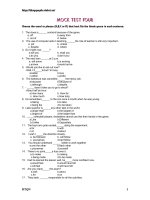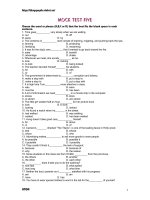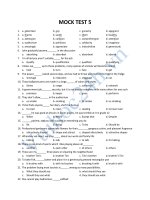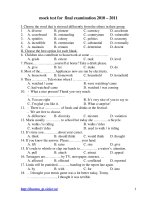MOS Excel mock test
Bạn đang xem bản rút gọn của tài liệu. Xem và tải ngay bản đầy đủ của tài liệu tại đây (245.7 KB, 11 trang )
☐
1. Task Title
Task Description: This provides an overview of what the task is asking you to perform.
Task Location: This section defines what the task applies to in the project file. For example, it may refer to a starting
or end point, a range of cells, specific text, or a global setting.
Task Details: This section provides the specific task information that should be applied to the are specified in the
Task Location section.
Please open TestDocument.xlsx and make the following changes.
FISH COUNT WORKSHEET
☐1. Row:
Insert Row:
Row 1
Insert a Row below row 1
…………………………………………………………………………………………………………………………………………………………………………………………………………………………
…………………………………………………………………………………………………………………………………………………………………………………………………………………………
☐2. Cell styles
Apply a cell style
Apply a cell style for cell range A2:K2
Cell style: 40% - Accent 4
…………………………………………………………………………………………………………………………………………………………………………………………………………………………
…………………………………………………………………………………………………………………………………………………………………………………………………………………………
1
☐ 3. Format Cells:
Modify the cell format
Apply to cell range A2:K2
Date type: 14-MAR
Location: English (United States)
…………………………………………………………………………………………………………………………………………………………………………………………………………………………
…………………………………………………………………………………………………………………………………………………………………………………………………………………………
☐4. Header row
Add a header
Cell: A2
Text: “Date”
…………………………………………………………………………………………………………………………………………………………………………………………………………………………
…………………………………………………………………………………………………………………………………………………………………………………………………………………………
☐5. Header date
Add a header date
B2:K2
“19-May, 21-May,…6-Jun”
…………………………………………………………………………………………………………………………………………………………………………………………………………………………
…………………………………………………………………………………………………………………………………………………………………………………………………………………………
☐6. Edit Text
Modify the text
A1
“Fish Count Spring – Bonneville Dam”
…………………………………………………………………………………………………………………………………………………………………………………………………………………………
…………………………………………………………………………………………………………………………………………………………………………………………………………………………
2
☐7. Format Cells
Modify the cell alignment settings
A3:A7
Horizontal Right (Indent) 2
…………………………………………………………………………………………………………………………………………………………………………………………………………………………
…………………………………………………………………………………………………………………………………………………………………………………………………………………………
☐8. Conditional
Formatting
Add conditional formatting
B3:H7
• Icon Sets: 3 Triangles
• Red Down Triangle: Number >=500
• Yellow Dash: Number >=300
• Green Up Triangle: <300
…………………………………………………………………………………………………………………………………………………………………………………………………………………………
…………………………………………………………………………………………………………………………………………………………………………………………………………………………
☐9. Print Area
Configure the page layout options
B2:H4
• Set Print Area
• Enable the Gridlines Print option
…………………………………………………………………………………………………………………………………………………………………………………………………………………………
…………………………………………………………………………………………………………………………………………………………………………………………………………………………
3
☐10. Hide columns
Hide columns
Fish Count Worksheet
I through K
…………………………………………………………………………………………………………………………………………………………………………………………………………………………
…………………………………………………………………………………………………………………………………………………………………………………………………………………………
☐11. Insert Picture
Insert a picture
Place picture below the data
• Source file: Fish.jpg
…………………………………………………………………………………………………………………………………………………………………………………………………………………………
…………………………………………………………………………………………………………………………………………………………………………………………………………………………
☐12. Format
Picture
Modify the picture
Fish.jpg
• Crop to Shape, Rounded Rectangle
…………………………………………………………………………………………………………………………………………………………………………………………………………………………
…………………………………………………………………………………………………………………………………………………………………………………………………………………………
☐13. Data
Validation
Create and apply a data – validation rule
B3:H7
• Restricts data entry to values with a minimum of 0 and a maximum of 1000
• Include an input message titled Fish Count with the following text: Please enter a value between 0 and
1000
• Enter a stop-style error message titled Invalid Fish Count with the following text: The fish count value you
entered is invalid. Please enter a value between 0 and 1000.
…………………………………………………………………………………………………………………………………………………………………………………………………………………………
…………………………………………………………………………………………………………………………………………………………………………………………………………………………
4
SUMMARY WORKSHEET
☐14. Formulas
Insert Formula
Insert Today’s Counter’s name in cell B14
• Function: Right
• Text: B2
• Absolute reference
• Num_chars: “16”
…………………………………………………………………………………………………………………………………………………………………………………………………………………………
…………………………………………………………………………………………………………………………………………………………………………………………………………………………
☐15. Formulas
Insert Formula
Summary worksheet
• Function: Max
• Find the maximum fish count for each fish on the Fish Count worksheet
…………………………………………………………………………………………………………………………………………………………………………………………………………………………
…………………………………………………………………………………………………………………………………………………………………………………………………………………………
☐16. Formulas
Insert Formula
Summary worksheet
• Function: Min
• Find the minimum fish count for each fish on the Fish Count worksheet
…………………………………………………………………………………………………………………………………………………………………………………………………………………………
…………………………………………………………………………………………………………………………………………………………………………………………………………………………
5
☐17. Formulas
Insert Formula
Summary worksheet
• Function: Average
• Find the average fish count for each fish on the Fish Count worksheet
…………………………………………………………………………………………………………………………………………………………………………………………………………………………
…………………………………………………………………………………………………………………………………………………………………………………………………………………………
☐18. Formulas
Insert Formula
E7
• Function: Countif
• Count the number of days for each fish that the count was zero.
…………………………………………………………………………………………………………………………………………………………………………………………………………………………
…………………………………………………………………………………………………………………………………………………………………………………………………………………………
☐19. Named range
Create a new named range
E7:E11
• Font Colour: Blue Accent 1
• Name: Days_not_counted
…………………………………………………………………………………………………………………………………………………………………………………………………………………………
…………………………………………………………………………………………………………………………………………………………………………………………………………………………
6
☐20. Formulas
Insert Formula
B17
• Function: Averageif
• Find the average of all counts for fish without a 0 count day.
• Range: Days_not_counted
• Criteria: >0
• Average_range: D7:D11
…………………………………………………………………………………………………………………………………………………………………………………………………………………………
…………………………………………………………………………………………………………………………………………………………………………………………………………………………
☐21. Create Table
Create a Table
A6:E11
• Cell range: A6:E11
• Style: Table Style Medium 3
• Enable the First Column Style.
…………………………………………………………………………………………………………………………………………………………………………………………………………………………
…………………………………………………………………………………………………………………………………………………………………………………………………………………………
☐22. Rename Table
Rename Table
A6:E11
• Rename the table: Overview
…………………………………………………………………………………………………………………………………………………………………………………………………………………………
…………………………………………………………………………………………………………………………………………………………………………………………………………………………
7
☐23. Sort&Filter
Apply a sort and filter
Table from cell range A6:H11
• Sort: Column Days not counted order largest to smallest
Column Fish Type order z to a.
• Filter: Hide Fish Type with zero days not counted
…………………………………………………………………………………………………………………………………………………………………………………………………………………………
…………………………………………………………………………………………………………………………………………………………………………………………………………………………
☐24. Create Chart
Create a Chart
Below the data
• Chart 3-D Clustered Column
• Horizontal Axis Labels: Fish Type
• Series 1: Days not counted column
…………………………………………………………………………………………………………………………………………………………………………………………………………………………
…………………………………………………………………………………………………………………………………………………………………………………………………………………………
☐25. Chart Style
Apply the Chart Style
Chart
• Style 6
…………………………………………………………………………………………………………………………………………………………………………………………………………………………
…………………………………………………………………………………………………………………………………………………………………………………………………………………………
8
☐26. Chart Title
Rename the title of the chart
Chart
• Rename the title of the chart: Days Not Counted
…………………………………………………………………………………………………………………………………………………………………………………………………………………………
…………………………………………………………………………………………………………………………………………………………………………………………………………………………
☐27. Formulas
Insert Formula
D4
• Formula: CONCATENATE
• Text1: “Fish with a count every day: “
• Text2: click on the Fish Type name that has no days not counted, absolute reference
…………………………………………………………………………………………………………………………………………………………………………………………………………………………
…………………………………………………………………………………………………………………………………………………………………………………………………………………………
☐28. Trace
Precedents
Trace Precedents
D4
• Show arrows that indicate which cells affects the value of D4.
…………………………………………………………………………………………………………………………………………………………………………………………………………………………
…………………………………………………………………………………………………………………………………………………………………………………………………………………………
☐29. Show All
Formulas
Show all formulas
Summary worksheet
• Display all formulas
…………………………………………………………………………………………………………………………………………………………………………………………………………………………
…………………………………………………………………………………………………………………………………………………………………………………………………………………………
9
HOURLY COUNTS WORKSHEET
☐30. Insert
worksheet
Add a worksheet
At the end of workbook
• Add a worksheet
• Rename to: “Hourly Counts”.
…………………………………………………………………………………………………………………………………………………………………………………………………………………………
…………………………………………………………………………………………………………………………………………………………………………………………………………………………
☐31. Import Data
Insert data from a text file
A1
• File source: HourlyCounts
• Tab-delimited
…………………………………………………………………………………………………………………………………………………………………………………………………………………………
…………………………………………………………………………………………………………………………………………………………………………………………………………………………
☐32. Hyperlink
Create a hyperlink
A3
• Fish Count Worksheet cell A2
…………………………………………………………………………………………………………………………………………………………………………………………………………………………
…………………………………………………………………………………………………………………………………………………………………………………………………………………………
10
☐33. Color theme
Change the Color theme
TestDocument.xlsx
• Theme: Median
…………………………………………………………………………………………………………………………………………………………………………………………………………………………
…………………………………………………………………………………………………………………………………………………………………………………………………………………………
☐34. Font theme
Change the Font theme
TestDocument.xlsx
• Font theme: Georgia
…………………………………………………………………………………………………………………………………………………………………………………………………………………………
…………………………………………………………………………………………………………………………………………………………………………………………………………………………
☐35. File properties
Modify the Subject document property
TestDocument.xlsx
• Subject to: Fish Count
…………………………………………………………………………………………………………………………………………………………………………………………………………………………
…………………………………………………………………………………………………………………………………………………………………………………………………………………………
11