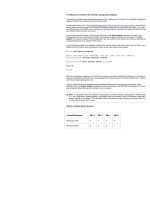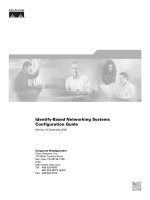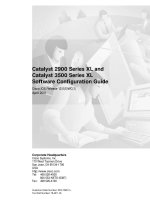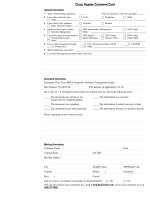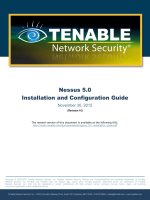SWM0066 d400 software configuration guide v520 r1
Bạn đang xem bản rút gọn của tài liệu. Xem và tải ngay bản đầy đủ của tài liệu tại đây (5.58 MB, 486 trang )
GE
Grid Solutions
Multilin D400
TM
Substation Gateway
Software Configuration Guide
SWM0066
Version 5.20 Revision 1
GE Information
Copyright Notice
©2016, General Electric Company. All rights reserved.
The information contained in this online publication is the exclusive property of General Electric Company, except as otherwise indicated.
You may view, copy and print documents and graphics incorporated in this online publication (the “Documents”) subject to the following: (1)
the Documents may be used solely for personal, informational, non-commercial purposes; (2) the Documents may not be modified or altered
in any way; and (3) General Electric Company withholds permission for making the Documents or any portion thereof accessible via the
internet. Except as expressly provided herein, you may not use, copy, print, display, reproduce, publish, license, post, transmit or distribute
the Documents in whole or in part without the prior written permission of General Electric Company.
The information contained in this online publication is proprietary and subject to change without notice. The software described in this
online publication is supplied under license and may be used or copied only in accordance with the terms of such license.
Trademark Notices
GE and
are trademarks and service marks of General Electric Company.
* Trademarks of General Electric Company.
Cisco is a registered trademark of Cisco Corporation. Hyperterminal is a registered trademark of Hilgraeve, Incorporated. IEC is a registered
trademark of Commission Electrotechnique Internationale. IEEE and POSIX are registered trademarks of the Institute of Electrical and
Electronics Engineers, Inc. Internet Explorer, Microsoft, and Windows are registered trademarks of Microsoft Corporation. JAVA is a registered
trademark of Oracle Corporation, Modbus is a registered trademark of Schneider Automation, Inc. Netscape is a registered trademark of
Netscape Communications Corporation. SEL is a registered trademark of Schweitzer Engineering Laboratories, Inc.
Other company or product names mentioned in this document may be trademarks or registered trademarks of their respective companies.
Security Notice
Many of the D400’s network services are unauthenticated and unencrypted (for example, DNP3/TCP Master). It
is the user’s responsibility to ensure these services are protected from unauthorized use.
Even though the D400 includes a host firewall, it is recommended that an external network firewall be placed
on the electronic security perimeter as an additional layer of protection.
About this Document
Purpose
This guide provides detailed information on how to configure the software of the Multilin
D400TM Substation Gateway. Although this document describes all the configurable software
applications in the D400, only the applications you purchased for your D400 are available to
you.
Intended Audience
This document is a helpful resource for utility personnel and system engineers who are
implementing the D400 in an overall substation automation system, and protection
engineers who are controlling network devices. It is intended for readers who have
knowledge of substation automation equipment and applications.
Additional Documentation
For further information about the D400, refer to the following documents.
•
D400 Substation Gateway Instruction Manual (994-0089)
•
•
D400 online Help (includes D400 configuration tool online Help)
D400 Utilities and IEC 61850 Loader online help
How to Use this Guide
This guide describes how to configure the D400. The D400 employs sophisticated
applications that contain many advanced features and capabilities. To successfully configure
and operate the D400 for your substation environment, it is highly recommended that you
work through this entire guide.
Where appropriate, a detailed Table of Contents is provided at the beginning of a chapter.
If you need assistance, contact General Electric Company GE Grid Solutions Technical
Support.
In configuration tables, “N/A” in the “Default” column indicates there is no default setting
provided, and “X” indicates the number is automatically incremented.
Document Conventions
This guide uses the Systeme International (SI) and the Microsoft® Manual of Style as a basis
for styles and conventions.
The following typographic conventions are used throughout this manual.
Bold face is used for:
–
–
–
Names of software program menus, editors, and dialog boxes; also for the names of
menu commands, keyboard keys, icons and desktop shortcuts, and buttons and
fields in editors and dialog boxes
Names of hardware components
User input that must be typed exactly
Italic face is used for:
–
–
–
–
–
Emphasis
Cross-references to sections, figures and tables within this manual and for titles of
other documents
File and directory names; examples of directory paths are generally given in the
Windows form
Placeholders for user input that is specific to the user. May also include angle
brackets around the placeholder if the placeholder is already in italic text. For
example, c:\
References to a setting or field value shown
The software-related procedures in this guide are based on using a computer running
Windows® XP. Some steps and dialog boxes may vary slightly if you are using another version
of Windows.
Safety words and definitions
Before attempting to install or use the device, review all safety indicators in this document to
help prevent injury, equipment damage or downtime.
The following safety and equipment symbols are used in this document:
Indicates a hazardous situation which, if not avoided, will result in death
or serious injury.
Indicates a hazardous situation which, if not avoided, could result in death
or serious injury.
Indicates a hazardous situation which, if not avoided, could result in minor
or moderate injury.
Indicates practices that are not related to personal injury.
Product Support
If you need help with any aspect of your GE Grid Solutions product, you can:
• Access the GE Grid Solutions Web site
• Search the GE Technical Support library
• Contact Technical Support
GE Grid Solutions Web Site
The GE Grid Solutions Web site provides fast access to technical information, such as
manuals, release notes and knowledge base topics.
Visit us on the Web at:
GE Technical Support Library
This site serves as a document repository for post-sales requests. To get access to the
Technical Support Web site, go to:
/>
Contact Technical Support
The GE Grid Solutions Technical Support is open 24 hours a day, seven days a week for you to
talk directly to a GE representative.
In the U.S. and Canada, call toll-free: 1 800 547 8629
International customers, please call: +1 905 927 7070
or email to
Have the following information ready to give to Technical Support:
• Ship to address (the address that the product is to be returned to)
• Bill to address (the address that the invoice is to be sent to)
• Contact name
• Contact phone number
• Contact fax number
• Contact e-mail address
• Product number / serial number
• Description of problem
Technical Support will provide you with a case number for your reference.
Upgrade Your D400 Firmware
The firmware of your D400 can be upgraded to provide the latest functionality and
improvements. Visit the Technical Support website to download the upgrade software and
instruction guide.
Table of Contents
Chapter 1 -
Welcome to the D400 ........................................................................................................................................................... 13
Welcome to the D400 HMI - Table of Contents .................................................................................................................................... 13
Welcome to the D400 Substation Gateway ........................................................................................................................................... 13
What's New.............................................................................................................................................................................................................. 14
D400 Automation Features ............................................................................................................................................................................. 16
Log in to the D400 ................................................................................................................................................................................................ 16
Logout ........................................................................................................................................................................................................................ 17
Configure the D400 ............................................................................................................................................................................................. 17
Help .............................................................................................................................................................................................................................. 18
Chapter 2 -
D400 Setup ................................................................................................................................................................................. 19
D400 Setup - Table of Contents .................................................................................................................................................................... 19
Browser Setup ........................................................................................................................................................................................................ 19
Java Runtime Environment ............................................................................................................................................................................. 20
Software Version Information........................................................................................................................................................................ 21
Chapter 3 -
Tour of the D400 HMI ............................................................................................................................................................ 22
Tour of the D400 HMI - Table of Contents ............................................................................................................................................... 22
About the D400 HMI ............................................................................................................................................................................................ 22
D400 HMI Components ..................................................................................................................................................................................... 23
Using the HMI ......................................................................................................................................................................................................... 24
Power Bar ................................................................................................................................................................................................................. 26
Change Displayed Information ..................................................................................................................................................................... 33
Internationalization ............................................................................................................................................................................................. 34
Chapter 4 -
Configure System Security ................................................................................................................................................. 40
Configure System Security - Table of Contents .................................................................................................................................... 40
Security Features .................................................................................................................................................................................................. 40
System Security ..................................................................................................................................................................................................... 41
Password Complexity ......................................................................................................................................................................................... 41
Connection Security ............................................................................................................................................................................................ 41
User Accounts and Authentication ............................................................................................................................................................. 43
Setting Up a User Account ............................................................................................................................................................................... 48
HMI User Access Levels Introduction......................................................................................................................................................... 48
Secure Access ........................................................................................................................................................................................................ 49
Software Licensing Tools .................................................................................................................................................................................. 49
Firewall Settings .................................................................................................................................................................................................... 50
Automatic logout .................................................................................................................................................................................................. 51
Chapter 5 -
Networking in D400 ............................................................................................................................................................... 52
Networking - Table of Contents .................................................................................................................................................................... 52
vii
D400 V5.20 HMI Configuration Guide
Network Cards ....................................................................................................................................................................................................... 52
Substation LAN IED Types ................................................................................................................................................................................ 53
Network Interface Configuration ................................................................................................................................................................. 55
Custom Routing ..................................................................................................................................................................................................... 72
Network Summary ............................................................................................................................................................................................... 75
Chapter 6 -
D400 Redundancy .................................................................................................................................................................. 76
D400 Redundancy - Table of Contents ..................................................................................................................................................... 76
About Redundancy .............................................................................................................................................................................................. 76
Redundancy Summary ...................................................................................................................................................................................... 79
Operational States ............................................................................................................................................................................................... 79
D400 Redundancy Configuration Combinations ................................................................................................................................. 80
Configure the D400 for Redundancy ......................................................................................................................................................... 82
System Points ......................................................................................................................................................................................................... 87
Non-Sync Mode ..................................................................................................................................................................................................... 89
Validating the Redundant Connections.................................................................................................................................................... 90
Changeover during Standby Start-up ....................................................................................................................................................... 91
Data Synchronization ......................................................................................................................................................................................... 91
Ethernet Connections ......................................................................................................................................................................................... 91
Sync Config Operation ....................................................................................................................................................................................... 92
HMI User Access Privileges on Redundant System ............................................................................................................................ 93
Redundancy Setup Checklist .......................................................................................................................................................................... 93
Error Messages and Troubleshooting........................................................................................................................................................ 95
Chapter 7 -
Work With One-Line Diagrams ..................................................................................................................................... 102
Work With One-Line Diagrams - Table of Contents........................................................................................................................ 102
One-Line Viewer ................................................................................................................................................................................................. 103
View One-Line Diagrams ............................................................................................................................................................................... 103
One Line Designer ............................................................................................................................................................................................. 104
Executing One-Line Diagram Commands............................................................................................................................................ 140
Chapter 8 -
Manage Alarms ..................................................................................................................................................................... 141
Manage Alarms - Table of Contents ........................................................................................................................................................ 141
Digital Event Management ........................................................................................................................................................................... 141
Alarm Types .......................................................................................................................................................................................................... 142
Alarm Groups ....................................................................................................................................................................................................... 142
Double Point Alarms ........................................................................................................................................................................................ 142
Active Alarms ....................................................................................................................................................................................................... 143
Historical Alarms ................................................................................................................................................................................................ 145
Configure Alarms ............................................................................................................................................................................................... 146
Originators ............................................................................................................................................................................................................ 151
Chapter 9 -
viii
View Data ................................................................................................................................................................................. 152
Table Of Contents
View Data - Table of Contents .................................................................................................................................................................... 152
View Data............................................................................................................................................................................................................... 153
Real-Time Database ........................................................................................................................................................................................ 153
Data types ............................................................................................................................................................................................................. 154
Data Quality Status .......................................................................................................................................................................................... 155
Point Summary ................................................................................................................................................................................................... 158
Viewing Point Details ....................................................................................................................................................................................... 161
View Events ........................................................................................................................................................................................................... 165
System Communications .............................................................................................................................................................................. 166
System Logs ......................................................................................................................................................................................................... 170
Data Logger .......................................................................................................................................................................................................... 175
Chapter 10 -
Execute Commands ............................................................................................................................................................ 177
Execute Commands - Table of Contents .............................................................................................................................................. 177
Issue a Command ............................................................................................................................................................................................. 177
Acknowledge an Alarm (One-Line Viewer) ........................................................................................................................................... 179
Acknowledge an Alarm Group (One-Line Viewer) ............................................................................................................................ 179
Analog Output Interface ................................................................................................................................................................................ 180
Analog Set-point Interface ........................................................................................................................................................................... 180
Digital Control Interface ................................................................................................................................................................................. 181
Digital Output Interface.................................................................................................................................................................................. 181
Navigate to Active Alarm Page (One-Line Viewer) ........................................................................................................................... 183
Point Forcing Interface ................................................................................................................................................................................... 184
Raise/Lower Control Interface.................................................................................................................................................................... 184
Tag/Inhibit Interface ........................................................................................................................................................................................ 185
Global Controls Disable .................................................................................................................................................................................. 186
Control Lockout Feature ................................................................................................................................................................................ 186
Chapter 11 -
Time Synchronization ......................................................................................................................................................... 187
Time Synchronization - Table of Contents ........................................................................................................................................... 187
Time Sync Input to D400 ............................................................................................................................................................................... 187
Time Sync Output from D400 ...................................................................................................................................................................... 187
Chapter 12 -
D.20 Peripherals .................................................................................................................................................................... 188
D.20 RIO .................................................................................................................................................................................................................. 188
Chapter 13 -
Operator Notes ...................................................................................................................................................................... 189
Operator Notes - Table of Contents ........................................................................................................................................................ 189
Operator Notes ................................................................................................................................................................................................... 189
Add a Note ............................................................................................................................................................................................................ 190
Edit a Note ............................................................................................................................................................................................................. 190
Operator Notes Log .......................................................................................................................................................................................... 190
Chapter 14 -
System Utilities ...................................................................................................................................................................... 191
ix
D400 V5.20 HMI Configuration Guide
System Utilities - Table of Contents ......................................................................................................................................................... 191
Utilities ..................................................................................................................................................................................................................... 191
Utilities Log In ...................................................................................................................................................................................................... 192
Certificate Import .............................................................................................................................................................................................. 192
Certificate Management ................................................................................................................................................................................ 193
Export Database ................................................................................................................................................................................................ 194
Chapter 15 -
Communications .................................................................................................................................................................. 199
Communications - Table of Contents ..................................................................................................................................................... 199
Connection ............................................................................................................................................................................................................ 200
Configure Serial Communications ............................................................................................................................................................ 200
Configure Network Communications ..................................................................................................................................................... 234
Chapter 16 -
Connect to D.20 RIO ............................................................................................................................................................ 251
Connect to a Single D.20 RIO Device ....................................................................................................................................................... 251
Connect to redundant D.20TM RIO Devices ........................................................................................................................................ 252
Chapter 17 -
Configure IED/Device Blocks (Clients) ........................................................................................................................ 254
Configure IED/Device Blocks (Clients) - Table of Contents........................................................................................................... 254
Client Map .............................................................................................................................................................................................................. 254
SNMP Client Properties ................................................................................................................................................................................... 256
IEC 60870-5-101+104 Client........................................................................................................................................................................ 259
IEC 60870-5-103 Client................................................................................................................................................................................... 267
DNP3 Client ........................................................................................................................................................................................................... 273
Generic ASCII Client .......................................................................................................................................................................................... 278
IEC 61850 Client ................................................................................................................................................................................................. 288
Hydran Client ....................................................................................................................................................................................................... 289
SEL Binary Client ................................................................................................................................................................................................ 291
Chapter 18 -
Configure Master Stations (Servers) ........................................................................................................................... 300
Configure Master Stations (Servers) - Table of Contents .............................................................................................................. 300
Server Maps .......................................................................................................................................................................................................... 300
IEC 60870-5-101+104 Server ...................................................................................................................................................................... 302
DNP3 Server ......................................................................................................................................................................................................... 314
MODBUS Server .................................................................................................................................................................................................. 321
Chapter 19 -
Configure Automation Features ................................................................................................................................... 326
Configure Automation Features - Table of Contents ..................................................................................................................... 326
Configuration Overview ................................................................................................................................................................................. 327
Accumulator Freeze ......................................................................................................................................................................................... 328
Alarm ........................................................................................................................................................................................................................ 329
Analog Report Generation ............................................................................................................................................................................ 330
Automated Record Retrieval ....................................................................................................................................................................... 338
Calculator .............................................................................................................................................................................................................. 355
x
Table Of Contents
Data Logger .......................................................................................................................................................................................................... 381
Input Point Suppression ................................................................................................................................................................................. 386
Load Shed and Curtailment ......................................................................................................................................................................... 387
System Point Manager ................................................................................................................................................................................... 388
Remote Logging (Rsyslog) ............................................................................................................................................................................. 399
Chapter 20 -
Configure System Wide Options .................................................................................................................................. 401
Configure System Wide Options - Table of Contents ..................................................................................................................... 401
Systemwide tab .................................................................................................................................................................................................. 402
User Management ............................................................................................................................................................................................ 412
AI Text Enumeration ......................................................................................................................................................................................... 415
Chapter 21 -
Miscellaneous Utilities........................................................................................................................................................ 417
Miscellaneous Utilities - Table of Contents .......................................................................................................................................... 417
Utilities Overview ............................................................................................................................................................................................... 417
Setting up a Terminal Session .................................................................................................................................................................... 417
Pass-Through Connections .......................................................................................................................................................................... 418
Direct Connect (d400connect) .................................................................................................................................................................... 420
D400 Configuration Manager ..................................................................................................................................................................... 420
Emergency Access Code ............................................................................................................................................................................... 421
Chapter 22 -
Application Pseudo Points ............................................................................................................................................... 423
Application Pseudo Points - Table of Contents .................................................................................................................................. 423
Application Pseudo Points ............................................................................................................................................................................ 423
Analog Reports ................................................................................................................................................................................................... 424
Calculator .............................................................................................................................................................................................................. 424
D.20 Network Client with D400 as Master Application .................................................................................................................. 425
Data Logger .......................................................................................................................................................................................................... 427
Digital Event Management ........................................................................................................................................................................... 428
DNP 3.0 Serial with D400 as Master Application .............................................................................................................................. 429
DNP 3.0 Serial with D400 as Slave Application .................................................................................................................................. 431
DNP 3.0 Ethernet with D400 as Master Application ........................................................................................................................ 432
DNP 3.0 Ethernet with D400 as Slave Application ........................................................................................................................... 434
GENASCII Serial with D400 as Master Application ........................................................................................................................... 435
IEC 60870-5-101 with D400 as Master Application ........................................................................................................................ 438
IEC 60870-5-101 with D400 as Slave Application ............................................................................................................................ 441
IEC 60870-5-104 with D400 as Master Application ........................................................................................................................ 443
IEC 60870-5-104 with D400 as Slave Application ............................................................................................................................ 447
IEC 60870-5-103 with D400 as Master Application ........................................................................................................................ 448
IEC 61850 with D400 as Master Application ....................................................................................................................................... 451
IEC 61850 Application – Global Points.................................................................................................................................................... 454
IEC 61850 Application – Per-Device Points .......................................................................................................................................... 455
xi
D400 V5.20 HMI Configuration Guide
Load Shed .............................................................................................................................................................................................................. 457
LogicLinx ................................................................................................................................................................................................................ 458
Modbus Ethernet with D400 as Master Application........................................................................................................................ 459
Modbus Ethernet with D400 as Slave Application ........................................................................................................................... 460
Modbus Serial with D400 as Master Application .............................................................................................................................. 461
Modbus Serial with D400 as Slave Application.................................................................................................................................. 462
Redundancy Manager .................................................................................................................................................................................... 464
SEL Binary Serial with D400 as Master Application ......................................................................................................................... 465
System Status Manager ................................................................................................................................................................................. 467
Time Sequence Diagrams and Sample Configuration .................................................................................................................. 470
Appendix A - Configuring a Linux-based Enterprise Server............................................................................................................ 476
SSH Server ............................................................................................................................................................................................................. 476
Rsync utility ........................................................................................................................................................................................................... 476
Appendix B - Running Cron Jobs on the D400....................................................................................................................................... 477
Scheduling background jobs in D400 using Cron utility ............................................................................................................... 477
Glossary ....................................................................................................................................................................................................................... 479
Index .............................................................................................................................................................................................................................. 482
xii
Chapter 1 - Welcome to the D400
Welcome to the D400 HMI - Table of Contents
This chapter contains the following sections:
The D400 Substation Gateway
What's New
Logging In
Logging Out
Configure the D400
How to use the D400 Help
Welcome to the D400 Substation Gateway
GE’s Multilin D400 is a secure, substation-hardened gateway that collects metering, status, event, and fault
report data from serial-based or LAN-based Intelligent substation devices. The D400 summarizes data from the
substation devices and makes it available locally and remotely through a standard secure web browser
(HTTPS).
The D400 supports serial and/or LAN connections to SCADA masters. TCP/IP network connections are
supported over the built-in Ethernet and the modem interface
Figure 1 System overview
13
D400 V5.20 HMI Configuration Guide
The D400 runs the following types of applications:
• Advanced Gateway- Substation Data collection, concentration and visualization
• Advanced Automation - Automate substation procedures using IEC 61131 compliant tools
• Fault Recording and Data Logging - Extract valuable data such as digital fault records and event files
• Secure Remote Access - Securely access substation devices locally and remotely
What's New
This section briefly describes the new features provided with the D400 releases.
V5.20 Features
Feature
Light Weight
Directory Access
(LDAP) Remote
Authentication in
D400
Description
D400 provides remote authentication of users
through LDAP simple authentication over TLS/SSL.
For details . . .
. . . see the User Authentication
section
ARRM file name is
based on trigger
date/time (SOE)
Configurable option to create ARRM file when File
Storage Type is New File With Timestamp.
. . . see File Set Template section
ARRM SELBIN
Directory Delta
Support
ARRM provides an interface to the SELBinary DCA
application to retrieve and archive the Event Log
files from the SEL IEDs/numerical relays.
. . . see ARRM SELBIN Directory Delta
Support section
SSH Secure Tunnel
Support for Pass
Through and
Terminal Server
D400 enables SSH Secure Tunnel Support for
existing Pass Through and Terminal Server
Connections.
. . . see Miscellaneous Utilities
chapter
Support for
Unbuffered Reporting
of Analog Input Points
in DNPDPA.
D400 DNPDPA supports Unbuffered reporting of
Analog Input Points in addition to the current
buffered reporting for each point.
. . . see the DNP3 Server section
Secure connection to
Logiclinx Editor from
SGConfig.
D400 supports SSH based secure connection to
Logiclinx Editor from SGConfig.
. . . see the LogicLinx on D400 Quick
Start Guide (SWM0069)
IEC103 Client
Enhancements
D400 IEC 103 Client supports user defined
Measurement II data type.
. . . see the IEC 60870-5-103 Client
Info Objects section
Microgrid Controller
Microgrid Controller (MGC) optimizes the dispatch
of electrical generation, thermal generation, and
energy storage to minimize operating cost
This feature is available when the MGC license
has been enabled.
. . . see the Microgrid Controller –
Software Configuration Guide
(SWM0091)
File Explorer
interface in D400
Local HMI
With a USB key connected to a D400 front USB
ports you can browse files and folders in the user
folder and datalog folder, and copy selected files
from the user folder and the datalog folder to the
USB key.
. . . see the File Explorer Viewer
section
14
Welcome to the D400
V5.11 Feature
Feature
Description
For details . . .
GenASCII DCA
Enhancements
Provides the D400 with the ability to collect
Analog Inputs and Digital Inputs from FPI (Fault
Passage Indicators) downstream IEDs over the
ASCII protocol.
. . . see the About the Generic ASCII
Client section
ARRM FTP
Enhancements
Provides ARRM to support different <ls>
Formats in FTP Directory Delta Mode.
. . . see the Automated Record
Retrieval Manager Overview section
V5.10 Features
Feature
Description
For details . . .
Standby Local HMI
redirects to Active
D400
Allows standby HMI redirects to the Active
D400 through secure tunnel.
. . . see the Local HMI section of the
D400 Instruction Manual (994-0089)
Login to a specific
custom page in Local
and Remote HMIs.
Allows the direct display of a custom page for
a specified per user
. . . see the Log in to Specific Custom
UI Page in Local and Remote HMIs
section
Disable controls from
Remote HMI
Allows the user to disable or enable controls
from Remote HMI, regardless of the user
security class logged on the Remote HMI.
… see the Configure Secure Access
section of the D400 Instruction
Manual (994-0089)
Replicate auto logout /
login of the Local HMI
for the Remote HMI
Allows users to auto login and logout of the
D400 when using the Remote HMI.
..see the Access Manager section
Support for Operator
Notes Log File
Automatically create a mirror file copy of the
Operator Notes entries from mSQL, called
"operator_notes.log".
..see the Operator Notes
section
Remote Syslog Service
Allows the D400 to acquire syslog files in the
Internal zone.
. . . see the Remote Logging
(Rsyslog) section
Custom Routing
Provides the D400 with the ability to
configure additional gateways.
. . . see the Custom Routing section
Support Connection
Polling in ARRM DTA.
Provides ARRM with the ability to indicate IED
connectivity status by polling IEDs at preconfigured intervals.
… see the ARRM
section
v5.01 Features
Feature
Hybrid Model for
D400 Redundancy
Analog Reports
Parallel Redundancy
Protocol
Description
The D400 allows the user to select the
system redundancy mode; that is, either:
• Hot Standby or
• Warm Standby/Standalone.
Analog Reports
The D400 provides the user with an option
to Enable PRP on a per-VLAN basis.
For details . . .
. . . see the About Redundancy section >
Hybrid Model for D400 Redundancy
heading
. . . see the Analog Report Viewer section
. . . see the Parallel Redundancy Protocol
section
15
D400 V5.20 HMI Configuration Guide
D400 Automation Features
This manual describes the standard and optional D400 automation features available with D400 HMI firmware
version 5.10, at runtime, and when the Local HMI is configured in Kiosk mode.
Feature
Standard
Optional
Accumulator Freeze
Analog Report Generation
Automated Record Retrieval Manager (ARRM)
Calculator
Data Logger
Digital Event Manager (Alarm)
Firewall
IEC 61850
Hybrid Model for D400 Redundancy
Input Point Suppression
Internationalization
Load Shed and Curtailment
LogicLinx Executor
One Line Viewer
Redundancy Manager
Secure Enterprise Connectivity
System Point Manager
System Status Manager
Terminal Services
Log in to the D400
The Log In screen appears when you go to the D400 Web page. You must log in to the D400 human machine
interface (HMI) to view data displays and use system functions. To log into the D400 HMI you need a user name
and password. Login takes place over a configurable standard or secure HTTP session.
» To log into the HMI:
1.
Open your Web browser and enter the Internet address (URL) of the D400.
Result: The Log In screen appears.
2.
Type in your user name and password.
3.
Click Log In.
Result: If your login is successful, the D400 Home page appears. Your user login determines which
D400 HMI features and functions you have access to.
Notes
•
•
The D400 contains a lock out feature which prevents you from logging in after a number of failed
attempts for a set period of time.
The Local HMI can be configured to skip the Log In screen.
Contact your system administrator for your user name or password or if you have problems logging in.
16
Welcome to the D400
Emergency Access
If an emergency access code has been requested, the user name and password fields are not shown. Instead,
you must enter the emergency access code to gain access to the HMI. If the code is not used within five
minutes of being generated, the standard login form appears again.
Users accessing the system through an emergency access code are granted Administrator User permissions.
For more information on this feature, refer to Emergency Access Code.
Logout
When you are finished working with the D400 HMI, you should log out to secure the system. Logging out
terminates your user session with the D400 and closes all D400 HMI displays and windows.
» To exit from the D400 HMI:
•
Click the Logout button on the Power bar.
Result: The D400 HMI closes and the D400 Log In screen appears.
Configure the D400
The typical sequence of steps to configure the D400 is as follows:
1.
Set up network and system administration settings using the D400 System Utilities.
2.
Configure D400 system settings.
3.
Create and edit Client (device) maps.
4.
Set up device serial and network connections, including protocol-specific parameters.
5.
Program automation applications, including the Digital Event Management (alarms) and the
Calculator.
6.
7Create and edit Server (master station) map.
7.
Set up master station connections, including protocol-specific parameters.
8.
Create substation one-line diagrams using the One-Line Designer.
9.
Save the configuration file.
10. Run the configuration on the D400 by committing the changes.
17
D400 V5.20 HMI Configuration Guide
Help
When you click the Help button on the Power bar, the D400 Substation Gateway Online Help opens and
displays the topic associated with the D400 page you are currently viewing. The D400 online Help guides you
through the displays and functionality of the D400 HMI. The online Help is supplied by the D400 Web server and
is not stored on your PC.
There are a few different ways to find information within the D400 Online Help system.
Web browser support
The D400 HMI is accessed through a web browser. The D400 supports the following Web browsers:
• Microsoft® Internet Explorer® V9.0 and V10.0
• Mozilla Firefox®
18
D400 Setup
Chapter 2 - D400 Setup
D400 Setup - Table of Contents
This chapter contains the following sections:
Browser setup
Java Runtime Environment
Software version information
Browser Setup
Web browser support
You access the D400 HMI using your web browser.
The D400 supports the following Web browsers:
• Microsoft® Internet Explorer® V9.0 and V10.0
• Mozilla Firefox® 3.x
Internet options
Ensure the following options are selected:
• Enable (Session) cookies
• Enable Javascript
• Allow pop-ups from D400 address
Java Runtime Environment
JRE (version 7 or 8) must be installed on your PC and enabled in your Web browser.
Notes:
• If your client or server maps exceed 5,000 points, you must increase the Java memory allocation pool.
• If a new software version of the D400 is installed, it may be necessary to clear the Java cache
(temporary Internet files).
Local Area Network connection
The D400 HMI should be accessed on a network connection of 100 Mbps or faster. Proxy settings may be
necessary depending on your LAN configuration. Contact the system administrator to find out the proxy
addresses used.
19
D400 V5.20 HMI Configuration Guide
Windows security settings
Default settings are acceptable.
Tip:
It is recommended that you do not open other non-D400 applications that run in a browser program.
Other applications may contain applets that may prevent the D400 application applets from
functioning.
Java Runtime Environment
The Java SE Runtime Environment® (JRE) allows you to run Java applications on your PC. You must have JRE 7
or 8 installed and enabled on your PC to operate the D400 human machine interface (HMI).
Note:
JRE 7 and 8 are the only supported JRE.
When you enter the IP address of the D400 in your Web browser, the D400 automatically detects if your PC has
the JRE installed. If not, you are redirected to download the JRE over the Internet from Oracle® Corporation
( />Note:
It is recommended to download the JRE directly from Oracle Corporation to obtain the latest security
updates.
» To install the JRE:
1.
On the Oracle Corporation Java SE Downloads Web page, download the current version of the Java
Runtime Environment.
2.
Follow the instructions on the JRE installation wizard.
3.
When the installation is done, confirm that the JRE is enabled in your Web browser. In Microsoft®
Internet Explorer®, on the Tools menu, select Internet Options, click the Advanced tab and under
Settings make sure that Java (Oracle) > Use / JRE 8u40 (or later) is checked.
Java Memory Allocation Pool
When using default Java® settings, the online HMI can sustain client and server maps of up to 5,000 points.
When more than 5,000 points are configured, the memory allocation pool must be increased to prevent errors
from occurring.
Remote HMI
The D400 is only supported in the Remote HMI mode by the Java Memory Allocation Pool.
» To increase the memory allocation pool size:
1.
Click Start > Settings > Control Panel on your computer.
Result: The Control Panel window appears.
2.
Double-click Java.
3.
On the Java tab, click View under the Java Applet Runtime Settings.
4.
On the User tab, enter the following in the Runtime Parameters field for all enabled versions:
-Xmsn -Xmxn
20
D400 Setup
Where:
-Xmsn
specifies the initial size, in bytes, of the memory allocation pool. This value must be a
multiple of 1024 greater than 1MB. Append the letter k or K to indicate kilobytes, or m or
M to indicate megabytes.
The default value is 2MB.
-Xmxn
specifies the maximum size, in bytes, of the memory allocation pool. This value must a
multiple of 1024 greater than 2MB. Append the letter k or K to indicate kilobytes, or m or
M to indicate megabytes.
The default value is 64MB.
The recommended setting for both is 256 MB: -Xms256m -Xmx256m
5.
Click OK.
6.
Close the Java Control Panel.
7.
Restart your browser in order for the changed settings to take effect.
Local HMI
The D400 does not support configuring the Java Memory Allocation Pool in Local HMI.
Clear Java Cache
To clear the Java cache from the Windows PC (delete temporary Internet files) through the Java Control Panel:
1.
Close the Web browser.
2.
Open the Java Control Pane by selecting Start > Control Panel > Java > General tab > Temporary
Internet Files section > Settings… button.
Result: The Temporary Files Settings dialog box appears.
3.
Click the Delete Files button.
Result: The Delete Files and Applications dialog box appears.
4.
Click OK on the Delete Files and Applications dialog. Ensure that the Trace and Log Files and Cached
Applications and Applets options are selected.
Result: All of the Downloaded Applications and Applets are deleted from the cache.
5.
Click OK on the Temporary Files Settings dialog.
6.
Click Apply and OK on the Java Control Panel dialog.
Software Version Information
» To display software release information:
1.
Go to the D400 command line interface.
2.
Type cat /mnt/flash/D400_APPS/version_banner.
3.
Press Enter.
21
D400 V5.20 HMI Configuration Guide
Chapter 3 - Tour of the D400 HMI
Tour of the D400 HMI - Table of Contents
This chapter contains the following sections and sub-sections:
About the D400 HMI
Using the HMI
Power Bar
Power bar
Home
One-Line Viewer
Active Alarms
Communications Summary
Point Summary
Historical Alarms
SOE/PRF
System Logs
Operator Notes
Utilities
Data Logger
ARRM
Analog Report
Configuration
Help
Logout
Changing displays
Internationalization
About the D400 HMI
The D400 human machine interface (HMI) is your window into the D400. Through the HMI you can monitor the
status of your substation network, view data, execute control commands and change the system set-up.
The HMI includes the following components:
• Runtime HMI to view and control the operation of the power network. Includes optional One Line Viewer for
viewing one-line diagrams. Power bar buttons give access to D400 display screens and utilities.
• Configuration tool to manage configuration settings directly on the D400. Includes One Line Designer for
creating/editing one-line diagrams. Accessed from the Configuration Power bar button.
• Command line interface to configure platform level components. Accessed from the Utilities Power bar
button.
A Local HMI is also available for accessing the D400 through a local substation computer setup (via the USB
KVM card on the rear panel of the D400). The Local HMI provides the same operator functions for local display
and control as the remote HMI. For more information refer to Local HMI.
The D400 is protected by a Log In screen that requires a user name and password to access the HMI. Your user
access level determines the screens and functions available to you.
22
Tour of the D400 HMI
D400 HMI Components
The D400 HMI includes the following components:
•
Runtime HMI
•
Configuration Tool
•
Command Line Interface
Runtime HMI
The Runtime HMI is:
• Used to view and control the operation of the power network.
• Includes the optional One Line Viewer for viewing one-line diagrams.
• Accessed from the Power bar buttons to view the D400 display screens and utilities.
The D400 HMI is available in two forms:
• Local HMI
• Remote HMI
• Multiple users can use the HMI simultaneously, either local or remote.
Local HMI
The Local HMI provides access to the D400 through a local substation computer setup (via the USB KVM card
on the rear panel of the D400).
Using the D400 Utilities (invoked via the d400cfg command at the Command Line Interface), the Local HMI can
be configured to run in either:
• Kiosk mode
The normal HMI operation mode is Kiosk.
• Desktop mode
Desktop mode should only be used for investigation and troubleshooting.
Only one VGA port (for connection to one Monitor) is supported by the Local HMI.
Screen resolutions may be configured to:
• 1280 x 1024 pixels
• 1024 x 768 pixels
• 800 x 600 pixels
If D400 redundancy is enabled, the Local HMI Power Bar indicates the current redundancy state of the D400.
If the Standby D400 HMI redirects to the Active D400 when redundancy is enabled, the Local HMI Power Bar
indicates whether the Local HMI is showing information for this D400 or the redundant (peer) D400. For details
see the Local HMI section of the D400 Instruction Manual (GE part number 994-0089).
Remote HMI
The Remote HMI is in the form of a Web server and Java-based application.
Remote HMI access requires a current Web browser (for example, Internet Explorer or Firefox) in addition to
enabled and un-blocked Java Runtime Environment.
Note
If the Internet Explorer 11 web browser is used, then some browser setting changes may be required
to access the D400 Remote HMI. To change these settings:
1.
Go to the Compatibility View Settings in IE 11 Browser.
Result: The Compatibility View Settings window appears.
2.
Type in the IP address of the D400 in the Add this website field, and click Add.
23
D400 V5.20 HMI Configuration Guide
3.
Click Close.
Result: The Compatibility View Settings window closes.
4.
Connect to the D400.
The Local HMI provides the same operator functions for local display and control as the Remote HMI.
For the Remote HMI, you can only initiate one web session from your computer (that is, from the one IP
address).
Configuration Tool
The Configuration Tool is:
• Used to manage configuration settings directly on the D400.
• Includes the One Line Designer for creating and editing one-line diagrams.
• Accessed from the Configuration Power bar button.
Command Line Interface
The Command Line Interface is:
• Used to configure platform-level components.
• Accessed from the Utilities Power bar button.
Using the HMI
Main Display Area
The main display area is where most D400 data display pages are presented for viewing or entering
information. The Power bar is located across the top of the screen and contains buttons to navigate to the
D400 display pages and functions. To go to a display, click a Power bar button.
To view the Help topic for the D400 HMI screen you are currently viewing, click the Help
Power bar.
24
button on the
Tour of the D400 HMI
Full Screen Mode
In full screen mode, the main display area expands to cover the entire visible area.
To enter full screen mode, click
in the top right corner of the D400 taskbar. To return to normal view, click
Exit in the top-right of the full screen.
Popup Windows
Popup windows appear for certain functions so that you can edit information or perform an action, for
example, I/O Traffic Viewer. Most popup windows include a Help button. Click OK or the Close button on the
title bar to close the popup window.
Tree views
Many display pages present a tree view (shown below in the left pane) for finding and selecting relevant data.
The tree view lists D400 system elements in a hierarchy, typically: Devices > device type > device name > point
group > point type > point names.
Collapse and expand parts of the list by clicking the + or - at each level. When you find what you are looking for,
click to select the item. A check appears in the checkbox next to the item to indicate it is selected. When you
select or de-select items in the tree view, the adjacent data display typically updates for the selected
information.
25