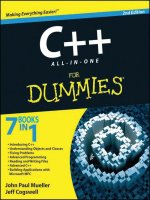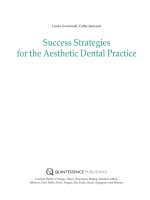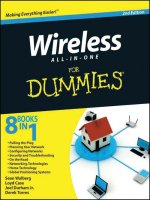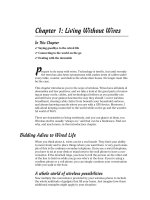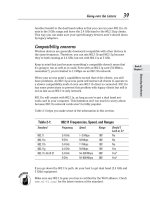Excel® 2016 ALL‐IN‐ONE for dummies
Bạn đang xem bản rút gọn của tài liệu. Xem và tải ngay bản đầy đủ của tài liệu tại đây (15.94 MB, 819 trang )
Excel 2016
®
ALL‐IN‐ONE
by Greg Harvey, PhD
Excel® 2016 All‐in‐One For Dummies®
Published by: John Wiley & Sons, Inc., 111 River Street, Hoboken, NJ 07030‐5774, www.wiley.com
Copyright © 2016 by John Wiley & Sons, Inc., Hoboken, New Jersey
Published simultaneously in Canada
No part of this publication may be reproduced, stored in a retrieval system or transmitted in any form or
by any means, electronic, mechanical, photocopying, recording, scanning or otherwise, except as permitted under Sections 107 or 108 of the 1976 United States Copyright Act, without the prior written permission of the Publisher. Requests to the Publisher for permission should be addressed to the Permissions
Department, John Wiley & Sons, Inc., 111 River Street, Hoboken, NJ 07030, (201) 748‐6011, fax (201)
748‐6008, or online at />Trademarks: Wiley, For Dummies, the Dummies Man logo, Dummies.com, Making Everything Easier, and
related trade dress are trademarks or registered trademarks of John Wiley & Sons, Inc. and may not be
used without written permission. Microsoft and Excel are registered trademarks of Microsoft Corporation.
All other trademarks are the property of their respective owners. John Wiley & Sons, Inc. is not associated
with any product or vendor mentioned in this book.
LIMIT OF LIABILITY/DISCLAIMER OF WARRANTY: THE PUBLISHER AND THE AUTHOR MAKE NO
REPRESENTATIONS OR WARRANTIES WITH RESPECT TO THE ACCURACY OR COMPLETENESS
OF THE CONTENTS OF THIS WORK AND SPECIFICALLY DISCLAIM ALL WARRANTIES, INCLUDING
WITHOUT LIMITATION WARRANTIES OF FITNESS FOR A PARTICULAR PURPOSE. NO WARRANTY
MAY BE CREATED OR EXTENDED BY SALES OR PROMOTIONAL MATERIALS. THE ADVICE AND
STRATEGIES CONTAINED HEREIN MAY NOT BE SUITABLE FOR EVERY SITUATION. THIS WORK IS
SOLD WITH THE UNDERSTANDING THAT THE PUBLISHER IS NOT ENGAGED IN RENDERING LEGAL,
ACCOUNTING, OR OTHER PROFESSIONAL SERVICES. IF PROFESSIONAL ASSISTANCE IS REQUIRED,
THE SERVICES OF A COMPETENT PROFESSIONAL PERSON SHOULD BE SOUGHT. NEITHER THE
PUBLISHER NOR THE AUTHOR SHALL BE LIABLE FOR DAMAGES ARISING HEREFROM. THE FACT
THAT AN ORGANIZATION OR WEBSITE IS REFERRED TO IN THIS WORK AS A CITATION AND/OR
A POTENTIAL SOURCE OF FURTHER INFORMATION DOES NOT MEAN THAT THE AUTHOR OR THE
PUBLISHER ENDORSES THE INFORMATION THE ORGANIZATION OR WEBSITE MAY PROVIDE OR
RECOMMENDATIONS IT MAY MAKE. FURTHER, READERS SHOULD BE AWARE THAT INTERNET
WEBSITES LISTED IN THIS WORK MAY HAVE CHANGED OR DISAPPEARED BETWEEN WHEN THIS
WORK WAS WRITTEN AND WHEN IT IS READ.
For general information on our other products and services, please contact our Customer Care
Department within the U.S. at 877‐762‐2974, outside the U.S. at 317‐572‐3993, or fax 317‐572‐4002. For
technical support, please visit www.wiley.com/techsupport.
Wiley publishes in a variety of print and electronic formats and by print‐on‐demand. Some material
included with standard print versions of this book may not be included in e‐books or in print‐on‐demand.
If this book refers to media such as a CD or DVD that is not included in the version you purchased, you
may download this material at . For more information about Wiley
products, visit www.wiley.com.
Library of Congress Control Number: 2015952186
ISBN 978‐1‐119‐07715‐2 (pbk); ISBN 978‐1‐119‐07727‐5 (ePub); ISBN 978‐1‐119‐07722‐0 (ePDF)
Manufactured in the United States of America
10 9 8 7 6 5 4 3 2 1
Contents at a Glance
Introduction................................................................. 1
Book I: Excel Basics.................................................... 11
Chapter 1: The Excel 2016 User Experience.................................................................. 13
Chapter 2: Customizing Excel 2016................................................................................ 43
Book II: Worksheet Design.......................................... 75
Chapter 1: Building Worksheets..................................................................................... 77
Chapter 2: Formatting Worksheets.............................................................................. 127
Chapter 3: Editing and Proofing Worksheets.............................................................. 185
Chapter 4: Managing Worksheets................................................................................. 233
Chapter 5: Printing Worksheets.................................................................................... 269
Book III: Formulas and Functions............................... 297
Chapter 1: Building Basic Formulas............................................................................. 299
Chapter 2: Logical Functions and Error Trapping...................................................... 341
Chapter 3: Date and Time Formulas............................................................................. 363
Chapter 4: Financial Formulas...................................................................................... 379
Chapter 5: Math and Statistical Formulas................................................................... 393
Chapter 6: Lookup, Information, and Text Formulas................................................. 413
Book IV: Worksheet Collaboration and Review............ 435
Chapter 1: Protecting Workbooks and Worksheet Data............................................ 437
Chapter 2: Using Hyperlinks.......................................................................................... 459
Chapter 3: Sending Workbooks Out for Review.......................................................... 467
Chapter 4: Sharing Workbooks and Worksheet Data................................................. 495
Book V: Charts and Graphics..................................... 519
Chapter 1: Charting Worksheet Data........................................................................... 521
Chapter 2: Adding Graphic Objects.............................................................................. 553
Book VI: Data Management....................................... 581
Chapter 1: Building and Maintaining Data Lists.......................................................... 583
Chapter 2: Filtering and Querying a Data List............................................................. 607
Book VII: Data Analysis............................................ 649
Chapter 1: Performing What-If Scenarios.................................................................... 651
Chapter 2: Performing Large-Scale Data Analysis...................................................... 675
Book VIII: Macros and VBA....................................... 721
Chapter 1: Recording and Running Macros................................................................. 723
Chapter 2: VBA Programming....................................................................................... 735
Index........................................................................759
Table of Contents
Introduction.................................................................. 1
About This Book............................................................................................... 1
Foolish Assumptions........................................................................................ 2
How This Book Is Organized........................................................................... 3
Book I: Excel Basics................................................................................ 3
Book II: Worksheet Design..................................................................... 3
Book III: Formulas and Functions......................................................... 4
Book IV: Worksheet Collaboration and Review.................................. 5
Book V: Charts and Graphics................................................................ 5
Book VI: Data Management.................................................................... 6
Book VII: Data Analysis.......................................................................... 6
Book VIII: Macros and VBA.................................................................... 6
Conventions Used in This Book...................................................................... 7
Icons Used in This Book.................................................................................. 8
Where to Go from Here.................................................................................... 9
Book I: Excel Basics..................................................... 11
Chapter 1: The Excel 2016 User Experience . . . . . . . . . . . . . . . . . . . . . . 13
Excel 2016’s Sleek Look and Feel.................................................................. 13
Excel’s Start Screen........................................................................................ 14
Excel’s Ribbon User Interface....................................................................... 16
Going behind the scenes to Excel’s Backstage view........................ 17
Ripping through the Ribbon................................................................ 21
Adjusting to the Quick Access toolbar.............................................. 26
Fooling around with the Formula bar................................................ 28
What’s up with the Worksheet area?................................................. 29
Taking a tour of the status bar............................................................ 34
Getting Help..................................................................................................... 35
Show‐and‐tell help with the Tell Me feature...................................... 35
Using the Excel online help................................................................. 36
Launching and Quitting Excel....................................................................... 37
Starting Excel from the Windows 10 Start menu.............................. 38
Starting Excel from the Windows 10 Ask Me Anything
text box............................................................................................... 39
Telling Cortana to Start Excel 2016 for you....................................... 39
Starting Excel from the Windows 8 Start screen.............................. 39
Starting Excel from the Windows 7 Start menu................................ 40
When it’s quitting time......................................................................... 41
vi
Excel 2016 All-in-One For Dummies
Chapter 2: Customizing Excel 2016 . . . . . . . . . . . . . . . . . . . . . . . . . . . . . . 43
Tailoring the Quick Access Toolbar to Your Tastes.................................. 43
Adding Ribbon commands to the Quick Access toolbar................. 44
Adding non-Ribbon commands to the Quick Access toolbar......... 45
Adding macros to the Quick Access toolbar..................................... 46
Exercising Your Options................................................................................ 47
Changing some of the more universal settings on the
General tab......................................................................................... 47
Changing common calculation options on the Formulas tab......... 50
Changing correction options on the Proofing tab............................ 52
Changing various save options on the Save tab............................... 53
Changing the Office 2016 language preferences............................... 56
Changing a whole lot of other common options on the
Advanced tab..................................................................................... 57
Customizing the Excel 2016 Ribbon................................................... 63
Using Office Add-ins....................................................................................... 68
Using Excel’s Own Add-Ins............................................................................ 70
Managing the standard Excel add-ins................................................ 72
Managing Excel COM add-ins.............................................................. 73
Purchasing third-party add-ins........................................................... 74
Book II: Worksheet Design........................................... 75
Chapter 1: Building Worksheets . . . . . . . . . . . . . . . . . . . . . . . . . . . . . . . . 77
Designer Spreadsheets.................................................................................. 77
Take it from a template........................................................................ 78
Designing a workbook from scratch................................................... 84
It Takes All Kinds (Of Cell Entries)............................................................... 87
What’s in a label?.................................................................................. 88
What’s the value?.................................................................................. 90
Data Entry 101................................................................................................. 94
Data entry keyboard style................................................................... 95
Doing data entry with the Touch keyboard...................................... 96
You AutoComplete this for me............................................................ 98
You AutoCorrect this right now!......................................................... 99
Constraining data entry to a cell range............................................ 101
Getting Excel to put in the decimal point........................................ 102
You AutoFill it in................................................................................. 102
Saving the Data............................................................................................. 117
Saving workbooks in other commonly used file formats.............. 120
Changing the default file location..................................................... 122
Saving a new workbook in the old file format................................. 123
Document Recovery to the Rescue............................................................ 124
Table of Contents
vii
Chapter 2: Formatting Worksheets . . . . . . . . . . . . . . . . . . . . . . . . . . . . . 127
Making Cell Selections................................................................................. 128
Selecting cells with the mouse.......................................................... 129
Selecting cells by touch..................................................................... 131
Selecting cells with the keyboard..................................................... 131
You AutoSelect that range!................................................................ 132
Selecting cells with Go To.................................................................. 134
Name that range!................................................................................. 135
Adjusting Columns and Rows..................................................................... 136
You AutoFit the column to its contents........................................... 137
Adjusting columns the old fashioned way....................................... 138
Setting a new standard width............................................................ 139
Hiding out a column or two............................................................... 139
Rambling rows..................................................................................... 140
Formatting Tables from the Ribbon........................................................... 141
Formatting Tables with the Quick Analysis Tool..................................... 145
Formatting Cells from the Ribbon.............................................................. 146
Formatting Cell Ranges with the Mini-Toolbar......................................... 150
Using the Format Cells Dialog Box............................................................. 151
Assigning number formats................................................................. 151
Altering the alignment........................................................................ 159
Fancy fonts and colors....................................................................... 163
Basic borders, fills, and patterns...................................................... 166
Hiring Out the Format Painter.................................................................... 171
Using Cell Styles............................................................................................ 172
Using the Number Format cell styles............................................... 173
Defining a custom cell style by example.......................................... 173
Creating a new cell style from scratch............................................. 174
Merging styles into other workbooks.............................................. 175
Conditional Formatting................................................................................ 176
Graphical conditional formatting..................................................... 177
Formatting with the Quick Analysis tool......................................... 178
Identifying particular values or
text entries in a cell range.............................................................. 178
Highlighting duplicate values in a cell range.................................. 182
Creating your own conditional formatting rules............................ 182
Managing conditional formatting rules............................................ 183
Chapter 3: Editing and Proofing Worksheets . . . . . . . . . . . . . . . . . . . . 185
Opening a Workbook.................................................................................... 186
Using the Open screen in the Backstage view................................ 186
Using the Open dialog box................................................................. 189
Opening more than one workbook at a time................................... 191
Finding misplaced workbooks.......................................................... 191
Using the other Open options........................................................... 192
viii
Excel 2016 All-in-One For Dummies
Cell Editing 101............................................................................................. 192
Undo and Redo.................................................................................... 194
Get that out of here!............................................................................ 196
Can I just squeeze this in here?......................................................... 198
A Spreadsheet with a View.......................................................................... 200
“Zoom, zoom, zoom”.......................................................................... 201
Freezing window panes...................................................................... 203
Saving custom views.......................................................................... 206
Copying and Moving Stuff Around............................................................. 207
Doing it with drag-and-drop.............................................................. 208
Carried away with cut-and-paste...................................................... 210
Find and Replace This Disgrace!................................................................. 218
Finding stuff......................................................................................... 218
Finding and replacing stuff................................................................ 221
Spell Checking Heaven................................................................................. 223
Changing the spelling options........................................................... 225
Adding words to the custom dictionary.......................................... 225
Looking Up and Translating Stuff............................................................... 227
Marking Invalid Data.................................................................................... 227
Eliminating Errors with Text to Speech..................................................... 229
Chapter 4: Managing Worksheets . . . . . . . . . . . . . . . . . . . . . . . . . . . . . 233
Reorganizing the Worksheet....................................................................... 233
Inserting and deleting columns and rows....................................... 234
Eradicating columns and rows.......................................................... 235
Adding new columns and rows......................................................... 236
Splitting the worksheet into panes................................................... 236
Outlining worksheets......................................................................... 240
Reorganizing the Workbook........................................................................ 249
Renaming sheets................................................................................. 250
Designer sheets................................................................................... 251
Adding and deleting sheets............................................................... 253
Changing the sheets........................................................................... 254
Group editing....................................................................................... 254
“Now you see them; now you don’t”................................................ 255
Opening windows on different sheets.............................................. 256
Working with Multiple Workbooks............................................................. 260
Comparing windows on different workbooks................................. 260
Transferring data between open windows...................................... 260
Transferring sheets from one workbook to another...................... 261
Consolidating Worksheets.......................................................................... 263
Consolidating by position.................................................................. 264
Consolidating by category................................................................. 268
Linking consolidated data................................................................. 268
Table of Contents
ix
Chapter 5: Printing Worksheets . . . . . . . . . . . . . . . . . . . . . . . . . . . . . . . 269
Printing from the Excel 2016 Backstage View........................................... 270
Selecting the printer to use............................................................... 271
Previewing the printout..................................................................... 272
Checking the paging in Page Layout view....................................... 273
Previewing the pages of the report.................................................. 274
Quick Printing the Worksheet..................................................................... 276
Working with the Page Setup Options....................................................... 277
Using the buttons in the Page Setup group..................................... 278
Using the buttons in the Scale to Fit group..................................... 284
Using the Print buttons in the Sheet Options group...................... 285
Headers and Footers.................................................................................... 285
Adding a ready-made header or footer............................................ 286
Creating a custom header or footer................................................. 288
Solving Page Break Problems...................................................................... 292
Printing the Formulas in a Report.............................................................. 295
Book III: Formulas and Functions............................... 297
Chapter 1: Building Basic Formulas . . . . . . . . . . . . . . . . . . . . . . . . . . . 299
Formulas 101................................................................................................. 299
Formula building methods................................................................ 300
Editing formulas.................................................................................. 301
When you AutoSum numbers in a spreadsheet.............................. 302
Totals and sums with the Quick Analysis tool................................ 304
Building formulas with operators..................................................... 305
Using the Insert Function button...................................................... 309
Copying Formulas......................................................................................... 313
Absolute references............................................................................ 316
A mixed bag of references................................................................. 318
Adding Array Formulas................................................................................ 319
Building an array formula.................................................................. 321
Editing an array formula.................................................................... 323
Range Names in Formulas........................................................................... 324
Defining range names......................................................................... 325
Naming constants and formulas....................................................... 326
Using names in building formulas.................................................... 327
Creating names from column and row headings............................ 328
Managing range names....................................................................... 330
Applying names to existing formulas............................................... 331
Adding Linking Formulas............................................................................. 334
Controlling Formula Recalculation............................................................. 335
Circular References...................................................................................... 337
x
Excel 2016 All-in-One For Dummies
Chapter 2: Logical Functions and Error Trapping . . . . . . . . . . . . . . . . 341
Understanding Error Values........................................................................ 341
Using Logical Functions............................................................................... 343
Error-Trapping Formulas............................................................................. 345
Whiting-Out Errors with Conditional Formatting..................................... 348
Formula Auditing.......................................................................................... 349
Tracing precedents............................................................................. 351
Tracing dependents............................................................................ 354
Error checking..................................................................................... 355
Changing the Error Checking options.............................................. 357
Error tracing........................................................................................ 358
Evaluating a formula........................................................................... 360
Removing Errors from the Printout........................................................... 361
Chapter 3: Date and Time Formulas . . . . . . . . . . . . . . . . . . . . . . . . . . . . 363
Understanding Dates and Times................................................................ 363
Changing the Regional date settings................................................ 364
Building formulas that calculate elapsed dates.............................. 365
Building formulas that calculate elapsed times.............................. 366
Using Date Functions................................................................................... 367
TODAY.................................................................................................. 367
DATE and DATEVALUE...................................................................... 368
DAY, WEEKDAY, MONTH, and YEAR............................................... 369
DAYS360............................................................................................... 371
Other special Date functions............................................................. 371
Using Time Functions................................................................................... 375
NOW...................................................................................................... 375
TIME and TIMEVALUE........................................................................ 376
HOUR, MINUTE, and SECOND........................................................... 377
Chapter 4: Financial Formulas . . . . . . . . . . . . . . . . . . . . . . . . . . . . . . . . 379
Financial Functions 101............................................................................... 379
The PV, NPV, and FV Functions.................................................................. 380
Calculating the Present Value........................................................... 380
Calculating the Net Present Value.................................................... 381
Calculating the Future Value............................................................. 382
The PMT Function........................................................................................ 383
Depreciation Functions................................................................................ 387
Analysis ToolPak Financial Functions....................................................... 389
Chapter 5: Math and Statistical Formulas . . . . . . . . . . . . . . . . . . . . . . 393
Math & Trig Functions................................................................................. 394
Rounding off numbers........................................................................ 394
POWER and SQRT............................................................................... 398
The SUM of the parts.......................................................................... 399
Conditional summing......................................................................... 400
Table of Contents
xi
Statistical Functions..................................................................................... 403
AVERAGE, MAX, and MIN................................................................... 404
Counting cells...................................................................................... 405
Using specialized statistical functions............................................. 410
Chapter 6: Lookup, Information, and Text Formulas . . . . . . . . . . . . . . 413
Lookup and Reference................................................................................. 413
Looking up a single value with
VLOOKUP and HLOOKUP............................................................... 414
Performing a two‐way lookup........................................................... 418
Reference functions............................................................................ 421
Information, Please . . .................................................................................. 424
Getting specific information about a cell......................................... 425
Are you my type?................................................................................ 428
Using the IS functions......................................................................... 428
Much Ado about Text.................................................................................. 429
Using text functions............................................................................ 430
Concatenating text.............................................................................. 433
Book IV: Worksheet Collaboration and Review............. 435
Chapter 1: Protecting Workbooks and Worksheet Data . . . . . . . . . . 437
Password-Protecting the File...................................................................... 437
Protecting the workbook when saving the file................................ 438
Assigning a password to open from the Info screen...................... 440
Entering the password to gain access............................................. 441
Entering the password to make changes......................................... 443
Changing or deleting a password..................................................... 443
Protecting the Worksheet............................................................................ 444
Changing a cell’s Locked and
Hidden Protection formatting........................................................ 445
Protecting the worksheet.................................................................. 446
Enabling cell range editing by certain users................................... 450
Doing data entry in the unlocked cells
of a protected worksheet............................................................... 454
Protecting the workbook................................................................... 456
Protecting a shared workbook.......................................................... 457
Chapter 2: Using Hyperlinks . . . . . . . . . . . . . . . . . . . . . . . . . . . . . . . . . . 459
Hyperlinks 101.............................................................................................. 459
Adding hyperlinks............................................................................... 460
Follow that link!................................................................................... 463
Editing hyperlinks............................................................................... 464
Using the HYPERLINK Function.................................................................. 465
xii
Excel 2016 All-in-One For Dummies
Chapter 3: Sending Workbooks Out for Review . . . . . . . . . . . . . . . . . 467
Preparing a Workbook for Distribution..................................................... 467
Adding properties to a workbook..................................................... 469
Digitally signing a document............................................................. 469
Workbook Sharing 101................................................................................. 474
Turning on file sharing....................................................................... 476
Modifying the Share Workbook options.......................................... 478
Turning on change tracking.............................................................. 480
Merging changes from different users............................................. 484
Workbooks on Review................................................................................. 488
Adding comments............................................................................... 488
Marking up a worksheet with digital ink.......................................... 491
Chapter 4: Sharing Workbooks and Worksheet Data . . . . . . . . . . . . . 495
Sharing Your Workbooks Online................................................................ 496
Sharing workbooks saved on your OneDrive.................................. 496
E-mailing workbooks.......................................................................... 499
Sharing workbooks with Instant Message....................................... 500
Presenting worksheets online........................................................... 500
Editing worksheets online................................................................. 501
Excel 2016 Data Sharing Basics................................................................... 505
Excel and Word 2016.......................................................................... 506
Excel and PowerPoint 2016............................................................... 511
Exporting Workbooks to Other Usable File Formats............................... 513
Saving and exporting worksheets as PDF files................................ 513
Saving worksheets as XPS files......................................................... 514
Saving worksheets as ODS files......................................................... 515
Saving worksheets as HTML files...................................................... 516
Book V: Charts and Graphics...................................... 519
Chapter 1: Charting Worksheet Data . . . . . . . . . . . . . . . . . . . . . . . . . . . 521
Worksheet Charting 101.............................................................................. 522
Embedded charts versus charts on separate chart sheets........... 524
Inserting recommended charts......................................................... 524
Inserting specific chart types from the Ribbon.............................. 525
Inserting charts with the Quick Analysis tool................................. 526
Creating a chart on a separate chart sheet..................................... 528
Refining the chart from the Design tab............................................ 528
Customizing chart elements from the Format tab.......................... 535
Customizing the elements of a chart................................................ 538
Formatting elements of a chart......................................................... 542
Saving a customized chart as a template........................................ 547
Adding Sparkline Graphics to a Worksheet.............................................. 549
Printing Charts.............................................................................................. 550
Table of Contents
xiii
Chapter 2: Adding Graphic Objects . . . . . . . . . . . . . . . . . . . . . . . . . . . . 553
Graphic Objects 101..................................................................................... 553
Manipulating graphics........................................................................ 555
Moving graphic objects to new layers............................................. 556
Aligning graphic objects.................................................................... 559
Grouping graphic objects.................................................................. 559
Managing graphic objects
in the Selection task pane.............................................................. 560
Inserting Different Types of Graphics........................................................ 562
Inserting online images...................................................................... 562
Inserting local pictures...................................................................... 564
Editing pictures................................................................................... 565
Formatting pictures............................................................................ 565
Drawing Graphics......................................................................................... 567
Drawing predefined shapes............................................................... 567
Adding text boxes............................................................................... 568
Inserting WordArt............................................................................... 573
Inserting SmartArt graphics.............................................................. 575
Adding Screenshots of the Windows Desktop.......................................... 578
Using Themes................................................................................................ 579
Book VI: Data Management........................................ 581
Chapter 1: Building and Maintaining Data Lists . . . . . . . . . . . . . . . . . 583
Data List Basics............................................................................................. 583
Designing the basic data list.............................................................. 584
Add new records to a data list.......................................................... 587
Eliminating records with duplicate fields........................................ 593
Sorting Data................................................................................................... 594
Sorting records on a single field....................................................... 595
Sorting records on multiple fields.................................................... 595
Sorting the columns of a data list..................................................... 599
Sorting a data list on font and
fill colors and cell icons.................................................................. 602
Subtotaling Data........................................................................................... 603
Chapter 2: Filtering and Querying a Data List . . . . . . . . . . . . . . . . . . . 607
Data List Filtering 101.................................................................................. 608
Filtering Data................................................................................................. 609
Using AutoFilter.................................................................................. 609
Using the Advanced Filter.................................................................. 618
Using the Database Functions..................................................................... 626
xiv
Excel 2016 All-in-One For Dummies
External Data Query..................................................................................... 629
Retrieving data from Access database tables................................. 631
Retrieving data from the web............................................................ 633
Retrieving data from text files........................................................... 635
Querying data from other data sources........................................... 639
Retrieving external data with Microsoft Query.............................. 640
Book VII: Data Analysis............................................. 649
Chapter 1: Performing What-If Scenarios . . . . . . . . . . . . . . . . . . . . . . . 651
Using Data Tables......................................................................................... 652
Creating a one-variable data table.................................................... 652
Creating a two-variable data table.................................................... 656
Exploring Different Scenarios..................................................................... 658
Creating new scenarios...................................................................... 658
Producing a summary report............................................................ 662
Hide and Goal Seeking.................................................................................. 664
Using the Solver............................................................................................ 665
Setting up and defining the problem................................................ 667
Solving the problem........................................................................... 669
Changing the Solver options............................................................. 670
Saving and loading a model problem............................................... 672
Creating Solver reports...................................................................... 673
Chapter 2: Performing Large-Scale Data Analysis . . . . . . . . . . . . . . . 675
Creating Pivot Tables................................................................................... 675
Pivot tables with the Quick Analysis tool........................................ 676
Recommended pivot tables............................................................... 679
Manually created pivot tables........................................................... 679
Formatting a Pivot Table............................................................................. 685
Refining the pivot table layout and style......................................... 685
Formatting the parts of the pivot table............................................ 687
Sorting and Filtering the Pivot Table Data................................................ 689
Filtering the report............................................................................. 690
Filtering individual Column and Row fields..................................... 690
Slicing the pivot table data................................................................ 691
Using timeline filters........................................................................... 693
Sorting the pivot table........................................................................ 694
Modifying the Pivot Table........................................................................... 695
Changing the summary functions..................................................... 696
Adding Calculated Fields................................................................... 697
Changing the pivot table options..................................................... 699
Creating Pivot Charts................................................................................... 700
Moving a pivot chart to its own sheet............................................. 701
Filtering a pivot chart......................................................................... 701
Formatting a pivot chart.................................................................... 702
Table of Contents
xv
Using the Power Pivot and Power View Add-Ins...................................... 703
Data modeling with Power Pivot....................................................... 704
Switching between the Data View and Diagram View.................... 706
Adding calculated columns courtesy of DAX.................................. 709
Creating visual reports with Power View........................................ 710
Using the Power Map feature...................................................................... 713
Creating Forecast Worksheets.................................................................... 718
Book VIII: Macros and VBA........................................ 721
Chapter 1: Recording and Running Macros . . . . . . . . . . . . . . . . . . . . . 723
Macro Basics................................................................................................. 724
Recording macros............................................................................... 724
Running a macro................................................................................. 728
Assigning Macros to the Ribbon and the Quick Access Toolbar........... 730
Adding your macros to a custom tab on the Ribbon..................... 730
Adding your macros to custom buttons on the
Quick Access toolbar...................................................................... 731
Macro Security.............................................................................................. 732
Chapter 2: VBA Programming . . . . . . . . . . . . . . . . . . . . . . . . . . . . . . . . . 735
Using the Visual Basic Editor...................................................................... 736
Editing recorded macros................................................................... 738
Writing new macros in the Visual Basic Editor............................... 748
Creating Custom Excel Functions............................................................... 750
Adding a description to a user-defined function............................ 751
Using a custom function in your spreadsheet................................ 753
Saving custom functions in add-in files............................................ 755
Index........................................................................ 759
Introduction
E
xcel 2016 All-in-One For Dummies brings together plain and simple
information on using all aspects of the latest-and-greatest version of
Microsoft Excel. It’s designed to be of help no matter how much or how little
experience you have with the program. As the preeminent spreadsheet and
data analysis software for all sorts of computing devices running Windows
7, 8, or 10 (desktops, laptops, tablet PCs and even smartphones), Excel 2016
offers its users seemingly unlimited capabilities too often masked in technical jargon and obscured by explanations only a software engineer could
love. On top of that, many of the publications that purport to give you the
lowdown on using Excel are quite clear on how to use particular features
without giving you a clue as to why you would want to go to all the trouble.
The truth is that understanding how to use the abundance of features
offered by Excel 2016 is only half the battle, at best. The other half of the
battle is to understand how these features can benefit you in your work;
in other words, “what’s in it for you.” I have endeavored to cover both the
“how to” and “so what” aspects in all my discussions of Excel features, being
as clear as possible and using as little tech-speak as possible.
Fortunately, Excel 2016 is well worth the effort to get to know because it’s definitely one of the best data-processing and analysis tools that has ever come
along. Its Quick Analysis tool, Office Add-ins, Flash Fill, and Recommended
Charts and PivotTables, along with the tried-and-true Live Preview feature
and tons of ready-made galleries, make this version of the program the easiest to use ever. In short, Excel 2016 is a blast to use when you know what
you’re doing, and my great hope is that this “fun” aspect of using the program
comes through on every page (or, at least, every other page).
About This Book
As the name states, Excel 2016 All-in-One For Dummies is a reference.
(Whether you keep it on your desk or use it to prop up your desk is your
business.) This means that although the chapters in each book are laid
out in a logical order, each stands on its own ready for you to dig into the
information at any point.
2
Foolish Assumptions
As much as possible, I have endeavored to make the topics within each book
and chapter stand on their own. When there’s just no way around relying
on some information that’s discussed elsewhere, I include a cross-reference
that gives you the chapter and verse (actually the book and chapter) for
where you can find that related information if you’re of a mind to.
Use the full Table of Contents and Index to look up the topic of the hour and
find out exactly where it is in this compilation of Excel information. You’ll
find that although most topics are introduced in a conversational manner,
I don’t waste much time cutting to the chase by laying down the main principles at work (usually in bulleted form) followed by the hard reality of how
you do the deed (as numbered steps).
Foolish Assumptions
I’m only going to make one foolish assumption about you, and that is that
you have some need to use Microsoft Excel 2016 in your work or studies. If
pushed, I further guess that you aren’t particularly interested in knowing
Excel at an expert level but are terribly motivated to find out how to do the
stuff you need to get done. If that’s the case, this is definitely the book for
you. Fortunately, even if you happen to be one of those newcomers who’s
highly motivated to become the company’s resident spreadsheet guru,
you’ve still come to the right place.
As far as your hardware and software go, I’m assuming that you already
have Excel 2016 (usually as part of Microsoft Office 2016) installed on your
computing device, using a standard home or business installation running
under either Windows 7, 8, or 10. I’m not assuming, however, that when
you’re using Excel 2016 that you’re sitting in front of a large screen monitor
and making cell entries and command selections with a physical keyboard
or connected mouse. With the introduction of Microsoft’s Surface 3 tablet
for Windows 8 and 10 and the support for a whole slew of different Windows
tablets, you may well be entering data and selecting commands with your
finger or stylus using the Windows Touch keyboard and Touch pointer.
To deal with the differences between using Excel 2016 on a standard desktop
or laptop computer with access only to a physical keyboard and mouse and a
touchscreen tablet or smartphone environment with access only to the virtual
Touch keyboard, I’ve outlined the touchscreen equivalents to common commands you find throughout the text such as “click,” “double-click,” “drag,” and
so forth in the section that explains selecting by touch in Book I, Chapter 1.
Keep in mind that all the figures in this book were created with Excel 2016
happily running on Windows 10 so that you will see the occasional Windows
10 dialog box and desktop in figures depicting Excel files being opened and
saved.
How This Book Is Organized
3
This book is intended only for users of Microsoft Office Excel 2016! Because
of the diversity of the devices that Excel 2016 runs on and the places where
its files can be saved and used, if you’re using Excel 2007 or Excel 2010 for
Windows, much of the file-related information in this book may only confuse and confound you. If you’re still using a version prior to Excel 2007,
which introduced the Ribbon interface, this edition will be of no use to you
because your version of the program works nothing like the 2016 version
this book describes.
How This Book Is Organized
Excel 2016 All-in-One For Dummies is actually eight smaller books rolled into
one. That way, you can go after the stuff in the particular book that really
interests you at the time, putting all the rest of the material aside until you
need to have a look at it. Each book in the volume consists of two or more
chapters consisting of all the basic information you should need in dealing
with that particular component or aspect of Excel.
In case you’re the least bit curious, here’s the lowdown on each of the eight
books and what you can expect to find there.
Book I: Excel Basics
This book is for those of you who’ve never had a formal introduction to
the program’s basic workings. Chapter 1 covers all the orientation material
including how to deal with the program’s Ribbon user interface. Of special
interest may be the section selecting commands by touch if you’re using
Excel 2016 on a Windows touchscreen device that isn’t equipped with either
a physical keyboard or mouse.
Chapter 2 is not to be missed, even if you do not consider yourself a beginner by any stretch of the imagination. This chapter covers the many ways to
customize Excel and make the program truly your own. It includes information on customizing the Quick Access toolbar as well as great information
on how to use and procure add-in programs that can greatly extend Excel’s
considerable features.
Book II: Worksheet Design
Book II focuses on the crucial issue of designing worksheets in Excel.
Chapter 1 takes up the call on how to do basic design and covers all the
many ways of doing data entry (a subject that’s been made all the more
exciting with the addition of voice and handwriting input).
4
How This Book Is Organized
Chapter 2 covers how to make your spreadsheet look professional and read
the way you want it through formatting. Excel offers you a wide choice of
formatting techniques, from the very simple formatting as a table all the way
to the now very sophisticated and super-easy conditional formatting.
Chapter 3 takes up the vital subject of how to edit an existing spreadsheet
without disturbing its design or contents. Editing can be intimidating to the
new spreadsheet user because most spreadsheets contain not only data
entries that you don’t want to mess up but also formulas that can go haywire
if you make the wrong move.
Chapter 4 looks at the topic of managing the worksheets that contain the
spreadsheet applications that you build in Excel. It opens the possibility of
going beyond the two-dimensional worksheet with its innumerable columns
and rows by organizing data three-dimensionally through the use of multiple worksheets. (Each Excel file already contains three blank worksheets
to which you can add more.) This chapter also shows you how to work
with and organize multiple worksheets given the limited screen real estate
afforded by your monitor and how to combine data from different files and
sheets when needed.
Chapter 5 is all about printing your spreadsheets, a topic that ranks only
second in importance to knowing how to get the data into a worksheet in the
first place. As you expect, you find out not only how to get the raw data to
spit out of your printer but also how to gussy it up and make it into a professional report of which anyone would be proud.
Book III: Formulas and Functions
This book is all about calculations and building the formulas that do them.
Chapter 1 covers formula basics from doing the simplest addition to building array formulas and using Excel’s built-in functions courtesy of the
Function Wizard. It also covers how to use different types of cell references
when making formula copies and how to link formulas that span different
worksheets.
Chapter 2 takes up the subject of preventing formula errors from occurring
and, barring that, how to track them down and eliminate them from the
spreadsheet. This chapter also includes information on circular references
in formulas and how you can sometimes use them to your advantage.
Chapters 3 through 6 concentrate on how to use different types of built-in
functions. Chapter 3 covers the use of date and time functions, not only so
you know what day and time it is, but actually put this knowledge to good
use in formulas that calculate elapsed time. Chapter 4 takes up the financial
functions in Excel and shows you how you can use them to both reveal and
How This Book Is Organized
5
determine the monetary health of your business. Chapter 5 is concerned
with math and statistical functions (of which there are plenty). Chapter 6
introduces you to the powerful group of lookup, information, and text
functions. Here, you find out how to build formulas that automate data entry
by returning values from a lookup table, get the lowdown on any cell in the
worksheet, and combine your favorite pieces of text.
Book IV: Worksheet Collaboration and Review
Book IV looks at the ways you can share your spreadsheet data with others.
Chapter 1 covers the important issue of security in your spreadsheets. Here,
you find out how you can protect your data so that only those to whom you
give permission can open or make changes to their contents.
Chapter 2 takes up the subject of building and using hyperlinks in your Excel
spreadsheets (the same kind of links that you know and love on web pages
on the World Wide Web). This chapter covers how to create hyperlinks for
moving from worksheet to worksheet within the same Excel file as well as for
opening other documents on your hard drive, or connecting to the Internet
and browsing to a favorite web page.
Chapter 3 introduces Excel’s sophisticated features for sending out spreadsheets and having a team of people review and make comments on them. It
also covers techniques for reviewing and reconciling the suggested changes.
Chapter 4 is concerned with sharing spreadsheet data with other programs
that you use. It looks specifically at how you can share data with other
Office 2016 programs such as Microsoft Word, PowerPoint, and Outlook.
This chapter also discusses the variety of ways to share your workbooks
files, all the way from inviting people to review or even edit them from
your OneDrive, attaching them to e-mail and Skype instant messages, and
presenting them in Skype for Business online meetings.
Book V: Charts and Graphics
Book V focuses on the graphical aspects of Excel. Chapter 1 covers charting
your spreadsheet data in some depth. Here, you find out not only how to
create great-looking charts but also how to select the right type of chart for
the data that you’re representing graphically.
Chapter 2 introduces you to all the other kinds of graphics that you can have
in your spreadsheets. These include graphic objects that you draw as well
as graphic images that you import, including clip art included in Microsoft
Office, as well as digital pictures and images imported and created with
other hardware and software connected to your computer.
6
How This Book Is Organized
Book VI: Data Management
Book VI is concerned with the ins and outs of using Excel to maintain large
amounts of data in what are known as databases or, more commonly, data
lists. Chapter 1 gives you basic information on how to set up a data list
and add your data to it. This chapter also gives you information on how to
reorganize the data list through sorting and how to total its numerical data
with the Subtotal feature.
Chapter 2 is all about how to filter the data and extract just the information you want out of it (a process officially known as querying the data).
Here, you find out how to perform all sorts of filtering operations from the
simplest, which involves relying upon the AutoFilter feature, to the more
complex operations that use custom filters and specialized database functions. Finally, you find out how to perform queries on external data sources
such as those maintained with dedicated database management software
for Windows such as Microsoft Access or dBASE as well as those that run on
other operating systems such as DB2 and Oracle.
Book VII: Data Analysis
Book VII looks at the subject of data analysis with Excel; essentially how to
use the program’s computational capabilities to project and predict possible
future outcomes. Chapter 1 looks at the various ways to perform what-if scenarios in Excel. These include analyses with one- and two-input variable data
tables, doing goal seeking, setting a series of different possible scenarios,
and using the Solver add-in.
Chapter 2 is concerned with the topic of creating special data summaries
called pivot tables that enable you to analyze large amounts of data in an
extremely compact and modifiable format. Here, you find out how to create
and manipulate pivot tables as well as build pivot charts that depict the
summary information graphically. In addition, you’ll get an introduction
to using the PowerPivot for Excel 2016 and Power View add-ins to perform
more sophisticated types of data analysis on the Data Model that’s represented in your Excel pivot table.
Book VIII: Macros and VBA
Book VIII introduces the subject of customizing Excel through the use of its
programming language called Visual Basic for Applications (VBA for short).
Chapter 1 introduces you to the use of the macro recorder to record tasks
that you routinely perform in Excel for later automated playback. When you
use the macro recorder to record the sequence of routine actions (using the
program’s familiar menus, toolbars, and dialog boxes), Excel automatically
records the sequence in the VBA programming language.
Conventions Used in This Book
7
Chapter 2 introduces you to editing VBA code in Excel’s programming editor
known as the Visual Basic Editor. Here, you find out how to use the Visual
Basic Editor to edit macros that you’ve recorded that need slight modifications as well as how to write new macros from scratch. You also find out
how to use the Visual Basic Editor to write custom functions that perform
just the calculations you need in your Excel spreadsheets.
Conventions Used in This Book
This book follows a number of different conventions modeled primarily
after those used by Microsoft in its various online articles and help materials. These conventions deal primarily with Ribbon command sequences and
shortcut or hot key sequences that you encounter.
Excel 2016 is a sophisticated program that uses the Ribbon interface first
introduced in Excel 2007. In Chapter 1, I explain all about this Ribbon interface and how to get comfortable with its command structure. Throughout
the book, you may find Ribbon command sequences using the shorthand
developed by Microsoft whereby the name on the tab on the Ribbon and the
command button you select are separated by arrows, as in
Home ➪ Copy
This is shorthand for the Ribbon command that copies whatever cells or
graphics are currently selected to the Windows Clipboard. It means that you
click the Home tab on the Ribbon (if it’s not already displayed) and then
click the Copy button (that sports the traditional side-by-side page icon).
Some of the Ribbon command sequences involve not only selecting a command button on a tab but then also selecting an item on a drop-down menu.
In this case, the drop-down menu command follows the name of the tab and
command button, all separated by vertical bars, as in
Formulas ➪ Calculation Options ➪ Manual
This is shorthand for the Ribbon command sequence that turns on manual
recalculation in Excel. It says that you click the Formulas tab (if it’s not
already displayed) and then click the Calculation Options command button
followed by the Manual drop-down menu option.
The book occasionally encourages you to type something specific into a specific cell in the worksheet. When I tell you to enter a specific function, the part
you should type generally appears in bold type. For example, =SUM(A2:B2)
means that you should type exactly what you see: an equal sign, the word
SUM, a left parenthesis, the text A2:B2 (complete with a colon between the