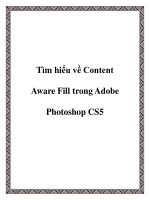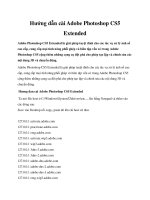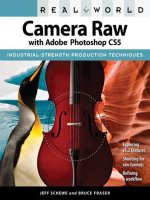Hwongs dẫn dùng adobe photoshop cs5
Bạn đang xem bản rút gọn của tài liệu. Xem và tải ngay bản đầy đủ của tài liệu tại đây (35.27 MB, 1,083 trang )
Free ebooks ==> www.Ebook777.com
Companion Web Site
16-Page, Full-Color Insert
• Find project files for the book’s tutorials
• Beautiful, full-color examples
Companion Web Site
• Make your image a canvas, and “paint” with new tools
• Create, edit, and manipulate 3D objects, scenes, and settings
• Create compelling images for the Web, print, and mobile devices
• Batch process multiple images or use scripts to speed workflow
Edit and paint with brushes
www.wiley.com/compbooks
Create special effects
owns and operates a media
creation business. She teaches
Photoshop classes, is the author
of Photoshop CS3 Extended Video
and 3D Bible, and is coauthor of
several books with her husband,
Brad Dayley.
Brad Dayley
is a senior software engineer with
almost 20 years of experience
creating computer applications as
well as working with Photoshop.
He is the author of the Silverlight 2
Bible, and other books.
$44.99 USA
$53.99 Canada
Adobe
®
Photoshop CS5
®
Get the very most out
of Photoshop CS5
Correct, enhance, or
composite your photos
Design 3D projects
Shelving Category:
COMPUTERS / Computer Graphics
Reader Level:
Beginning to Advanced
Lisa DaNae Dayley and Brad Dayley
®
• Work with video files, add cool effects, and master the Animation Panel
Lisa DaNae
Dayley
®
• Explore all the features of Photoshop CS5
The book’s Web site includes
project files for the book’s tutorials:
www.wiley.com/go/photoshopcs5bible
Adobe
Every previous edition of the Photoshop Bible has
been a top-seller, and once you open this in-depth
guide, you’ll understand why. Whether you’re a
casual user or Photoshop professional, the 1000+
pages in this hefty book cover everything you need,
from the very latest features and tools in Photoshop
CS5 to the basics of Camera Raw—to techniques
for creating 3D objects, producing images for
mobile devices, and much more.
Companion
Web Site
Photoshop CS5
If you want to learn Photoshop,
this is the book!
Dayley
Dayley
Design for the Web,
video, or mobile devices
The book you need to succeed!
www.Ebook777.com
Free ebooks ==> www.Ebook777.com
www.Ebook777.com
01_584743-ffirs.indd viii
5/3/10 10:12 AM
Photoshop CS5 Bible
®
01_584743-ffirs.indd i
5/3/10 10:11 AM
01_584743-ffirs.indd ii
5/3/10 10:11 AM
Free ebooks ==> www.Ebook777.com
Photoshop CS5 Bible
®
Lisa DaNae Dayley and
Brad Dayley
www.Ebook777.com
01_584743-ffirs.indd iii
5/3/10 10:12 AM
Photoshop® CS5 Bible
Published by
Wiley Publishing, Inc.
10475 Crosspoint Boulevard
Indianapolis, IN 46256
www.wiley.com
Copyright © 2010 by Wiley Publishing, Inc., Indianapolis, Indiana
Published by Wiley Publishing, Inc., Indianapolis, Indiana
Published simultaneously in Canada
ISBN: 978-0-470-58474-3
Manufactured in the United States of America
10 9 8 7 6 5 4 3 2 1
No part of this publication may be reproduced, stored in a retrieval system or transmitted in any form or by any means,
electronic, mechanical, photocopying, recording, scanning or otherwise, except as permitted under Sections 107 or 108 of
the 1976 United States Copyright Act, without either the prior written permission of the Publisher, or authorization
through payment of the appropriate per-copy fee to the Copyright Clearance Center, 222 Rosewood Drive, Danvers, MA
01923, (978) 750-8400, fax (978) 646-8600. Requests to the Publisher for permission should be addressed to the
Permissions Department, John Wiley & Sons, Inc., 111 River Street, Hoboken, NJ 07030, 201-748-6011, fax 201-7486008, or online at />LIMIT OF LIABILITY/DISCLAIMER OF WARRANTY: THE PUBLISHER AND THE AUTHOR MAKE NO
REPRESENTATIONS OR WARRANTIES WITH RESPECT TO THE ACCURACY OR COMPLETENESS OF THE
CONTENTS OF THIS WORK AND SPECIFICALLY DISCLAIM ALL WARRANTIES, INCLUDING WITHOUT
LIMITATION WARRANTIES OF FITNESS FOR A PARTICULAR PURPOSE. NO WARRANTY MAY BE CREATED
OR EXTENDED BY SALES OR PROMOTIONAL MATERIALS. THE ADVICE AND STRATEGIES CONTAINED
HEREIN MAY NOT BE SUITABLE FOR EVERY SITUATION. THIS WORK IS SOLD WITH THE UNDERSTANDING
THAT THE PUBLISHER IS NOT ENGAGED IN RENDERING LEGAL, ACCOUNTING, OR OTHER PROFESSIONAL
SERVICES. IF PROFESSIONAL ASSISTANCE IS REQUIRED, THE SERVICES OF A COMPETENT PROFESSIONAL
PERSON SHOULD BE SOUGHT. NEITHER THE PUBLISHER NOR THE AUTHOR SHALL BE LIABLE FOR
DAMAGES ARISING HEREFROM. THE FACT THAT AN ORGANIZATION OR WEBSITE IS REFERRED TO IN
THIS WORK AS A CITATION AND/OR A POTENTIAL SOURCE OF FURTHER INFORMATION DOES NOT MEAN
THAT THE AUTHOR OR THE PUBLISHER ENDORSES THE INFORMATION THE ORGANIZATION OR WEBSITE
MAY PROVIDE OR RECOMMENDATIONS IT MAY MAKE. FURTHER, READERS SHOULD BE AWARE THAT
INTERNET WEBSITES LISTED IN THIS WORK MAY HAVE CHANGED OR DISAPPEARED BETWEEN WHEN
THIS WORK WAS WRITTEN AND WHEN IT IS READ.
For general information on our other products and services or to obtain technical support, please contact our Customer
Care Department within the U.S. at (877) 762-2974, outside the U.S. at (317) 572-3993 or fax (317) 572-4002.
Library of Congress Control Number: 2010926835
Trademarks: Wiley and the Wiley logo are trademarks or registered trademarks of John Wiley & Sons, Inc. and/or its
affiliates, in the United States and other countries, and may not be used without written permission. Photoshop is a
registered trademark of Adobe Systems, Inc. All other trademarks are the property of their respective owners. Wiley
Publishing, Inc., is not associated with any product or vendor mentioned in this book.
Wiley also publishes its books in a variety of electronic formats. Some content that appears in print may not be available in
electronic books.
01_584743-ffirs.indd iv
5/3/10 10:12 AM
Brad
For D, A & F!
DaNae
As always, to Brad, my hero, my biggest fan, by best friend.
Always and Forever.
To my fantastic boys, may you always have as much energy as
you do now.
To all those who have been my cheerleaders and supporters,
thank you!
01_584743-ffirs.indd v
5/3/10 10:12 AM
About the Authors
Brad Dayley is a senior software engineer with almost 20 years of experience creating computer
software. He has been working with Photoshop for 19 years, enjoying the transition of Photoshop
from a simple image editor to the powerhouse it is today. He is the author of several books. He is
an avid amateur photographer and spends most of his free time in the remote areas of the Pacific
northwest with his wife DaNae and four sons (wherever a Jeep can get them).
DaNae Dayley has been working with Photoshop for 16 years and is still constantly amazed at the
cool stuff it can do! With a degree in Advertising from Brigham Young University, DaNae has
owned and operated a media creation business for 15 years, incorporating writing, graphic design,
and video editing over the years. She also enjoys teaching Photoshop classes locally. She has coauthored several books with her husband Brad Dayley and is the author of Photoshop CS3 Extended
Video and 3D Bible and Roxio Easy Media Creator 8 in a Snap. DaNae lives in Utah with her husband
Brad and their four sons. When she is not at her computer, she can be found in the great outdoors
(with a camera), preferably in a Jeep!
01_584743-ffirs.indd vi
5/3/10 10:12 AM
Credits
Senior Acquisitions Editor
Stephanie McComb
Project Coordinator
Lynsey Stanford
Executive Editor
Jody Lefevere
Graphics and Production Specialists
Ana Carrillo
Joyce Haughey
Clint Lahnen
Jennifer Mayberry
Christin Swinford
Ronald G. Terry
Project Editor
Martin V. Minner
Technical Editor
Jon McFarland
Copy Editor
Gwenette Gaddis
Editorial Director
Robyn Siesky
Business Manager
Amy Knies
Senior Marketing Manager
Sandy Smith
Vice President and Executive Group
Publisher
Richard Swadley
Vice President and Executive Publisher
Barry Pruett
01_584743-ffirs.indd vii
Quality Control Technicians
Laura Albert
John Greenough
Proofreading and Indexing
Christine Sabooni
WordCo Indexing Services
Media Development Project Manager
Laura Moss
Media Development Assistant Project
Manager
Jenny Swisher
Media Development Associate Producers
Josh Frank
Shawn Patrick
Doug Kuhn
Marilyn Hummel
5/3/10 10:12 AM
Free ebooks ==> www.Ebook777.com
www.Ebook777.com
01_584743-ffirs.indd viii
5/3/10 10:12 AM
Acknowledgments . . . . . . . . . . . . . . . . . . . . . . . . . . . . . . . . . . . . . . . . xxxi
Introduction . . . . . . . . . . . . . . . . . . . . . . . . . . . . . . . . . . . . . . . . . . . . xxxiii
Part I: Getting Started with Adobe Photoshop CS5
1
Chapter 1: Introducing Adobe Photoshop CS5 . . . . . . . . . . . . . . . . . . . . .3
The Versatile World of Photoshop ........................................................................................3
When to use Photoshop ..............................................................................................4
When not to use Photoshop ........................................................................................5
What’s New in Photoshop CS5 .............................................................................................6
Summary ............................................................................................................................15
Chapter 2: Understanding the Photoshop Workspace . . . . . . . . . . . . . . . 17
Workspace Overview ..........................................................................................................17
The document workspace .........................................................................................18
The application bar ...................................................................................................22
Workspace presets ....................................................................................................24
The Toolbox and tool options bar .............................................................................25
Cruising the Main Menus ....................................................................................................26
The File menu ...........................................................................................................26
The Edit menu ..........................................................................................................26
The Image menu .......................................................................................................26
The Layer menu ........................................................................................................27
The Select menu ........................................................................................................27
The Filter menu ........................................................................................................27
The Analysis menu ....................................................................................................27
Ruler tool ........................................................................................................27
Count tool .......................................................................................................27
Record Measurements .....................................................................................28
Set Measurement Scale ....................................................................................28
Set Data Points ................................................................................................29
Place Scale Marker ...........................................................................................29
The 3D menu ............................................................................................................30
The View menu .........................................................................................................30
Extras and Show ..............................................................................................30
Ruler ...............................................................................................................30
ix
02_584743-ftoc.indd ix
5/3/10 10:12 AM
Contents
Snap and Snap To ...........................................................................................31
New Guide, Lock Guides, and Clear Guide .....................................................31
Lock Slice and Clear Slices ..............................................................................31
The Window menu ...................................................................................................31
The Help menu .........................................................................................................31
Photoshop Help...............................................................................................31
Deactivate ........................................................................................................32
Understanding Panels .........................................................................................................32
Understanding the Tools in the Toolbox .............................................................................36
Using Presets.......................................................................................................................40
Selecting tool presets .................................................................................................40
Managing presets.......................................................................................................41
Creating presets.........................................................................................................42
Setting Preferences ..............................................................................................................44
General preferences ...................................................................................................45
Interface preferences .................................................................................................48
File Handling preferences..........................................................................................49
Performance preferences ...........................................................................................51
Cursors preferences ...................................................................................................53
Transparency & Gamut preferences ..........................................................................54
Unit & Rulers preferences .........................................................................................55
Guides, Grid & Slices preferences .............................................................................56
Plug-ins preferences ..................................................................................................57
Type preferences .......................................................................................................57
3D preferences ..........................................................................................................58
Customizing Shortcuts and Menus ......................................................................................58
Customizing menus ..................................................................................................59
Customizing shortcuts...............................................................................................60
Summary ............................................................................................................................62
Chapter 3: Image Basics . . . . . . . . . . . . . . . . . . . . . . . . . . . . . . . . . . . . . . 63
Exploring File Types ...........................................................................................................63
Compressed versus uncompressed ............................................................................64
Raster versus vector ...................................................................................................64
HDR images ..............................................................................................................65
Image files .................................................................................................................65
Photoshop (*.PSD, *.PDD) ..............................................................................65
TIFF (*.TIF;*.TIFF).........................................................................................66
JPEG (*.JPG;*.JPEG;*.JPE) ..............................................................................66
JPEG 2000 (*.JP2;*.JPX) .................................................................................66
CompuServ GIF (*.GIF) ..................................................................................66
PNG (*.PNG) ..................................................................................................67
Bmp (*.BMP; *.RLE; *.DIB).............................................................................67
RAW (*.RAW; *.CR; *.CR2; *.DNG; and several others).................................67
Portable bitmap (*.PBM;*.PGM;*.PPM;*.PNM;*.PFM;*.PAM) ........................68
x
02_584743-ftoc.indd x
5/3/10 10:12 AM
Contents
Wireless bitmap (*.WBM;*.WBMPI) ...............................................................68
Encapsulated PostScript (*.EPS; *.AI3-*.AI8; *.PS; *.EPSP; *.EPSF) ...............68
Photoshop PDF (*.PDF;*.PDP)........................................................................68
PCX (*.PCX) ...................................................................................................69
PICT (*.PCT;*.PICT).......................................................................................69
Pixar (*.PXR) ...................................................................................................70
FXG (*.FXG) ...................................................................................................70
Google Earth 4 (*.KMZ) ..................................................................................70
PSB (*.PSB) .....................................................................................................70
OpenEXR (*.EXR) ...........................................................................................70
Cineon ............................................................................................................71
IFF (*.IFF;*.TDI) ............................................................................................71
Scitex CT (*.SCT) ............................................................................................71
Targa (*.TGA; *.VDA; *.ICB; *.VST) ...............................................................71
Radiance (*.HDR; *.RGBE; *.XYZE) ................................................................71
Video files .................................................................................................................71
3D files......................................................................................................................72
DICOM files ..............................................................................................................72
Creating and Opening Images .............................................................................................73
Creating a new image ................................................................................................73
Opening an existing image ........................................................................................74
Opening an existing image as a specific file type .......................................................75
Saving an image ........................................................................................................76
Resizing Files and Adjusting Resolution ..............................................................................78
Understanding resolution ..........................................................................................78
Changing the image size and resolution ....................................................................79
Understanding the resolution and size relationship .........................................79
Understanding Photoshop’s resizing algorithms...............................................80
Adjusting the image size and resolution...........................................................81
Changing the canvas size...........................................................................................82
Cropping and Straightening Images ....................................................................................84
Guidelines for cropping a photo ................................................................................84
Get rid of background clutter ..........................................................................84
Preserving aspect ratio .....................................................................................84
Rule of thirds...................................................................................................85
Give your subject somewhere to go .................................................................86
Closing in on your subject ...............................................................................86
Don’t crop out the story ..................................................................................86
Cropping an image ....................................................................................................87
Using the Crop tool .........................................................................................88
Cropping using the Selection tools ..................................................................89
Straightening an image ..............................................................................................90
Rotating and flipping images ...........................................................................90
Rotating while cropping ..................................................................................91
xi
02_584743-ftoc.indd xi
5/3/10 10:12 AM
Contents
Using the Crop and Straighten tool .................................................................92
Using the Ruler tool.........................................................................................93
Trimming a border ....................................................................................................94
Summary ............................................................................................................................95
Chapter 4: Understanding Colors, Histograms, Levels, and Curves . . . . . 97
Color Basics ........................................................................................................................97
What is color? ...........................................................................................................97
Color, intensity, and the human eye ..........................................................................98
Understanding Channels and Levels ...................................................................................98
Adjusting with Histograms ..................................................................................................99
Understanding histograms.........................................................................................99
Determining overexposure and underexposure in an image ..........................100
Determining color balance in an image ..........................................................101
Using the Histogram panel ......................................................................................102
Setting Histogram panel options ....................................................................103
Selecting channels .........................................................................................103
Selecting a source ..........................................................................................105
Understanding statistics.................................................................................105
Adjusting images with the histogram tools ..............................................................107
Using the handles to adjust the histogram .....................................................107
Using the eyedroppers to adjust the histogram ..............................................109
Adjusting levels with the Curves tool ......................................................................109
Understanding curves ....................................................................................110
Using the Curves tool ....................................................................................111
Working in Different Color Modes ....................................................................................113
Understanding the different color modes ................................................................114
Bitmap...........................................................................................................114
Grayscale .......................................................................................................115
Duotone ........................................................................................................116
Indexed color ................................................................................................117
RGB color ......................................................................................................118
CYMK color...................................................................................................119
Lab color .......................................................................................................119
Multichannel .................................................................................................120
Bits per channel.......................................................................................................120
Choosing Colors ...............................................................................................................121
Using the Color Picker tool .....................................................................................121
Using the Color panel .............................................................................................123
Using the Swatches panel ........................................................................................125
Using the Eyedropper tool.......................................................................................126
Using the Color Sampler tool ..................................................................................127
Using the HUD Color Picker ...................................................................................128
Summary ..........................................................................................................................129
xii
02_584743-ftoc.indd xii
5/3/10 10:12 AM
Contents
Chapter 5: History and Actions . . . . . . . . . . . . . . . . . . . . . . . . . . . . . . . . 131
Photoshop: The Non-Destructive Application ...................................................................131
Using the History Panel.....................................................................................................133
Understanding the History panel.............................................................................134
Configuring the History panel .......................................................................134
Navigating through history states ..................................................................136
Using snapshots ............................................................................................136
Creating documents ......................................................................................137
Deleting history .............................................................................................137
Painting from history...............................................................................................137
Using the Eraser tool in the History panel .....................................................138
Using the History Brush ................................................................................140
Using the Art History Brush...........................................................................140
Using selections when painting history ..........................................................140
Creating and Using Automated Actions.............................................................................141
Understanding the Actions panel.............................................................................141
Action list ......................................................................................................142
Actions panel menu .......................................................................................143
Toggle boxes .................................................................................................143
Quick Buttons ...............................................................................................143
Changing the view of the Actions panel .........................................................143
Loading existing action sets .....................................................................................144
Creating custom actions ..........................................................................................144
Editing actions ........................................................................................................145
Adding a stop ................................................................................................145
Adding operations .........................................................................................146
Moving operations .........................................................................................146
Duplicating actions and operations ................................................................146
Modifying operations.....................................................................................146
Deleting an operation ....................................................................................147
Modifying the action name and function key .................................................147
Saving actions................................................................................................148
Temporarily adjusting action settings by using the toggle boxes ...................148
Playing actions ........................................................................................................148
Managing the action list ..........................................................................................148
Summary ..........................................................................................................................149
Chapter 6: Using Bridge to Organize and Process Photos . . . . . . . . . . . 151
Working in the Bridge Workspaces ...................................................................................151
Understanding the Bridge utility .............................................................................151
Main menu ....................................................................................................152
Toolbar..........................................................................................................153
Window panes ..............................................................................................154
Content view controls ...................................................................................155
Using the Bridge workspaces ...................................................................................156
xiii
02_584743-ftoc.indd xiii
5/3/10 10:12 AM
Contents
Organizing Files in Bridge .................................................................................................157
Importing images from cameras and card readers....................................................157
Get Photos From ...........................................................................................158
Location ........................................................................................................158
Create Subfolder(s) ........................................................................................158
Rename Files .................................................................................................158
Open Adobe Bridge .......................................................................................159
Convert to DNG ............................................................................................159
Delete Original Files ......................................................................................161
Save Copies To ..............................................................................................161
Apply Metadata .............................................................................................161
Working with image metadata.................................................................................161
Assigning ratings and labels to files .........................................................................163
Assigning keywords to files .....................................................................................164
Adding an existing keyword to a file ..............................................................164
Adding a new keyword ..................................................................................164
Adding a new sub-keyword ...........................................................................165
Finding a keyword in the list .........................................................................165
Deleting and renaming keywords ..................................................................166
Renaming files .........................................................................................................166
Finding files ............................................................................................................167
Using the Filter panel ....................................................................................167
Using the Find tool........................................................................................167
Using the review mode ..................................................................................168
Using collections .....................................................................................................170
Creating collections .......................................................................................170
Creating smart collections .............................................................................171
Creating stacks ........................................................................................................171
Deleting versus rejecting files ..................................................................................172
Processing Images Using Bridge and Photoshop ................................................................173
Opening images in Photoshop.................................................................................173
Opening image in Photoshop ........................................................................173
Placing images in Photoshop .........................................................................173
Loading files as Photoshop layers ..................................................................174
Opening in Camera Raw................................................................................174
Batch processing .....................................................................................................174
Using the Image Processor.......................................................................................175
Merging photos .......................................................................................................176
Using Photoshop Photomerge........................................................................177
Using Photoshop Merge to HDR ....................................................................177
Auto-merging images into HDR and panoramic images .................................177
Creating PDFs and Web galleries ............................................................................179
Creating a PDF ..............................................................................................179
Creating a Web gallery ..................................................................................181
xiv
02_584743-ftoc.indd xiv
5/3/10 10:12 AM
Contents
Using the Mini-Bridge Tool in Photoshop .........................................................................183
Setting up Mini-Bridge ............................................................................................183
Browsing in Mini-Bridge..........................................................................................184
Summary ..........................................................................................................................186
Part II: Working with Camera Raw Images
187
Chapter 7: Camera Raw Basics . . . . . . . . . . . . . . . . . . . . . . . . . . . . . . . . 189
Benefits of Camera Raw—More Is Better ...........................................................................189
Original CMOS information—more bits..................................................................190
Non-destructive editing—more metadata ................................................................191
Drawbacks of Camera Raw—Size Matters .........................................................................193
Camera raw is not universal ....................................................................................193
Memory card and disk space ...................................................................................194
Time .......................................................................................................................194
Camera Raw File Types .....................................................................................................195
XMP ........................................................................................................................195
DNG .......................................................................................................................195
Standardization .............................................................................................196
No XMP files .................................................................................................196
Those pesky proprietary vendors ...................................................................196
Opening Images in Camera Raw .......................................................................................196
The Camera Raw Workspace and Workflow Options .......................................................197
Workflow options ...................................................................................................199
Space .............................................................................................................199
Choose a bit depth ........................................................................................200
Size ...............................................................................................................201
Resolution .....................................................................................................201
Sharpen For/Amount .....................................................................................202
Open in Photoshop as Smart Objects ............................................................202
Setting Preferences ............................................................................................................202
General ...................................................................................................................203
Save Image settings in....................................................................................203
Apply Sharpening to ......................................................................................204
Default image settings .............................................................................................204
Apply auto tone adjustments .........................................................................204
Apply Auto grayscale mix when converting to grayscale ................................204
Make defaults specific to camera serial number .............................................205
Make defaults specific to camera ISO setting .................................................205
Camera Raw cache ..................................................................................................205
DNG file handling ...................................................................................................205
Ignore sidecar “.xmp” files .............................................................................205
Update embedded JPEG previews..................................................................205
JPEG and TIFF handling .........................................................................................205
xv
02_584743-ftoc.indd xv
5/3/10 10:12 AM
Contents
The Camera Raw Panel Menu ...........................................................................................206
Creating Snapshots ...........................................................................................................207
Saving Presets ...................................................................................................................209
Exporting Camera Raw Files .............................................................................................210
Summary ..........................................................................................................................212
Chapter 8: Processing Photos in the Camera Raw Workspace . . . . . . . . 213
The Camera Raw Tools .....................................................................................................213
Synchronizing Adjustments in Multiple Raw Images .........................................................217
Adjusting the White Balance .............................................................................................218
Using the White Balance tool ..................................................................................220
Changing the lighting settings .................................................................................221
Using the Temperature and Tint sliders...................................................................221
Adjusting Lighting ............................................................................................................222
Adjusting Color and Clarity ..............................................................................................226
Clarity, vibrance, and saturation..............................................................................226
Tone Curve .............................................................................................................227
The Parametric panel .....................................................................................227
The Point tab .................................................................................................231
HSL adjustments .....................................................................................................233
Hue adjustments ...........................................................................................234
Saturation adjustments ..................................................................................234
Luminance adjustments .................................................................................235
Creating a grayscale photo.......................................................................................235
Split Toning ............................................................................................................237
Correcting and Retouching ...............................................................................................238
Spot removal and cloning........................................................................................238
Red-eye removal ......................................................................................................240
Using the Adjustment Brush....................................................................................241
Setting the Mask options ...............................................................................242
Using the pins ...............................................................................................242
Setting the Brush options...............................................................................243
Setting the Adjustment options......................................................................244
Creating a Graduated Filter .....................................................................................246
Creating Artistic Effects .....................................................................................................249
Adding grain ...........................................................................................................249
Adding a vignette ....................................................................................................251
Correcting Camera Quirks ................................................................................................252
Lens corrections ......................................................................................................252
Camera calibration ..................................................................................................252
Adjusting Sharpness and Reducing Noise..........................................................................253
Noise reduction .......................................................................................................254
Sharpening ..............................................................................................................254
Summary ..........................................................................................................................255
xvi
02_584743-ftoc.indd xvi
5/3/10 10:12 AM
Contents
Part III: Selections, Layers, and Channels
257
Chapter 9: Creating Selections . . . . . . . . . . . . . . . . . . . . . . . . . . . . . . . . 259
The Select Menu ...............................................................................................................259
Using the Selection Tools ..................................................................................................262
Quick Selection tool ................................................................................................263
Quick Selection tool options..........................................................................263
Using the Quick Selection tool ......................................................................264
Magic Wand tool .....................................................................................................266
Magic Wand tool options ..............................................................................266
Using the Magic Wand ..................................................................................267
Color Range ............................................................................................................268
Selecting by shape ...................................................................................................270
The Marquee options.....................................................................................270
The Rectangle Marquee tool ..........................................................................271
The Elliptical Marquee tool............................................................................272
Using the Lasso tools ...............................................................................................272
Lasso tool options..........................................................................................272
Lasso tool ......................................................................................................273
The Polygonal Lasso tool ...............................................................................274
The Magnetic Lasso tool ................................................................................275
Refining Your Selection .....................................................................................................277
Adjusting a selection ...............................................................................................277
Using the selection tools ................................................................................277
By transforming a selection ............................................................................278
Using paths ...................................................................................................279
Using the Quick Mask mode .........................................................................281
Refining the edges ...................................................................................................285
View Mode ....................................................................................................286
Edge Detection ..............................................................................................288
Adjust Edge ...................................................................................................289
Output ..........................................................................................................289
Summary ..........................................................................................................................291
Chapter 10: All about Layers . . . . . . . . . . . . . . . . . . . . . . . . . . . . . . . . . . 293
Working with Layers.........................................................................................................294
Understanding multiple layers.................................................................................294
Adding new layers ...................................................................................................296
Adding another document as a new layer ......................................................296
Adding text or shapes as a new layer .............................................................297
Creating selections to make a new layer.........................................................297
The Layer Menu and the Layers Panel Menu .....................................................................298
The Layer menu ......................................................................................................298
The Layers panel menu ...........................................................................................301
xvii
02_584743-ftoc.indd xvii
5/3/10 10:12 AM
Free ebooks ==> www.Ebook777.com
Contents
The Layers Panel ...............................................................................................................303
Opacity and Fill settings ..........................................................................................303
Lock settings ...........................................................................................................304
Blending modes.......................................................................................................305
Normal and dissolve blending modes ............................................................306
Darkening blending modes............................................................................307
Lightening blending modes ...........................................................................307
Adding contrast blending modes ...................................................................308
Using difference blending modes ...................................................................308
Color blending modes ...................................................................................309
Using blending modes ...................................................................................309
Linking layers..........................................................................................................312
Layer styles, Layer masks, and Fill and Adjustment layers .......................................313
Grouping layers.......................................................................................................313
Creating a blank layer .............................................................................................313
Throwing layers (or their components) away ..........................................................313
Applying Worry-Free Fill and Adjustment Layers .............................................................313
Choosing a Fill or Adjustment layer ........................................................................314
Fill layers ................................................................................................................314
Adjustment layers....................................................................................................315
Editing a Fill or Adjustment layer ............................................................................318
Moving a Fill or Adjustment layer .................................................................318
Editing the properties of a Fill or Adjustment layer .......................................318
Layer Style Special Effects .................................................................................................319
Choosing a Layer Style ............................................................................................320
Adjusting Layer Style options ..................................................................................321
Creating a separate layer from a Layer Style.............................................................322
Creating Smart Objects .....................................................................................................323
Converting a layer to a Smart Object .......................................................................323
Adding Smart Filters ...............................................................................................324
Making changes to the Smart Filters ........................................................................325
Layer Masks ......................................................................................................................327
Creating masks ........................................................................................................328
Using the Add Mask icon ..............................................................................328
Using the Refine Edge dialog box ..................................................................329
Type masks ...................................................................................................329
Clipping masks..............................................................................................330
Editing masks..........................................................................................................332
Edit a mask by painting on the image ............................................................332
Edit masks using the Channels panel.............................................................332
Editing masks using the Masks panel.............................................................334
Unlinking and moving masks ..................................................................................335
The Layer Comps Panel ....................................................................................................337
Merging Layers .................................................................................................................338
Summary ..........................................................................................................................339
xviii
www.Ebook777.com
02_584743-ftoc.indd xviii
5/3/10 10:12 AM
Contents
Chapter 11: Channels . . . . . . . . . . . . . . . . . . . . . . . . . . . . . . . . . . . . . . . 341
Understanding Color Channels .........................................................................................341
Using the Channel Mixer ..................................................................................................343
Color mixing ...........................................................................................................344
Swapping colors ......................................................................................................345
Converting color to grayscale ..................................................................................346
Using the Channels Panel..................................................................................................349
Selecting channels ...................................................................................................350
Deleting channels ....................................................................................................350
Duplicating channels ...............................................................................................350
Splitting/Merging channels ......................................................................................351
Sharing channels between images............................................................................353
Making Channel Selections ...............................................................................................353
The Alpha Channel ...........................................................................................................356
Creating alpha channels ..........................................................................................356
Loading selections from alpha channels ..................................................................357
Modifying alpha channels........................................................................................358
Alpha channels versus layer masks ..........................................................................358
Changing the channel options for alpha channels ...................................................359
Spot Color Channels .........................................................................................................360
Creating a spot color channel ..................................................................................361
Merging spot color channels....................................................................................363
Removing ink overlap using spot color channels .....................................................363
Summary ..........................................................................................................................364
Part IV: Enhancing, Correcting, and Retouching
367
Chapter 12: Adjustment Workflow . . . . . . . . . . . . . . . . . . . . . . . . . . . . . 369
Understanding Workflow .................................................................................................369
Making Auto Adjustments.................................................................................................371
Using the Adjustments Panel.............................................................................................373
Adjustment icons ....................................................................................................374
Adjustment panel icons ...........................................................................................376
Adjustment presets ..................................................................................................377
Summary ..........................................................................................................................379
Chapter 13: Lighting and Color Adjustments . . . . . . . . . . . . . . . . . . . . . 381
Applying Quick Adjustments to Light and Color ..............................................................381
Brightness and contrast versus exposure .................................................................382
Using the Brightness/ Contrast tool to adjust lighting ....................................382
Using the Exposure tool to adjust lighting .....................................................383
Changing the color balance .....................................................................................386
Making selective color adjustments .........................................................................389
Applying photo filter to images ...............................................................................393
xix
02_584743-ftoc.indd xix
5/3/10 10:12 AM
Contents
Replacing specific colors..........................................................................................394
Using the Variations tool .........................................................................................398
Changing the shadows and highlights in images .....................................................400
Fixing shadows..............................................................................................400
Fixing highlights ...........................................................................................401
Adjusting after shadows or highlights are corrected .......................................401
Creating customized black and white photos ..........................................................403
Hue and Saturation ...........................................................................................................404
Using the Hue/Saturation tool .................................................................................405
Adjusting the hue and saturation to make colors pop ..............................................408
Levels................................................................................................................................411
Using the Levels Adjustment tool ............................................................................412
Configuring the Auto Levels Adjustment .................................................................415
Adjusting levels to increase detail in images ............................................................416
Curves ..............................................................................................................................420
Using the Curves Adjustment tool ...........................................................................420
Configuring the Curves Display tool .......................................................................424
Configuring the Auto Curves Adjustment................................................................425
Adjusting the curve to correct color and contrast in images.....................................425
Using the Match Color Tool to Change Colors ..................................................................430
Converting HDR Images to 8 Bits Per Channel ..................................................................433
Summary ..........................................................................................................................435
Chapter 14: Sharpness, Blur, and Noise Adjustments. . . . . . . . . . . . . . . 437
Using Sharpen Filters to Sharpen Images ..........................................................................438
Applying basic sharpening filters .............................................................................438
Unsharp Mask .........................................................................................................443
Smart Sharpen.........................................................................................................445
Using Blur Filters to Soften Images ...................................................................................448
Automatic Blur filters ..............................................................................................448
Shape Blur filters .....................................................................................................449
Gaussian Blur ................................................................................................449
Box Blur ........................................................................................................449
Shape Blur .....................................................................................................450
Direction Blur filters ................................................................................................451
Adding a Motion Blur to an image .................................................................451
Radial Blur.....................................................................................................453
Surface Blur.............................................................................................................454
Smart Blur ...............................................................................................................454
Lens Blur .................................................................................................................455
Preview .........................................................................................................456
Depth Map ....................................................................................................456
Iris.................................................................................................................457
Specular Highlights .......................................................................................457
Noise .............................................................................................................458
xx
02_584743-ftoc.indd xx
5/3/10 10:12 AM
Contents
Reducing Noise in an Image ..............................................................................................458
Despeckle ................................................................................................................458
Median ....................................................................................................................459
Dust & Scratches.....................................................................................................460
Reducing noise ........................................................................................................460
Add noise ................................................................................................................462
Summary ..........................................................................................................................462
Chapter 15: Using Cloning and Healing to Restore Digital Images . . . . . 465
The Healing Brush Tools ...................................................................................................465
The Spot Healing Brush...........................................................................................466
Proximity Match ............................................................................................466
Create Texture ...............................................................................................467
Content-Aware ..............................................................................................467
The Healing Brush...................................................................................................471
The Patch tool .........................................................................................................475
Content-Aware fill ...................................................................................................478
Fixing red-eye .........................................................................................................480
The Clone Stamp Tool and Clone Source Panel ................................................................480
Setting the Clone Stamp options .............................................................................481
Cloning basics .........................................................................................................482
Utilizing the Clone Source panel .............................................................................485
Using the Clone and Healing Brushes Together for Optimal Effect ....................................490
Fixing damaged photos ...........................................................................................490
Face swapping with multiple images .......................................................................493
Summary ..........................................................................................................................497
Part V: Painting, Paths, Shapes, and Text
499
Chapter 16: Painting and Brushes . . . . . . . . . . . . . . . . . . . . . . . . . . . . . . 501
Painting in Photoshop .......................................................................................................501
Understanding the Painting Tools .....................................................................................502
Painting tools and blending modes..........................................................................502
Basic blending modes ....................................................................................503
Darkening blending modes............................................................................503
Lightening blending modes ...........................................................................504
Adding contrast blending modes ...................................................................504
Difference, Exclusion, Subtract and Divide blending modes ..........................505
Color blending modes ...................................................................................505
Painting with painting tools.....................................................................................506
Painting with editing tools.......................................................................................510
Healing tools .................................................................................................511
Clone Stamp and Pattern Stamp tool .............................................................511
History tools ..................................................................................................512
xxi
02_584743-ftoc.indd xxi
5/3/10 10:12 AM
Contents
Eraser tools....................................................................................................512
Sharpen/Blur/Smudge tools ...........................................................................516
Dodge/Burn/Sponge tools ..............................................................................517
Painting with mixing tools.......................................................................................519
Using the Brush Panel .......................................................................................................522
Selecting the brush tip shape ...................................................................................522
Selecting flat brush shapes .............................................................................522
Selecting bristle brush shapes ........................................................................524
Setting the brush behavior.......................................................................................526
Shape Dynamics ............................................................................................527
Scattering ......................................................................................................528
Texture ..........................................................................................................530
Dual Brush ....................................................................................................531
Color Dynamics.............................................................................................531
Transfer .........................................................................................................532
Brush Presets panel .................................................................................................533
Painting with Non-Brush Painting Tools ...........................................................................534
Paint Bucket tool .....................................................................................................535
Gradient tool ...........................................................................................................537
Gradient Editor .......................................................................................................538
Example Painting Techniques ...........................................................................................539
Painting from a blank canvas...................................................................................539
Tracing edges from an existing image ......................................................................543
Wet paint on an existing image ...............................................................................544
Summary ..........................................................................................................................545
Chapter 17: Working with Paths and Vector Shapes . . . . . . . . . . . . . . . . 547
Understanding Paths .........................................................................................................547
Path components.....................................................................................................548
Types of paths ........................................................................................................549
Using Vector Path Tools to Create Paths ...........................................................................551
Using the Pen tools .................................................................................................551
Pen tools .......................................................................................................552
Using the Pen tool options.............................................................................554
Using the Path Selection tools .................................................................................557
Path Selection tools .......................................................................................558
Using the Path Selection tool options ............................................................558
Paths panel ..............................................................................................................562
Using Paths .......................................................................................................................565
Creating a path ........................................................................................................565
Creating vector shapes from paths...........................................................................567
Creating a clipping mask .........................................................................................568
xxii
02_584743-ftoc.indd xxii
5/3/10 10:12 AM
Contents
Creating vector masks .............................................................................................570
Vector Shape Layers ................................................................................................572
Using vector shape tools ..........................................................................................573
Adding vector shape layers ......................................................................................577
Adding custom vector shapes ..................................................................................579
Editing vector shape ................................................................................................581
Summary ..........................................................................................................................582
Chapter 18: Working with Text . . . . . . . . . . . . . . . . . . . . . . . . . . . . . . . . 583
A Little Bit about Text .......................................................................................................583
Using the Text Tools to Add Text to Images ......................................................................584
Setting type preferences...........................................................................................584
Using the text tools to add text ................................................................................585
Adding text as point type...............................................................................588
Adding text as a paragraph type ....................................................................588
Editing vector text layers .........................................................................................590
Edit Type.......................................................................................................590
Check Spelling ..............................................................................................591
Find and Replace Text ...................................................................................592
Rasterize Type ...............................................................................................592
Create Work Path ..........................................................................................592
Convert to Shape ...........................................................................................593
Horizontal/Vertical ........................................................................................593
Anti-Alias adjustment ....................................................................................593
Faux options .................................................................................................593
Convert to Point Text/Paragraph Text............................................................594
Warp Text .....................................................................................................594
Layer Style .....................................................................................................595
Using the Character panel .......................................................................................596
Using the Paragraph panel.......................................................................................602
Using the Character and Paragraph Styles panels ....................................................604
Character Styles .............................................................................................604
Paragraph Styles ............................................................................................605
Applying Text to Images ...................................................................................................607
Adding text on a path ..............................................................................................607
Applying text to a path ..................................................................................607
Editing text on a path ....................................................................................608
Constraining text using a vector shape ....................................................................609
Adding text in a Smart Object .................................................................................611
Applying text as a mask...........................................................................................614
Summary ..........................................................................................................................617
xxiii
02_584743-ftoc.indd xxiii
5/3/10 10:12 AM