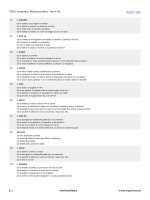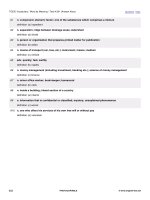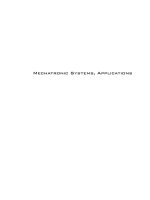SOLIDWORKS 2016 learn by doing part 2
Bạn đang xem bản rút gọn của tài liệu. Xem và tải ngay bản đầy đủ của tài liệu tại đây (4.13 MB, 113 trang )
SOLIDWORKS2016:LearnbyDoingPart2
TutorialBooks
Copyright©2016TutorialBooks
Allrightsreserved.
TableofContents
Chapter1:SurfaceDesign
TUTORIAL1(ExtrudedSurfaces)
TUTORIAL2(RevolvedSurfaces)
TUTORIAL3(SweptSurfaces)
TUTORIAL4(LoftedSurfaces)
Tutorial5(PlanarSurfaces)
TUTORIAL6(CreatingaRuledSurfaceusingtheTangenttoSurfaceoption)
TUTORIAL7(CreatingaRuledSurfaceusingtheNormaltoSurfaceoption)
TUTORIAL8(CreatingaRuledSurfaceusingtheTaperedtoVectoroption)
TUTORIAL9(CreatingaRuledSurfaceusingthePerpendiculartoVectoroption)
TUTORIAL10(CreatingaRuledSurfaceusingtheSweepoption)
TUTORIAL11(OffsetSurface)
TUTORIAL12(KnittingSurfaces)
CreatingaSolidbyKnittingSurfaces
TUTORIAL13(TrimmingSurfaces)
TrimmingaSurfaceusingtheStandardoption
TrimmingSurfacesusingtheMutualoption
TUTORIAL14(ExtendingSurfaces)
TUTORIAL15(UntrimmingaSurface)
TUTORIAL16(DeletingHoles)
TUTORIAL17(FilledSurface)
TUTORIAL18
TUTORIAL19(ConvertingaSurfacetoSolid)
TUTORIAL20(ThickeningtheSurface)
Tutorial21(DeletingFaces)
TUTORIAL22(ReplacingFaces)
TUTORIAL23(CuttingwithSurfaces)
TUTORIAL24(ThickenedCut)
TUTORIAL25(FreeformSurfaces)
TUTORIAL26(BoundarySurfaces)
TUTORIAL27(FlattenSurface)
Chapter2:MoldTools
TUTORIAL1
PerformingDraftAnalysis
ApplyingShrinkageallowance
InsertingMoldFolders
CreatingaPartingLine
CreatingShut-offSurfaces
CreatingPartingSurfaces
CreatingtheToolingSplit
PerformingtheUndercutanalysis
Creatingsidecores
Creatingyourownsurfaces
Chapter3:Weldments
TUTORIAL1
TUTORIAL2
AddingStructuralmembers
TrimmingtheStructuralMembers
CreatingGussets
CreatingBasePlates
MirroringGussetsandBaseplates
CreatingFilletBeads
CreatingWeldBeads
TUTORIAL3(CreatingEndCaps)
TUTORIAL4(WorkingwithCutlists)
AddingCutlisttotheWeldmentDrawing
AddingColumnstotheCutlisttable
CreatingBoundingbox
AddingaWeldtabletotheWeldmentDrawing
AddingaWeldSymbols
CreatingSubWeldments
TUTORIAL5(CreatingCustomProfilesforstructuralmembers)
DownloadTutorialfilesfrom:www.tutorialbooks.com
Chapter1:SurfaceDesign
SOLIDWORKSSurfacemodelingtoolscanbeusedtocreatecomplexgeometriesthatare
verydifficulttocreateusingsolidmodelingtools.Inaddition,youcanalsousethesetools
tofixbrokenimportedparts.Inthischapter,youwilllearnthebasicsofsurfacingtools
that are mostly used. The surfacing tools are available on the Surfaces Command
Manager. You can also find these tools on the menu bar (click Insert>Surface on the
Menubar).
If the Surfaces CommandManager is not displayed by default, you can customize it.
Right-click on any of the tabs of the CommandManager and select Surface from the
shortcutmenu.
SOLIDWORKSoffersarobustsetofsurfacedesigntools.Asurfaceisaninfinitelythin
pieceofgeometry.Forexample,consideraboxshowninFigure.Ithassixfaces.Eachof
thesefacesisasurface,aninfinitelythinpieceofgeometrythatactsasaboundaryin3D
space.Surfacescanbesimpleorcomplexshapes.
Insolidmodeling,whenyoucreatesolidfeaturessuchasanExtrudedBossoraRevolved
Boss, SOLIDWORKS creates a set of surfaces forming a closed volume. This airtight
closedvolumeisconsideredasasolidbody.Although,youcandesignageometryusing
solidmodelingtools,butthesurfacemodelingtoolsgiveyoumoreflexibility.
CreatingBasicSurfaces
In this section, you will learn to create basic surfaces using the Extruded Surface,
RevolvedSurface,SweptSurface,andLoftedSurfacetools.Thesetoolsaresimilarto
thatavailableinsolidmodeling.
TUTORIAL1(ExtrudedSurfaces)
1. Tocreateanextrudedsurface,firstcreateanopenorclosedsketch.
2. ClicktheExtrudedSurface buttonontheSurfacesCommandManager.
3. Selectthesketch.TheSurface-ExtrudePropertyManagerappearsandissimilartothe
Boss-ExtrudedPropertyManager.
4. EnteravalueintheDepthboxavailableintheDirection1section.
5. ClickOK onPropertyManagertocreatetheextrudedsurface.Youwillnoticethat
theextrusionwasnotcappedattheends.YoucanchecktheCapendoptiontocapthe
ends
TUTORIAL2(RevolvedSurfaces)
1. To create a revolved surface, first create an open or closed profile and the axis of
revolution.
2. ClicktheRevolvedSurface buttonontheSurfacesCommandManager.
3. Selectthesketch.Thepreviewoftherevolvedsurfaceappears.
4. EntertheangleofrevolutionintheDirection1AngleboxandclickOK.
Evenifyoucreateanenclosedsurface,SOLIDWORKSwillnotrecognizeitasasolid
body.YouwillnoticethattheMassPropertiesbuttonisnotavailableintheEvaluate
CommandManager.Thismeansthatthereexistsnosolidbody.Youwilllearntoconverta
surfacebodyintoasolidlaterinthischapter.
TUTORIAL3(SweptSurfaces)
1. Tocreateasweptsurface,createasweepprofileandapath.
2. ClicktheSweptSurface buttonontheSurfacesCommandManager(or)click
Insert>Surface>Sweep.
3. Selectthesweepprofileandthenthepathfromthegraphicswindow.
4. ClickOK onthePropertyManager.
Variouswaysofcreatingsweptsurfacesaregivennext.
TUTORIAL4(LoftedSurfaces)
1. Tocreateasweptsurface,createtwoormoreprofiles.
2. ClicktheLoftedSurface buttonontheSurfacesCommandManager(or)click
Insert>Surface>LoftontheMenubar.
3. Selecttheloftprofilesfromthegraphicswindow.
4. ClickOKonthePropertyManager.
Variouswaysofcreatingloftedsurfacesaregivennext.
Tutorial5(PlanarSurfaces)
1. Tocreateaplanarsurface,clickthePlanarSurface buttonontheSurfaces
CommandManager(or)clickInsert>Surface>Planar.
ThePropertyManagerpromptsyoutoselecttheboundingentities.Youcanselectaclosed
sketchorclosedloopofedges.
2. Selectaclosedsketchoraclosedloopofedges.
3. ClickOKonthePropertyManager.Theplanarsurfacewillbecreated.
CreatingRuledSurfaces
TheRuledSurfacetoolallowsyoutocreatesurfacesattachedtotheedgesofanexisting
surface.YoucanfindtheRuledSurfacetoolontheSurfacesCommandManager.You
canalsoactivatethistoolfromthemenubarbyclickingInsert>Surface>Ruled
Surface.
YoucancreatefivetypesofruledsurfacesusingtheoptionsinthePropertyManager.
Thesefivetypesofruledsurfacesarediscussednext.
TUTORIAL6(CreatingaRuledSurfaceusingtheTangent
toSurfaceoption)
1. Tocreateaplanarsurface,clicktheRuledSurface buttonontheSurfaces
CommandManager(or)clickInsert>Surface>RuledSurface.
2. Tocreatethistypeofruledsurface,selecttheTangenttoSurfaceoptionfromthe
TypegroupoftheRuledSurfacePropertyManager.
3. Selectanedgefromthemodel.
Noticethepreviewoftheruledsurface.Theresultantsurfacewillbetangenttothe
selectededge.Inthiscase,theselectededgeisassociatedwithtworeferencesurfaces(the
verticalandthetopsurfaces).Asaresult,therewillbetwosolutionscreatedfromthe
selectededge.ClicktheAlternateFacebuttonfromtheEdgeSelectiongrouptoviewthe
alternatesolution.
4. EnteradistancevalueintheDistanceboxoftheDistance/Directiongroup.
Youwillnoticetwooptions-TrimandKnitandConnectingsurfaceoptionsavailablein
theOptionsgroup.Theseoptionsareusefulwhilecreatingmultipleruledsurfacesata
time.TheTrimandKnitoption,ifenabledtrimsandknitsthecontinuousruledsurfaces.
TheConnectingsurfaceoptioncreatesaconnectingsurfaceatthesharpcornersofthe
ruledsurfaces.
5. ClickOKtocreatetheruledsurface.
TUTORIAL7(CreatingaRuledSurfaceusingtheNormal
toSurfaceoption)
1. Tocreatethistypeofruledsurface,selecttheNormaltoSurfaceoptionfromtheType
groupoftheRuledSurfacePropertyManager.
2. Selectanedgefromthemodel.
3. EnteradistancevalueintheDistanceboxoftheDistance/Directiongroup.
4. ClicktheReverseDirection buttonintheDistance/Directiongrouptoreversethe
direction,ifrequired.
5. ClickOKtocreatetheruledsurfacenormaltothesurfaceonwhichtheselectededge
lies.
TUTORIAL8(CreatingaRuledSurfaceusingtheTapered
toVectoroption)
1. Tocreatethistypeofruledsurface,selecttheTaperedtoVectoroptionfromtheType
groupoftheRuledSurfacePropertyManager;someadditionaloptionsappearinthe
Distance/Directionsection.
2. Selectafacefromthemodeltodefinethereferencevector.
3. ClickontheReferenceVectorboxavailableintheDistance/Directiongroup.
4. Selectanedgefromthemodel.
5. SpecifythedistanceoftheruledsurfaceintheDistancebox.
6. SpecifythetaperangleoftheruledsurfaceinAngleboxavailableintheDistance/
Directiongroup.
7. ClicktheReverseDirection button,ifrequired.
8. ClickOK.
Thefollowingfigureshowstheruledsurfacecreatedatataperangleof60degrees.
TUTORIAL9(CreatingaRuledSurfaceusingthe
PerpendiculartoVectoroption)
1. Tocreatethistypeofruledsurface,selectthePerpendiculartoVectoroptionfromthe
TypegroupoftheRuledSurfacePropertyManager.
2. Selectanedgefromthemodel.
3.
4.
5.
6.
7.
UndertheDistance/Directionsection,clickintheReferenceVectorbox.
Selectafaceoranedgetodefinethereferencevector.
SpecifythedistanceoftheruledsurfaceintheDistancebox.
ClicktheReverseDirection button,ifrequired.
ClickOK.
TUTORIAL10(CreatingaRuledSurfaceusingtheSweep
option)
Thisoptioncreatesaruledsurfacebysweepingtheselectededgealongareferencevector.
1. Tocreatethistypeofruledsurface,selecttheSweepoptionfromtheTypegroupofthe
RuledSurfacePropertyManager.
2. Selectanedgeorloopofedgesfromthemodel.
3. SpecifythedistanceoftheruledsurfaceintheDistanceeditbox.
4. Selectafaceoranedgetodefinethereferencevector.
YoucanalsousetheCoordinateinputoptiontodefinethereferencevector.
5. ClicktheReverseDirectionbutton,ifrequired.
6. ClickOK.
TUTORIAL11(OffsetSurface)
1. Tocreateaplanarsurface,clicktheOffsetSurface buttonontheSurfaces
CommandManager(or)clickInsert>Surface>Offset.
2. Selectthefacestooffset.
3. SpecifytheoffsetdistanceintheOffsetDistanceeditbox.
4. ClickOK onthePropertyManager.Theoffsetsurfaceiscreated.
TUTORIAL12(KnittingSurfaces)
Thesurfaceswhichyoucreateactasindividualsurfacesunlesstheyareknittedtogether.
TheKnitSurfacetoolletsyoutocombinetwoormoresurfacestoformasinglesurface.
1. Toknitsurfaces,clicktheKnitSurface
(or)clickInsert>Surface>Knit.
2. Selectthesurfacestoknit.
buttonontheSurfacesCommandManager
TheMergeentitiesoptionavailableintheSelectionssectionisusedtomergethe
overlappingorredundantsurfaces.
TheoptionsintheGapControlgroupareusedtoknitthesurfaceswithsmallgaps.The
Knittingtoleranceboxisusedtodefineatolerancevalueforthegaps.Thegapswithin
thespecifiedtolerancevaluewillbeknitted.Youcanalsospecifythegaprangebyusing
theslidersintheGapControlgroup.
3. Afterspecifyingtherequiredoptions,clicktheOKbuttontoknitthesurfaces.
In some cases, you may need to extract the surfaces of the solid body. You can use the
KnitSurfacetooltoextractthesurfacesofthesolidbody.Hidethesolidbodytoseethe
extractedsurfaces.
CreatingaSolidbyKnittingSurfaces
You can convert surfaces forming a closed enclosure into solid using the Knit Surface
tool.Createsurfacesformingaclosedenclosure.ActivatetheKnitSurfacetoolandselect
thesurfaces.OnthePropertyManager,checktheCreateSolidoption,andthenclickOK
.
TUTORIAL13(TrimmingSurfaces)
YoucantrimsurfacesusingtheTrimSurface tool.Thesurfacesaretrimmedusinga
trimmingtool.Thetrimmingtoolcanbeasurface,planeorasketchedentity.
1. Totrimasurface,clicktheTrimSurface buttonontheSurfacesCommand
Manager(or)clickInsert>Surface>Trim;theTrimSurfacePropertyManager
appears.
YoucantrimasurfaceusingtheStandardandMutualoptionsavailableintheTrim
Typegroup.Thetwotrimmingmethodsarediscussednext.
TrimmingaSurfaceusingtheStandardoption
2. Totrimasurfaceusingthisoption,clicktheStandardoptionintheTrimTypes
group.
3. SelectKeepselectionsonthePropertyManager.
4. Selectthetrimtoolandsurfacetokeep.
IfyouselecttheRemoveselectionsoptionintheSelectionsgroup,youneedtoselectthe
surfacetoremove.
5. ClickOKtotrimthesurface.
Youcanalsotrimasurfaceusingasketch.
Youcanalsouseasurfaceasatrimtoolthatdoesnotextendcompletelyalongthesurface
tobetrimmed.
Inthiscase,theSurfaceSplitOptionswillbeuseful.IfyouusetheNaturaloption,the
splitwilloccurfollowingthenaturalextensionofthetrimtool.
IfyouselecttheLinearoption,splitwillbeastraightlinetothenearestedge.
IfyouselecttheSplitAlloption,multiplesplitlineswillappear.Youcandecidewhich
portionofthesurfacetokeeporremove.
TrimmingSurfacesusingtheMutualoption
TheMutualoptionisusedtotrimmultiplesurfacesatatime.Forexample,youcanuse
thisoptionforthefollowingcase.
1. Totrimsurfacesusingthisoption,selecttheMutualoptionfromtheTrimType
group.
2. Selecttherequiredsurfacesfromthemodel.
3. Afterselectingtherequiredsurfaces,selecttheKeepselectionsorRemoveselections
option.
IfyouselecttheKeepselectionsoption,youneedtoselectthesurfacestobekept.Ifyou
selecttheRemoveselectionsoption,youneedtoselectthesurfacestoberemoved.Inthis
case,youselecttheKeepselectionoption.
4. ClickinthenextselectionboxofthePropertyManager.
5. Selectthesurfacestobekept.
6. ClickOK
totrimthesurfaces.
TUTORIAL14(ExtendingSurfaces)
Duringthedesignprocess,youmaysometimesneedtoextendasurface.Youcanextenda
surfaceusingtheExtendSurfacetool.
1. Toinvokethistool,clicktheExtendSurface buttonontheSurfacesCommand
Manager(or)clickInsert>Surface>Extend.
TheparametersusedtodefineanextendedsurfaceareavailableonthisPropertyManager.
Youcanselectanedge,multipleedgesoranentiresurfacetoextend.
SingleEdge
MultipleEdges
EntireSurface
2. Selectanedgefromthesurfacebody.
3. SelecttheDistanceoptionandtypeavalueintheDistancebox.IfyouselecttheUpto
pointoption,youcandefinethedistancebyselectingavertexorpoint.TheUpto
surfaceoptionisusedtodefinethedistancebyselectingasurface.
Whenthesurfaceyouhaveselectedisnotplanar,youcandecidethetypeofextension
byusingtheExtensionTypeoptions.UsetheSameSurfaceoptiontoextendthe
surfacebymaintainingthecurvatureoftheoriginalsurface.IfyouselecttheLinear
option,theextendedsurfacewillbecreatedtangenttotheoriginalsurface.
SameSurfaceExtension
LinearExtension