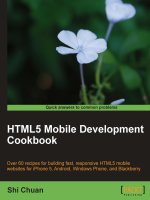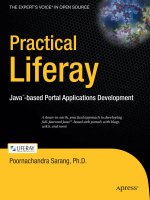HTML5 APPLICATIONS DEVELOPMENT MANUAL 2017
Bạn đang xem bản rút gọn của tài liệu. Xem và tải ngay bản đầy đủ của tài liệu tại đây (4.69 MB, 190 trang )
Evelina Buiciag
HTML5 APPLICATIONS DEVELOPMENT MANUAL
Iași Romania
2016
ISBN: 978-973-0-24454-0
The use of this material is reserved only for private use. It is forbidden and
may be caught and multiplication law public use because constitutes a
violation of copyright law. Copywriting @ 2017 Evelina Buiciag,
AnySolution. All rights reserved.
Table of content
TABLE OF CONTENT
1 - INTRODUCTION TO HTML5 APPLICATION
2 - UNDERSTAND THE PLATFORM FUNDAMENTALS
3 - CREATING APPS
4 - PACKAGING AND THE RUNTIME ENVIRONMENT
5 - APPLICATION STATE
6 - TOUCH INTERFACES AND GESTURES
7 - DEBUGGING AND TESTING
8 - VALIDATING HTML5 CODE
9 - PUBLISHING AN APPLICATION
10 - HTML ESSENTIALS
11 - ORGANIZE CONTENT
12 - INPUT AND VALIDATION
13 - CSS INTRODUCTION
14 - CSS SINTAX
15 - MANAGING CONTENT
16 – LAYOUTS
17 - MANAGING TEXT FLOW
18 - MANAGING THE GRAPHICAL INTERFACE
19 - BUILDING INTERACTIVE APPLICATIONS
20 - CREATING AND USING FUNCTIONS AND VARIABLES IN JAVASCRIPT
21 - JQUERY AND OTHER THIRD-PARTY LIBRARIES
22 - OBJECTS IN JAVASCRIPT
23 - DOCUMENT OBJECT MODEL (DOM)
24 - LOCATING AND ACCESSING ELEMENTS
25 - LISTENING AND RESPONDING TO EVENTS
26 - CHANGING, ADDING AND DELETING ELEMENTS
27 - CODING ANIMATIONS BY USING JAVASCRIPT
28 - WORKING WITH IMAGES, SHAPES, AND OTHER GRAPHICS
29 - TRANSMITTING DATA
30 - LOADING AND SAVING FILES
31 - RESPONDING TO THE TOUCH INTERFACE
32 - CODING ADDITIONAL HTML5 APIS
33 - ACCESSING DEVICE AND OPERATING SYSTEM RESOURCES
34 - BOOTSTRAP
35 – WEATHER APPLICATION DEVELOPMENT
BILBLIOGRAFIE
1 - Introduction to HTML5 Application
Hi, my name it is AnySolution and I will be your
mentor throughout this HTML5 APPLICATIONS DEVELOPMENT
MANUAL.
HTML5 is the latest HTML standard and a family of technologies that
includes HTML, CSS, and JavaScript. Although the HTML5 standard won’t
be finalized for a few years, most modern Web browsers already support
HTML5 elements. HTML5 app development for Web and mobile device
browsers is well underway.
Hyper Text Markup Language(HTML) is the language with which
the content of a website is made (paragraphs, images, text, etc.).
Cascade Style Sheet(CSS) is the language used to design a website
(colors, fonts, backgrounds, etc.).
JavaScript is a scripting language (a programming language that uses
scripts and requires no compiler) that adds interactivity to Web pages.
Although you can use HTML5, CSS3, and JavaScript to create Web pages,
you can also use the combination to develop client applications (apps) that
run-on touch-enabled devices like PCs, slates, tablets, and smartphones.
Essentially, the same technologies developers use to build Web pages are
now beginning used to build applications that run on different devices.
2 - Understand the platform fundamentals
Although HTML5 is HTML, it has been developed by the W3C to
work directly with CSS3 and JavaScript to allow developers and designers
the ability to create web applications that will also work on touch-enabled
devices and easily adapt to smaller screens. In addition, HTML5, CSS3, and
JavaScript are all considered platform-independent technologies and
therefore can run regardless of the operating system if the operating system
has a web browser.
For example, Windows 8 and Windows Phone 8 have the Internet
Explorer browser, Mac OS and iPhone have the Safari browser, Linux OS
has the Firefox browser and Android phones have the Google Chrome
browser. Each of these browsers can run HTML5, CSS3, and JavaScript.
However, browsers also have versions, so if the browser being used is the
newest version then most HTML5 and CSS3 features will be supported.
An important part of app development in the Windows environment is
the Metro style user interface (UI), which is the UI used by the latest
Microsoft Windows version: Windows 8. The Metro style UI includes
features like a clean, uncluttered look and feel, use of the full screen, large
hubs (graphical buttons), and a focus on lateral scrolling, to name a few.
The HTML5 family includes many new markup tags and technologies
like media queries, geolocation, Modernizr, and much more. These
technologies add a lot of functionality to HTML-based apps and help make
the finished product more stylish.
3 - Creating Apps
Creating an app requires several steps:
- Planning your project
- Designing the user interface (UI)
- Updating the app manifest
- Writing the code
- Building the app
- Debugging and testing the app
- Packaging the app
- Validating the app
- Deploying the app
1. Plan your project: Think about the type of app you want to create. After
you decide on the main action of your app, create an outline of the general
flow of the application from start to finish. Also, determine the type of user
interactivity you want to include, such as a touch interface, whether you need
to save data outside of the app, and whether the app should connect to other
apps or services (such as an RSS feed).
2. Design UI: When designing the user interface, determine how you want
the app to appear to users.
3. Update the app manifest: Every app requires a manifest file. The
manifest file describes properties of the app and what the app needs to run.
4. Write code: During this phase, you compose the code for your
application, which might include a combination of HTML, CSS, and
JavaScript.
5. Build the app: Using an app development tool such as Visual Studio,
convert your code and other resources into an actual application.
6. Debug and test: You must test your app thoroughly and fix any
problems that appear. If the app uses a touch interface, it’s highly important
to test the app on a touch device or use a touch emulator.
7. Package: Packaging an app creates a container that holds all the
various files required by the app, such as JavaScript, images, and so on.
8. Validate: Validating your app means running it through a validation
program to ensure nothing is missing.
9. Deploy: Upload your app to a marketplace such as the Windows
Store.
4 - Packaging and the Runtime
Environment
Application packaging is the process of bundling an application and
its resources into an archive format for distribution and deployment.
The App Container
• When a Web app executes, it does so in a contained environment
- An app container is a separate memory space
•
The purpose of an app container is to prevent apps from corrupting
the operating system
Permissions are grouped into permission sets, and every assembly is
assigned a set. The .NET Framework defines some standard permission sets
such as FullTrust (implies all permissions) and Execution (permission to
access the CPU only).
Each user account is assigned a level of access (credentials). They can
be set to use Windows Authentication, database authentication, no
authentication, or custom authentication.
The Windows Runtime environment is the foundation of the
Windows 8 operating system and provides functionality to Metro-style apps.
When you launch an app, it’s considered to be in a runtime
environment (RTE). An RTE is where users run the app and developers test
it. In Windows, this environment is called Windows Runtime (WinRT).
The WinRT works with C#, C++, Visual Basic, and JavaScript. You
can build Metro style apps with the WinRT and Windows Library for
JavaScript APIs. An application programming interface (API) is simply a
list of instructions letting a program communicate with another program. In a
Web app, an API enables a Web browser or a Web server to communicate
with other programs. There are hundreds of APIs available for many different
uses.
The Document Object Model (DOM) is an important API to keep in
mind. The DOM is designed for HTML and Extensible Markup Language
(XML), and allows programs and scripts to update content, structure, and
styles on the fly - essentially anything in an HTML or XML file can be
modified. The DOM is neither HTML nor JavaScript, but it ties them
together.
5 - Application State
A session state is created when a user first requests access to an
application, and it ends when the session closes, such as when a user logs off.
An application state exists from the time a Web browser requests a
Web page until the browser closes. Persistent state information is data that
exists after a session ends. In HTML5, developers can use the localStorage
and sessionStorage JavaScript methods to deal efficiently with state data. In
addition, AppCache enables a user to load data ordinarily stored on a server
even when the user is offline.
Storing State Data Using Local and Session Storage
When we enter a uniform resource locator (URL) into the address
bar of a browser, the browser sends an HTTP request to a Web server for a
Web page.
HTTP is short for Hypertext Transport Protocol. HTTP is a
stateless protocol, which means that it doesn’t retain data from session to
session.
Therefore, when we close a Web browser after using an application,
data is not automatically saved.
To work around the limitations of HTTP protocol, developers
historically have used cookies, which are small files that contain information
about the user and the Web site visited and are saved on the user’s computer.
When a user returns to a visited site, the browser sends the cookies back to
the Web server. Cookies help a Web server “remember” a user and customize
the user’s experience on that site.
However, cookies have proven to be a security risk. In addition, if
large amounts of data are involved, all the data gets sent between the browser
and server upon every request, which would cause a noticeable performance
decrease to the user.
In HTML5, developers can use the Web storage instead, which offers
more flexibility, larger data sets, and better performance. The localStorage
method allows users to save larger amounts of data from session to s ession
(persistent data), and there’s no time limit as to how long the data exists.
The SessionStorage method keeps data only for one session (until the
browser is closed), which is also referred to as “per-tab storage.” Using these
methods, specific data is transferred only when requested, so it’s possible to
store a relatively large amount of data without slowing down the connection
or site.
Appcache for offline files
Another way to use Web storage is to store data locally when a user is
offline. The Application Cache, or AppCache, stores resources like images,
HTML pages, CSS files, and JavaScript - data that would ordinarily be stored
on a server. Because the resources are stored on the client’s hard disk or
device, the resources load faster when requested.
Using AppCache, a developer uses a text file called a “cache
manifest” to specify the files a Web browser should cache offline. Even if a
user presses the Refresh button offline, the app will load and work correctly.
6 - Touch Interfaces and Gestures
Today’s mobile devices and many PC monitors incorporate touchscreen technology, which makes it easier for many users to interact with the
devices and their programs. A simple finger tap selects an object or presses a
button, a finger swipe scrolls a list of photos on the screen, and a pinch
zooms out on an image.
Any finger move is referred to as a gesture, which can involve a
single finger (one-touch, such as press, tap, press and hold, slide to pan, and
so on) or a finger and a thumb (two-touch, such as a pinch and stretch or a
turn to rotate). The action the application takes in response to a gesture is
called a touch event.
You can use JavaScript to create touch events in touch enabled apps.
In JavaScript, the three primary touch events are touchstart, touchend, and
touchmove. We will learn more in chapter 31.
When developing any touch-enabled app, be sure to test for the
following:
- Overall responsiveness and fluidity
- Tapping, pinching, rotating, and other common gestures
- Controlled scrolling
- Controlled panning
- Ability to disabled scrolling and panning
- Accuracy of snap points
- Unintended zooming or scrolling, especially in a multi-touch environment
- Proper touch event reaction, especially in a multi-touch environment
Designing and developing well-formed touch-enabled apps takes
practice, and a lot of testing. If you don’t have a touch-screen device, you can
use MouseTouch events and a touch-screen emulator or simulator. Try
Microsoft Surface SDK and Runtime for Windows 7, or the Windows
Simulator tool in Visual Studio 11. A touch-screen simulator or emulator
imitates a system that only has touch capabilities. Several free emulators are
available online.
7 - Debugging and Testing
All apps must be thoroughly tested and debugged to ensure they run
reliably and as error free as possible before distribution and deployment.
Debugging is the process of detecting, finding, and correcting errors
in logic and syntax
- Logic errors prevent the app from behaving as expected
- Syntax errors are typos in code which prevent Web apps from running
Testing and debugging code is a standard part of app development,
and most tools like Visual Studio have debugging features built in to the
software. Some errors are easy to detect and fix, whereas others can require
hours or even days to resolve, depending on the complexity of the
application.
8 - Validating HTML5 Code
An important aspect of debugging and testing is to validate code to
ensure it is properly interpreted by browsers.
We can use a validator to test code for inaccuracies and syntax
errors.
W3C provides a code validation service for all versions of HTML and
CSS at />
Validating a Package
Packaging an app is the process of preparing an app for installation on
different devices or systems.
Microsoft provides a free tool called the Windows App Certification
Kit for testing local apps. The kit is a type of validator that tests your app on
your computer before you attempt to package and publish it to the Windows
Store.
9 - Publishing an Application
After you test, debug, and validate your code, it will be ready for
upload to a marketplace for apps. If the app was built for Windows, then the
marketplace will be the Windows Store.
Publishing your app to a public marketplace like the Windows Store
is the pinnacle of all your planning, designing, coding, and testing. The
Windows Store is an online global marketplace for Metro style apps.
Publishing your app for distribution through the store can possibly turn a
good idea into a lucrative venture.
Before publishing an app to the Windows Store, you must:
- Sign up and pay for a developer account
- Go through the app submission checklist
- Capture screenshots of unique features in your app
- Have other users test your app on multiple devices and platforms
- Include a privacy statement if your app gathers personal information or
copyrighted software
10 - HTML Essentials
HyperText Markup Language (HTML) is the standard markup
language for creating web pages and web applications.
HTML markup consists of several key components, including those
called tags (and their attributes), character-based data types, character
references and entity references. HTML tags most commonly come in pairs
like
and
, although some represent empty elementsand so areunpaired, for example <img> . The first tag in such a pair is the start tag, and
the second is the end tag (they are also called opening tags and closing tags).
Basic Markup and Page Structure
Using Attributes
Tags are used in combination with attributes to describe how data
should be rendered on a Web page. In other words, attributes can be used to
provide additional information that tags cannot provide alone. Each element
has a specific set of attributes that can be used with it.
HTML5 includes global attributes, which can be used with any
element.
Attributes are added to tags using the following syntax:
Nesting Elements
Creating awesome web pages requires you to combine elements, their
attributes, and engaging content
When two or more elements apply to the same block of content, then you
must nest the tag pairs.
Nesting is the process of placing one element inside of another.
The outside element is called a parent, while the inner element is
called a child.
Understanding entities
An entity is a special character, such as the dollar symbol, the
registered trademark (a capital R within a circle), and accented letters.
The DOCTYPE
A doctype declaration is used to help a Web browser determine
which rules it should use for rendering a Web page.
In HTML 4, doctype declarations require a reference to a Document
Type Definition (DTD) and looks quite complex.
In HTML5, the doctype declaration is simpler, as shown below.
<!doctype html>
Deprecated Elements
As new standards are released from the W3C there are also elements
that will no longer be supported by the W3C standards and therefore
browsers will eventually stop displaying deprecated elements.
The following HTML elements are considered deprecated and are not
supported in HTML5 pages.
HTML5 Tags to Display Graphics
Images are an incredibly important aspect of creating engaging Web
pages. There are two major categories of images that can be used:
- raster (bitmap)
- vector
Raster images are made up of pixels, while vector images are made of