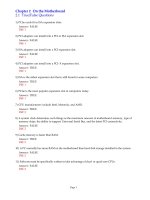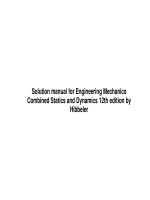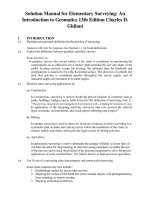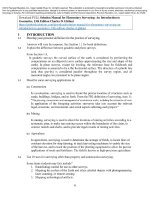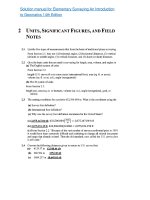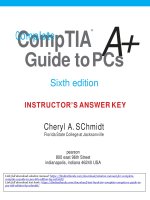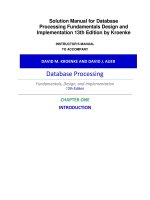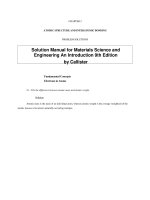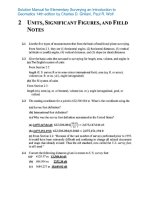Solution manual for complete CompTIA a guide to PCs 6th edition by schmidt
Bạn đang xem bản rút gọn của tài liệu. Xem và tải ngay bản đầy đủ của tài liệu tại đây (2.29 MB, 49 trang )
+
A
Guide to PCs
®
CompTIA
Complete
Sixth edition
INSTRUCTOR’S ANSWER KEY
Cheryl A. SChmidt
Florida State College at Jacksonville
pearson
800 east 96th Street
indianapolis, indiana 46240 USA
Link full download solution manual: />Link full download test bank: />
Complete CompTIA® A+ Guide to PCs, Sixth Edition
Instructor’s Answer Key
Copyright © 2013 by Pearson Education, Inc.
All rights reserved. No part of this book shall be reproduced, stored in a retrieval
system, or transmitted by any means, electronic, mechanical, photocopying,
recording, or otherwise, without written permission from the publisher. No patent
liability is assumed with respect to the use of the information contained herein.
Although every precaution has been taken in the preparation of this book, the
publisher and author assume no responsibility for errors or omissions. Nor is any
liability assumed for damages resulting from the use of the information contained
herein.
Instructor Edition Answer Key ISBN:
ISBN-13: 978-0-13-305769-0
ISBN-10: 0-13-305769-0
Student Edition book ISBN:
ISBN-13: 978-0-7897-4976-5
ISBN-10: 0-7897-4976-9
Library of Congress Cataloging-in-Publication data is on file.
Printed in the United States of America
First Printing: February 2013
Trademarks
Associate Publisher
Dave Dusthimer
Executive Editor
Mary Beth Ray
Development Editor
Andrew Cupp
Managing Editor
Sandra Schroeder
Senior Project Editor
Tonya Simpson
Copy Editor
Kitty Wilson
Indexer
Heather McNeill
Proofreader
Sheri Replin
All terms mentioned in this book that are known to be trademarks or service marks
have been appropriately capitalized. Pearson IT Certification cannot attest to the
accuracy of this information. Use of a term in this book should not be regarded as
affecting the validity of any trademark or service mark.
Technical Editors
Chris Crayton
Jeff McDowell
Warning and Disclaimer
Publishing Coordinator
Vanessa Evans
Every effort has been made to make this book as complete and as accurate as
possible, but no warranty or fitness is implied. The information provided is on
an “as is” basis. The author and the publisher shall have neither liability nor
responsibility to any person or entity with respect to any loss or damages arising
from the information contained in this book.
Bulk Sales
Pearson IT Certification offers excellent discounts on this book when ordered in
quantity for bulk purchases or special sales. For more information, please contact
U.S. Corporate and Government Sales
1-800-382-3419
For sales outside the United States, please contact
International Sales
Interior Designer
Studio Galou
Cover Designer
Alan Clements
Compositor
Studio Galou
Art Production
Justin Ache
Katherine Martin
Marc Durrence
Amanda McIntosh
KC Frick
Photographers
Raina DeVoid
George Nichols
Contents at a Glance
Introduction ................................................................................................. xxiv
Features of This Book ................................................................................. xxvi
Chapter 1: Introduction to Computer Repair ................................................... 1
Chapter 2: On the Motherboard ...................................................................... 9
Chapter 3: System Configuration .................................................................. 19
Chapter 4: Disassembly and Power .............................................................. 29
Chapter 5: Logical Troubleshooting .............................................................. 49
Chapter 6: Memory .................................................................................... 57
Chapter 7: Storage Devices ........................................................................... 77
Chapter 8: Multimedia Devices .................................................................... 105
Chapter 9: Other Peripherals ....................................................................... 123
Chapter 10: Computing Design ................................................................... 141
Chapter 11: Basic Operating Systems ......................................................... 153
Chapter 12: Windows XP, Vista, and 7 ............................................................ 211
Chapter 13: Internet Connectivity ................................................................273
Chapter 14: Introduction to Networking .......................................................287
Chapter 15: Computer and Network Security .............................................. 311
Contents For Instructor’s Answer Key
Introduction ................................................................................................................. xxiv
Features of This Book ............................................................................................... xxvi
Chapter 1: Introduction to Computer Repair ............................................................. 1
Chapter Summary ........................................................................................................... 2
Key Terms........................................................................................................................ 2
Review Questions ............................................................................................................ 3
Exercises .......................................................................................................................... 4
Lab 1.1 Identifying Tower Computer Parts ................................................. 4
Lab 1.2 Identification of Computer Ports ................................................... 5
Lab 1.3 Identification of Video Ports........................................................... 6
Lab 1.4 Port Identification .......................................................................... 6
Activities .......................................................................................................................... 7
Internet Discovery ............................................................................................. 7
Soft Skills ...................................................................................................... 7
Critical Thinking Skills ................................................................................. 7
Chapter 2: On the Motherboard ............................................................................. 9
Chapter Summary ......................................................................................................... 10
Key Terms...................................................................................................................... 11
Review Questions .......................................................................................................... 11
Exercises ........................................................................................................................ 13
Lab 2.1 ATX Motherboard Parts Identification Exercise ................................ 13
Lab 2.2 Motherboard Analysis ........................................................................ 14
Lab 2.3 Processor Speed, Processor Socket, and Ports .................................. 16
Activities ........................................................................................................................ 16
Internet Discovery ........................................................................................... 16
Soft Skills .................................................................................................... 17
Critical Thinking Skills ............................................................................... 17
Chapter 3: System Configuration .......................................................................... 19
Chapter Summary ......................................................................................................... 20
Key Terms...................................................................................................................... 20
Review Questions .......................................................................................................... 20
Exercises ........................................................................................................................ 22
Lab 3.1 Configuration Method Exercise and Review ................................. 22
Lab 3.2 System Resource Configuration Through the Setup Program ..... 23
Lab 3.3 Examining System Resources by Using Windows ............................. 24
Lab 3.4 Device Drivers .............................................................................. 25
Activities ........................................................................................................................ 25
Internet Discovery ........................................................................................... 25
Soft Skills .................................................................................................... 26
Critical Thinking Skills ............................................................................... 26
Contents
v
Chapter 4: Disassembly and Power .................................................................... 29
Chapter Summary ......................................................................................................... 30
Key Terms ...................................................................................................................... 31
Review Questions ........................................................................................................... 31
Exercises ......................................................................................................................... 34
Lab 4.1 Performing Maintenance on an Antistatic Wrist Strap ..................... 34
Lab 4.2 Computer Disassembly/Reassembly .................................................. 35
External Cables ................................................................................... 35
Computer Case Removal .......................................................................... 35
Adapter Placement .................................................................................... 35
Internal Cable Removal ............................................................................ 36
Adapter Removal....................................................................................... 36
Drives .................................................................................................. 36
Power Supply ....................................................................................... 36
Motherboard ............................................................................................. 37
Reassembly ............................................................................................... 37
Lab 4.3 Amps and Wattage ......................................................................... 38
Lab 4.4 Continuity Check ........................................................................... 38
Lab 4.5 Pin-Out Diagramming ........................................................................ 39
Lab 4.6 Fuse Check..................................................................................... 40
Lab 4.7 Using a Multimeter ........................................................................ 40
Lab 4.8 Wall Outlet and Power Cord AC Voltage Check.............................. 42
Lab 4.9 Device DC Voltage Check ............................................................... 43
Lab 4.10 Windows XP Power Options ............................................................. 44
Lab 4.11 Windows Vista/7 Power Options ....................................................... 45
Activities ......................................................................................................................... 46
Internet Discovery ........................................................................................... 46
Soft Skills ................................................................................................... 47
Critical Thinking Skills .............................................................................. 48
Chapter 5: Logical Troubleshooting .................................................................... 49
Chapter Summary ......................................................................................................... 50
Key Terms ...................................................................................................................... 50
Review Questions ........................................................................................................... 50
Exercises ......................................................................................................................... 52
Lab 5.1 Logical Troubleshooting ................................................................ 52
Activities ......................................................................................................................... 53
Internet Discovery ........................................................................................... 53
Soft Skills ................................................................................................... 54
Critical Thinking Skills .............................................................................. 55
Chapter 6: Memory ........................................................................................ 57
Chapter Summary ......................................................................................................... 58
Key Terms ...................................................................................................................... 59
Review Questions ........................................................................................................... 59
Exercises ......................................................................................................................... 61
vi
Contents
Lab 6.1 Configuring Memory on Paper, Part 1 ............................................ 61
Lab 6.2 Configuring Memory on Paper, Part 2 ............................................ 63
Lab 6.3 Configuring Memory on Paper, Part 3 ............................................ 65
Lab 6.4 Configuring Memory on Paper, Part 4 ............................................ 67
Lab 6.5 Configuring Memory on Paper, Part 5 ............................................ 69
Lab 6.6 Examining Memory Resources Using Windows XP .......................... 70
Lab 6.7 Using the System Information Tool in Windows XP to View
Memory....................................................................................................... 71
Lab 6.8 Using Windows XP Task Manager to View Memory .......................... 71
Lab 6.9 Examining Memory Resources Using Windows 7 ............................. 71
Lab 6.10 Using the System Information Tool in Windows 7 to View
Memory....................................................................................................... 72
Lab 6.11 Using Windows 7 Task Manager to View Memory ......................... 72
Lab 6.12 Determining Memory Resources in an iOS-Based Device .............. 74
Lab 6.13 Determining Memory Resources in an Android-Based Device ....... 74
Activities ........................................................................................................................ 75
Internet Discovery ........................................................................................... 75
Soft Skills .................................................................................................... 75
Critical Thinking Skills ............................................................................... 76
Chapter 7: Storage Devices ................................................................................... 77
Chapter Summary ......................................................................................................... 78
Key Terms...................................................................................................................... 80
Review Questions .......................................................................................................... 80
Exercises ........................................................................................................................ 82
Lab 7.1 Configuring a PATA IDE Hard Drive on Paper ................................ 82
Lab 7.2 Configuring a PATA IDE Cable Select Configuration...................... 84
Lab 7.3 Configuring a SATA Hard Drive on Paper ....................................... 84
Lab 7.4 Installing an IDE PATA/SATA Hard Drive with Windows XP Disk
Management Tool, diskpart, and convert ..............86
Lab 7.5 Installing an IDE PATA/SATA Hard Drive with the Windows 7 Disk
Management Tool, diskpart, and convert .............90
Lab 7.6 Striping and Spanning Using Windows 7 ....................................... 95
Lab 7.7 Windows XP Backup Tool ............................................................... 96
Lab 7.8 Windows 7 Backup Tool ................................................................. 97
Lab 7.9 Windows XP/Vista Hard Disk Tools ................................................... 98
Lab 7.10 Windows 7 Hard Disk Tools ........................................................ 100
Activities ...................................................................................................................... 101
Internet Discovery ......................................................................................... 101
Soft Skills .................................................................................................. 102
Critical Thinking Skills ............................................................................. 103
Chapter 8: Multimedia Devices ........................................................................... 105
Chapter Summary ....................................................................................................... 106
Key Terms.................................................................................................................... 106
Review Questions ........................................................................................................ 107
Exercises ...................................................................................................................... 109
Contents
vii
Lab 8.1 Sound and Optical Drives in Windows XP.....................................109
Lab 8.2 Sound and Optical Drives in Windows 7 .......................................111
Lab 8.3 Optical Drive Installation Lab .......................................................... 113
Lab 8.4 DirectX Diagnostics in Windows XP ................................................ 113
Lab 8.5 DirectX Diagnostics in Windows 7 ................................................114
Lab 8.6 Installing a Sound Card and Speakers in
Windows XP ................................................................................................... 115
Lab 8.7 Installing a Sound Card and Speakers in Windows 7 ....................117
Lab 8.8 Installing a USB Scanner ..............................................................119
Installing the Scanner Driver .............................................................119
Connecting the Scanner .....................................................................119
Using the Scanner ..............................................................................119
Lab 8.9 Changing the Drive Letter of an Optical Drive Using the Disk
Management and diskpart Utility .........................................................120
Activities ....................................................................................................................... 120
Internet Discovery ......................................................................................... 120
Soft Skills ..................................................................................................121
Critical Thinking Skills .............................................................................122
Chapter 9: Other Peripherals .............................................................................. 123
Chapter Summary ....................................................................................................... 124
Key Terms .................................................................................................................... 125
Review Questions ......................................................................................................... 125
Exercises ....................................................................................................................... 128
Lab 9.1 Exploring Video in Windows XP ...................................................128
Lab 9.2 Exploring Video in Windows 7 ......................................................128
Lab 9.3 Configuring a Second Monitor Attached to the
Same PC ....................................................................................................130
Lab 9.4 Configuring a Second Monitor Attached to a Windows 7 PC ........130
Lab 9.5 Determining the Amount of Video Memory .................................... 131
Lab 9.6 Determining the Minimum Video Memory Installed ...................... 132
Lab 9.7 Exploring Video Memory on a Windows 7 Computer ..................... 133
Lab 9.8 Installing a Generic/Text Only Print Driver on a Windows XP
Computer ..................................................................................................134
Lab 9.9 Installing a Local Printer on a Windows XP Computer .................135
Lab 9.10 Exploring a Windows 7 Printer ...................................................136
Activities ....................................................................................................................... 137
Internet Discovery ......................................................................................... 137
Soft Skills ..................................................................................................138
Critical Thinking Skills .............................................................................139
Chapter 10: Computer Design .............................................................................. 141
Chapter Summary ....................................................................................................... 142
Key Terms .................................................................................................................... 143
Review Questions ......................................................................................................... 143
Exercises ....................................................................................................................... 145
Lab 10.1 Computer System Design............................................................145
viii
Contents
Lab 10.2 Design Components ................................................................... 147
Lab 10.3 Subsystem Design Components..................................................... 148
Activities ...................................................................................................................... 150
Internet Discovery ......................................................................................... 150
Soft Skills .................................................................................................. 151
Critical Thinking Skills ............................................................................. 151
Chapter 11: Basic Operating Systems ................................................................ 153
Chapter Summary ....................................................................................................... 154
Key Terms.................................................................................................................... 154
Review Questions ........................................................................................................ 155
Exercises ...................................................................................................................... 156
Lab 11.1 XP Basic Usage ............................................................................ 156
Working with the Start Menu............................................................. 156
Working with Control Panels ............................................................. 157
Working with the Display Control Panel ............................................ 159
Obtaining Help................................................................................... 160
Searching for Files, Folders, and Computers ..................................... 160
Starting Applications.............................................................................. 161
Using the Run Option......................................................................... 161
Recycle Bin ......................................................................................... 161
Creating a Shortcut ............................................................................ 162
Lab 11.2 Windows Vista/7 Basic Usage ......................................................... 163
Working with the Start Menu............................................................. 163
Working with Control Panels ............................................................. 164
Working with the Display ................................................................... 168
Obtaining Help................................................................................... 169
Searching for Files, Folders, and Computers ..................................... 169
Starting Applications.............................................................................. 170
Recycle Bin ......................................................................................... 171
Pinning an Application to the Start Menu .......................................... 171
Other Windows Vista/7 Differences ....................................................... 172
Windows Vista/7 Shutdown Options ..................................................... 172
Lab 11.3 Introduction to Mobile Operating Systems ................................. 173
Lab 11.4 Windows XP/Vista/7 Taskbar Options ........................................... 174
Taskbar Options ..................................................................................... 174
Quick Launch Toolbar (XP/Vista) or Taskbar (7).................................. 176
Lab 11.5 Windows XP/Vista/7 File and Folder Management ....................... 177
Create a Folder ................................................................................... 178
Copy a File .......................................................................................... 178
Copy Multiple Files ............................................................................ 179
Copying a File from One Folder to Another ....................................... 180
Moving a File ...................................................................................... 180
Deleting Files and Folders .................................................................. 181
Challenge ........................................................................................... 181
Contents
ix
Lab 11.6 Managing Files on a Mobile Device .............................................182
Android ..............................................................................................182
Apple ..................................................................................................182
Lab 11.7 Windows XP/Vista/7 File Extension ............................................... 183
Lab 11.8 Windows XP/Vista/7 Attributes, Compression, and Encryption.... 184
Managing File Attributes ........................................................................ 184
Using Compression ................................................................................. 186
Enabling Encryption ............................................................................... 187
Lab 11.9 Using REGEDIT in Windows XP/Vista/7 ........................................ 187
Viewing Registry Information ................................................................ 187
Exporting and Importing a Registry Section ......................................188
Lab 11.10 Modifying the Windows XP Start Button ..................................188
Start Menu Icon Size ..........................................................................188
Customizing the Number of Start Menu Programs Shown ................188
Modifying Default Icon Settings............................................................. 189
Customizing the Start Menu Programs ..............................................189
Adding a Program to the Start Menu ..................................................190
Lab 11.11 Modifying the Windows Vista/7 Start Button ............................190
Start Menu Icon Size ..........................................................................190
Customizing the Number of Start Menu Programs Shown ................190
Modifying Default Icon Settings............................................................. 191
Customizing the Start Menu Programs ..............................................191
Adding a Program to the Start Menu ..................................................192
Lab 11.12 Basic Commands at a Command Prompt ..................................192
On Your Own ......................................................................................194
Lab 11.13 The COPY, MD, DEL, and RD Commands ...................................195
On Your Own ......................................................................................196
On Your Own ......................................................................................198
Lab 11.14 The ATTRIB Command and Moving Around in the Directory
Structure ...................................................................................................199
On Your Own ......................................................................................199
On Your Own ......................................................................................201
On Your Own ......................................................................................202
On Your Own ......................................................................................202
Lab 11.15 Backup Software and the Archive Bit ........................................203
Optional Challenge ................................................................................. 204
Cleanup ..............................................................................................205
Lab 11.16 Creating a Boot Floppy Disk in Windows XP .............................205
Lab 11.17 Installing and Exploring Windows XP Recovery Console............ 205
Lab 11.18 Creating a Windows 7 System Repair Disc ................................207
Using the System Repair Disc .............................................................207
Lab 11.19 Creating a Windows 7 System Image Disc .................................208
(Optional) Using the System Image Disc ............................................... 208
Activities ...................................................................................................209
Internet Discovery .................................................................................. 209
x
Contents
Soft Skills ........................................................................................... 209
Critical Thinking Skills ...................................................................... 210
Chapter 12: Windows XP, Vista, and 7 ....................................................................211
Chapter Summary ....................................................................................................... 212
Key Terms.................................................................................................................... 213
Review Questions ........................................................................................................ 213
Exercises ...................................................................................................................... 214
Lab 12.1 Windows XP Clean Installation ................................................... 214
Lab 12.2 Windows XP Upgrade Installation ................................................. 216
Lab 12.3 Windows 7 Installation ............................................................... 216
Lab 12.4 Installing VMware Workstation ..................................................... 217
Lab 12.5 Installing Windows into a VMware Workstation
Virtual Machine ............................................................................................. 218
Lab 12.6 Working with a VMware Workstation Virtual Machine ................ 220
Lab 12.7 Windows XP/Vista/7 Registry Modification ................................... 222
Lab 12.8 Windows XP System State Backup ............................................. 223
Lab 12.9 Windows 7 Backup...................................................................... 224
Lab 12.10 Windows Automatic Update Utility .............................................. 224
Lab 12.11 Windows XP Mouse, Keyboard, Accessibility, and Sound
Options ..................................................................................................... 225
Keyboard Configuration ......................................................................... 225
Mouse Configuration .............................................................................. 226
Accessibility Options .............................................................................. 226
Controlling Sound .............................................................................. 227
Lab 12.12 Configuring Windows 7 Ease of Access ..................................... 228
Lab 12.13 Windows XP System Restore Utility ............................................ 232
Lab 12.14 Windows 7 System Restore Utility ............................................ 232
Lab 12.15 Upgrading a Hardware Driver and Using Driver Roll Back Using
Windows XP/Vista/7............................................................................................233
Installing the Driver ........................................................................... 233
Using Driver Roll Back ....................................................................... 234
Lab 12.16 Disabling a Hardware Driver Using Windows XP, Vista, or 7 ..... 234
Lab 12.17 Installing Hardware Using Windows XP/Vista/7 ......................... 235
Lab 12.18 Installing Administrative Tools in Windows XP .......................... 235
Verifying if Administrative Tools Is Already Loaded ............................. 235
Removing Administrative Tools from the Start Menu .......................... 236
Installing Administrative Tools to the Start Menu ............................... 236
Lab 12.19 Installing and Removing Windows XP Components ................... 236
Verifying if Accessories and Utilities Are Already Loaded ..................... 236
Removing Accessories and Utilities ....................................................... 237
Installing Accessories and Utilities ........................................................ 237
Lab 12.20 Installing and Removing Windows Vista/7 Components ............ 237
Verifying and Installing Windows Features .......................................... 238
Lab 12.21 Windows XP Microsoft Management Console ............................. 240
Contents
xi
Lab 12.22 Windows 7 Microsoft Management Console ......................... 244
Lab 12.23 Exploring Windows XP Boot Options ................................... 248
Verifying Startup Folder Contents .................................................. 248
Preventing Startup Programs from Loading ................................... 249
Using Boot Options .......................................................................... 249
Recovery Console ..............................................................................251
Lab 12.24 Exploring Windows 7 Boot Options .......................................251
Using Boot Options ...........................................................................251
Recovery Environment..................................................................... 253
Lab 12.25 Windows XP System Configuration Utility ........................... 254
Creating an Application Shortcut in the Startup Folder ................. 254
System Configuration Utility ........................................................... 255
Lab 12.26 Windows 7 Startup Configuration ......................................... 256
Lab 12.27 Halting an Application Using Task Manager in
Windows XP/Vista/7 .............................................................................. 258
Lab 12.28 Using Windows XP Event Viewer ......................................... 259
Lab 12.29 Using Windows Vista/7 Event Viewer................................... 260
Lab 12.30 Using Task Manager to View Performance ........................... 261
Lab 12.31 Using the System Monitor Utility in Windows XP ................ 261
Lab 12.32 Using the Performance Monitor Utility in Windows XP ........ 262
Lab 12.33 Performance and Reliability in Windows 7 ........................... 264
Lab 12.34 Installing and Using Remote Desktop in Windows XP .......... 265
Remote Computer ............................................................................ 266
Firewall Configuration ..................................................................... 267
Second Computer Configuration ..................................................... 267
Removing the User and Shortcut .................................................... 267
Lab 12.35 Windows 7 Remote Desktop .................................................. 267
Lab 12.36 Windows 7 Task Scheduler .................................................... 268
Using Task Scheduler ....................................................................... 268
Activities ....................................................................................................................... 270
Internet Discovery ................................................................................... 270
Soft Skills ..................................................................................................271
Critical Thinking Skills ............................................................................271
Chapter 13: Internet Connectivity ............................................................... 273
Chapter Summary ....................................................................................................... 274
Key Terms .................................................................................................................... 274
Review Questions ........................................................................................................ 274
Exercises ....................................................................................................................... 276
Lab 13.1 Exploring Serial Devices in Windows XP ................................ 276
Modems ............................................................................................. 277
Lab 13.2 Exploring Serial Devices in Windows Vista/7 ......................... 277
Modems ............................................................................................. 278
Lab 13.3 Windows XP Direct Cable Connection .................................... 278
Serial Connection Pre-installation .................................................. 279
xii
Contents
Direct Cable Connection Installation .................................................... 279
Lab 13.4 Internal and External Modem Installation .................................... 279
Internal Modem Installation .................................................................. 280
External Modem Installation ................................................................. 280
Communication Between the Two Modems.......................................... 281
Lab 13.5 Introduction to Internet Explorer Configuration ......................... 283
Activities ...................................................................................................................... 284
Internet Discovery ......................................................................................... 284
Soft Skills .................................................................................................. 285
Critical Thinking Skills ............................................................................. 286
Chapter 14: Introduction to Networking ............................................................ 287
Chapter Summary ....................................................................................................... 288
Key Terms.................................................................................................................... 289
Review Questions ........................................................................................................ 289
Lab 14.1 Installing and Configuring a NIC Using Windows XP ................. 291
Installing a NIC .................................................................................. 292
Checking the Installation ................................................................... 292
Lab 14.2 Creating a Straight-Through CAT 5, 5e, or 6 Network
Patch Cable ............................................................................................... 292
Lab 14.3 Creating a CAT 5, 5e, or 6 Crossover
Network Cable .......................................................................................... 295
Lab 14.4 Networking with Windows 7 ....................................................... 297
Lab 14.5 Connecting to a Windows XP/Vista/7 Shared or Networked
Printer ....................................................................................................... 300
Printing to a Shared or Networked Printer ........................................ 301
Lab 14.6 Installing a Dial-Up Connection Using Windows XP .................... 302
Lab 14.7 Identifying Basic Wireless Network Parts...................................... 302
Lab 14.8 Installing a Wireless NIC ............................................................ 303
Lab 14.9 Configuring a Wireless Network ................................................. 304
Lab 14.10 Wireless Network Case Study ................................................... 305
Lab 14.11 FTP Server and Client ............................................................... 306
FTP Server.......................................................................................... 306
FTP Client .......................................................................................... 306
Tightening Security ........................................................................... 306
Lab 14.12 Subnet Practice Lab .................................................................. 307
Activities ...................................................................................................................... 308
Internet Discovery ......................................................................................... 308
Soft Skills .................................................................................................. 309
Critical Thinking Skills ............................................................................. 309
Chapter 15: Computer and Network Security ..................................................... 311
Chapter Summary ....................................................................................................... 312
Exercises ...................................................................................................................... 315
Lab 15.1 Encrypting a File and Folder ...................................................... 315
Lab 15.2 Using Windows Vista/7 System Protection .................................... 317
Contents
xiii
Lab 15.3 Making a Folder Private in XP ................................................ 318
Lab 15.4 Sharing a Folder in Windows XP ............................................ 319
Lab 15.5 Sharing a Folder in Windows 7................................................ 320
Lab 15.6 Creating a Local Security Policy for Passwords....................... 324
Lab 15.7 Windows Defender in Windows 7 ........................................... 328
Lab 15.8 Configuring a Secure Wireless Network ................................. 330
Activities ....................................................................................................................... 331
Internet Discovery ................................................................................... 331
Soft Skills ................................................................................................. 332
Critical Thinking Skills............................................................................ 333
About the Author
Cheryl Schmidt is a professor of Network Engineering Technology at Florida State College at
Jacksonville. Prior to joining the faculty ranks, she oversaw the LAN and PC support for the
college and other organizations. She started her career as an electronics technician in the U.S.
Navy. She teaches computer repair and various networking topics, including CCNA, CCNP,
VoIP, QoS, and wireless technologies. She has published other works with Pearson, including
IP Telephony Using CallManager Express and Routing and Switching in the Enterprise
Lab Guide.
Cheryl has won awards for teaching and technology, including Outstanding Faculty of the
Year, Innovative Teacher of the Year, and Cisco Networking Academy Stand Out Instructor.
She has presented at U.S. and international conferences. Cheryl keeps busy maintaining her
technical certifications and teaching, but also loves to travel, hike, do all types of puzzles,
and read.
Dedication
A Note to Instructors
I was a teacher long before I had the title professor. Sharing what I know has always been
as natural as walking to me, but sitting still to write what I know is not as natural, so composing this text has always been one of my greatest challenges. Thank you so much for choosing
this text. I thank you for sharing your knowledge and experience with your students. Your
dedication to education is what makes the student experience so valuable.
A Note to Students
Writing a textbook is really different from teaching class. I have said for years that my students are like my children, except that I don’t have to pay to send them through college. I am
happy to claim any of you who have this text. I wish that I could be in each classroom with you
as you start your IT career. How exciting!
Another thing that I tell my students is that I am not an expert. Computer repair is an
ever-changing field and I have been in it since PCs started being used. You have to be excited
about the never-ending changes to be good in this field. You can never stop learning or you
will not be very good any more. I offer one important piece of advice:
Consistent, high-quality service boils down to two equally important things: caring and
competence.
—Chip R. Bell and Ron Zemke
I dedicate this book to you. I can help you with the competence piece, but you are going
to have to work on the caring part. Do not ever forget that there are people behind those
machines that you love to repair. Taking care of people is as important as taking care of the
computers.
Acknowledgments
I am so thankful for the support of my family during the production of this book. My husband
Karl and daughters Raina and Karalina were such a source of inspiration and encouragement.
Thanks to my colleagues, adjuncts, and students at my college who offered numerous valuable
suggestions for improvement and testing the new material. I am especially grateful for the help
and edits provided by Kathy A. Himle from Salt Lake Community College.
Many thanks are also due the folks at Pearson. The professionalism and support given
during this edition was stellar. Thank you so much Pearson team and especially Drew Cupp,
Mary Beth Ray, and two of the toughest technical reviewers I have had since my first and
second editions, Chris Crayton and Jeff McDowell. You two kept me up late at night trying to
figure out a way to make things better. I thank you so much for your conscientious efforts.
Finally, thank you to the students who have taken the time to share their
recommendations for improvement. You are the reason I write this book each time. Please
send me any ideas and comments you may have. I love hearing from you and of your successes.
I may be reached at
We Want to Hear from You!
As the reader of this book, you are our most important critic and commentator. We value
your opinion and want to know what we’re doing right, what we could do better, what areas
you’d like to see us publish in, and any other words of wisdom you’re willing to pass our way.
We welcome your comments. You can email or write to let us know what you did or didn’t
like about this book—as well as what we can do to make our books better.
Please note that we cannot help you with technical problems related to the topic of
this book.
When you write, please be sure to include this book’s title and author as well as your name
and email address. We will carefully review your comments and share them with the author
and editors who worked on the book.
Email:
Mail:
Dave Dusthimer
Associate Publisher
Pearson IT Certification
800 East 96th Street
Indianapolis, IN 46240 USA
Reader Services
Visit our website and register this book at www.pearsonitcertification/register for convenient
access to any updates, downloads, or errata that might be available for this book.
It Pays to Get Certified
In a digital world, digital literacy is an essential survival skill.
Certification proves you have the knowledge and skill to solve business problems in virtually
any business environment. Certifications are highly-valued credentials that qualify you for jobs,
increased compensation and promotion.
n The
CompTIA A+ credential—provides foundation-level knowledge
and skills necessary for a career in PC repair and support.
n Starting
Salary—CompTIA A+ Certified individuals can earn as much
as $65,000 per year.
n Career
Pathway—CompTIA A+ is a building block for other
CompTIA certifications such as Network+, Security+ and vendor
specific technologies.
n More
than 850,000—Individuals worldwide are CompTIA A+
certified.
Certification
Advances
Your Career
n Mandated/Recommended
by organizations worldwide—Such as
Cisco and HP and Ricoh, the U.S. State Department, and U.S.
government contractors such as EDS, General Dynamics, and
Northrop Grumman.
Some of the primary benefits individuals report from
becoming A+ certified are:
n
More efficient troubleshooting
n Improved
n More
career advancement
insightful problem solving
CompTIA Career Pathway
CompTIA offers a number of credentials that form a foundation for your career in technology
and allows you to pursue specific areas of concentration. Depending on the path you choose
to take, CompTIA certifications help you build upon your skills and knowledge, supporting
learning throughout your entire career.
Steps to Certification
Steps to Getting Certified and Staying Certified
Review Exam Objectives Review the certification objectives to make sure you know what
is covered in the exam. />testprep/examobjectives.aspx
Practice for the Exam
After you have studied for the certification, take a free assessment
and sample test to get an idea what type of questions might be
on the exam. />practicetests.aspx
Purchase an Exam
Voucher
Purchase your exam voucher on the CompTIA Marketplace,
which is located at: www.comptiastore.com.
Take the Test!
Select a certification exam provider and schedule a time to take
your exam. You can find exam providers at the following link:
/>
Join the Professional Community
Join IT Pro Community
The free IT Pro online community provides valuable content to
students and professionals.
Career IT Job Resources
n
Where to start in IT
n Career
n
Salary Trends
n US
Assessments
Job Board
Forums on Networking, Security, Computing and Cutting Edge
Technologies
Access to blogs written by Industry Experts
Current information on Cutting Edge Technologies
Access to various industry resource links and articles related to
IT and IT careers
Content Seal of Quality
This courseware bears the seal of CompTIA Approved Quality Content.
This seal signifies this content covers 100% of the exam objectives
and implements important instructional design principles. CompTIA
recommends multiple learning tools to help increase coverage of the
learning objectives.
Why CompTIA?
n Global
Recognition—CompTIA is recognized globally as the leading IT non-profit trade
association and has enormous credibility. Plus, CompTIA’s certifications are vendor-neutral
and offer proof of foundational knowledge that translates across technologies.
n Valued
by Hiring Managers—Hiring managers value CompTIA certification because it is
vendor- and technology-independent validation of your technical skills.
n Recommended
or Required by Government and Businesses—Many government
organizations and corporations either recommend or require technical staff to be CompTIA
certified. (For example, Dell, Sharp, Ricoh, the U.S. Department of Defense, and many more.)
n Three
CompTIA Certifications ranked in the top 10—In a study by DICE of 17,000
technology professionals, certifications helped command higher salaries at all experience
levels.
How to obtain more information
Visit CompTIA online: www.comptia.org to learn more about getting CompTIA certified.
Contact CompTIA: Call 866-835-8020 ext. 5 or email
Connect with us :
Introduction
Complete CompTIA A+ Guide to PCs, Sixth Edition, is intended for one or more courses geared
toward CompTIA A+ Certification and Computer Repair. It covers all the material needed for
the CompTIA A+ 220-801 and 220-802 exams. The book is written so that it is easy to read and
understand, with concepts presented in building-block fashion. The book focuses on hardware,
software, mobile devices, virtualization, basic networking, and security.
Some of the best features of the book include the coverage of difficult subjects in a
step-by-step manner, carefully developed graphics that illustrate concepts, photographs that
demonstrate various technologies, reinforcement questions, critical thinking skills, soft skills,
and hands-on exercises at the end of each chapter. Also, this book is written by a teacher who
understands the value of a textbook from someone who has been in IT their entire career.
What’s New in the Sixth Edition?
This update has been revised to include coverage of mobile devices such as smartphones and
tablets, virtualization, and design. This edition differs from the Fifth Edition Update book in
the following ways:
• Conformity with the latest CompTIA A+ Exam requirements, including the CompTIA
A+ 220-801 exam, as well as the CompTIA A+ 220-802 exam.
• A new chapter on computer design was added after the hardware chapters. The chapter
includes design activities with various scenarios.
• Mobile devices and virtualization technologies have been added to relevant hardware
and software chapters. Labs have also been included.
• Chapters 1 through 10 focus on hardware and design. Chapters 11 and 12 are the
operating system chapters. Chapter 13 and 14 cover Internet/networking concepts.
Chapter 15 handles security concepts.
• The Internet Connectivity chapter was moved after the Windows chapters and before
the Introduction to Networking chapter. The chapter was revamped to be a better
introduction to Internet technologies, before the book dives into the details of
supporting devices that connect to a wired or wireless network.
• Chapters 1 through 3 were reorganized to better flow through the basic concepts.
• The book has always been filled with graphics and photos, but even more have been
added to target those naturally drawn to the IT field.
• The number of questions at the end of each chapter was reduced, but more questions
are available in the test bank available from the Pearson Instructor Resource Center.
Organization of the Text
The text is organized to allow thorough coverage of all topics and also to be a flexible teaching
tool. It is not necessary to cover all the chapters, nor do the chapters have to be covered in
order.
• Chapter 1 covers beginning terminology and computer part and port identification.
Chapter 1 does not have a specific soft skills section as do the other chapters. Instead,
it focuses on common technician qualities that are explored in greater detail in the soft
skills sections of later chapters.
• Chapter 2 details components, features, and concepts related to motherboards,
including processors, cache, expansion slots, and chipsets. Active listening skills are
described in the soft skills section in this chapter.
Organization of the Text
• Chapter 3 deals with system configuration basics. BIOS options, UEFI BIOS, and system
resources are key topics. The soft skills section covers how one thing at a time should
be done when replacing components.
• Chapter 4 steps the student through how to disassemble and reassemble a computer.
Laptop disassembly is also covered. Tools, ESD, EMI, and preventive maintenance are
discussed. Subsequent chapters also include preventive maintenance topics. Basic
electronics and computer power concepts are also included in this chapter. Written
communication tips are provided for the soft skills training.
• Chapter 5 covers troubleshooting skills and error codes. Good communication skills are
stressed in the soft skills section.
• Chapter 6 covers memory installation, preparation, and troubleshooting. The
importance of teamwork is emphasized as the soft skill.
• Chapter 7 deals with storage devices including the floppy drive and IDE PATA/SATA and
SCSI (parallel and SAS) hard drive installation, preparation, and troubleshooting. SSDs
are also covered. Phone communication skills is the target area for soft skills in this
chapter.
• Chapter 8 covers multimedia devices, including optical drives, sound cards, cameras,
scanners, and speakers. The chapter ends with a section on having a positive, proactive
attitude.
• Chapter 9 deals with peripheral devices, including printers and video output devices. A
discussion of work ethics finishes the chapter.
• Chapter 10 is the new computer design chapter. Not only are the specialized computers
and components needed within those types of systems covered, but computer subsystem
design is also included. The soft skills section targets recommendations for dealing with
irate customers.
• Chapter 11 introduces operating systems, including Windows, Android, and iOS. The
chapter also includes common desktop or home icons, how to manage files and folders,
the registry, and how to function from a command prompt. The soft skills section
includes tips on how to stay current in this fast-paced field.
• Chapter 12 covers Windows XP, Vista, and 7. Details include how to install, configure,
and troubleshoot the environment. Avoiding burnout is the soft skill discussed in this
chapter.
• Chapter 13 handles Internet connectivity. Analog and digital modems, cable modems,
DSL modems, and mobile connectivity including wireless, WiMax, and broadband
cellular are all discussed. Internet browser configuration is covered along with the soft
skill of mentoring.
• Chapter 14 introduces networking. Basic concepts, terminology, and exercises make
this chapter a favorite. An introduction to subnetting has been added. The focus of the
soft skills section is being proactive instead of reactive.
• Chapter 15 describes computer, mobile device, and network security. The exercises
include file and folder security, event monitoring, and local policy creation. The soft
skills section is on building customer trust.
xxi
xxii
Features of This Book
Features of This Book
The following key features of the book are designed to enable a better learning experience.
OBJECTIVES Each chapter begins with BOTH chapter objectives and the
CompTIA A+ exam objectives
GRAPHICS AND PHOTOGRAPHS Many more have been added to better
illustrate the concepts
Features of This Book
TECH TIPS The chapters are filled with Tech Tips that highlight technical issues
and certification exam topics
KEY TERMS IN CONTEXT As you read the chapter, terms that appear in blue are
considered key terms and are defined in the glossary
KEY TERMS LIST At the end of the chapter, all key terms are listed with page
references to which to refer for context
xxiii
xxiv
Features of This Book
SOFT SKILLS Technology is not the only thing you must learn and practice; each
chapter offers advice, activities, and examples of how to be a good tech, an ethical
tech, a good work mate, a good communicator, and so on
CHAPTER SUMMARY Recap the key concepts of the chapter, and use this for
review to ensure you’ve mastered the chapter’s learning objectives
Features of This Book
REVIEW QUESTIONS Hundreds of review questions, including true/false,
multiple choice, matching, fill-in-the-blank, and open-ended questions, assess your
knowledge of the learning
LAB EXERCISES More than 125 labs enable you to link theory to practical
experience
xxv