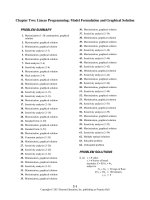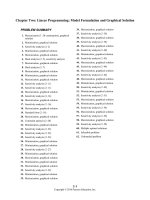Java how to program late objects 10th edition by deitel solution manual
Bạn đang xem bản rút gọn của tài liệu. Xem và tải ngay bản đầy đủ của tài liệu tại đây (981.95 KB, 17 trang )
Java How To Program Late Objects 10th edition by
Deitel Solution Manual
Link full download solution manual: />
Welcome App
®
Dive-Into Xcode: Introducing Visual User Interface Design
with Cocoa Touch, Interface Builder, Storyboarding and Auto
Layout, Universal Apps, Accessibility, Internationalization
Objectives
In this chapter you’ll:
■
■
■
■
Learn the basics of the Xcode integrated
development environment (IDE), which you’ll
use to write, test and debug your iOS apps.
Use the Single View Application project template to
quickly begin developing a new app.
Create a universal app that can run on
iPhones, iPod touches and iPads.
Design an app’s UI visually (without programming)
using Interface Builder, storyboarding and auto layout.
■
Display text and an image in a UI.
Support both portrait and landscape orientations.
Edit the attributes of Cocoa Touch UI components.
Build and launch an app in the iOS simulator.
■
Make the app more accessible to visually impaired people by
■
■
■
specifying string descriptions for use with iOS’s VoiceOver.
■
Support internationalization so your app can display strings
in different languages based on the user’s device settings.
© 2016 Pearson Education, Inc., Hoboken, NJ. All rights reserved.
44
Chapter 2 Welcome App
Self-Review Exercises
2.1 Introduction
2.1
(True/False) You can create apps that display text and images without writing any code.
ANS: True.
2.2
Xcode’s
programming.
allows you to create UIs using drag-and-drop techniques and no Swift
ANS: Interface Builder
2.3 (True/False) You must be a paid iOS Developer Program member to be able to run apps
(that you’re developing) on an iOS device.
ANS: True.
2.2.1 Xcode and Interface Builder
2.4 You can use Interface Builder’s capability to specify how apps will transition be-tween
screens.
ANS: storyboarding
2.2.3 Asset Catalogs and Image Sets
2.5 (True/False) You can create your own image sets to manage your app’s image resources.
If you do not provide icons for each size and resolution, iOS will issue an error.
ANS: False. Actually, if you do not provide icons for each size and resolution, iOS
will scale the images that you do provide, using the image that’s closest in
size to what it needs.
2.3.2 Projects and App Templates
2.6 Which Xcode iOS app template creates an app with a UI that displays a master list of
items from which a user can choose one item to see its details (similar to the built-in Mail and
Contacts apps)?
ANS: Master-Detail Application
2.7 Which Xcode iOS app template creates an app in which everything is displayed on one
screen?
ANS: Single View Application
2.8 Which Xcode iOS app template creates an app with features that support game development with one of iOS’s gaming APIs—SceneKit, SpriteKit, OpenGL ES or Metal?
ANS: Game
2.3.3 Creating and Configuring a Project
2.9
When you create a new project, you can choose to use
—a source-code control
system for managing projects to which multiple developers contribute, but you can also use it
your-self to manage and track the revisions you make to your app.
ANS: Git
2.4.3 Utilities Area and Inspectors
2.10 The set of inspectors you can choose from depends on what you’re doing in Xcode. By default, the top half of the Utilities area shows either the File inspector or the Quick Help inspector. The File
inspector shows information about the currently selected file in the project. The Quick Help in-
spector provides
help—documentation that’s based on the currently selected item in a
© 2016 Pearson Education, Inc., Hoboken, NJ. All rights reserved.
Self-Review Exercises
45
UI or the cursor position in the source code. For example, clicking on a method name shows a
de-scription of the method, its parameters and its return value.
ANS: context-sensitive
2.4.5 Xcode Toolbar
2.11 (True/False) The Xcode toolbar contains options for executing your app, a display area
that shows the progress of tasks executing in Xcode (e.g., project build status) and buttons for
hiding and showing areas in the workspace window.
ANS: True.
2.5 Storyboarding the Welcome App’s UI
2.12 When you create a new app, Xcode creates a(n)
file that you use to design UIs
that are appropriate for the user-interface idiom of each type of device.
ANS: .storyboard
2.5.1 Configuring the App for Portrait and Landscape Orientations
2.13 (True/False) As you know, users can hold their devices in portrait (long edge vertical) or
landscape (long edge horizontal) orientation. Many apps support both orientations by rearranging
their UIs, depending on the current device orientation. Supporting both orientations is the default.
ANS: True.
2.14 Why does Apple recommend that you do not support the Upside Down orientation in iPhone apps?
ANS: If the phone is upside down when the user receives a call, it’s more difficult
to an-swer the phone.
2.5.2 Providing an App Icon
2.15 (True/False) By default, the AppIcon image set contains empty placeholders for various
iP-hone and iPad app icons. Each is labeled 1x, 2x or 3x. These represent non-retina-display
(1x) and retina-display (2x or 3x) devices with difference pixel densities. The measurements are
in points. For 1x icons the relationship is one pixel = one point, for 2x it’s one pixel = two points
and for 3x (the iPhone 6 Plus) it’s one pixel = three points.
ANS: False. Actually, for 1x icons the relationship is one point = one pixel, for 2x it’s
one point = two pixels and for 3x (the iPhone 6 Plus) it’s one point = three pixels.
2.5.4 Overview of the Storyboard and the Xcode Utilities Area
2.16 You design an app’s UI in its storyboard. In a storyboard, each screen of information is represented as a(n)
—designated by a white rectangular area.
ANS: scene
2.17 (True/False) Once the storyboard is displayed, the bottom part of the Utilities area shows
the Library window, which contains four library tabs: File Template (common file types for
quickly adding files to a project), Code Snippet (code snippets for quickly inserting and
customizing com-monly used code, such as control statements, exception handling and more),
Object (standard Co-coa Touch UI components for designing iOS apps) and Media (the project’s
images, audios and videos).
ANS: True.
© 2016 Pearson Education, Inc., Hoboken, NJ. All rights reserved.
46
Chapter 2 Welcome App
2.5.6 Using Inspectors to Configure the Image View
2.18 When you’re designing a UI, the top of the Utilities area will have additional tabs for the
following inspectors: the inspector (used to specify an object’s class and accessibility information and to provide a name for the object that appears in the list of objects to the left of
the scene design area), the Attributes inspector (used to customize the selected object’s
attributes, such as the image to display in an Image View), the Size inspector (used to configure
an object’s size and position) and the Connections inspector (use to create connections between
code and UI compo-nents, e.g., to respond to user interactions with particular components).
ANS: Identity
2.5.8 Using Auto Layout to Support Different Screen Sizes and Orientations
2.19 (True/False) The document outline window shows you all of the UI components that
make up your scene(s).
ANS: True.
2.7.1 Enabling Accessibility for the Image View
2.20 (True/False) Some apps dynamically generate UI components in response to user
interac-tions. For such UI components, you can programmatically set the accessibility text
using properties from the UIAccessibility protocol.
ANS: True.
2.8 Internationalizing Your App
2.21 By default, each app you create uses base internationalization—the string resources in your
app are separated from your storyboard and used as a template for providing localized strings for
other languages. The language you use during development is known as your app’s base language.
If you don’t provide strings in the appropriate language for a given locale, iOS uses by
default.
ANS: the base language strings
2.8.1 Locking Your UI During Translation
2.22 Each UI component has a(n)
localization process.
that’s used as part of the internationalization and
ANS: unique ID
Short-Answer Questions
2.1 Introduction
2.23
is Apple’s suite of development tools for creating and testing Mac OS X and
iOS applications.
ANS: Xcode
2.24 You can make an app more accessible for people with impaired vision by providing accessibility strings that describe screen images to the user—iOS’s accessibility feature can speak
the accessibility strings to the user.
ANS: VoiceOver
© 2016 Pearson Education, Inc., Hoboken, NJ. All rights reserved.
Short-Answer Questions
47
2.2.1 Xcode and Interface Builder
2.25 Xcode’s Interface Builder enables you to visually (i.e., without programming) lay out your
UI. You can use it to Labels, Image Views, Buttons, Text Fields, Sliders and other UI com-ponents
onto an app’s UI.
ANS: drag and drop
2.2.5 Accessibility
2.26 People with visual disabilities can use iOS’s VoiceOver to allow a device to speak screen text
(such as the text on a Label or Button) or text that you provide to help them understand the purpose
and contents of a UI component. The user can touch the screen to hear VoiceOver speak
.
ANS: what’s on the screen near the touch
2.2.6 Internationalization
2.27 iOS devices are used worldwide. To reach the largest possible audience with your apps, you
should consider designing your app so that it can be customized for various locales and spoken lan-
guages—this is known as
.
ANS: internationalization
2.3.2 Projects and App Templates
2.28 Which Xcode iOS app template creates an app in which content is displayed page by
page (similar to the built-in iBooks app)?
ANS: Page-Based Application
2.29 Which Xcode iOS app template creates an app with a tab bar (similar to the built-in Clock
app)? The user touches a tab to change screens.
ANS: Tabbed Application
2.3.3 Creating and Configuring a Project
2.30 (True/False) Every app you create must be designed as a Universal app that runs on
iPhones, iPod touches and iPads.
ANS: False. You also can create apps that are specifically for iPhones/iPod
touches or iP-ads.
2.4.1 Navigator Area
2.31 At the top of the Navigator area are icons for the navigators that can be displayed there, including: Project (shows the files and folders in your project), Symbol (allows you to browse your
project by classes and their contents (methods, properties, etc.), Find (allows you to search for text
throughout your project’s files and frameworks) and Issue (
).
ANS: shows you warnings and errors in your project by file or by type
2.4.2 Editor Area
2.32 To the right of the Navigator area is the Editor area for editing source code and designing UIs.
This area is always displayed in your workspace window. When you select a file in the project
navigator, its contents are displayed in the Editor area. There are three editors: the editor (shows the
selected file’s contents), the Assistant editor (shows the selected file’s contents on the left and related
file contents on the right—for example, if you’re editing a class that extends another
© 2016 Pearson Education, Inc., Hoboken, NJ. All rights reserved.
48
Chapter 2 Welcome App
class, the Assistant editor will also show the superclass) and the Version editor (allows you to
compare different versions of the same file, e.g., old and new versions).
ANS: Standard
2.4.3 Utilities Area and Inspectors
2.33 (True/False) At the right side of the workspace window is the Utilities area, which displays
inspectors that allow you to view and edit information about items displayed in the Editor area.
ANS: True.
2.4.4 Debug Area
2.34 When displayed, the
area appears at the bottom of the editor area and provides
controls for stepping through code, inspecting variable contents and more.
ANS: Debug
2.4.6 Project Navigator
2.35 The Project navigator provides access to all of a project’s components. It consists of a series
of groups (folders) and files. The most used group is the , which Xcode names the same as the
project. This group contains your project’s source files, media files and supporting files.
ANS: project structure group
2.5.1 Configuring the App for Portrait and Landscape Orientations
2.36 With the exception of the
ing all possible device orientations.
orientation for iPhones, Apple recommends support-
ANS: Upside Down
2.5.2 Providing an App Icon
2.37 To improve the user’s experience in an app that take several seconds to load, you can also
specify a(n) screen that your app displays while it’s loading, so the user does not see a blank
screen. In prior iOS versions, this screen was an image. As of iOS 8, it can be a resizable UI
that adjusts to fit the device on which the app is running.
ANS: launch
2.5.3 Creating an Image Set for the App’s Image
2.38 (True/False) As with app icons, you’ll typically provide multiple versions of each image your
app displays to accommodate various device sizes and pixel densities. Placing such images into the
asset catalog as image sets allows iOS to choose the correct image for you based on the device
reso-lution. Because images scale well in iOS 8 in particular, it’s acceptable to provide one image
and iOS 8 will scale it as necessary for the various device sizes and pixel densities.
ANS: False. Actually, images do not scale well so it’s better to provide customized images.
2.5.4 Overview of the Storyboard and the Xcode Utilities Area
2.39 (True/False) You drag and drop UI components from the
them to your scene.
Code Snippet
library tab to add
ANS: False. Actually, you do this with the Object library.
© 2016 Pearson Education, Inc., Hoboken, NJ. All rights reserved.
Programming Projects
49
2.5.5 Adding an Image View to the UI
2.40 Dashed blue guide lines appear as you drag a UI component around a scene in the storyboard. These suggest component spacing and alignments that help you conform to Apple’s
, which include conventions for spacing between components, component
positioning and alignment, gestures used to interact with apps and much more.
ANS: Human Interface Guidelines
2.7.2 Confirming Accessibility Text with the Simulator’s Accessibility Inspector
2.41
If you’re not a paid member of the iOS Developer Program, you can use the
simulator’s to ensure that your accessibility text is set correctly.
ANS: Accessibility Inspector
2.8 Internationalizing Your App
2.42 To reach the largest possible audience with your apps, consider customizing them for vari-ous
locales and spoken languages. Preparing your app to do this is known as internationalization,
and creating the resources for each locale (such as text in different languages) is know as
.
ANS: localization
2.43 (True/False) Xcode supports XLIFF (XML Localization Interchange File Format) files
for managing localized string resources. For translation purposes, Xcode can export an XLIFF
file con-taining all of your app’s localizable text.
True.
2.8.1 Locking Your UI During Translation
2.44
(True/False) Localization is best performed before you begin specifying your app’s UI.
ANS: False. Actually, localization is best performed once you’ve completed your
app’s UI or when it’s nearly complete.
2.8.2 Exporting Your UI’s String Resources
2.45 Xcode extracts the localizable strings from all the files in your project (not just the ones
in the storyboard) and places them in the XLIFF file.
ANS: True.
Programming Projects
2.46 (Scrapbooking App) Find four open source images of famous landmarks using websites
such as Flickr. Create an app in which you arrange the images in a collage. Add text that
identifies each landmark. Recall that image file names must use all lowercase letters.
ANS: This is nearly identical to the Welcome app, but consists of four Image Views
and four Labels. Use Interface Builder, to place the controls. Select all of the
user inter-face components then use the Resolve Auto Layout Issues tool to select
Add Missing Constraints to
add basic constraints to all the controls.
2.47 (Scrapbooking App with Accessibility) Using the techniques you learned in Section 2.7, enhance your solution to Exercise 2.46 to provide strings that can be used with iOS’s VoiceOver
ac-cessibility feature. If you have an iOS device available to you, test the app on the device
with VoiceOver enabled.
ANS: This requires the same steps we demonstrated in Section 2.7 for the Welcome app.
For this exercise, apply the steps to all four Image Views.
© 2016 Pearson Education, Inc., Hoboken, NJ. All rights reserved.
50
Chapter 2 Welcome App
2.48 (Scrapbooking App with Internationalization) Using the techniques you learned in Section
2.8, enhance your solution to Exercise 2.47 to define a set of strings for another spoken language. Use an online translator service, such as translate.google.com to translate the strings, then use
the instructions in Section 2.8 to internationalize the app and import the localized strings. Test
the app on the iOS simulator (or a device if you have one available to you).
ANS: This requires the same steps we demonstrated in Section 2.8 for the Welcome
app. [Note: When localizing a for-sale app, Strings should be translated by
someone with locale-specific expertise to ensure that the text makes sense in
each spoken lan-guage and dialect.]
© 2016 Pearson Education, Inc., Hoboken, NJ. All rights reserved.
2
Introduction to Java
Applications; Input/Output
and Operators
© 2016 Pearson Education, Inc., Hoboken, NJ. All rights reserved.
2
Chapter 2 Introduction to Swift Programming
Self-Review Exercises
Section 2.2 A First Swift Program: Printing a Line of Text
2.1
(True/False) Like many C-based programming languages, Swift has a main function.
ANS: False. Actually, unlike many C-based programming languages, Swift does
not have a main function or method.
2.2
(True/False) Swift Code files end with the .src filename extension.
ANS: False. Actually, Swift Code files end with the .swift filename extension.
2.3
(True/False) The compiler ignores comments.
ANS: True.
2.4 (True/False) A single-line comment can begin in the middle of a line, possibly after some
code, and continue until before the end of that line, followed by more code.
ANS: False. Actually, a single-line comment also can begin in the middle of a line,
possi-bly after some code, and continue until the end of that line.
2.5
Unlike as in most C-based languages, Swift’s multiline comments may be
,
allowing you to easily comment-out large blocks of code (e.g., for debugging purposes) that
contain multiline comments.
ANS: nested
2.6
String literals have the Swift type string.
ANS: False. Actually, string literals have the Swift type String (with a capital S).
2.7 Function println displays (or prints) a line of text to the standard output. This is one of
the Swift Standard Library’s
(global) functions.
ANS: free
2.8 (True/False) As with other C-based programming languages, Swift statements are
required to end with a semicolon (;).
ANS:
2.9
False. Actually, unlike other C-based programming languages, Swift statements are
not required to end with a semicolon (;), though you can use them if you like.
(True/False) The toolbar cannot be displayed in a playground window.
ANS: False. By default the toolbar is not displayed in a playground window. To display
it, select View > Show Toolbar.
Section 2.3 Modifying Your First Program
2.10 Each
.
or
println
statement resumes displaying
characters from where the
ANS: last print or println statement stopped displaying characters
characters, which indi2.11 A single statement can display multiple lines by using
cate to the print and println functions when to position the output cursor at the beginning of the
next line in the standard output.
ANS: line-feed (\n)
Section 2.4 Composing Larger Strings with String Interpolation
2.12
Describe what the following code does.
let color = "red"
println("My favorite color is \(color)!")
© 2016 Pearson Education, Inc., Hoboken, NJ. All rights reserved.
Self-Review Exercises
3
ANS: The first statement declares the constant color with an initial value of "red".
The second statement uses String interpolation to insert the value of
("red") into the String argument of println and the call to println outputs
color
My favorite color is red!
2.13
You use the var keyword to
.
ANS: declare variables that can be modified
2.14 (True/False) It’s considered good practice to assign a value to a variable before using
that variable in your code.
ANS: False. It’s not an option—every variable must be assigned a value before it
can be used in your code.
2.15
(True/False) Values of the type Boolean are limited to true or false.
ANS: False. The correct type name is Bool.
2.16 (True/False) Identifiers for constants and variables typically begin with a lowercase first
let-ter and may contain letters, numbers and most other Unicode characters—this includes
even special characters like emojis, which you can access in the Characters dialog.
ANS: True.
—uppercase and lowercase letters are distinct—so value and Value are
different (but both valid) identifiers.
ANS: case sensitive
2.17
Swift is
Section 2.5 Another Application: Adding Integers
2.18
What is the type of sum in the code segment below?
let number1 = 45
let number2 = 72
let sum = number1 + number2
ANS: The type of sum is inferred to be Int because number1 and number2 are inferred to
2.19
ber).
be Int and the sum of two Ints is an Int.
Floating-point literals are treated as type
(an eight-byte floating point num-
ANS: Double
2.20 The
integer values.
integer types Int8, Int16, Int32 and Int64 are for positive and negative
ANS: signed
Section 2.6 Arithmetic
2.21 (True/False) One application of the remainder operator is determining whether the right
operand is a multiple of the left operand.
ANS: False. Actually, one application of the remainder operator is determining
whether the left operand is a multiple of the right operand.
Section 2.6.2 Operator Precedence
2.22
(True/False) All Swift operators associate either left to right or right to left.
ANS: False. Some operators do not have associativity (such as the comparative operators).
© 2016 Pearson Education, Inc., Hoboken, NJ. All rights reserved.
4
Chapter 2 Introduction to Swift Programming
Section 2.7 Decision Making: The if Conditional Statement and the
Comparative Operators
2.23 (True/False) Conditions in if statements can be formed by using the comparative
operators (==, !=, >, <, >= and <=) . These operators all have the same level of precedence and
left-to-right as-sociativity.
ANS: False. Actually, the comparative operators do not have associativity.
2.24 (True/False) Unlike some other languages, Swift requires braces for an if statement’s
body, even if the body contains only one statement. Unfortunately, this "braces clutter" leads
to common errors.
ANS: False. Actually, this is one of several Swift requirements that eliminate
common er-rors that occur in C-based languages.
2.25 (True/False) In most C-based languages, a semicolon (;) by itself represents the empty
statement. In those languages, an empty statement can be used as the one-statement body of a
con-trol statement. In the context of an if statement, that could lead to logic errors. For
example, in C, the following code always executes bodyStatement, because the if statement’s
body is the empty statement (;) that follows the if’s condition:
if (condition) ;
bodyStatement
Because if statements and other control statements in Swift require braces ({}) around their
bod-ies, the preceding code in Swift is a compilation error.
ANS: True.
2.26 The assignment operator, =, associates from right to left. However, unlike other C-based
languages, it does not return a value—so an expression like x = y = 0 is a(n)
.
ANS: compilation error
Short-Answer Exercises
Section 2.2 A First Swift Program: Printing a Line of Text
2.1
In an Xcode project, the file that contains the entry point for a Swift app must be named
.
ANS: main.swift
2.2 (True/False) When you enter code in an Xcode playground, it compiles and executes as
you complete each statement.
ANS: True.
2.3
A comment that begins with // is a single-line comment—it terminates
.
ANS: at the end of the line on which the // appears
2.4
The following Swift code has multiline comments:
/* This is a multiline comment. It */
/* can be split over multiple lines */
Rewrite this code using multiline comments as they were intended to be used.
ANS: /* This is a multiline comment. It
can be split over multiple lines */
2.5 (True/False) The characters between the quotation marks in "String literal" are a String literal.
ANS: False. Actually, together, the quotation marks and the characters between
them are a String literal.
© 2016 Pearson Education, Inc., Hoboken, NJ. All rights reserved.
Short-Answer Exercises 5
2.6
(True/False) White-space characters in String literals are ignored by the compiler.
ANS: False. White-space characters in String literals are not ignored by the compiler.
Function println’s output is followed by a(n)
, which indicates that the next
2.7
character output will be displayed at the beginning of the next line in the standard output.
ANS: line break
2.8
If you place more than one statement on the same line, they must be separated
.
by
ANS: semicolons
2.9
(True/False) You must explicitly tell Xcode when to compile your Swift code.
ANS: False. Actually, as you write code in a playground or in a .swift file that’s
part of an Xcode project, the compiler continuously compiles your code.
Section 2.3 Modifying Your First Program
2.10 (True/False) Unlike println, after displaying its argument, print does not issue a line break—
the next character the program displays will appear immediately after the last character that
print displays.
ANS: True.
2.11 Blank lines, spaces, tabs and line-feed characters are
.
ANS: whitespace
character appears in a String being output, it causes the screen’s
2.12 When a(n)
output cursor to move to the beginning of the next line in the standard output.
ANS: line-feed (\n)
Section 2.4 Composing Larger Strings with String Interpolation
2.13 Swift’s String
enables you to insert values into String literals.
ANS: interpolation
2.14
Explain why the following statement is false: “A constant cannot be modified.”
ANS: Actually, a constant cannot be modified after it’s initialized. When you first
declare a constant, you are not required to initialize it. However, as soon as
you assign it a value, then it is constant from that point forward.
2.15
explicitly specifies a constant’s or variable’s type. For example
A type
var number1: Int
declares that the variable number1 has type Int, which represents a whole-number integer value.
ANS: annotation
2.16
its
For the integer types, each type’s minimum and maximum values can be determined with
and
properties.
ANS: min, max
insert a backslash (\) followed by a set of parentheses containing
2.17 To perform
the constant, variable, expression or literal value that you’d like to insert at that position in the
String literal.
ANS: String interpolation
2.18 (True/False) Identifiers may not begin with a digit. Whitespace, math symbols and
arrows are not allowed in identifiers.
ANS: True.
© 2016 Pearson Education, Inc., Hoboken, NJ. All rights reserved.
6
Chapter 2 Introduction to Swift Programming
2.19 By convention, variable-name identifiers begin with a lowercase letter, and every word in the
name after the first word begins with a capital letter. This naming convention is known as
.
ANS: camel case, because the uppercase letters stand out like a camel’s humps
Section 2.5 Another Application: Adding Integers
2.20 Types Float and Double are for holding
numbers.
ANS: real (or floating-point)
2.21
(True/False) Type Float represents an eight-byte floating-point number.
ANS: False. Actually, type Float represents a four-byte floating-point number.
Section 2.6 Arithmetic
2.22
(True/False) The % operator can be used only with integers.
ANS: False. Actually, the % operator is most commonly used with integers but it
can also be used with floating-point types.
Section 2.6.1 Automatic Arithmetic Overflow Checking
2.23 (True/False) Overflow can lead to unexpected results, so by default a calculation that
over-flows results in a runtime error that terminates execution.
ANS: True.
Section 2.6.2 Operator Precedence
2.24
The operators in arithmetic expressions are applied in a precise sequence determined by the
rules of
, which are generally the same as those in algebra.
ANS: operator precedence
Section 2.7 Decision Making: The if Conditional Statement and the
Comparative Operators
2.25 (True/False) If the condition in an if statement is true, the body of the
cutes. If the condition is false, the body does not execute.
if
statement exe-
ANS: True.
2.26 (True/False) An if statement always begins with keyword if, followed by a condition in
parentheses then a required set of braces ({}) containing the statements to execute if the
condition is true.
ANS: False. Actually, unlike other C-based languages, Swift does not require that
an if statement’s condition be enclosed in parentheses.
2.27 (True/False) Unlike some other languages, it is not possible in Swift to accidentally use
= where == should be used. This is one of several Swift language features that eliminate
common errors that occur in C-based languages.
ANS: True.
2.28 For your convenience, Apple organizes the keywords into several categories—keywords used
in declarations, keywords used in statements, keywords used in expressions and types and key-
words reserved in particular contexts (known as
keywords).
ANS: context-sensitive
© 2016 Pearson Education, Inc., Hoboken, NJ. All rights reserved.
Exercises 7
Exercises
Note: Code for the programming exercises is located in the Chapter02 folder with the
instructor’s manual solutions.
2.1
Assuming that x = 2 and y = 3, what does each statement display?
a)
println("x = \(x)")
ANS: x = 2
b)
println("Value of \(x) + \(x) is \(x + x)")
ANS: Value of 2 + 2 is 4
c)
println("\(x + y) = \(y + x)")
ANS: 5 = 5
2.2
What does the following code print?
println("*\n**\n***\n****\n*****\n")
ANS: *
**
***
****
*****
2.3
What does the following code print?
println("*")
println("***")
println("*****")
println("****")
println("**")
ANS: *
***
*****
****
**
2.4
What does the following code print?
print("*")
print("***")
print("*****")
print("****")
println("**")
ANS: ***************
2.5
What does the following code print?
print("*")
println("***")
println("*****")
print("****")
println("**")
ANS: ****
*****
******
2.6 (Arithmetic) Write a program that for two integers prints their sum, product, difference
and quotient (division).
© 2016 Pearson Education, Inc., Hoboken, NJ. All rights reserved.
8
Chapter 2 Introduction to Swift Programming
2.7 (Largest and Smallest Integers) Write a program that for three integers determines and
prints the largest and smallest integers in the group. Use only the programming techniques
you learned in this chapter.
2.8 (Diameter, Circumference and Area of a Circle) Write a program that for a given radius
of a circle displays the circle’s diameter, circumference and area using the constant 3.14159
for π. Use the following formulas (r is the radius):
diameter = 2r
circumference = 2πr
area = πr2
2.9 (Separating the Digits in an Integer) Write a program that for a five-digit number separates
the number into its individual digits and displays the individual digits. For example, the number
42339 should be displayed as:
4
2
3
3
9
Use both division and remainder operations to “pick off” each digit.
2.10 (Body Mass Index Calculator) We introduced the body mass index (BMI) calculator in
Exercise 1.10. The formulas for calculating BMI are
weightInPounds × 703
BMI =
----------------------------------------------------------------------------------or
weightInKi log rams
heightInInches
×heightInInches
BMI =
------------------------------------------------------------------------------------Create a BMI calculator that—based on a weight in pounds and height in inches (or, if you prefer,
the user’s weight in kilograms and height in meters)—calculates and displays the user’s body mass
index. Also, display the following information from the Department of Health and Human Services/National Institutes of Health so the user can evaluate his/her BMI:
heightInMeters
×heightInMeters
BMI VALUES
Underweight: less than 18.5
Normal:
between
18.5 and 24.9
Overweight:
between
25 and 29.9
Obese:
30 or greater
© 2016 Pearson Education, Inc., Hoboken, NJ. All rights reserved.