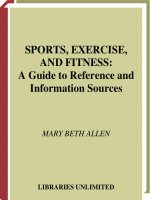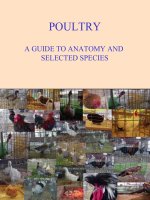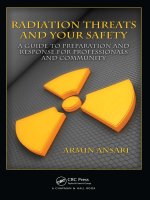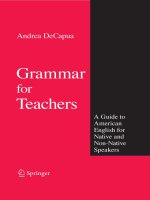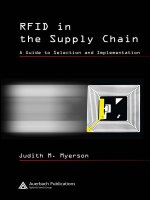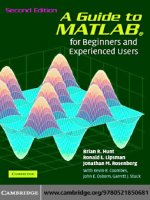Data protection for photographers a guide to storing and protecting your valuable digital assets
Bạn đang xem bản rút gọn của tài liệu. Xem và tải ngay bản đầy đủ của tài liệu tại đây (45 MB, 177 trang )
Data Protection for Photographers
Patri c k H. C orri gan
Data Protection
for Photographers
A Guide to Storing and Protecting Your Valuable Digital Assets
Patrick Corrigan (www.dpworkflow.com)
Editor: Joan Dixon
Project Editor: Maggie Yates
Copyeditor: Maggie Yates
Layout: Cora Banek
Cover Design: Helmut Kraus, www.exclam.de
Printer: Everbest Printing Co. Ltd through Four Colour Print Group, Louisville, Kentucky
Printed in China
ISBN 978-1-937538-22-4
1st Edition 2014
© 2014 by Patrick Corrigan
Rocky Nook Inc.
802 East Cota St., 3rd Floor
Santa Barbara, CA 93103
www.rockynook.com
Library of Congress Cataloging-in-Publication Data
Corrigan, Patrick H.
Data protection for photographers : a guide to storing and protecting your valuable digital assets / by
Patrick H. Corrigan.
pages cm
ISBN 978-1-937538-22-4 (softcover : alk. paper)
1. Computer storage devices. 2. Photography--Digital techniques. 3. Image files--Security measures.
4. Data protection. I. Title.
TK7895.M4C67 2014
770.285’58--dc23
2013038269
Distributed by O‘Reilly Media
1005 Gravenstein Highway North
Sebastopol, CA 95472
All rights reserved. No part of the material protected by this copyright notice may be reproduced or
utilized in any form, electronic or mechanical, including photocopying, recording, or by any information storage and retrieval system, without written permission of the publisher.
Many of the designations in this book used by manufacturers and sellers to distinguish their products
are claimed as trademarks of their respective companies. Where those designations appear in this
book, and Rocky Nook was aware of a trademark claim, the designations have been printed in caps or
initial caps. All product names and services identified throughout this book are used in editorial fashion only and for the benefit of such companies with no intention of infringement of the trademark.
They are not intended to convey endorsement or other affiliation with this book.
While reasonable care has been exercised in the preparation of this book, the publisher and author
assume no responsibility for errors or omissions, or for damages resulting from the use of the information contained herein or from the use of the discs or programs that may accompany it.
This book is printed on acid-free paper.
Introduction
In my first book on data protection, Backing Up NetWare LANs (M&T Books, 1992),
I said that the purpose of the book was to shed some light on a topic long shrouded
in darkness, mystery, and mythology. Even though great strides in data storage and
protection have been made in the last twenty years, many small office/home office
(SOHO) computer users, including those of us involved in photography, still find effective data protection and storage to be a challenging endeavor. It is important to find
a system that will accommodate the amount of data you need to store and archive;
however, the number of data storage and protection options has increased dramatically in the last two decades, which adds to the confusion we encounter when trying
to make decisions related to storing and protecting our images and other critical data.
This book is targeted toward small organizations and single practitioners—primarily those who do not have an in-house technical support staff. I will not be covering
issues that principally concern larger organizations, such as server virtualization, data
deduplication, or enterprise-class storage, backup, and archiving systems. My intent is
to present information in the most simple and straightforward way possible, while still
providing enough detail to allow you to make informed decisions related to data storage and protection. In some cases, I will make specific product recommendations; in
other cases, I will use specific products merely as examples. Overall, you must make
your own decisions based on your specific needs.
This book is about where and how to store your data, and how to manage your storage devices and systems. The Internet is filled with misinformation passed along so
often that it gains credibility due only to its ubiquity. You will find statistics pulled out
of thin air and statements of fact based only on the ramblings of a blogger who heard it
from her cousin’s brother-in-law. It is my goal to clear up some of this misinformation.
In this book, I will do my best to limit the use of technical jargon, but I can’t completely eliminate it, because you will need to know some of the language of the field
to better understand this subject. Bits, bytes, and megabytes are important, as are
Mbits/sec and MBytes/sec. I will also do my best to be consistent, but some technical
For our purposes, data is electronic information, including, of course,
your photographic images. Technically, the word data is the plural form
of datum, but it has become common usage to treat it as a singular
noun. In this book I will be referring to data as singular (“...data is...”)
as opposed to plural (“...data are...”).
| xii |
Data Storage Basics
concepts are commonly referred to in multiple ways. For example, Megabytes per second can be referred to as MB/sec, MBps, or MBytes/sec. On the other hand, concepts
that are unrelated are sometimes referred to in similar ways. For example, a megabit
has a unit symbol Mb or Mbit, while a megabyte has a symbol MB or MByte.
Major Causes of Data Loss
A 2010 survey1 by data recovery firm Kroll Ontrack stated that 40% of respondents
believed human error was the leading cause of data loss. After more than thirty years
in information technology, I agree with this assessment. Problems attributed to human
error can include accidentally deleting or overwriting important data, failure to properly copy data from a source (such as a memory card) to a destination (such as a computer hard disk), and, of course, failure to properly protect data in case of loss. Hardware and system failures were also a leading cause of data loss. The survey found that
viruses and natural disasters were low on the list. I would like to note that this was a
survey of user opinion, and actual, verifiable statistical data is, for many reasons, not
likely available. Other causes of data loss not mentioned in this survey include software-related data corruption, theft, and power-related issues.
A quick Internet search for “causes of data loss” returned several sites
with statistics. Some even had very nice pie charts. They all seemed to
disagree, however, and no sources for the statistical data were given.
Protection against these factors requires a comprehensive data protection strategy,
not just a backup disk or cloud storage.
Data Storage Basics
I will be talking about several types of data storage. The first storage type is image
capture media. This is the in-camera media where data is written as it is captured. In
most cases, this refers to the flash memory cards used by your camera. It could also
include videotapes and micro hard disks, but those media are not commonly used by
1 “Technology users believe human error is the leading cause of data loss,” Kroll Ontrack, July 20th, 2010,
llontrack com/company/news-releases/?getpressrelease=61462.
| xiii |
Introduction
photographers and therefore will not be covered here. Primary storage refers to the
primary location where you store images after they have been transferred from your
camera. For many of us, this is an internal hard disk in a desktop or laptop computer,
but it could also be an external hard disk or an external server or disk array (more
about these topics later). Backup refers to the devices and systems used to store copies of data in case of disaster or data loss. These could include external or removable
hard disks, external disk arrays or servers, optical discs (CD, DVD, or Blu-ray), magnetic
tape, or online (cloud) storage. Archiving refers to the storage of data for long-term
preservation. Archived data can include inactive data as well as copies of currently
active data. Archive storage devices might be the same as those listed for backup. It
is important to understand the role that each of these storage options play, and how
to effectively manage them. In addition to these types of storage, I will also talk about
flash memory cards, solid-state drives (SSDs), optical media (DVD, Blu-ray, etc.), digital
tape, disk arrays, cloud storage, and more.
Data Transfer Rates
Data transfer rates are usually specified as the maximum rate for an interface, such as SATA.
Sometimes they are specified as sustained rate, meaning a continuous rate over time, or a
burst rate, which is the rate the interface can handle an occasional burst of data. It is almost
guaranteed, however, that you will rarely, if ever, attain those rates in the real world. For one
thing, there is always a certain amount of overhead involved in transferring data, including error
correction and detection, metadata (data about the data), and, in the case of shared communications systems such as USB and Ethernet, routing information. For example, USB 2.0, which
is rated at 480 Mb/sec (60 MB/sec), will transfer data between two hard disks at no more than
35-40 MB/sec.
Even if the interface can communicate at a particular speed, the devices using that interface
may not be able to do so. For example, few SATA hard disks can transfer data at even half the
rate of SATA 2 (300 MB/sec). A 7200 RPM SATA disk will provide a maximum data read speed of
about 115 MB/sec and a maximum write speed of about 80-95 MB/sec.
The type of data matters as well. Large files typically transfer at a faster rate than small files,
because there is less overhead in the transfer operation.
One difficulty a writer faces when presenting different types of interrelated information is determining the order of presentation. For example, discussing storage technologies before presenting their application gives the reader relatively dry technical
| xiv |
Data Storage Basics
information without any context, but discussing primary storage before presenting the
applicable storage technologies means that the information might seem disjointed. In
order to present this material in an effective manner, I will sometimes need to reference other chapters and locations in the book, though I will do this as little as possible.
Also, keep in mind that storage technologies are changing rapidly. By the time this
book is published, there will likely be newer, faster storage technologies on the market with greater capacities at a lower cost. Products described or profiled in this book
may have newer versions with different capabilities, better performance, or other
enhancements. Please use what you read here as a guide. I hope that the information
presented can get you started in the right direction.
| xv |
1 Image Capture Media
vides other essential management functions needed for error correction. Since flash
memory wears out over time, the memory controller chip also minimizes the effects
of that wear. Each bit of data is stored in a cell, the basic storage unit in flash memory.
Each cell is organized into pages, which are usually 2 KB-4 KB in size, and each page is
part of a block. Each block is typically 64 or 128 pages in size.
A bit is a binary digit, 0 or 1. Eight bits = one byte.
KB is shorthand for kilobyte, or 1024 bytes.
One function of the controller is to provide a translation layer, which makes the
camera, computer, or other device use the memory card like a hard disk. This is very
important, since the internal architecture of flash is very different from a hard disk.
With a hard disk, you can both write and erase data a bit at a time. With flash, you can
write data a page at a time, but you can only erase whole blocks. If you need to update
or add data to a page, you must copy the data not being updated, merge it with the
new data, then write it to a new page in a new block. You must also write any other
written pages in that block to the new block, and then erase the original block. Erasing
data from an existing block involves the same data-moving operation unless the whole
block is being erased.
Each cell can only handle a finite number of program/erase cycles before it begins
to wear out. This is called memory wear. To minimize this, the controller makes sure
that all blocks are used evenly as data is written, erased, and written again. This function is called wear leveling .
Raw flash memory (memory without the controller) is prone to errors, so the controller must provide error detection and correction. After data is either written or
erased, it is reread to verify its accuracy. If a single-bit error is discovered, error correction codes (ECC) will correct that error. When errors greater than a single bit occur,
the controller will rewrite the data elsewhere and flag the entire block of cells as bad,
preventing future writes to that block. Don’t worry—the design of the flash card takes
errors into account, so the whole package is very reliable.
“An error-correcting code is an algorithm for expressing a sequence of
numbers such that any errors which are introduced can be detected and
corrected (within certain limitations) based on the remaining numbers.”
Eric W Weisstein, “Error-Correcting Code ” From MathWorld—A Wolfram Web Resource
mathworld wolfram com/Error-CorrectingCode html
What about memory wear? Most Flash memory cards are rated for 100,000 program/erase (write/erase) cycles, and some are rated at 1,000,000. When used properly, your memory card will become obsolete long before it wears out. For example,
if you fill up a memory card (rated for 100,000 cycles) and then erase it twice a day, it
|4|
What is Flash Media?
should last about 136 years (100,000/365.25/2 = 136.8925393566051). Since the electrical contacts are typically rated for 10,000 insertion cycles (about 13.6 years using
the above formula), you might want to worry more about contact wear than memory
wear—though it is still unlikely you will use a card twice a day for thirteen years.
Physically, most flash memory cards are pretty sturdy. Both CF and SD cards are
designed to withstand a drop of at least three meters. Some manufacturers advertise additional durability, including being waterproof. I have accidentally put a number of flash cards and USB memory sticks through the laundry cycle and luckily, all
have survived.
Who Makes Flash Memory?
There are currently four manufacturers of NAND flash
memory chips: Hynix, Micron (Micron owns Lexar
and Crucial), Samsung, and a joint venture between
SanDisk and Toshiba. The main components of all
flash media come from these manufacturers. There
are numerous manufacturers of flash memory controllers. SanDisk manufactures its own controllers.
It is also difficult to define what a manufacturer is,
since some companies, like controller manufacturer
Marvell, are fabless manufacturers, meaning they
outsource the actual manufacturing process. There
are many brands and manufacturers of flash memory
cards, and it is nearly impossible to determine which company actually manufactured
a given memory card, since the industry tends to protect this information. There are
also a number of original equipment manufacturer (OEM) suppliers who only supply complete products to other companies; even the major manufacturers sell, under
their own labels, products made by other suppliers.
Regardless of where and by whom the actual cards are made, there are differences
between vendors. SanDisk is the current market leader in the U.S., and Lexar is in second position. Other players in the market include Kingston, Patriot, Transcend, ADATA,
PNY, Sony, Toshiba, and Samsung. SanDisk and Lexar are usually the first to market
newer technologies, faster speeds, and higher capacities. Some vendors provide a full
range of memory cards while others only supply SD cards. Certain vendors provide
some level of manufacturing or assembly, while others only buy products from other
manufacturers and put their labels on them. There will likely be differences in quality
control and testing. The four vendors I spoke to directly for this book, SanDisk, Lexar,
Kingston, and Patriot, all indicated that quality control and extensive testing were
major advantages of their brands.
|5|
1 Image Capture Media
Causes of Memory Card Failure
These are a few of the
memory cards I have
used over the years.
I have never had a
catastrophic memory
card failure.
I have personally used a wide variety of memory
cards over the years and I have never experienced
an actual card failure, although I know it does happen. Manufacturers don’t publish failure statistics, but based on information from other sources,
flash memory card failure seems to be rare. To get
early-failure information, I talked to the sales- and
return-desk staff at several retailers, and asked
about memory card returns. Everyone I talked to
said that card returns due to failure were extremely
uncommon. When I asked if returns or problems were greater with any particular
brand, the answer was universally “no.” Most returns were due to the following:
▪ purchasing the wrong type of card (CF instead of SD, for example)
▪ purchasing a card that had the correct physical format, but used a file system
that wasn’t compatible with the user’s device
▪ purchasing a card with a capacity greater than the user’s device could handle
▪ purchasing a card that didn’t provide the required level of performance
▪ other compatibility issues—though all memory cards are built to industry standards, there have been instances were a card from a certain manufacturer was
not compatible with a particular device (this is extremely rare)
There are several common causes of failure:
▪ DOA (dead on arrival): this is extremely rare, especially with cards from reputable vendors, since most have excellent quality control and do extensive testing.
▪ Physical damage: memory cards are resilient, but not indestructible.
▪ The card is counterfeit.
Causes of Data Corruption
When someone experiences data corruption, the first thing they will blame is their
memory card, but memory card failure is uncommon. Common causes of failure
include the following:
▪ removing a memory card from the camera while data is still being written;
▪ removing a memory card from the card reader while files are still open;
▪ battery failure while data is being written;
▪ improper formatting;
▪ switching cards between different camera models without reformatting;
▪ problems during data transfer to computer, including camera battery failure; and
▪ extreme heat: avoid leaving your memory cards on your dashboard while the car
is parked in the hot sun.
|6|
What is Flash Media?
Counterfeit Memory Cards
Counterfeit memory cards have become a big business in the last several years. These
cards have been distributed through a number of sources, including eBay and Amazon. In addition to obvious trademark and warranty issues, counterfeit cards usually
provide lower performance and capacity than their labels indicate. Lower performance can affect your ability to shoot high-resolution video or high frame rate stills.
The reduced capacity is even more insidious; the controller on a low-capacity card will
be reprogrammed to report a higher capacity. Your camera will allow you to “fill” the
card to its maximum reported capacity, resulting in lost or corrupted images. Even if a
counterfeit card provides the listed performance and capacity, it is still likely to have
been made with inferior components.
To avoid counterfeit cards, always buy from a trusted source. Also, check any suspect cards as soon as possible. If you report problems early enough you may have
some recourse with the seller; for instance, Amazon has been reported to be very
responsive to these issues. If you would like to test your cards for actual capacity,
there is a free test utility here: heise.de/download/h2testw.html. The site is in German and the utility is Windows only. You can also find an open source alternative that
runs on Mac OS, Linux, and Windows here: oss.digirati.com.br/f3.
Backward Compatibility
Cameras and other devices, such as card readers, that comply with newer versions of
the CF and SD specifications will typically work with older cards. Newer cards, however, may not work with older devices for a number of reasons. The devices may be
unable to address high-capacity cards or work with a newer file system.
Flash Memory Data Retention
How long will flash memory retain data without being powered up? Most manufacturer specification sheets do not quote a data retention period. I found two vendors
of industrial SDHC cards that quoted ten years, and one photo website that quoted
five years. Personally, I rarely keep data on my flash cards for more than a few weeks,
but I recently pulled five- and six-year-old images from cards that I found sitting in
a drawer. Even though flash memory is considered to be non-volatile, data stored in
flash can still degrade over time. Solid-state drives (SSDs), like memory cards, are also
flash media, but they are typically powered up frequently, which allows their controllers to monitor and manage error conditions, making them more suitable for longterm storage than memory cards.
|7|
1 Image Capture Media
Formatting Flash Memory Cards
SD Formatter in OverWrite mode
In most cases it is best to format each memory card in
the camera (or a camera of the same make and model)
for which it will be used. This assures that the proper
file system and directory structure required by that
camera is established.
There may be some circumstances for which you
want to use a specialized formatting tool. The SD Association has published a format utility for Windows and
Mac OS: sdcard.org/downloads/formatter_4. This utility only works with SD cards. In addition to formatting,
this utility can be used to overwrite existing data on
a memory card to prevent it from being recovered. Use this function if you want to
make sure deleted data is unrecoverable.
After you use this, however, you may still need to format the card in your camera to
establish the proper file system and directory structure.
Best Practices for Flash Memory
Here are some steps you can take to extend the life of your flash memory and minimize data corruption:
▪ Do not remove a memory card from your camera while data is still being written.
This is one of the most common causes of data corruption. It may take several
seconds for your camera to write data from its memory buffer to the memory
card. Many cameras have a red LED that indicates a write operation is in progress. Even if you turn off the camera before removing the card, make sure the
write operation is complete.
▪ Do not run your batteries to exhaustion—they may run out of power during a
write operation.
▪ Do not delete images in the camera. This can cause a problem called write
amplification, a multiplying effect that causes data to be written and rewritten
in different areas of the card. The increased number of writes can shorten the
lifespan of the card. If it is done on a full card, which is the usual reason for deleting images, it can cause data corruption.
▪ Format each memory card in the camera. Do not format memory cards with
your computer unless you are using formatting software designed specifically
for that purpose, such as the SD Association’s SD Formatter (sdcard.org/downloads/formatter_4). Even then, format the card in your camera to make sure the
proper file system and directory structure is established.
▪ Do not use computer disk partitioning utilities, such as Windows Fdisk or
MacOS’s Disk Utility, to partition a memory card. At best, you will hurt perfor-
|8|
What to Do If You Experience Memory Card Damage, Data Loss, or Corruption
▪
▪
▪
▪
▪
▪
▪
▪
mance. At worst, you will corrupt data or damage the card. Flash memory cards
are not hard disks—their controllers just make them seem like hard disks to your
computer.
Do not run defragmentation utilities on memory cards. Defragmentation adds to
the number of program/erase cycles, effectively shortening the life of the card.
There are certain cases where defragmentation can help, but this usually doesn’t
apply to cards used for capturing images in a camera.
Make sure your card reader is designed to work with your memory cards. Oldergeneration readers may not always work properly with newer-generation cards.
Make sure your card reader cable is in good condition. USB cable problems are
rare, but they do occur.
Make sure your computer supports the file system used by your memory card.
Some higher-capacity memory cards, such as SDHX cards, use Microsoft’s proprietary exFAT file system. Older versions of Windows and Macintosh operating
systems, as well as most or all Linux distributions, cannot read this file system
without first having additional drivers installed.
Do not delete images from your memory cards until you have at least two copies
of your images on different media (disk, tape, DVD, BluRay, etc.) and have verified that the images are free of data corruption.
After copying images to your computer, format the card (in your camera) instead
of deleting the images to minimize write amplification.
Make sure files are closed and it is safe to eject your card before removing it
from your card reader.
Buy memory cards from reputable vendors to avoid counterfeits. If the price of
that eBay card seems too good to be true, it may be a counterfeit card.
What to Do If You Experience
Memory Card Damage, Data Loss, or Corruption
If you damage your memory card, experience data corruption, or accidentally delete
images, follow these steps:
1. Do not attempt to write to or format the card. If it is an SD card, enable the lock
tap to prevent data from being written.
2. If you have accidentally deleted files or formatted the card, do the following:
▪ Try an image recovery tool. SanDisk and Lexar supply these with their professional-level memory cards, and many others are available at a relatively
low cost (some are even free) on the web. Nearly all of these programs have
a demo mode that will show you what they can recover. If one doesn’t work,
try another (see Image Recovery Software).
Some programs (despite being advertised as free) are only free
for the demo version, or have limited functionality in free mode.
|9|
1 Image Capture Media
▪
Always recover to a drive or disk rather than the memory card you are recovering images from.
3. If you can verify that the data is corrupted on the memory card, try steps a and
b, above. If not, do the following:
▪ Verify that your card reader is compatible with your memory card. Older
memory readers may not properly support newer, higher-capacity cards. The
best case is that they just don’t work. The worst case is that they seem to
work, but deliver corrupted data. Try again with a newer card reader or copy
directly from your camera.
▪ Check your cable. If you have another compatible USB cable, swap it and try
again.
4. If none of the above steps solve your problem, or the card is physically damaged,
contact an image recovery expert (see Image Recovery Services).
Image Recovery Software
Image recovery software is available from a number of sources. Professional-grade
memory cards from SanDisk and Lexar include recovery software, and there are
numerous products available on the web. Most packages provide a demo version that
will show you what can be recovered. If a particular product works for you, you can
pay for a license or unlock code to actually restore your images. Since not all products produce the same results, you may need to try more than one. I have used SanDisk’s RescuePro Deluxe, Lexar’s Image Rescue 4 (lexar.com/products/lexar-imagerescue-4-software), and PhotoRescue (datarescue.com). All three programs recovered
images, but there were differences between the products. To test these programs, I
used a 512 MB SD card. I shot 15 RAW+JPEG images, and then reformatted the card.
All three products recovered the files to the computer, not the original memory card.
RescuePro doesn’t appear on SanDisk’s website as a separate product.
LC Technology supplies the software, and their PHOTORECOVERY software
appears to be equivalent to RescuePro (lc-tech.com/pc/photorecovery).
I did not perform comprehensive testing while using these three products, nor did I
test all available products. When selecting an image recovery product, you should perform research and testing. Since most of these products have a demo mode that will
show you what they can recover before you buy the product, the research cost is primarily the time you will spend. The profiles below illustrate the results you might see
from the various products.
| 10 |