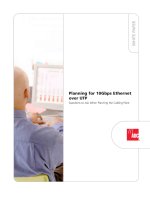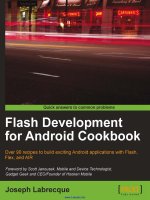Pentaho analytics for MongoDB cookbook over 50 recipes to learn how to use pentaho analytics and MongoDB to create powerful analysis and reporting solutions
Bạn đang xem bản rút gọn của tài liệu. Xem và tải ngay bản đầy đủ của tài liệu tại đây (13.71 MB, 218 trang )
www.allitebooks.com
Pentaho Analytics for
MongoDB Cookbook
Over 50 recipes to learn how to use Pentaho Analytics
and MongoDB to create powerful analysis and reporting
solutions
Joel Latino
Harris Ward
BIRMINGHAM - MUMBAI
www.allitebooks.com
Pentaho Analytics for MongoDB Cookbook
Copyright © 2015 Packt Publishing
All rights reserved. No part of this book may be reproduced, stored in a retrieval system,
or transmitted in any form or by any means, without the prior written permission of the
publisher, except in the case of brief quotations embedded in critical articles or reviews.
Every effort has been made in the preparation of this book to ensure the accuracy of the
information presented. However, the information contained in this book is sold without
warranty, either express or implied. Neither the authors, nor Packt Publishing, and its
dealers and distributors will be held liable for any damages caused or alleged to be
caused directly or indirectly by this book.
Packt Publishing has endeavored to provide trademark information about all of the
companies and products mentioned in this book by the appropriate use of capitals.
However, Packt Publishing cannot guarantee the accuracy of this information.
First published: December 2015
Production reference: 1181215
Published by Packt Publishing Ltd.
Livery Place
35 Livery Street
Birmingham B3 2PB, UK.
ISBN 978-1-78355-327-3
www.packtpub.com
www.allitebooks.com
Credits
Authors
Copy Editor
Joel Latino
Vikrant Phadke
Harris Ward
Project Coordinator
Bijal Patel
Reviewers
Rio Bastian
Proofreader
Mark Kromer
Safis Editing
Commissioning Editor
Usha Iyer
Rekha Nair
Acquisition Editor
Nikhil Karkal
Production Coordinator
Manu Joseph
Content Development Editor
Anish Dhurat
Indexer
Cover Work
Manu Joseph
Technical Editor
Menza Mathew
www.allitebooks.com
About the Authors
Joel Latino was born in Ponte de Lima, Portugal, in 1989. He has been working in the IT
industry since 2010, mostly as a software developer and BI developer.
He started his career at a Portuguese company and specialized in strategic planning,
consulting, implementation, and maintenance of enterprise software that is fully adapted
to its customers' needs.
He earned his graduate degree in informatics engineering from the School of Technology
and Management of Viana do Castelo Polytechnic Institute.
In 2014, he moved to Edinburgh, Scotland, to work for Ivy Information Systems, a highly
specialized open source BI company in the United Kingdom.
Joel mainly focuses on open source web technology, databases, and business intelligence,
and is fascinated by mobile technologies. He is responsible for developing some plugins for
Pentaho, such as Android and Apple push notification steps, and lot of other plugins under
Ivy Information Systems.
I would like to thank my family for supporting me throughout my career
and endeavors.
Harris Ward has been working in the IT sector since 2004, initially developing websites
using LAMP and moving on to business intelligence in 2006. His first role was based in
Germany on a product called InfoZoom, where he was introduced to the world of business
intelligence. He later discovered open source business intelligence tools and dedicated the
last 9 years to not only working on developing solutions, but also working to expand the
Pentaho community with the help of other committed members.
Harris has worked as a Pentaho consultant over the past 7 years under Ambient BI. Later,
he decided to form Ivy Information Systems Scotland, a company focused on delivering more
advanced Pentaho solutions as well as developing a wide range of Pentaho plugins that you
can find in the marketplace today.
www.allitebooks.com
About the Reviewers
Rio Bastian is a happy software engineer. He has worked on various IT projects. He is
interested in business intelligence, data integration, web services (using WSO2 API or ESB),
and tuning SQL and Java code. He has also been a Pentaho business intelligence trainer
for several companies in Indonesia and Malaysia. Currently, Rio is working on developing
one of Garuda Indonesia airline's e-commerce channel web service systems in PT. Aero
Systems Indonesia.
In his spare time, he tries to share his experience in software development through his
personal blog at altanovela.wordpress.com. You can reach him on Skype at rio.
bastian or e-mail him at
Mark Kromer has been working in the database, analytics, and business intelligence industry
for 20 years, with a focus on big data and NoSQL since 2011. As a product manager, he has
been responsible for the Pentaho MongoDB Analytics product road map for Pentaho, the graph
database strategy for DataStax, and the business intelligence road map for Microsoft's vertical
solutions. Mark is currently a big data cloud architect and is a frequent contributor to the TDWI
BI magazine, MSDN Magazine, and SQL Server Magazine. You can keep up with his speaking
and writing schedule at .
www.allitebooks.com
www.PacktPub.com
Support files, eBooks, discount offers, and more
For support files and downloads related to your book, please visit www.PacktPub.com.
Did you know that Packt offers eBook versions of every book published, with PDF and ePub
files available? You can upgrade to the eBook version at www.PacktPub.com and as a print
book customer, you are entitled to a discount on the eBook copy. Get in touch with us at
for more details.
At www.PacktPub.com, you can also read a collection of free technical articles, sign up
for a range of free newsletters and receive exclusive discounts and offers on Packt books
and eBooks.
TM
/>
Do you need instant solutions to your IT questions? PacktLib is Packt's online digital book
library. Here, you can search, access, and read Packt's entire library of books.
Why Subscribe?
ff
Fully searchable across every book published by Packt
ff
Copy and paste, print, and bookmark content
ff
On demand and accessible via a web browser
Free Access for Packt account holders
If you have an account with Packt at www.PacktPub.com, you can use this to access PacktLib
today and view 9 entirely free books. Simply use your login credentials for immediate access.
www.allitebooks.com
Table of Contents
Prefacev
Chapter 1: PDI and MongoDB
1
Introduction1
Learning basic operations with Pentaho Data Integration
2
Migrating data from the RDBMS to MongoDB
4
Loading data from MongoDB to MySQL
11
Migrating data from files to MongoDB
14
Exporting MongoDB data using the aggregation framework
18
MongoDB Map/Reduce using the User Defined Java Class step
and MongoDB Java Driver
20
Working with jobs and filtering MongoDB data using parameters
and variables
25
Chapter 2: The Thin Kettle JDBC Driver
29
Chapter 3: Pentaho Instaview
45
Introduction29
Using a transformation as a data service
30
Running the Carte server in a single instance
32
Running the Pentaho Data Integration server in a single instance
35
Define a connection using a SQL Client (SQuirreL SQL)
39
Introduction45
Creating an analysis view
45
Modifying Instaview transformations
48
Modifying the Instaview model
50
Exploring, saving, deleting, and opening analysis reports
55
i
www.allitebooks.com
Table of Contents
Chapter 4: A MongoDB OLAP Schema
59
Chapter 5: Pentaho Reporting
91
Introduction59
Creating a date dimension
60
Creating an Orders cube
67
Creating the customer and product dimensions
72
Saving and publishing a Mondrian schema
78
Creating a Mondrian 4 physical schema
83
Creating a Mondrian 4 cube
86
Publishing a Mondrian 4 schema
88
Introduction91
Copying the MongoDB JDBC library
92
Connecting to MongoDB using Reporting Wizard
92
Connecting to MongoDB via PDI
98
Adding a chart to a report
101
Adding parameters to a report
104
Adding a formula to a report
111
Grouping data in reports
114
Creating subreports
118
Creating a report with MongoDB via Java
122
Publishing a report to the Pentaho server
125
Running a report in the Pentaho server
128
Chapter 6: The Pentaho BI Server
131
Chapter 7: Pentaho Dashboards
145
Introduction131
Importing Foodmart MongoDB sample data
131
Creating a new analysis view using Pentaho Analyzer
134
Creating a dashboard using Pentaho Dashboard Designer
140
Introduction145
Copying the MongoDB JDBC library
146
Importing a sample repository
147
Using a transformation data source
147
Using a BeanShell data source
152
Using Pentaho Analyzer for MongoDB data source
155
Using a Thin Kettle data source
161
Defining dashboard layouts
164
Creating a Dashboard Table component
171
Creating a Dashboard line chart component
174
ii
www.allitebooks.com
Table of Contents
Chapter 8: Pentaho Community Contributions
179
Introduction179
The PDI MongoDB Delete Step
180
The PDI MongoDB GridFS Output Step
183
The PDI MongoDB Map/Reduce Output step
186
The PDI MongoDB Lookup step
189
Index193
iii
www.allitebooks.com
Preface
With an increasing interest in big data technologies, Pentaho, as a famous open source
analysis tool, and MongoDB, the most famous NoSQL database, have gained special
focus. The variety of features in Pentaho for MongoDB are end-to-end. This means from
data storage in MongoDB clusters to visualization in a dashboard, in a report by e-mail,
it's definitely a good change for the processes in enterprises. It's a powerful combination
of scalable data storage, data transformation, and analysis.
Pentaho Analytics for MongoDB Cookbook explains the features of Pentaho for MongoDB in
detail through clear and practical recipes that you can quickly apply to your solutions. Each
chapter guides you through the different components of Pentaho: data integration, OLAP,
reporting, dashboards, and analysis. This book is a guide to getting started with Pentaho and
provides all of the practical information about the connectivity of Pentaho for MongoDB.
Pentaho Installation
Pentaho is a commercial open source product, which that means there are two versions
available: Pentaho Community Edition (CE) and Pentaho Enterprise Edition (EE). To be able
to cover all the recipes of this book, please choose Pentaho EE. You can download the trial
version, available at . In this book, it is mentioned if a specific
feature is available in Pentaho CE. You can get that version from http://community.
pentaho.com.
v
Preface
Now, we will explain the installation for Pentaho EE:
1. Download the Pentaho EE trial from .
2. Run the pentaho-business-analytics-<version>.exe file for a Windows
environment or pentaho-business-analytics-<version>.bin for a
Linux environment. You will get a Welcome window, like what is shown in the
following screenshot:
3. Click on Next and you will get the license agreement, as shown in this screenshot:
vi
Preface
4. After carefully reading the license agreement and accepting, you will be able to
choose the setup type in the next screen, as shown in the following screenshot:
5. In this case, we'll choose a Default installation and click on Next. You'll be taken
to a screen to choose the folder where Pentaho will be installed, as shown in
this screenshot:
vii
Preface
6. Feel free to choose your folder path and click on Next. You'll get a screen for setting
an administrator password, like this:
7. After typing your password, click on Next and you'll be taken to a Ready To Install
screen, as shown in the following screenshot. Click on Next to start the installation
and wait a few minutes.
8. After some minutes, you will see a screen saying that the installation is complete, and
you can test it by accessing http://localhost:8080/ from your web browser.
viii
Preface
What this book covers
Chapter 1, PDI and MongoDB, introduces Pentaho Data Integration (PDI), which is an ETL tool
for extracting, loading, and transforming data from different data sources.
Chapter 2, The Thin Kettle JDBC Driver, teaches you about the JDBC driver for querying
Pentaho transformations that connect to various data sources.
Chapter 3, Pentaho Instaview, shows you how to create a quick analysis over MongoDB.
Chapter 4, A MongoDB OLAP Schema, explains how to create and publish Pentaho OLAP
schemas from MongoDB.
Chapter 5, Pentaho Reporting, focuses on the creation of printable reports using the Pentaho
Report Designer tool. This report can be exported in several formats.
Chapter 6, The Pentaho BI Server, covers the main Pentaho EE plugins for web visualization:
Pentaho Analyzer and Pentaho Dashboards Designer.
Chapter 7, Pentaho Dashboards, focuses on the creation of complex dashboards using the
open source suite CTools.
Chapter 8, Pentaho Community Contributions, explains the functionality of some contributions
from the Pentaho community for MongoDB in Pentaho Data Integration.
What you need for this book
In this book, the software that we need to perform the recipes is:
ff
Pentaho Business Analytics v5.3.0
ff
MongoDB v2.6.9 (64-bit)
This book provides the source code and some source data for the recipes. Both types of files
are available as free downloads from />
Who this book is for
This book is primarily intended for MongoDB professionals who are looking for analysis
using Pentaho. This can be done to perform business analysis by Pentaho consultants,
Pentaho architects, and developers who want to be able to deliver solutions using Pentaho
and MongoDB. It is assumed that they already have experience of defining business
requirements and knowledge of MongoDB.
ix
Preface
Sections
In this book, you will find several headings that appear frequently (Getting ready, How to do it,
How it works, There's more, and See also).
To give clear instructions on how to complete a recipe, we use these sections as follows.
Getting ready
This section tells you what to expect in the recipe, and describes how to set up any software or
any preliminary settings required for the recipe.
How to do it…
This section contains the steps required to follow the recipe.
How it works…
This section usually consists of a detailed explanation of what happened in the previous section.
There's more…
This section consists of additional information about the recipe in order to make the reader
more knowledgeable about the recipe.
See also
This section provides helpful links to other useful information for the recipe.
Conventions
In this book, you will find a number of styles of text that distinguish between different kinds of
information. Here are some examples of these styles, and an explanation of their meaning.
A block of code is set as follows:
[
{ $match: {"customer.name" : "Baane Mini Imports"} },
{ $group: {"_id" : {"orderNumber": "$orderNumber",
"orderDate" : "$orderDate"}, "totalSpend": { $sum:
"$totalPrice"} } }
x
Preface
Any command-line input or output is written as follows:
db.Orders.find({"priceEach":{$gte:100},"customer.name":"Baane Mini
Imports"}).count()]
New terms and important words are shown in bold. Words that you see on the screen,
for example, in menus or dialog boxes, appear in the text like this: "Set the Step Name
property to Select Customers."
Warnings or important notes appear in a box like this.
Tips and tricks appear like this.
Reader feedback
Feedback from our readers is always welcome. Let us know what you think about this
book—what you liked or may have disliked. Reader feedback is important for us to develop
titles that you really get the most out of.
To send us general feedback, simply send an e-mail to , and
mention the book title via the subject of your message.
If there is a topic that you have expertise in and you are interested in either writing or
contributing to a book, see our author guide on www.packtpub.com/authors.
Customer support
Now that you are the proud owner of a Packt book, we have a number of things to help you to
get the most from your purchase.
Downloading the example code
You can download the example code files for all Packt books you have purchased from your
account at . If you purchased this book elsewhere, you can
visit and register to have the files e-mailed directly
to you.
xi
Preface
Errata
Although we have taken every care to ensure the accuracy of our content, mistakes do
happen. If you find a mistake in one of our books—maybe a mistake in the text or the code—
we would be grateful if you would report this to us. By doing so, you can save other readers
from frustration and help us improve subsequent versions of this book. If you find any errata,
please report them by visiting selecting
your book, clicking on the errata submission form link, and entering the details of your
errata. Once your errata are verified, your submission will be accepted and the errata will
be uploaded on our website, or added to any list of existing errata, under the Errata section
of that title. Any existing errata can be viewed by selecting your title from http://www.
packtpub.com/support.
Piracy
Piracy of copyright material on the Internet is an ongoing problem across all media. At Packt,
we take the protection of our copyright and licenses very seriously. If you come across any
illegal copies of our works, in any form, on the Internet, please provide us with the location
address or website name immediately so that we can pursue a remedy.
Please contact us at with a link to the suspected pirated material.
We appreciate your help in protecting our authors, and our ability to bring you valuable content.
Questions
You can contact us at if you are having a problem with any
aspect of the book, and we will do our best to address it.
xii
1
PDI and MongoDB
In this chapter, we will cover these recipes:
ff
Learning basic operations with Pentaho Data Integration
ff
Migrating data from the RDBMS to MongoDB
ff
Loading data from MongoDB to MySQL
ff
Migrating data from files to MongoDB
ff
Exporting MongoDB data using the aggregation framework
ff
MongoDB Map/Reduce using the User Defined Java Class step and MongoDB
Java Driver
ff
Working with jobs and filtering MongoDB data using parameters and variables
Introduction
Migrating data from an RDBMS to a NoSQL database, such as MongoDB, isn't an easy task,
especially when your RBDMS has a lot of tables. It can be a time consuming issue, and in
most cases, using a manual process is like developing a bespoke solution.
Pentaho Data Integration (or PDI, also known as Kettle) is an Extract, Transform, and
Load (ETL) tool that can be used as a solution for this problem. PDI provides a graphical
drag-and-drop development environment called Spoon. Primarily, PDI is used to create
data warehouses. However, it can also be used for other scenarios, such as migrating
data between two databases, exporting data to files with different formats (flat, CSV, JSON,
XML, and so on), loading data into databases from many different types of source data,
data cleaning, integrating applications, and so on.
The following recipes will focus on the main operations that you need to know to work with
PDI and MongoDB.
1
www.allitebooks.com
PDI and MongoDB
Learning basic operations with Pentaho
Data Integration
The following recipe is aimed at showing you the basic building blocks that you can use for
the rest of the recipes in this chapter. We recommend that you work through this simple
recipe before you tackle any of the others. If you want, PDI also contains a large selection
of sample transformations for you to open, edit, and test. These can be found in the sample
directory of PDI.
Getting ready
Before you can begin this recipe, you will need to make sure that the JAVA_HOME
environment variable is set properly. By default, PDI tries to guess the value of the JAVA_
HOME environment variable. Note that for this book, we are using Java 1.7. As soon as this is
done, you're ready to launch Spoon, the graphical development environment for PDI. To start
Spoon, you can use the appropriate scripts located at the PDI home folder. To start Spoon in
Windows, you will have to execute the spoon.bat script in the home folder of PDI. For Linux or
Mac, you will have to execute the spoon.sh bash script instead.
How to do it…
First, we need configure Spoon to be able to create transformations and/or jobs. To acclimatize
to the tool, perform the following steps:
1. Create a new empty transformation:
1. Click on the New file button from the toolbar menu and select the
Transformation item entry. You can also navigate to File | New |
Transformation from the main menu. Ctrl + N also creates a new
transformation.
2. Set a name for the transformation:
1. Open the Transformation settings dialog by pressing Ctrl + T. Alternatively,
you can right-click on the right-hand-side working area and select
Transformation settings. Or on the menu bar, select the Settings... item
entry from the Edit menu.
2. Select the Transformation tab.
3. Set Transformation Name to First Test Transformation.
4. Click on the OK button.
2
Chapter 1
3. Save the transformation:
1. Click on the Save current file button from the toolbar. Alternatively, from
the menu bar, go to File | Save. Or finally, use the quick option by pressing
Ctrl + S.
2. Choose the location of your transformation and give it the name
chapter1-first-transformation.
3. Click on the OK button.
4. Run a transformation using Spoon.
1. You can run the transformation by either of these ways: click on the green
play icon on the transformation toolbar and navigate to Action | Run on the
main menu or simply press F9.
2. You will get an Execute a transformation dialog. Here, you can set
parameters, variables, or arguments if they are required for running the
transformation.
3. Run the transformation by clicking on the Launch button.
5. Run the transformation in preview mode using Spoon.
1. In the Transformation debug dialog, select the step you want to preview the
output data.
2. After selecting the desired output step, you can preview the transformation
by either clicking on the magnify icon on the transformation toolbar, going to
Action | Preview on the main menu, or simply pressing F10.
3. You will get a Transformation debug dialog that you can use to define the
number of rows you want to see, breakpoints, and the step that you want
analyze.
4. You can click on the Configure button to define parameters, variables, or
arguments. Click on the Quick Launch button to preview the transformation.
How it works…
In this recipe, we just introduced the Spoon tool, touching on the main basic points for you
to manage ETL transformations. We started by creating a transformation. We gave a name
to the transformation, First Test Transformation in this case. Then, we saved the
transformation in the filesystem with the name chapter1-first-transformation.
Finally, we ran the transformation normally and in debug mode. Understanding how to
run a transformation in debug mode is useful for future ETL developments as it helps you
understand what is happening inside of the transformation.
3
PDI and MongoDB
There's more…
In the PDI home folder, you will find a large selection of sample transformations and jobs
that you can open, edit, and run to better understand the functionality of the diverse steps
available in PDI.
Migrating data from the RDBMS to MongoDB
In this recipe, you will transfer data from a sample RDBMS to a MongoDB database.
The sample data is called SteelWheels and is available in the Pentaho BA server,
running on the Hypersonic Database Server.
Getting ready
Start the Pentaho BA Server by executing the appropriate scripts located in the BA Server's
home folder. It is start-pentaho.sh for Unix/Linux operating systems, and for the
Windows operating system, it is start-pentaho.bat. Also in Windows, you can go to the
Start menu and choose Pentaho Enterprise Edition, then Server Management, and finally
Start BA Server.
Start Pentaho Data Integration by executing the right scripts in the PDI home folder. It is
spoon.sh for Unix/Linux operating systems and spoon.bat for the Windows operating
system. Besides this, in Windows, you can go to the Start menu and choose Pentaho
Enterprise Edition, then Design Tools, and finally Data Integration.
Start MongoDB. If you don't have the server running as a service, you need execute the
mongod –dbpath=<data folder> command in the bin folder of MongoDB.
To make sure you have the Pentaho BA Server started, you can access the default URL,
which is http://localhost:8080/pentaho/. When you launch Spoon, you should
see a welcome screen like the one pictured here:
4
Chapter 1
How to do it…
After you have made that sure you are ready to start the recipe, perform the following steps:
1. Create a new empty transformation.
1. As was explained in the first recipe of this chapter, set the name of this
transformation to Migrate data from RDBMS to MongoDB.
2. Save the transformation with the name chapter1-rdbms-to-mongodb.
2. Select a customer's data from the SteelWheels database using Table Input step.
1. Select the Design tab in the left-hand-side view.
2. From the Input category folder, find the Table Input step and drag and
drop it into the working area in the right-hand-side view.
3. Double-click on the Table Input step to open the configuration dialog.
4. Set the Step Name property to Select Customers.
5. Before we can get any data from the SteelWheels Hypersonic database,
we will have to create a JDBC connection to it.
To do this, click on the New button next to the Database Connection
pulldown. This will open the Database Connection dialog.
5
PDI and MongoDB
Set Connection Name to SteelWheels. Next, select the Connection Type as
Hypersonic. Set Host Name to localhost, Database Name to SampleData,
Port to 9001, Username to pentaho_user, and finally Password to password.
Your setup should look similar to the following screenshot:
6. You can test the connection by clicking on the Test button at the bottom
of the dialog. You should get a message similar to Connection Successful.
If not, then you must double-check your connection details.
7. Click on OK to return to the Table Input step.
8. Now that we have a valid connection set, we are able to get a list of
customers from the SteelWheels database. Copy and paste the following
SQL into the query text area:
SELECT * FROM CUSTOMERs
9. Click on the Preview button and you will see a table of customer details.
6