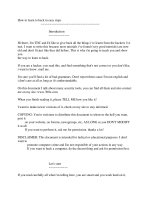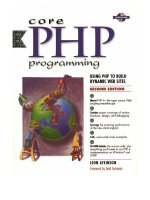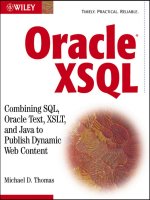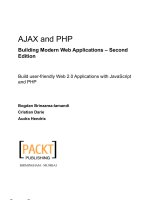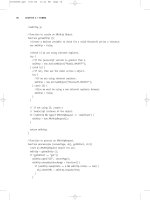PHP MySQL in easy steps to create dynamic web pages 2nd edition
Bạn đang xem bản rút gọn của tài liệu. Xem và tải ngay bản đầy đủ của tài liệu tại đây (9.6 MB, 238 trang )
In easy steps is an imprint of In Easy Steps Limited
16 Hamilton Terrace · 42 Holly Walk · Leamington Spa
Warwickshire · United Kingdom · CV32 4LY
www.ineasysteps.com
Second Edition
Copyright © 2018 by In Easy Steps Limited. All rights reserved. No part of this book may be reproduced or transmitted in any
form or by any means, electronic or mechanical, including photocopying, recording, or by any information storage or retrieval
system, without prior written permission from the publisher.
Notice of Liability
Every effort has been made to ensure that this book contains accurate and current information. However, In Easy Steps
Limited and the author shall not be liable for any loss or damage suffered by readers as a result of any information contained
herein.
Trademarks
All trademarks are acknowledged as belonging to their respective companies.
Contents
1 Getting started
Introducing PHP & MySQL
Understanding The Cloud
Installing Abyss Web Server
Installing the PHP engine
Configuring Abyss for PHP
Embedding PHP script
Installing the MySQL Server
Using the MySQL Client
Creating MySQL users
Connecting PHP & MySQL
Summary
2 Performing operations
Creating variables
Managing strings
Producing arrays
Sorting arrays
Describing dimensions
Doing arithmetic
Comparing values
Assessing logic
Defining constants
Summary
3 Controlling progress
Branching alternatives
Switching branches
Performing loops
Looping while true
Breaking from loops
Creating functions
Passing arguments
Returning values
Summary
4 Producing forms
Performing actions
Checking set values
Validating form data
Sending hidden data
Handling submissions
Making sticky forms
Surrounding forms
Appending link data
Moving location
Summary
5 Assembling tables
Introducing tables
Creating tables
Defining data types
Adding modifiers
Setting primary keys
Altering tables
Summary
6 Handling data
Inserting data
Updating columns
Updating fields
Deleting data
Selecting data
Retrieving columns
Retrieving rows
Sorting data
Setting direction
Making comparisons
Summary
7 Connecting databases
Making connection
Executing queries
Retrieving results
Applying changes
Counting records
Updating records
Validating results
Ensuring security
Handling errors
Summary
8 Registering users
Creating a users database
Providing a register page
Processing registrations
Providing a login page
Supplying login tools
Processing login attempts
Confirming login success
Summary
9 Providing forums
Creating a forum database
Providing a forum page
Supplying a message form
Processing posted messages
Confirming post success
Summary
10 Processing shops
Creating a shop database
Creating an orders database
Providing a shop page
Confirming cart additions
Processing shopping carts
Checking out orders
Confirming logout success
Summary
Preface
The creation of this book has provided me, Mike McGrath, a welcome opportunity to demonstrate the
latest server-side scripting techniques with PHP and MySQL databases. All examples I have given in
this book demonstrate modern features of the PHP scripting language using the current MySQL
Relational Database Management System that is supported on both Windows and Linux operating
systems. I sincerely hope you enjoy discovering the exciting possibilities of PHP and MySQL, and
have as much fun with it as I did in writing this book.
In order to clarify the code listed in the steps given in each example, I have adopted certain
colorization conventions. Components of the PHP language are colored blue; programmer-specified
names are red; numeric and string data values are black; and comments are green:
# Write the traditional greeting.
$string = ‘
Hello World!
’ ;echo $string ;
?>
Similarly, components of the SQL query language are colored blue; programmer-specified names are
red; numeric and string data values are black; and comments are green:
# Insert 5 records into the "top_5_films" table.
INSERT INTO top_5_films ( position , title , year ) VALUES ( 1 , "Citizen Kane" , 1941 ) ;
Additionally, in order to identify each source code file described in the steps, a colored icon and file
name appears in the margin alongside the steps:
script.php
query.sql
index.html
style.css
For convenience I have placed source code files from the examples featured in this book into a single
ZIP archive. You can obtain the complete archive by following these easy steps:
Browse to then navigate to Free Resources and choose the
Downloads section
Find PHP & MySQL in easy steps, 2nd edition in the list, then click on the hyperlink entitled
All Code Examples to download the archive
Now, extract the archive contents to any convenient location on your computer
1
Getting started
Welcome to the exciting world of the data-driven web with PHP & MySQL. This chapter demonstrates how to create a dynamic
development environment incorporating the Abyss Web Server, the PHP engine, and the MySQL database server.
Introducing PHP & MySQL
Understanding The Cloud
Installing Abyss Web Server
Installing the PHP engine
Configuring Abyss for PHP
Embedding PHP script
Installing the MySQL Server
Using the MySQL Client
Creating MySQL users
Connecting PHP & MySQL
Summary
Introducing PHP & MySQL
The most appealing modern websites provide a customized user experience by dynamically
responding to some current conditions – user name, time of day, latest blog, shopping cart contents,
etc. Many of these dynamic websites are created with PHP and MySQL.
What is PHP?
PHP is a widely-used general purpose scripting language that is especially suited for web
development, and can be embedded into HTML. It was created by programmer Rasmus Lerdorf as a
set of scripts to maintain his website that he released as “Personal Home Page Tools (PHP Tools)
version 1.0” on June 8, 1995. These were extended in the version 2 release of 1997, and the name
changed to become a recursive acronym “PHP: Hypertext Preprocessor” in version 3 the following
year. Performance, reliability, and extensibility were improved in 2000 with the release of PHP4,
which was powered by the new Zend engine – a virtual machine. The current version, PHP5, is
powered by the Zend II engine and produced as free software by the PHP group. Today, PHP is
installed on over 20 million websites and 1 million web servers.
What is MySQL?
MySQL is the world’s most popular database software. It is used to manage stored data and is
described as DataBase Management Software (DBMS) or Relational DataBase Management
Software (RDBMS). MySQL was created by Michael Wildenius and David Axmark back in 1995. Its
name (“My-S-Q-L” officially, but often pronounced “My Sequel”) is a combination of Michael’s
daughter’s name “My” and the term “SQL” (Structured Query Language). MySQL was originally
produced by the company MySQL AB, founded by its creators, which was acquired by Sun
Microsystems in 2008, and subsequently by Oracle in 2010. The current version, MySQL 8.0, is
powered by the InnoDB storage engine, and the MySQL Community Server edition is available as
free software. Today, MySQL is used on some of the most frequently visited websites, including
Google, Wikipedia, Facebook and Twitter.
It is important to recognize that PHP and MySQL are both “server-side” technologies – that is to say
they reside on the web server. They are not “client-side” technologies resident on the user’s
computer. So their magic takes place in “The Cloud”.
Understanding The Cloud
Whenever a user asks to view a web page in their browser it requests the page from the web server,
and receives the page in response, via the HTTP protocol. Where a web page contains PHP script,
the web server may first call upon the PHP engine to process the code and, if required, request data
from a MySQL database before sending the response to the browser.
The ensuing pages describe how to create a development environment for data-driven websites by
installing the following server-side technologies on your own computer:
•
•
•
Web Server – Abyss Web Server X1 Free Personal Edition
PHP Engine – PHP 7.2.4
MySQL Server – MySQL Community Server 8.0.11
HTTP (HyperText Transfer Protocol) is the common communication standard that allows
any computer connected to any web server to access files across the web.
The examples in this book are created and tested with the listed software versions but may
require modification for other versions.
Installing Abyss Web Server
Abyss X1 is a free compact web server available for Windows, macOS/Mac OS X, and Linux
operating systems available for download at aprelium.com. Despite its small footprint, Abyss
supports many powerful features, including dynamic content generation with server-side scripts – so
is an ideal companion for PHP & MySQL.
The Abyss Web Server can be installed on your own computer to provide an environment for PHP &
MySQL website development.
Download the Abyss X1 Web Server setup package for your system from
aprelium.com/abyssws/download.php
Run the setup installer and accept the License terms, then choose to install with the
recommended options
Further guidance on installation of the Abyss Web Server is available at
aprelium.com/abyssws/start.html
The Abyss setup package for Windows is an executable file named abwsx1.exe that you
run to install the web server.
Accept the suggested location of C:\Abyss Web Server, then choose to install Abyss as a
Windows Service
Next, select your preferred language, then enter a name and password for future access to the
Abyss server console
Now, log in using your chosen name and password to see the Abyss console confirm the
server status as Running
Finally, enter http://localhost into your browser address field, then hit Return to see the default
Abyss Welcome page get served up by the Abyss Web Server
If you choose the Manual startup option, the Abyss logo will not appear in your system tray
for easy start/stop control and access to the server console. Instead, the console can be
found with your browser at http://localhost:9999.
In the Abyss console, click the Configure button then the General icon to see the default
HTTP Port is 80 and the default Documents Path (where your web pages will reside) is
/htdocs.
Installing the PHP engine
The PHP interpreter “engine”, which implements PHP scripts within web pages, is available for
Windows, macOS/Mac OS X, and Linux operating systems as a free download at php.net
Further guidance on installation of PHP is available at php.net/manual/en/install.php
Additionally, a pre-configured package for the Abyss Web Server on Windows is available from
aprelium.com and is recommended for a simple, fast installation.
Download the PHP setup package for your system from aprelium.com/downloads
Run the downloaded executable file to launch the Setup Wizard, then click on the Next button
to begin
Next, accept the License terms, then click on the Next button to proceed with the installation
If installing PHP for Abyss on Windows from php.net, be sure to choose the VC6 Thread
Safe version – as it requires fewer Windows dependencies.
Accept the suggested location of C:\Program Files\PHP7, then click the Install button to continue
Finally, after the installation completes, click on the Finish button to close the Setup Wizard
The PHP installation location will be required when configuring the Abyss Web Server for
PHP – make a note of the Destination Folder.
Following installation of PHP, the web server cannot yet execute PHP scripts until it is
configured to recognize them and to find the PHP interpreter engine – all as described here
.
Configuring Abyss for PHP
The Abyss Web Server must be configured to recognize PHP scripts and employ the PHP interpreter
when it encounters them. This is achieved in the Abyss server console by associating the file
extension “.php” as being PHP scripts, and by specifying the location of the PHP engine on your
system to interpret them.
Further guidance on configuration of the Abyss Web Server is available online at
aprelium.com/abyssws/start.html
Enter http://localhost:9999 into your browser address field (or click on the Abyss logo in your
system tray) to launch the Abyss server console, then click the Configure button to open its
Configuration page
Next, click on the
editing
Scripting Parameters icon to open the Scripting Parameters page for
Ensure that the Enable Scripts Execution box is checked, then click the Add button in the
Interpreters table to open the Interpreters-Add page
Now, set the Interface to “FastCGI”, the Interpreter to the location of the PHP interpreter
(php-cgi.exe ) on your system, and Add the file Extension “php” then click OK
The localhost domain name is an alias for the IP address 127.0.0.1 – so the Abyss Web
Server console can alternatively be addressed as http://127.0.0.1:9999.
Click OK in the Console window, then click the Restart button to apply the changes to the
Abyss configuration
The Abyss Web Server should now be running on your system, correctly configured to recognize that
documents having the .php file extension should be interpreted by the PHP engine. Configuration can
now be tested by creating a simple PHP script for service to your web browser by Abyss.
phpinfo.php
Open a plain text editor and exactly type the script below
<?php phpinfo() ?>
Save the script as phpinfo.php in the Abyss document path directory, typically at C:\Abyss Web
Server\htdocs
Exactly enter the location http://localhost/phpinfo.php into your web browser’s address field to
see Abyss serve up a web page containing your PHP version information
PHP scripts are case-sensitive so you must copy the listed script using lowercase
characters only.
Documents can only be interpreted by the PHP engine if served up by the web server using
the HTTP protocol. You cannot simply open a PHP file in your browser directly. Always use
the location http://localhost/.
Embedding PHP script
PHP script may be embedded within HTML documents – meaning PHP and HTML code can both
happily co-exist in the same file. All embedded PHP code must be contained within <?php and ?> tags
so it can be readily recognized by the PHP engine for interpretation. Typically, the PHP code will
write content into the body section of the HTML document, which is then sent to the web browser.
hello.php
Launch a plain text editor and create this valid barebones HTML5 document with an empty
body section
<!DOCTYPE HTML>
<html lang=“en”>
<head><meta charset=”UTF-8”>
<title>Getting Started With PHP</title>
</head>
<body>
</body>
</html>
Insert tags into the body section to contain PHP code
?>
Now, insert between the PHP tags a descriptive comment and a line of code to write content
into the body section
# Write the traditional greeting.
echo ‘
Hello World!
’ ;All whitespace and PHP comments are ignored by the interpreter. Single-line comments
may begin with # or // and multi-line comments contained between /* and */ – as with the C
programming language.
Set the document encoding to UTF-8 format then save it as hello.php in the Abyss server’s
/htdocs folder
Next, enter the location http://localhost/hello.php into your web browser’s address field to see
Abyss serve up a web page containing content written by embedded PHP code
Now, use your web browser’s View Source facility to see that PHP has written the content
into the body section, including the HTML heading tags
PHP script can be embedded in earlier versions of HTML in just the same way. Other examples in
this book demonstrate embedded PHP script but do not repeatedly list the HTML code.
Windows’ Notepad automatically adds a hidden “Byte Order Mark” (BOM) to the file, while
other editors (such as Notepad++ shown here) allow this to be omitted. Notepad++ can be
freely downloaded from notepad-plus-plus.org
The PHP echo instruction statement literally writes the entire content contained within the
pair of ‘ single quote marks. Like all other PHP statements it must be terminated by a ;
semi-colon character.
Installing the MySQL Server
The MySQL database server, which provides “back-end” storage for data-driven websites, is
available for Windows, macOS/Mac OS X, and Linux operating systems as a free download at
mysql.com
Further guidance on installation of the MySQL Server is available at
/>Download the MySQL Community Edition Server installer for your system from
mysql.com/downloads/mysql
Run the installer and accept the License terms, then select “Server only” and click Next to
continue
Click the Execute button to install the MySQL server