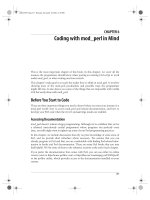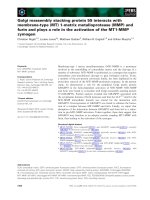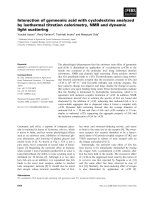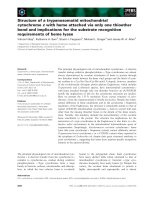Coding with minecraft build taller, farm faster, mine deeper, and automate the boring stuff
Bạn đang xem bản rút gọn của tài liệu. Xem và tải ngay bản đầy đủ của tài liệu tại đây (9.56 MB, 254 trang )
CODING WITH MINECRAFT®
BUILD TALLER, FARM FASTER, MINE DEEPER, AND
AUTOMATE THE BORING STUFF
BY AL SWEIGART
San Francisco
CODING WITH MINECRAFT. Copyright © 2018 by Al Sweigart.
All rights reserved. No part of this work may be reproduced or transmitted in any form or by any means, electronic or mechanical,
including photocopying, recording, or by any information storage or retrieval system, without the prior written permission of the copyright
owner and the publisher.
ISBN-10: 1-59327-853-5
ISBN-13: 978-1-59327-853-3
Publisher: William Pollock
Production Editor: Laurel Chun
Cover Illustration: Josh Ellingson
Developmental Editor: Jan Cash
Technical Reviewer: Daniel Ratcliffe
Copyeditor: Anne Marie Walker
Compositor: Meg Sneeringer
Proofreader: Shannon Waite
For information on distribution, translations, or bulk sales, please contact No Starch Press, Inc. directly:
No Starch Press, Inc.
245 8th Street, San Francisco, CA 94103
phone: 1.415.863.9900;
www.nostarch.com
Library of Congress Cataloging-in-Publication Data
Names: Sweigart, Al, author.
Title: Coding with Minecraft: build taller, farm faster, mine deeper,
and automate the boring stuff / Al Sweigart.
Description: San Francisco : No Starch Press, Inc., [2018] | Includes
index.
Identifiers: LCCN 2017046330 (print) | LCCN 2017058488 (ebook) | ISBN
9781593278540 (ebook) | ISBN 1593278543 (ebook) | ISBN 9781593278533
(pbk.) | ISBN 1593278535 (pbk.)
Subjects: LCSH: Minecraft (Game) | Lua (Computer program language) | Computer
programming.
Classification: LCC GV1469.35.M535 (ebook) | LCC GV1469.35.M535 S94 2018
(print) | DDC 794.8--dc23
LC record available at />No Starch Press and the No Starch Press logo are registered trademarks of No Starch Press, Inc. Other product and company names
mentioned herein may be the trademarks of their respective owners. Rather than use a trademark symbol with every occurrence of a
trademarked name, we are using the names only in an editorial fashion and to the benefit of the trademark owner, with no intention of
infringement of the trademark.
Minecraft is a registered trademark of Mojang Synergies AB, which does not authorize or endorse this book.
The information in this book is distributed on an “As Is” basis, without warranty. While every precaution has been taken in the
preparation of this work, neither the author nor No Starch Press, Inc. shall have any liability to any person or entity with respect to any
loss or damage caused or alleged to be caused directly or indirectly by the information contained in it.
To Daniel Ratcliffe, the ComputerCraft creator, and Seymour Papert, the turtle creator
ABOUT THE AUTHOR
Al Sweigart is a professional software developer who teaches programming to kids and adults.
Sweigart has written several bestselling programming books for beginners, including Automate the
Boring Stuff with Python, Invent Your Own Computer Games with Python, and Cracking Codes
with Python (all from No Starch Press). His books are freely available under a Creative Commons
license at />
ABOUT THE TECHNICAL REVIEWER
Daniel Ratcliffe is a game developer from Cambridge, England. He created the ComputerCraft mod
for Minecraft in 2011 and has been making games since 2002. You can read about his latest projects
on Twitter, @DanTwoHundred. His other interests include Star Trek, cycling, and cats.
BRIEF CONTENTS
Acknowledgments
Introduction
Chapter 1: Getting Started with ComputerCraft
Chapter 2: Programming Basics
Chapter 3: Talking to Your Turtle
Chapter 4: Programming Turtles to Dance
Chapter 5: Making a Better Dancer
Chapter 6: Programming a Robot Lumberjack
Chapter 7: Creating Modules to Reuse Your Code
Chapter 8: Running an Automated Tree Farm
Chapter 9: Building a Cobblestone Generator
Chapter 10: Making a Stone Brick Factory
Chapter 11: Constructing Walls
Chapter 12: Constructing Rooms
Chapter 13: Constructing Floors
Chapter 14: Programming a Robotic Farm
Chapter 15: Programming a Staircase Miner
Function Reference
Name ID Reference
Index
CONTENTS IN DETAIL
ACKNOWLEDGMENTS
INTRODUCTION
What Are Minecraft Mods?
What Is ComputerCraft?
How to Use This Book
What’s in This Book?
Getting Help
Online Resources
What You Learned
1
GETTING STARTED WITH COMPUTERCRAFT
Installing Minecraft, ATLauncher, and ComputerCraft
Buying Minecraft Online
Downloading and Installing ATLauncher
Downloading and Installing ComputerCraft
Running Minecraft
Creating a New World
Minecraft Game Mode Differences
What You Learned
2
PROGRAMMING BASICS
Getting Started with Turtles
Crafting a Mining Turtle
Running Programs in the Turtle GUI
Fueling the Turtle
Moving the Turtle
Getting Started with Lua Programming
Running the Lua Shell
Goodbye Lua: Exiting Lua’s Prompt
Letting Lua Do the Math
Order of Operations
That’s So Random: Generating Random Numbers
Storing Values with Variables
Checking the Turtle’s Fuel Levels
What You Learned
3
TALKING TO YOUR TURTLE
Teaching Your Turtle to Say Hello!
Running the hello Program
Listing All Files with the ls Command
Displaying Text with the print() Function
The String Data Type
Stringing Strings Together with Concatenation
Retrieving Turtle Names
Getting Keyboard Input with the io.read() Function
Bonus Activity: Proper Introductions
Giving Text a Typewriter Effect
Changing Turtle Names
Bonus Activity: A Turtle by Any Other Name
What You Learned
4
PROGRAMMING TURTLES TO DANCE
Writing a Dance Program
Running the mydance Program
Using Comments in Your Code
Turtle Movement Functions
Experimenting with Moving the Turtle
Looping with for Loops
Taking the Turtle for a Spin
Doing a Little Hop
Bonus Activity: New Dance Moves
Sharing and Downloading Programs Online
Deleting Files Off the Turtle
pastebin.com Limitations
turtleappstore.com
Bonus Activity: Maze Runner
What You Learned
5
MAKING A BETTER DANCER
Writing a Better Dance Program
Running the mydance2 Program
The Boolean Data Type
The nil Data Type
Looping with while Loops
Making Decisions with if Statements
Comparing Two Values with Comparison Operators
Making Alternate Decisions with elseif Statements
Nested Code Blocks
Making a Decision . . . or Else!
Moving Up and Down
Spinning All Around
Bonus Activity: Watchturtle
What You Learned
6
PROGRAMMING A ROBOT LUMBERJACK
Equipping Turtles with Tools
Designing a Tree-Chopping Algorithm
Writing the choptree Program
Running the choptree Program
Detecting Blocks with the Turtle Detection Functions
The not Boolean Operator
The and Boolean Operator
The or Boolean Operator
Terminating Programs with the error() Function
Mining Blocks with the Turtle Digging Functions
Comparing Blocks with the Turtle Comparison Functions
Returning to the Ground
Startup Programs and the shell.run() Function
Bonus Activity: Going Down
What You Learned
7
CREATING MODULES TO REUSE YOUR CODE
Creating Functions with the function Statement
Arguments and Parameters
Return Values
Making a Module of Functions
Loading a Module with the os.loadAPI() Function
Experimenting with the hare Module
Looking at the Turtle’s Inventory
Selecting an Inventory Slot
Counting the Number of Items in a Slot
Getting Item Details from a Slot
The Table Data Type
Examining the Table Returned by the turtle.getItemDetail() Function
Global and Local Scope
Finding an Item with a for Loop
Selecting an Empty Inventory Slot
Bonus Activity: Dance Move Module
What You Learned
8
RUNNING AN AUTOMATED TREE FARM
Designing a Tree-Farming Program
Writing the farmtrees Program
Running the farmtrees Program
Tree Types in Minecraft
Chunk Loading in Minecraft
Loading Modules with the os.loadAPI() Function
Checking for Files with the fs.exists() Function
Selecting Saplings in the Turtle’s Inventory
Planting a Tree
Inspecting Blocks and Waiting for the Tree to Grow
Breaking Out of Loops with break Statements
Running Other Programs with the shell.run() Function
Handling Items with the Turtle’s Drop Functions
Rewriting Your Code for When You Have No Bone Meal
Bonus Activity: Lone Turtle Farmer
What You Learned
9
BUILDING A COBBLESTONE GENERATOR
Blueprints for the Cobblestone Generator
Setting Up Furnaces for Smelting the Cobblestone
Writing the cobminer Program
Running the cobminer Program
Setting Up Your Program and Making a Constant Variable
Mining the Cobblestone from the Generator
Interacting with Furnaces
Making Code Readable with Constants
Dropping the Cobblestone into the Furnaces
Rounding Numbers with the math.floor() and math.ceil() Functions
Calculating the Cobblestone to Distribute in Each Furnace
Moving the Cobblestone Miner Back into Position
Bonus Activity: Cobble Together More Cobblestone Furnaces
What You Learned
10
MAKING A STONE BRICK FACTORY
Designing a Program to Craft Stone Bricks
Crafting a Crafty Turtle
Writing the brickcrafter Program
Running the brickcrafter Program
Setup for the brickcrafter Program
Checking the Turtle’s Fuel
Collecting Stone from the Furnaces
Crafting Stone Bricks
Moving the Turtle Back into Position
Bonus Activity: Cake Factory
Creating a Factory Building
What You Learned
11
CONSTRUCTING WALLS
Extending the hare Module
Counting Inventory Items with countInventory()
Selecting and Placing a Block
Designing a Wall-Building Algorithm
Writing the buildWall() Function
Writing and Running the buildwall Program
Loading the hare Module
Using the Array Data Type
Reading Command Line Arguments
Creating Usage Messages
Calling hare.buildWall() to Build a Wall
Bonus Activity: mylabel Program with Command Line Arguments
What You Learned
12
CONSTRUCTING ROOMS
Designing a Room-Building Algorithm
Extending the hare Module
Calculating the Total Number of Blocks Needed to Build a Room
Writing the buildRoom() Function
Writing the buildroom Program
Running the buildroom Program
Bonus Activity: Plus-Shaped Rooms
What You Learned
13
CONSTRUCTING FLOORS
Designing the Sweeping Algorithm
Building the Floor
Returning to the Starting Position
Passing Functions to Functions
Extending the hare Module
Calling the sweepFunc() Function
Moving Along the Rows and Columns
Figuring Out If a Number Is Even or Odd with the Modulus Operator
The Even-Width and Odd-Width Paths
Writing the buildFloor() Function
Writing the buildfloor Program
Running the buildfloor Program
Creating a Patterned Floor
Writing the buildcheckerboard Program
Running the buildcheckerboard Program
Writing the placeCheckerboard() Function
Calling the sweepField() Function
Bonus Activity: Different-Colored Checkerboards
What You Learned
14
PROGRAMMING A ROBOTIC FARM
Setting Up a Wheat Field
Designing the Wheat-Farming Algorithm
Extending the hare Module
Writing the farmwheat Program
Running the farmwheat Program
Setup for the farmwheat Program
Writing Functions to Use in the Main Program
Checking the Crop
Planting Seeds
Storing Wheat
Farming with a Loop
Bonus Activity: Giant Wheat Fields
Tips for Automating Other Kinds of Farming
Farming Vegetables
Milking Cows and Shearing Sheep
Gathering Chicken Eggs
Farming Cacti and Sugar Cane
What You Learned
15
PROGRAMMING A STAIRCASE MINER
Designing the Stair-Mining Algorithm
Extending the hare Module
Writing the digUntilClear() and digUpUntilClear() Functions
Writing the stairminer Program
Running the stairminer Program
Setup for the stairminer Program
Creating the First Stair Step
Mining Downward
Checking the Turtle’s Fuel
Checking the Turtle’s Inventory
Mining Upward
Bonus Activity: Tall Tunnel
What You Learned
FUNCTION REFERENCE
fs (File System) API
hare API
io (Input/Output) API
math API
os (Operating System) API
shell API
string API
textutils API
turtle API
Building Functions
Fueling Functions
Inventory Functions
Movement Functions
Perception Functions
Tool-Related Functions
Lua Functions
NAME ID REFERENCE
Finding a Block’s Name ID
Distinguishing Between Blocks That Share Name IDs
List of Block Name IDs
INDEX
ACKNOWLEDGMENTS
It’s misleading to have just my name on the cover. This book wouldn’t exist without the efforts of
many people. I’d like to thank my publisher, Bill Pollock; my developmental editors, Jan Cash and
Annie Choi; my production editor, Laurel Chun; my technical reviewer, Daniel Ratcliffe; my
copyeditor, Anne Marie Walker; and all of the staff at No Starch Press. I’d also like to thank Josh
Ellingson for a great cover illustration.
Thanks to Michelle and Doug Rapp for introducing me to Minecraft and punching trees.
INTRODUCTION
“Just three more diamonds, and then I’ll stop,” I remember telling myself while playing Minecraft.
I needed the diamonds for a new pickaxe. I needed the pickaxe to mine more obsidian. I needed the
obsidian to make a Nether portal. I needed to go to the Nether to pick up lava. And I needed the lava
for . . . what did I need the lava for again? Oh, right. I was sculpting a giant phoenix statue in the side
of a mountain, and I wanted to make lava pour out from its eyes and beak. Two hours later, I was still
playing, unable to pry myself away from the task at hand.
Minecraft is an addictive game. It has sold over 107 million copies, making it the second most
popular video game of all time, beaten only by Tetris. It’s an open-ended, creative platform for
gathering resources and building whatever you can imagine. You can build castles to protect against
zombie hordes, plant crops and tend to animals, or team up with friends to build massive works of
art. Minecraft appeals to a diverse set of people: children, teenagers, and even adults love playing it.
In this book, you’ll use the ComputerCraft mod (also known as CC) to turn your addiction to
building into an addiction to coding. But what exactly is ComputerCraft—or a mod, for that matter?
WHAT ARE MINECRAFT MODS?
Minecraft by itself, called vanilla Minecraft, is just the beginning. Minecraft can be modified and
extended by third-party software called mods (short for modifications) to provide additional features
such as blocks, environments, items, monsters, and even worlds that are not included with the vanilla
version of the game. Due to its popularity, Minecraft has attracted one of the largest modding
communities of any video game.
These fan-made mods are free to download. Some mods add space exploration and rockets.
Others add sorcery and spells. You can even find Minecraft mods for creating your own dinosaur
zoos, high-speed train networks, and bee-breeding apiaries. In this book, we’ll use the ComputerCraft
mod to learn how to program.
WHAT IS COMPUTERCRAFT?
ComputerCraft is a Minecraft mod that adds programmable turtles to Minecraft. These turtles can do
almost anything the player can do: dig mines, chop down trees, construct buildings, craft items, plant
seeds, milk cows, bake cakes, and more (see Figure 1) . An army of these box-shaped turtles can
automatically perform all the time-intensive chores the player usually must do manually.
Figure 1: Turtles chopping trees (left) and mining (right)
The catch is that you have to learn to program first. These turtles understand code written in Lua
(moon in Portuguese), which is a programming language used by professional software developers in
fields such as embedded computing systems and video game development. The interpreter software
that runs Lua scripts is just 100KB, which means that it can be easily embedded inside other pieces of
software, such as a Minecraft mod. Lua is often used within video game code—for example, in World
of Warcraft, Dark Souls, Portal 2, Factorio, and many others.
Although Lua is simpler than other programming languages, it’s still fast and powerful. These
qualities work in your favor. Lua’s simplicity makes it a good language to start with if you have no
programming experience.
HOW TO USE THIS BOOK
You’ll need a purchased copy of Minecraft for Windows or macOS, the free ComputerCraft mod, and
the free ATLauncher software to use this book. See Chapter 1 for all download and installation
instructions.
When typing the source code from this book, do not type the line numbers at the start of each line.
For example, if you saw the following line of code, you would not need to type the 9. on the left side
or the one space immediately following it:
9. print('What is your name?')
You’d enter only this:
print('What is your name?')
The numbers are there just so this book can refer to specific lines in the program. They are not part
of the actual program’s source code.
Sometimes you’ll also see an unnumbered ...snip... line in the code. This indicates that some code
has been omitted for brevity. The ...snip... is not part of the code itself.
WHAT’S IN THIS BOOK?
After the first few chapters, which cover basic programming concepts, each chapter in this book
focuses on how to write a program your turtle can run to help you survive and thrive in Minecraft.
You’ll also find bonus activities that help you test your programming skills.
Here’s what you’ll find in each chapter:
Chapter 1: Getting Started with ComputerCraft helps you install and set up Minecraft and
the ComputerCraft mod so you can start programming.
Chapter 2: Programming Basics introduces you to basic programming concepts and the
interactive shell.
Chapter 3: Talking to Your Turtle introduces the file editor, which you’ll use to write your
first program.
Chapter 4: Programming Turtles to Dance shows you how to write a program to move the
turtles around the Minecraft world.
Chapter 5: Making a Better Dancer adds on to the previous chapter’s dancing program with
some new programming instructions.
Chapter 6: Programming a Robot Lumberjack features a program to make a turtle chop down
a single tree and collect its wood.
Chapter 7: Creating Modules to Reuse Your Code teaches you how to write code once and
share it with multiple programs.
Chapter 8: Running an Automated Tree Farm extends the program from Chapter 6 to create a
fully automated tree farm so your turtles can harvest wood from multiple trees.
Chapter 9: Building a Cobblestone Generator features a program for mining unlimited
amounts of cobblestone, which the turtles will use as building material for Chapters 10 through
13.
Chapter 10: Making a Stone Brick Factory features a program to turn the cobblestone from
Chapter 9 into stone bricks.
Chapter 11: Constructing Walls includes a program that uses stone bricks to build walls.
Chapter 12: Constructing Rooms contains a program that lets you join walls together to build
rooms.
Chapter 13: Constructing Floors features a program to build floors and ceilings for your
rooms.
Chapter 14: Programming a Robotic Farm features a program to make turtles plant and
harvest different kinds of crops so you can keep yourself fed.
Chapter 15: Programming a Staircase Miner features a program that digs stairs deep into the
ground to mine ore and other valuable blocks.
The Function Reference lists and explains how to use all the functions in this book.
The Name ID Reference lists commonly used Minecraft blocks and items along with their name
IDs, which you’ll use to identify block types and other items in your programs.
GETTING HELP
Minecraft famously lacks a tutorial for new players. It doesn’t have an instruction manual or even a
help menu. Minecraft forces you to be responsible for your own education. You’ll need to do online
research, form questions, find answers, and sometimes just do some plain old experimentation.
Minecraft cultivates a growth mindset in players. Even after falling into lava or having their base
blown up by a creeper, players come back determined to learn how to overcome these problems.
However, this book is about the ComputerCraft mod, not the basics of playing Minecraft. To use
this book, you should already know how to do the following in Minecraft:
Mine for ore, stone, coal, wood, and other blocks
Craft a workbench and tools such as axes, shovels, torches, and pickaxes
Craft a furnace, fuel it, and then smelt ore blocks or cook meat in it
Craft stairs, ladders, chests, doors, fences, and other parts you’ll use for buildings
Plant seeds and farm food
If you don’t know how to do all of these things, don’t worry. You can teach yourself by searching
online. Go to the search engine of your choice and enter the word minecraft along with what you want
to learn. For example, you could use the search terms minecraft smelt ore, minecraft bake cake, or
even just minecraft basic tutorial to find the information you need. You can also search for Minecraft
video tutorials on websites such as by using the same search terms you
would use in a search engine.
As I mentioned previously, because ComputerCraft isn’t made by the same people as Minecraft,
most Minecraft websites won’t have information about CC. You can learn about CC from the
ComputerCraft Wiki at o/wiki/. If you have questions specific to CC,
you can sign up for a free account on the ComputerCraft forums at
o/forums2/. If you have additional questions about the programs in this
book, you can post those to the community at />
ONLINE RESOURCES
You can download all the programs in this book directly from inside the Minecraft game (see
“Sharing and Downloading Programs Online” on page 42 for instructions). And, although Minecraft
doesn’t support copying and pasting text from outside the game, all the code and resources for this
book
are
available
for
reference
on
its
companion
website,
There, you can also download the code for the
bonus activities if you get stuck and want to check out the solutions! You’ll also find links to the
installation files (see Chapter 1 for detailed installation instructions). If you want to explore other
programs or share your code, you can do so through which is a free
website for ComputerCraft scripts (see “turtleappstore.com” on page 44 for details).
WHAT YOU LEARNED
Minecraft is a gaming phenomenon that can be played in many ways and appeals to a diverse crowd
of players. In this book, you’ll learn how to build more in less time using ComputerCraft, a mod that
lets you program turtles in the Lua programming language. By learning to program with Lua and CC,
you can automate many jobs you would otherwise have to do by yourself, including mining, farming,
building, and crafting.
Using Minecraft and ComputerCraft, you’ll solve problems independently and learn basic
computer programming skills along the way.
Let’s begin!
1
GETTING STARTED WITH COMPUTERCRAFT
Before you can start programming robotic turtles to do your bidding, you’ll need to install and set
up Minecraft and the ComputerCraft mod. Fortunately, the free ATLauncher software makes this
process painless. In this chapter, I’ll show you how to obtain Minecraft and the ComputerCraft mod,
and then I’ll walk you through all the configuration steps you’ll need to do before you start
programming.
INSTALLING MINECRAFT, ATLAUNCHER, AND
COMPUTERCRAFT
Configuring Minecraft’s mods used to be tricky because it involved a series of complicated steps.
However, you can now use the ATLauncher software to load mods into Minecraft more easily.
Because Minecraft, ATLauncher, and ComputerCraft are created by different groups, you’ll need to
download and install each program separately. All three are available for the Windows, macOS, and
Ubuntu operating systems, but the ComputerCraft mod isn’t available for Minecraft on mobile, Xbox,
or PlayStation platforms.
Mods only work for Minecraft’s Java Edition, which is also called the Windows version of
Minecraft. The Windows 10 version of Minecraft doesn’t support mods, although it supports a new
form of mods called add-ons. But don’t worry! We’ll be using software called ATLauncher to
download and install the correct version of Minecraft.
BUYING MINECRAFT ONLINE
Although ATLauncher and ComputerCraft are free, Minecraft is sold by Mojang (now owned by
Microsoft). You can buy it online at after you create a free Mojang
account. When you complete this purchase, don’t download Minecraft from this site. Instead, you’ll
use the ATLauncher software to download and install Minecraft to your computer. (If you already
have Minecraft installed, you should still follow the instructions to install Minecraft with
ATLauncher.)
NOTE
Keep your Mojang account password safe and secret. Don’t share it with friends or people
who claim to be Mojang employees. Use it only to log into the ATLauncher software or the
website and no other sites. If you think someone else might be
logging into your account, change your password immediately.
DOWNLOADING AND INSTALLING ATLAUNCHER
The ATLauncher software makes it easy to add mods to Minecraft. Figure 1-1 shows how you can
download it for free at Click the Downloads link at the top of the page
to find the installation help video. Follow the steps in the video to download and install ATLauncher.
The video is also available on YouTube at />
Figure 1-1: The ATLauncher website, where you can download the software
After installing ATLauncher, run it and click the Accounts tab on the right side. Fill in your
Mojang account’s username and password. You can select Remember password so you don’t have
to enter this information each time you run Minecraft.
To connect to a Minecraft server, you must install the same mods (and versions of each mod) as
the server. Because so many mod combinations are possible, fans have created modpacks that consist
of a standardized set of mods. We’ll download a “vanilla” modpack (that is, a modpack with very
few mods) now, and we’ll add the ComputerCraft mod next. Click Packs and find the Vanilla
Minecraft modpack. You’ll add ComputerCraft to this version of Minecraft.
Click the New Instance button for the Vanilla Minecraft modpack. An instance is an installation
of a particular modpack on your computer. In the window that appears, name the instance something
like CC Minecraft. Be sure to select 1.8.9 (Minecraft 1.8.9) for the version to install because this
is currently the latest version that ComputerCraft supports. Leave Enable User Lock unchecked.
Enabling the user lock means that only the Windows, macOS, or Linux user you are logged in as will
be able to access this instance.
NOTE
Future versions of ComputerCraft may be compatible with newer versions of Minecraft. In
this case, up-to-date installation instructions will
become available at
/>In the Select Mods to Install window that appears, select only the box next to Minecraft Forge
(Recommended) and then click Install. The Minecraft Forge mod is required for ComputerCraft.
USING A MOD ON A SERVER
When you first play Minecraft, I recommend playing in Singleplayer mode. But if
you want to connect to a public multiplayer server, your instance needs to have
the same mods as the server. Most public servers won’t have just the
ComputerCraft mod installed, so you’ll need to install a modpack instance that
isn’t Vanilla Minecraft from the Packs tab instead. Popular modpacks that
include ComputerCraft are Resonant Rise, Sky Factory 2, Space Astronomy, The
Golden Cobblestone, and Yogscast Complete. (My favorite is Resonant Rise.)
You can also browse the list of modpacks on ATLauncher’s Packs tab and click
the View Mods button to see whether ComputerCraft is included. If you use one
of these modpacks, you can skip the instructions in “Downloading and Installing
ComputerCraft” on page 4 because the correct version of ComputerCraft and
Minecraft will automatically be installed with the pack. Modpacks have version
numbers, so when you play on public servers, you’ll need to install the same
version of the modpack that the server uses.
To find public servers for these modpacks, do a web search for
Servers link at the top.
When the installation is finished, you can find your instance of Minecraft by selecting the
Instances tab on the right side of the ATLauncher window. This instance is for Vanilla Minecraft, so
you’ll have to manually download and install ComputerCraft.
DOWNLOADING AND INSTALLING COMPUTERCRAFT
This section tells you how to download and install the ComputerCraft mod. There is also a video that
shows how to install ComputerCraft at You can download the
ComputerCraft
mod
at o/download/. Click
the Download
ComputerCraft 1.79 (for Minecraft 1.8.9) link to download the file ComputerCraft1.79.jar. This
file is also available at />I like to keep this file in ATLauncher’s folder so that it’s easy to find. On ATLauncher’s Instances
tab, click the Edit Mods button next to your Vanilla Minecraft instance. You’ll see the Editing Mods
for CC Minecraft window, as shown in Figure 1-2, which currently has only the Minecraft Forge
(Recommended) mod installed and enabled.
Figure 1-2: The Editing Mods for CC Minecraft window
Click the Add Mod button, and in the window that appears, click the Select button and find the
ComputerCraft1.79.jar file you downloaded. Next to Type of Mod, select Inside Minecraft.jar from
the drop-down menu. Then click the Add button.
The ComputerCraft1.79.jar file will appear on the right side under Disabled Mods. This mod is
now installed to your Minecraft instance, but you must enable it to use it. Select the checkbox next to
ComputerCraft1.79.jar, and then click the Enable Mod button at the bottom of the window. The
ComputerCraft mod will move to the left side of the window under Enabled Mods. Click the Close
button to complete the process.
Return to the Instances tab, and click the Play button next to your Minecraft instance to launch the
game. The first time you click Play, a window will appear telling you that an update is available, as
shown in Figure 1-3. Click the Don’t Remind Me Again button to refuse the update and hide this
window in the future.