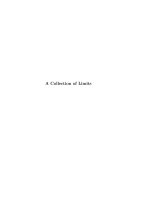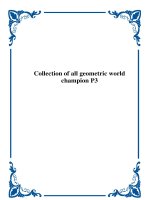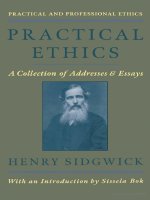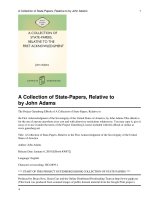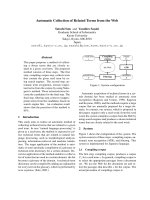modern svg acurated collection of chapter
Bạn đang xem bản rút gọn của tài liệu. Xem và tải ngay bản đầy đủ của tài liệu tại đây (5.86 MB, 79 trang )
Modern SVG
A Curated Collection of Chapters
from the O’Reilly SVG Library
Amelia Bellamy-Royds
& Kurt Cagle
Modern SVG
Amelia Bellamy-Royds and Kurt Cagle
Modern SVG
by Amelia Bellamy-Royds and Kurt Cagle
Copyright © 2016 O’Reilly Media, Inc. All rights reserved.
Printed in the United States of America.
Published by O’Reilly Media, Inc., 1005 Gravenstein Highway North, Sebastopol, CA
95472.
O’Reilly books may be purchased for educational, business, or sales promotional use.
Online editions are also available for most titles (). For
more information, contact our corporate/institutional sales department:
800-998-9938 or
Editor: Meg Foley
Production Editor: Kristen Brown
Proofreader: O’Reilly Production Serv‐
ices
Interior Designer: David Futato
Cover Designer: Karen Montgomery
Illustrator: Rebecca Demarest
First Edition
March 2016:
Revision History for the First Edition
2016-02-25:
First Release
The O’Reilly logo is a registered trademark of O’Reilly Media, Inc. Modern SVG, the
cover image, and related trade dress are trademarks of O’Reilly Media, Inc.
While the publisher and the authors have used good faith efforts to ensure that the
information and instructions contained in this work are accurate, the publisher and
the authors disclaim all responsibility for errors or omissions, including without
limitation responsibility for damages resulting from the use of or reliance on this
work. Use of the information and instructions contained in this work is at your own
risk. If any code samples or other technology this work contains or describes is sub‐
ject to open source licenses or the intellectual property rights of others, it is your
responsibility to ensure that your use thereof complies with such licenses and/or
rights.
978-1-491-95550-5
[LSI]
Table of Contents
1. Using SVG in Web Pages. . . . . . . . . . . . . . . . . . . . . . . . . . . . . . . . . . . . . . 1
SVG as an Image
SVG as an Application
SVG Markup in a Mixed Document
1
5
7
2. Tools of the Trade. . . . . . . . . . . . . . . . . . . . . . . . . . . . . . . . . . . . . . . . . . . 15
Software and Sources to Make SVG Easier
Ready-to-Use SVG
Click, Drag, Draw
SVG Snapshots
Bringing SVG Alive
Markup Management
Ready-to-Use Code
Processing and Packaging
Summary: Software and Sources to Make SVG Easier
15
16
21
25
28
33
37
39
40
3. Beyond Straight Lines. . . . . . . . . . . . . . . . . . . . . . . . . . . . . . . . . . . . . . . 43
Creating Curved Text
Positioning on a Path
Integrating Other Text Effects
43
47
51
4. Serving Paint. . . . . . . . . . . . . . . . . . . . . . . . . . . . . . . . . . . . . . . . . . . . . . 59
Paint and Wallpaper
Identifying Your Assets
The Solid Gradient
59
60
64
vii
Modern SVG
A Curated Collection of Chapters from
the O’Reilly SVG Library
SVG has come a long way. It may have seemed like a niche topic a
few years ago, but it has evolved into a powerful tool for Web devel‐
opers.
Scalable Vector Graphics (SVG) is an XML-based vector image for‐
mat for two-dimensional graphics with support for interactivity and
animation. SVG images and their behaviors are defined in XML text
files, which means that they can be searched, indexed, scripted, and
compressed. SVG images can be created and edited with any text
editor, but are more often created with drawing software.
This free ebook gets you started, bringing together concepts that
you need to understand before tackling your next modern SVG
project. With a collection of chapters from the O’Reilly SVG library’s
published and forthcoming books, you’ll learn about the scope and
challenges that await you in the world of modern web development.
ix
CHAPTER 1
Using SVG in Web Pages
From SVG Essentials
John Donne said that no man is an island, and likewise SVG does
not exist in isolation. Of course, you can view SVG images on their
own, as an independent file in your web browser or SVG viewer.
Many of the examples in this book work that way. But in other cases,
you will want your graphic to be integrated in a larger document,
which contains paragraphs of text, forms, or other content that can‐
not easily be displayed using SVG alone. This chapter describes vari‐
ous ways of integrating SVG within HTML and other document
types.
Figure 1-1 shows the cat drawing from another chapter of SVG
Essentials, inserted into an HTML page in four different ways. The
results look almost identical, but each method has benefits and limi‐
tations.
SVG as an Image
SVG is an image format, and as such it can be included in HTML
pages in the same ways as other image types. There are two
approaches: you can include the image within the HTML markup in
an <img> element (recommended when the image is a fundamental
part of the page’s content); or you can insert the image as a CSS style
property of another element (recommended when the image is pri‐
marily decorative).
1
Figure 1-1. Screenshot of a web page with SVG inserted four ways
Regardless of which method you use, including SVG as an image
imposes certain limitations. The image will be rendered (“drawn” in
the sense that the SVG code is converted to a raster image for dis‐
play) separately from the main web page, and there is no way to
communicate between the two. Styles defined on the main web page
will have no effect on the SVG. You may need to define a default font
size within your SVG code if your graphic includes text or defines
lengths relative to the font size. Furthermore, scripts running on the
main web page will not be able to discover or modify any of the
SVG’s document structure.
Most web browsers will not load files referenced from an SVG used
as an image; this includes other image files, external scripts, and
2
|
Chapter 1: Using SVG in Web Pages
even webfont files. Depending on the browser and the user’s security
settings, scripts defined within the SVG file may not run, and URL
fragments (the part of the URL after #, which indicates which part of
the file you’re interested in) may be ignored. Animation, as defined
in Chapter 12 in SVG Essentials, is supported within images (in
browsers that support it in SVG in general).
Including SVG in an <img> Element
The HTML <img> element defines a space into which the browser
should draw an external image file. The image file to use is specified
with the src (source) attribute. Including an SVG image within an
<img> element is as simple as setting the source to point to the loca‐
tion of your SVG file on the web server. Of course, you should also
give a description with an alt and/or a title attribute so that users
who cannot see the image can still understand what it represents.
For example:
Although most web browsers now support SVG as
images, some older browsers will not know how to
render the file and will display a broken-file icon (or
nothing at all). For other browsers, you may need to
confirm that your web server is configured to declare
the correct media type header (image/svg+xml) for
files ending in .svg.
The height and width of the image can be set using attributes or CSS
properties (which take precedence). Other CSS properties control
the placement of the image within the web page. If you do not spec‐
ify dimensions for the <img> element, the intrinsic dimensions of
the image file are used. If you specify only one of height or width,
the other dimension is scaled proportionally so that the aspect ratio
(the ratio of width to height) matches the intrinsic dimensions.
For raster images, the intrinsic dimension is the image size in pixels.
For SVG, it’s more complicated. If the root <svg> element in the file
has explicit height and width attributes, those are used as the intrin‐
sic dimensions of the file. If one of height or width is specified, but
not both, and the <svg> has a viewBox attribute, then the viewBox
will be used to calculate the aspect ratio and the image will be scaled
SVG as an Image
|
3
to match the specified dimension. Otherwise, if the <svg> has a
viewBox attribute but no dimensions, then the height and width
parts of the viewBox are treated as lengths in pixels. If that all sounds
incomprehensible, rest assured: we’ll introduce the viewBox
attribute properly in Chapter 3 in SVG Essentials.
If neither the <img> element nor the root <svg> element has any
information about the size of the image, the browser should apply
the default HTML size for embedded content, 150 pixels tall and 300
pixels wide, but it is best not to rely on this.
Including SVG in CSS
Various CSS style properties accept a URL to an image file as a
value. The most commonly used is the background-image property,
which draws the image (or multiple layered images) behind the text
content of the element being styled.
By default, a background image is drawn at its intrinsic dimensions
and repeated in both the horizontal and vertical direction to fill up
the dimensions of the element. The intrinsic dimensions of an SVG
file are determined in the same manner as described in “Including
SVG in an <img> Element” on page 3. If there are no intrinsic
dimensions, the SVG will be scaled to 100% of the height and width
of the element. The size can be set explicitly using the backgroundsize property, and repeat patterns and image position can be set
using background-repeat and background-position:
div.background-cat {
background-image: url("cat.svg");
background-size: 100% 100%;
}
In addition to background images, SVG files can be used in CSS as a
list-image (used to create decorative bulleted lists) or borderimage (used to create fanciful borders).
4
|
Chapter 1: Using SVG in Web Pages
When using raster images for multiple small icons and
logos, it is common to arrange all the images in a grid
within a single image file, and then use backgroundsize and background-position to display the correct
image for each element. That way, the web browser
only has to download one image file, resulting in much
faster display of the web page. The compound image
file is called a CSS sprite, named after a mythical help‐
ful elf that magically makes things easier. SVG files can
be designed as sprites, and browsers are getting better
at rendering them efficiently, but you should probably
avoid making the sprite file too big.
The SVG specifications define other ways to create
multiple icons within a single image file; you then use
URL fragments to indicate which icon to display. Ide‐
ally, these would replace sprites based on the
background-position property. However, as men‐
tioned previously, some browsers ignore URL frag‐
ments when rendering SVG as an image, so these fea‐
tures are not currently of much practical use in CSS.
SVG as an Application
To integrate an external SVG file into an HTML page without the
limitations of treating the SVG as an image, you can use an embed‐
ded object.
The <object> element is the general-purpose way of embedding
external files in HTML (version 4 and up) and XHTML documents.
It can be used to embed images, similar to <img>, or to embed sepa‐
rate HTML/XML documents, similar to an <iframe>. More impor‐
tantly, it can also be used to embed files of any arbitrary type, so
long as the browser has an application (a browser plug-in or exten‐
sion) to interpret that file type. Using an object to embed your SVG
can make your graphic available to users of older browsers that can‐
not display SVG directly, so long as they have an SVG plug-in.
The type attribute of the <object> element indicates the type of file
you’re embedding. The attribute should be a valid Internet media
type (commonly known as a MIME type). For SVG, use
type="image/svg+xml".
The browser uses the file type to determine how (or if) it can display
the file, without having to download it first. The location of the file
SVG as an Application
|
5
itself is specified by the data attribute. The alt and title attributes
work the same as for images.
The object element must have both a start and end tag. Any content
in between the two will be rendered only if the object data itself can‐
not be displayed. This can be used to specify a fallback image or
some warning text to display if the browser doesn’t have any way of
displaying SVG.1 The following code displays both a text explana‐
tion and a raster image in browsers that don’t support SVG:
title="Cat Object" alt="Stick Figure of a Cat" >
<!-- As a fallback, include text or a raster image file -->
No SVG support! Here's a substitute:

alt="A raster rendering of a Stick Figure of a Cat" />
</object>
<object> versus <embed>
Prior to the introduction of the <object> element, some browsers used the
non-standard <embed> element for the same purpose. It has now been adopted into the standards, so you can use <embed> instead of an <object> element if you’re worried about supporting older browsers. For even wider support, use <embed> as the fallback content inside the <object> tags.
There are two important differences between <embed> and <object>: first,
the source data file is specified using a src attribute, not data; second, the
<embed> element cannot have any child content, so there is no fallback option
if the embed fails.
Although not adopted into the specifications, most browsers also support the
optional pluginspage attribute on <embed> elements, which gives the URL of
a page where users can download a plug-in for rendering the file type if they
don’t have one installed.
When you include an SVG file as an embedded object (whether with
<object> or <embed>), the external file is rendered in much the
1 In addition to fallback content, an <object> may also contain elements defin‐
ing parameters for the plug-in. However, these aren’t used for rendering SVG data.
6
|
Chapter 1: Using SVG in Web Pages
same way as if it was included in an <img> element: it is scaled to fit
the width and height of the embedding element, and it does not
inherit any styles declared in the parent document.
Unlike with images, however, the embedded SVG can include exter‐
nal files, and scripts can communicate between the object and the
parent page, as described in Chapter 13 in SVG Essentials.
SVG Markup in a Mixed Document
The image and application approaches to integrating SVG in a web
page are both methods to display a complete, separate, SVG file.
However, it is also possible to mix SVG code with HTML or XML
markup in a single file.
Combining your markup into one file can speed up your web page
load times, because the browser does not have to download a sepa‐
rate file for the graphic. However, if the same graphic is used on
many pages on your website, it can increase the total download size
and time by repeating the SVG markup within each page.
More importantly, all the elements within a mixed document will be
treated as a single document object when applying CSS styles and
working with scripts.
Foreign Objects in SVG
One way of mixing content is to insert sections of HTML (or other)
content within your SVG. The SVG specifications define a way of
embedding such “foreign” content within a specified region of the
graphic.
The <foreignObject> element defines a rectangular area into which
the web browser (or other SVG viewer) should draw the child XML
content. The browser is responsible for determining how to draw
that content. The child content is often XHTML (XML-compliant
HTML) code, but it could be any form of XML that the SVG viewer
is capable of displaying. The type of content is defined by declaring
the XML namespace on the child content using the xmlns attribute.
The rectangular drawing area is defined by the x, y, width, and
height attributes of the <foreignObject> element, in a manner
similar to the <use> or <image> elements, which we’ll get to in
Chapter 5 in SVG Essentials.
SVG Markup in a Mixed Document
|
7
The rectangle is evaluated in the local SVG coordinate system, and
so is subject to coordinate system transformations (which we’ll talk
about in Chapter 6 in SVG Essentials) or other SVG effects. The
child XML document is rendered normally into a rectangular frame,
and then the result is manipulated like any other SVG graphic. An
SVG foreign object containing an XHTML paragraph is shown in
Figure 1-2.
The <foreignObject> element has great potential for creating
mixed SVG/XHTML documents, but is currently not well sup‐
ported. Internet Explorer (at least up to version 11) does not sup‐
port it at all, and there are bugs and inconsistencies in the other
browsers’ implementations.
If you want to define fallback content in case the SVG viewer cannot
display foreign content, you can use the <switch> element in combi‐
nation with the requiredFeatures attribute, as shown in
Example 1-1. In browsers that support XHTML and foreign objects,
that code creates Figure 1-2; in other browsers, it displays SVG text.
The <switch> element instructs the SVG viewer to draw only the
first direct child element (and all of its children) for which the
requiredFeatures, requiredExtensions, and systemLanguage test
attributes either evaluate to true or are absent. We’ll discuss the use
of the systemLanguage attribute to switch between different texts in
Chapter 9 in SVG Essentials. When testing for required features, you
use one of the URL strings given in the specifications;
<foreignObject> support is part of the Extensibility feature.
Unfortunately, there is no consistent, cross-browser
way to specify which type of foreign object is required.
Maybe you want to use the MathML language to dis‐
play a formula for your chart, with a plain-text version
as a fallback for browsers that don’t understand
MathML. The requiredExtensions attribute is sup‐
posed to indicate what type of added capability is
needed, but the SVG 1.1 specifications did not clearly
describe how the extensions should be identified—
except to say that it should be with a URL. Firefox uses
the XML namespace URL, but other browsers do not.
8
|
Chapter 1: Using SVG in Web Pages
Figure 1-2. Screenshot of an SVG file containing XHTML text
Example 1-1. The <foreignObject> element, with a <switch>
<g transform="skewX(20)">
<switch>
<!-- select one child element -->
" /><body xmlns=" />
This is an XHTML paragraph embedded within an SVG!
So this text will wrap nicely around multiple lines,
but it will still be skewed from the SVG transform.
</body>
</foreignObject>
<text x="1em" y="25%" dy="1em">
This SVG text won't wrap, so it will get cut off...
</text>
SVG Markup in a Mixed Document
|
9
</switch>
</g>
Inline SVG in XHTML or HTML5
The other way to mix SVG with XHTML is to include your SVG
markup in an XHTML document; it also works with non-XMLcompliant HTML documents using the HTML5 syntax. This way of
including SVG in a web page is called Inline SVG to distinguish it
from SVG embedded as an image or object, although it really should
be called Infile SVG, because there’s no requirement that your SVG
code has to all appear on a single line!
Inline SVG is supported in all major desktop web browsers for ver‐
sions released in 2012 and later, and most of the latest mobile
browsers. For XHTML, you indicate that you’re switching to SVG by
defining all your SVG elements within the SVG namespace. The
easiest way to do this is to set xmlns=" />svg" on the top-level <svg> element, which changes the default
namespace for that element and all its children. For an HTML5
document (a file with <!DOCTYPE html>), you can skip the name‐
space declaration in your markup. The HTML parser will automati‐
cally recognize that <svg> elements and all their children—except
for children of <foreignObject> elements—are within the SVG
namespace.
Inserting SVG markup into an (X)HTML document is easier than
the reverse: you don’t need a separate <foreignObject>-like element
to define where to render the SVG. Instead, you apply positioning
styles to the <svg> element itself, making it the frame for your
graphic.
By default, the SVG will be positioned with the inline display mode
(meaning that it is inserted within the same line as the text before
and after it), and will be sized based on the height and width
attributes of the <svg> element. With CSS, you can change the size
by setting the height and width CSS properties, and change the
10
|
Chapter 1: Using SVG in Web Pages
position with the display, margin, padding, and many other CSS
positioning properties.2
Example 1-2 gives the code for a very simple SVG drawing in a very
simple HTML5 document. The result is Figure 1-3. The xmlns
attribute on the <svg> element is optional for HTML5. For an
XHTML document, you would change the DOCTYPE declaration at
the top of the file, and you would wrap the CSS code in the <style>
element with a <![CDATA[...]]> block.
If you do not set the height and width of the SVG with either CSS or
attributes, web browsers should apply the default 150-pixel-by-300pixel size, but be warned! Many versions of browsers apply different
defaults. Unfortunately, unlike when using an SVG file in an <img>
element, you cannot just set one of the height or width and have the
SVG scale based on the aspect ratio defined by its viewBox attribute.3
2 CSS positioning properties apply to top-level <svg> elements, ones which are direct
children of HTML elements. An <svg> that is a child of another SVG element will be
positioned based on the rules for nested SVGs, as described in Chapter 5 in SVG Essen‐
tials.
3 As explained in Chapter 3 in SVG Essentials, the preserveAspectRatio attribute will
scale an SVG while maintaining its aspect ratio. For inline SVG, this will scale the
graphic to fit within the box (height and width) you define for it; it doesn’t change the
size of the box within the web page.
SVG Markup in a Mixed Document
|
11
Figure 1-3. The web page from Example 1-2
Example 1-2. Inline SVG within an HTML file
<!DOCTYPE html>
<html>
<head>
<title>SVG in HTML</title>
<style>
svg {
display:block;
width:500px;
height:500px;
margin: auto;
border: thick double navy;
background-color: lightblue;
12
| Chapter 1: Using SVG in Web Pages
}
body {
font-family: cursive;
}
circle {
fill: lavender;
stroke: navy;
stroke-width: 5;
}
</style>
</head>
<body>
Inline SVG in HTML Demo Page
xmlns=" /><title>An SVG circle</title>
<circle cx="125" cy="125" r="100"/>
<text x="125" y="125" dy="0.5em" text-anchor="middle">
Look Ma, Same Font!</text>
</svg>
And here is regular HTML again...
</body>
</html>
The first style rules define how the SVG should be positioned
and sized within the HTML document.
You can also style the box in which the SVG will be drawn using
other CSS properties.
Styles you define for the main document will be inherited by the
SVG.
You can also define styles for your SVG elements within your
main stylesheet.
SVG Markup in a Mixed Document
|
13
CHAPTER 2
Tools of the Trade
From Using SVG with CSS3 and HTML5
Software and Sources to Make SVG Easier
The SVG examples in this book were for the most part created “from
scratch”, by typing markup or standard JavaScript to build and
manipulate the graphics. However, that’s certainly not the only way
to work with SVG, nor the most common one.
Most SVG art starts life inside graphical software, created by an
artist working with shapes and colors instead of XML tags and
attributes. Most SVG data visualizations are built using JavaScript
libraries full of shorthand convenience functions. Most SVG icons
are reused from one web application to another, and countless icon
sets are available to license for your website.
By showing you the internal components of an SVG, stripped down
to their skeletal form, we hope to give you a complete toolset to
work with SVG: the skills to modify and extend any SVG you work
with, no matter how it was created. With this programmatic
approach to SVG, you will be better able to manipulate graphics cre‐
ated by others or by software, in order to match your web design or
to enable user interaction. However, the mental toolset you’ll gain by
understanding SVG shouldn’t detract from the software tools that
other developers have created.
Software tools make it easier to create graphics, and easier to process
your files so they are ready to deploy on your web server. Tools dis‐
cussed in this chapter include graphical editors that emphasize vis‐
ual components instead of code, code editors that provide hints and
immediate feedback, code libraries that streamline the creation of
dynamic graphics with JavaScript, and the many rendering pro‐
grams that display the SVG or convert it to other image formats. In
addition, we introduce the vast supply of free and licensable SVG
15
content that can help you quickly enhance your web designs, even if
your most artistic drawings are of the stick-figure variety.
This chapter specifically mentions some of the most popular soft‐
ware and services. These are not the only options, and we don’t
guarantee they are the best. They are given as examples of what is
out there, and of how different options differ from each other.
When choosing tools for your own projects, think about the features
you need, and the budget you can afford. Whatever you choose,
remember that any standards-compliant SVG can be opened and
modified with other SVG tools, so you’re not locked into any one
product’s workflow.
Ready-to-Use SVG
The easiest way to get started with SVG—especially if you’re more of
a programmer than a graphic designer—is to start with someone
else’s art. SVG may not be as ubiquitous on the Web as other image
formats, but it’s getting there. A simple web search for the word will
retrieve numerous vendors and free collections of SVG, particularly
for icons.
Prior to using clip art from a vendor or website, you should ascer‐
tain what kind of licenses are available for the graphic. Early in the
history of SVG, most graphics were released under some kind of
Creative Commons license, but increasingly, high-quality artwork is
produced by professional artists working within traditional copy‐
right domains. Although there are plenty of free-to-use graphics
available (some with noncommercial restrictions or attribution
requirements), others are offered under paid license systems similar
to those used for stock photos or web fonts.
One benefit of SVG’s dual nature as both an image for‐
mat and an XML format is that it is possible to embed
copyright license information directly in the file using
a <metadata> block. We’ll discuss how you can do this
for your own graphics in Chapter 16 of Using SVG with
CSS3 and HTML5.
For accessing graphics created by others, remember that creative
works are by default “all rights reserved”; the absence of copyright
information doesn’t mean it is public domain. Don’t use someone
16
|
Chapter 2: Tools of the Trade