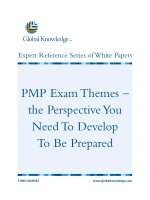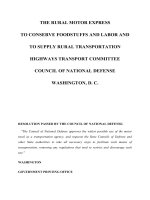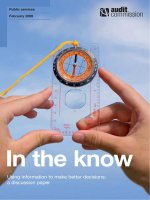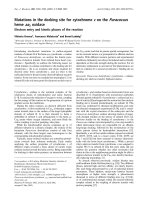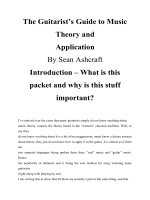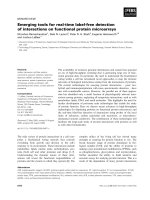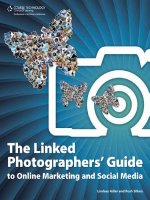Python tools for visual studio leverage the power of the visual studio IDE to develop better and more efficient python projects
Bạn đang xem bản rút gọn của tài liệu. Xem và tải ngay bản đầy đủ của tài liệu tại đây (4.64 MB, 122 trang )
www.allitebooks.com
Python Tools for Visual Studio
Leverage the power of the Visual Studio IDE to develop
better and more efficient Python projects
Martino Sabia
Cathy Wang
BIRMINGHAM - MUMBAI
www.allitebooks.com
Python Tools for Visual Studio
Copyright © 2014 Packt Publishing
All rights reserved. No part of this book may be reproduced, stored in a retrieval
system, or transmitted in any form or by any means, without the prior written
permission of the publisher, except in the case of brief quotations embedded in
critical articles or reviews.
Every effort has been made in the preparation of this book to ensure the accuracy
of the information presented. However, the information contained in this book is
sold without warranty, either express or implied. Neither the authors, nor Packt
Publishing, and its dealers and distributors will be held liable for any damages
caused or alleged to be caused directly or indirectly by this book.
Packt Publishing has endeavored to provide trademark information about all of the
companies and products mentioned in this book by the appropriate use of capitals.
However, Packt Publishing cannot guarantee the accuracy of this information.
First published: April 2014
Production Reference: 1140414
Published by Packt Publishing Ltd.
Livery Place
35 Livery Street
Birmingham B3 2PB, UK.
ISBN 978-1-78328-868-7
www.packtpub.com
Cover Image by Cathy Wang ()
www.allitebooks.com
Credits
Authors
Project Coordinator
Martino Sabia
Melita Lobo
Cathy Wang
Proofreader
Paul Hindle
Reviewers
Steve Dower
Indexers
Fabio Lonegro
Monica Ajmera Mehta
Chris Marinic
Priya Subramani
Commissioning Editor
Anthony Albuquerque
Acquisition Editor
Production Coordinator
Conidon Miranda
Cover Work
Harsha Bharwani
Conidon Miranda
Content Development Editor
Sriram Neelakantan
Technical Editor
Shashank Desai
Copy Editors
Roshni Banerjee
Gladson Monteiro
www.allitebooks.com
About the Authors
Martino Sabia is a curious-minded developer with close to 30 years of coding
experience. Throughout his years of working with different platforms and languages,
he has always kept his mind fresh while finding creative ways of using different
technologies. Based in Italy, Martino has spent his career in various start-up
companies, working in numerous roles from junior developer to software architect.
Now he is the Project Lead for Deltatre; he works on consumer-facing, heavy-traffic
websites and media-streaming platforms in the sports industry.
Cathy Wang is an experienced designer who specializes in service design and
experience strategy. She has worked on many cross-channel projects and served as a
design lead for enterprise services around the globe in fields ranging from Telecom
to public sectors. Cathy has worked for world-class design agencies to help bring
visions to life. In her free time, she builds web projects and apps. She is infinitely
curious about new technologies and the experiences they can bring.
www.allitebooks.com
About the Reviewers
Steve Dower works at Microsoft and is a developer of Python Tools for the Visual
Studio team.
Fabio Lonegro has spent many years doing research in theoretical physics (String
and Gauge theory) and collaborating with many divulgating projects, including the
translation of Peter Woit's book Not Even Wrong. He was always passionate about
web development and has spent the last 15 years working on web projects related to
e-learning and data visualization. He is now a developer at Deltatre spa, where his
work is focused on many fields, from the integration of complex data with multimedia
streams for both mobile and desktop experiences to custom solutions for web content
indexing and the development of Node.js. Currently, he uses Python for a variety of
applications that involve data which comes from Arduino and Raspberry Pi shields.
He is also a capoeira teacher, a passionate cyclist, and above all, a caring father.
Chris Marinic is an autodidact with decades of engineering experience.
Growing up, he excelled at computer science, often mentoring his fellow
students. He designed, developed, launched, and sold his own start-up while
working full-time as the Director of Engineering at Sabre Hospitality Solutions.
www.allitebooks.com
www.PacktPub.com
Support files, eBooks, discount offers, and more
You might want to visit www.PacktPub.com for support files and downloads related to
your book.
Did you know that Packt offers eBook versions of every book published, with PDF and
ePub files available? You can upgrade to the eBook version at www.PacktPub.com and
as a print book customer, you are entitled to a discount on the eBook copy. Get in touch
with us at for more details.
At www.PacktPub.com, you can also read a collection of free technical articles, sign up
for a range of free newsletters and receive exclusive discounts and offers on Packt books
and eBooks.
TM
Do you need instant solutions to your IT questions? PacktLib is Packt's online digital
book library. Here, you can access, read and search across Packt's entire library of books.
Why subscribe?
• Fully searchable across every book published by Packt
• Copy and paste, print and bookmark content
• On demand and accessible via web browser
Free access for Packt account holders
If you have an account with Packt at www.PacktPub.com, you can use this to access
PacktLib today and view nine entirely free books. Simply use your login credentials for
immediate access.
www.allitebooks.com
Table of Contents
Preface1
Chapter 1: Introduction to PTVS
7
Step-by-step installation and configuration
7
PTVS tools overview
12
The Python Environments window
13
Python Interactive
14
Visual Studio panels with PTVS
14
Summary16
Chapter 2: Python Tools in Visual Studio
17
Chapter 3: Day-to-day Coding Tools
33
Mastering IntelliSense with Python
17
Using REPL in Visual Studio
21
Navigating code with ease
24
Object Browser
28
Summary31
Project handling
33
Solution33
Project
34
Specifying Python environments
37
Defining Search Paths
41
Refactoring42
Debugging46
Using breakpoints
47
Utilizing watch entries
48
Summary49
www.allitebooks.com
Table of Contents
Chapter 4: Django in PTVS
51
Chapter 5: Advanced Django in PTVS
73
Chapter 6: IPython and IronPython in PTVS
89
Django project template and tools
52
Installing a Python package
53
Running the application
55
IntelliSense in Django templates
57
Setting up and managing a database for a Django project
58
Setting up the admin interface
61
Creating a new Django application
63
Deploying a Django project on Microsoft Azure
65
Summary71
Library management
The Fabric library – the deployment and development task manager
South – the database deployment library
Why use South with Django
Installing South
Schema migration with South
Summary
73
75
79
80
80
83
87
IPython in PTVS
89
IronPython95
Using .NET classes in Python code with IronPython
95
Using the Python code in .NET with IronPython
100
Summary105
Index107
[ ii ]
www.allitebooks.com
Preface
Like many other developers, Python developers have always had to find ways to
manage the development workflow between different tools. Most of the time, this
happens without using a comprehensive guide that is available in a complete IDE
which is specifically designed for Python development.
The rare, exceptional IDEs that offer complete guides are often expensive and don't
provide hands-on steps to help speed up the development process.
Visual Studio, as a matured and well-developed tool over the last few decades, has
dominated the market of compiled languages and languages that are strictly oriented
toward Windows and .NET. Packed with handy tools and functionalities to speed
up and facilitate the workflow of developers, it helps users to render repetitive
tasks, manage projects, and provide a detailed outlook into the structure of a project.
However, most importantly, it helps users gain a clear view into the inner structure
of the code.
In the last few years, Microsoft has started exploring how to integrate new languages
into Visual Studio; as a result, Python Tools for Visual Studio (PTVS) was developed.
It's a well-developed tool that is already on its second release and is commonly used
by professional developers as their new IDE of choice for Python projects.
PTVS has everything that a Python developer can dream of: consistent project
files management, interactive debugging and code completion features with the
rock solid Microsoft IntelliSense technology, project templates, a first-class Django
integration package, virtual environment management right in the IDE for REPL,
and a native code-based IDE that loads and reacts fast.
www.allitebooks.com
Preface
This book will focus more on the integration of Python in Visual Studio than the
language itself. It will try to delve into the power offered by the tool and venture
into the feasibility of its day-to-day usage for a developer. We will show real
examples of how to use PTVS with Django and how to deal with occasional
difficulties when it comes to integrating well-known libraries into a Python
project on Microsoft Windows.
What this book covers
Chapter 1, Introduction to PTVS, provides a high-level overview of PTVS and
the interaction between Visual Studio and a Python interpreter.
Chapter 2, Python Tools in Visual Studio, provides an in-depth analysis of the tools,
type checking, inner functionalities, and automatisms (IntelliSense and REPL)
of PTVS.
Chapter 3, Day-to-day Coding Tools, talks about browsing through the code and the
flexible setting of Python environments. It also talks about refactoring and the
debugging process.
Chapter 4, Django in PTVS, shows how to harness the powerful Visual Studio IDE
and tooling to speed up Django development.
Chapter 5, Advanced Django in PTVS, provides an in-depth look at remote task
management and schema migrations using the third-party Python libraries
Fabric and South.
Chapter 6, IPython and IronPython, provides an overview of the IPython library and
how it's integrated in Visual Studio. It also provides an introduction to IronPython
and its integration with the .NET framework.
What you need for this book
You will need a basic understanding of Python, a computer with Windows installed,
and an Internet connection. To follow through the exercises and examples, we would
suggest that you have Visual Studio as well.
Who this book is for
This book is intended for developers who are aiming to enhance their productivity
in Python projects with automation tools that Visual Studio provides for the .NET
community. Some basic knowledge of Python programming is essential.
[2]
Preface
Conventions
In this book, you will find a number of styles of text that distinguish between
different kinds of information. Here are some examples of these styles, and an
explanation of their meaning.
Code words in text are shown as follows: "We can include other contexts through
the use of the include directive."
A block of code is set as follows:
class foo:
"""
Documentation of the class.
It can be multiline and contain any amount of text
"""
@classmethod
def bar(self, first=0, second=0):
"""This is the documentation for the method"""
return first + second
print(foo.bar())
Any command-line input or output is written as follows:
python manage.py schemamigration south2ptvs –-initial
New terms and important words are shown in bold. Words that you see on the
screen, in menus or dialog boxes for example, appear in the text like this: "Clicking
on the Next button moves you to the next screen."
Warnings or important notes appear in a box like this.
Tips and tricks appear like this.
[3]
Preface
Reader feedback
Feedback from our readers is always welcome. Let us know what you think about
this book—what you liked or may have disliked. Reader feedback is important for
us to develop titles that you really get the most out of.
To send us general feedback, simply send an e-mail to ,
and mention the book title via the subject of your message.
If there is a topic that you have expertise in and you are interested in either writing
or contributing to a book, see our author guide on www.packtpub.com/authors.
Customer support
Now that you are the proud owner of a Packt book, we have a number of things
to help you to get the most from your purchase.
Downloading the color images of this
book
We also provide you a PDF file that has color images of the screenshots/diagrams
used in this book. The color images will help you better understand the changes in
the output. You can download this file from: />default/files/downloads/8687OS_ColoredImages.pdf
Errata
Although we have taken every care to ensure the accuracy of our content, mistakes
do happen. If you find a mistake in one of our books—maybe a mistake in the text or
the code—we would be grateful if you would report this to us. By doing so, you can
save other readers from frustration and help us improve subsequent versions of this
book. If you find any errata, please report them by visiting ktpub.
com/submit-errata, selecting your book, clicking on the errata submission form link,
and entering the details of your errata. Once your errata are verified, your submission
will be accepted and the errata will be uploaded on our website, or added to any list of
existing errata, under the Errata section of that title. Any existing errata can be viewed
by selecting your title from />
[4]
Preface
Piracy
Piracy of copyright material on the Internet is an ongoing problem across all media.
At Packt, we take the protection of our copyright and licenses very seriously. If you
come across any illegal copies of our works, in any form, on the Internet, please
provide us with the location address or website name immediately so that we can
pursue a remedy.
Please contact us at with a link to the suspected
pirated material.
We appreciate your help in protecting our authors, and our ability to bring you
valuable content.
Questions
You can contact us at if you are having a problem with
any aspect of the book, and we will do our best to address it.
[5]
Preface
Special thanks from the authors
Thanks to Packt Publishing for giving us the opportunity to publish this book for the
developer community, and the help they have provided during the entire process:
from the injection of the idea to the whole process of giving birth to it. It has been a
journey filled with surprises and discoveries.
We'd also like to appreciate our reviewers, Fabio Lonegro and Chris Marinic, who
have provided us with clear and unbiased feedback along the way, giving us great
insights on untangling the details of the book.
Last but not least, we would like to thank the Microsoft PTVS team, specifically Steve
Dower, who has contributed to the book personally and through providing technical
support on every detail. Thanks to Shahrokh Mortazavi for reaching out to us through
a tweet ( Steve
and the rest of the team have given us lots of help, insights, and suggestions on how to
overcome some complex but very important parts of the book. They even invited us to
visit them in person to gain a greater insight into their work. We truly feel that PTVS is
developed by a group of passionate people who care for the community and are eager
to develop PTVS to be an even better and useful tool. The Microsoft PTVS team has
done a great job with the tool so far in our opinion, and we look forward to what's
yet to come.
We have enjoyed this journey so far, and we are very happy to be doing this together
to bring this book to life. It has been an intimate and difficult process filled with love
and with some very deep and long discussions into late nights. We hope that you
enjoy and gain knowledge from this book as much as we have learned from it.
We hope that you will find this book interesting and that it will help you discover
the inner power of PTVS, as Scott Hanselman described PTVS in a post on his
blog, One of Microsoft's Best-Kept Secrets - Python Tools for Visual Studio
(PTVS), created on July 2, 2013 and found at />OneOfMicrosoftsBestKeptSecretsPythonToolsForVisualStudioPTVS.aspx.
[6]
Introduction to PTVS
Python Tools in Visual Studio (PTVS) is an extremely powerful tool because of
the following reasons:
• It gives Python developers a powerful IDE with many helpful coding
features and integrations in one unique environment.
• PTVS provides developers on the Windows platform the opportunity
to use their favorite IDE—Visual Studio—to explore, learn, and manage
one of the most commonly used scripting languages.
In this chapter, we will have a high-level overview of PTVS, starting with a
step-by-step tutorial for installing and configuring it correctly followed by
a quick overview of the principle tools of Visual Studio to control the Python
environment and configuration. Understanding the Visual Studio windows
will greatly benefit your ability to explore and manage workflows of the source
code and the structure of your Python project.
Step-by-step installation and
configuration
There are various formats of PTVS available for installation depending on your
preexisting installed version of Visual Studio. PTVS is available for Visual Studio
2010, 2012, and 2013 (Pro edition or above).
If the previously mentioned versions of Visual Studio are not installed on your
computer, it's possible to install a standalone version of PTVS. Visual Studio permits
side-by-side installation, meaning it provides the ability to install multiple versions
on one system. The only prerequisite is that the older version must be installed
before the newer one.
Introduction to PTVS
The different types of installations possible for PTVS are described on its CodePlex
website, />
The preceding figure is taken from />fwlink/?LinkID=390659.
The most important prerequisite for Visual Studio 2013 is to have Windows 7
(32 or 64 bit) or above running as your operating system.
Once you have sorted out the prerequisites and installed the PTVS package of
your choice, you will need to decide on the type of Python interpreter. Choosing
the appropriate Python interpreter depends on your need for your project. Refer to
the PTVS CodePlex page at />to help your decision-making process. You can choose between CPython and
IronPython (32 or 64 bit). If you chose CPython, then you can choose between
Python Version 2.7 and 3.3. It is recommended to use CPython 3.3 32 bit for most
cases. For web development, the recommendation would be CPython 2.7 32 bit.
[8]
Chapter 1
Make your choice based on what you intend to do and the framework that you
will be using with Python. For the scope of this book, we suggest to install the
32-bit CPython Version 2.7. For the latest complete list of downloadable Python
interpreters, please refer to the PTVS CodePlex page at />fwlink/?LinkID=390659.
Once the interpreter is installed, you can fire up PTVS by opening the Visual Studio
2013 application from the Start menu. If everything works, this is what you are
going to see on your screen:
Let's check whether the whole system works properly. Create a new project and
see if it runs as follows:
[9]
Introduction to PTVS
1. To create a new project, navigate to the New Project menu under File to
launch the New Project dialog box.
2. Select Python Application and click on OK. This will create a new project
and a basic Hello World Python application file.
[ 10 ]
Chapter 1
3. Start the app by clicking on the Start button in the toolbar, or just hit F5.
[ 11 ]
www.allitebooks.com
Introduction to PTVS
4. If you have any previous installations of Python on your system, you should
see the application response window with the Hello World message, as
shown in the following screenshot:
PTVS tools overview
Now that you have PTVS up and running, let's take a closer look at the various tools
provided by Visual Studio that empower the Python development cycle. Let's start
with the windows, which are accessible through the View menu:
From the View menu, you can choose two windows that are more important
for Python:
• Python Environments
• Python Interactive
[ 12 ]
Chapter 1
The Python Environments window
The Python Environments window shows all the Python interpreters' versions
(environments) installed on the system. For each of them, an interactive window
called read–eval–print loop (REPL) can be accessed, and it's possible to see the status
of the package analysis made on all the packages installed. This is used by Visual
Studio to carry out syntax and type analyses of all the classes and methods available
for a given Python environment.
Since the analysis of Python code is complex, it's possible that you will not see
progress in the Completion DB when you open it the first time. Even if Visual
Studio performs background analysis to not interfere with the user experience of the
IDE, the first analysis can take from one minute to an hour. This depends on different
factors such as the number of installed libraries in the Python environment and the
system resources available. Once the analysis of all the Python packages in Visual
Studio is complete, the message Completion DB is up to date will be shown on the
row of a given Python environment.
The Completion DB is automatically updated every time we open a new project
in PTVS or install a new Python library; in such cases, Visual Studio reruns the
background analysis on the new reachable code.
Sometimes, the automated background analysis process could be disabled or
blocked, and the lists of installed libraries are not shown automatically. If the newly
installed libraries and packages are not shown, we can manually trigger the analysis
process with the Refresh DB button. By clicking on the button, we re-enable it,
forcing a background analysis.
The Python Environments tool window with the list of installed Python environments and
the tool buttons to access most used functions
Clicking on the View in File Explorer link in the Python Environments window
will provide you with direct access to the Python installation folder.
[ 13 ]
Introduction to PTVS
Python Interactive
The Python Interactive window gives you access to the standard REPL tool for
Python directly in the IDE along with the ability to access the modules that you are
developing. This is a great and quick way to debug and test some code snippets.
The Python Interactive tool window from where you can access the Python standard REPL tool
Besides the normal Python commands available in the standard Python REPL,
Microsoft has further added some commands that are reachable by the $ (dollar)
symbol. The list of available commands is available through $help.
Visual Studio panels with PTVS
Visual Studio offers lots of standard tool windows to control the structure and workflow
of your application. The main tool windows are Solution Explorer, Properties, Find
Symbol Results, and Object Browser, as shown in the following screenshot:
[ 14 ]
Chapter 1
To the right, we have the Solution Explorer window. It provides a glimpse of the
structure of the current solution. In Visual Studio, a solution is a bundle of projects.
In the Solution Explorer window, not only can you manage the different source files
of the projects, but also configure the Python environment and the packages used in
it (i.e. references and dependencies).
Besides the file structure of the project, the Solution Explorer window also provides
a class view, which shows an overview of all the classes and structures (i.e. fields,
properties, and methods). This is a quick view of the more complex window, Object
Browser, which is visible in the middle of the screenshot. This window is accessible
through the Object Browser menu item under View (or using the Ctrl + Alt + J
shortcut). The two tools together provide a manner to browse and navigate the object
structure of your code.
Under the Solution Explorer window, we can find the Properties window that
shows the properties related to various objects of your projects such as the single
source code files in it. It also shows more detailed information, for example,
the path, and how it has to be managed in the built system of the files.
The most important and powerful window we have in PTVS is the source code
window, which is where any programmer spends most of his/her time. It provides
multitab source code navigation; every pane is a single source code file:
In each pane there are two comboboxes. The left one provides the function to
navigate between classes in the file; the right one provides the function to navigate
between methods of the selected class. In the source code window, Visual Studio
unleashes much more powerful tools such as refactoring, IntelliSense, and code
traversing, which we will explore in depth in the next chapters.
[ 15 ]
Introduction to PTVS
There are other windows that will become clearer during our exploration of PTVS
in the coming chapters, such as the Find Symbol Results window at the bottom
of the screenshot. That window shows the result of a search command or the list
of references of a given code element, like a method, class, or property.
Summary
In this chapter, we introduced a quick high-level overview of PTVS and the basis
of it. Now that you have PTVS up and running and have familiarized yourself
with the two windows, you are ready to dive into PTVS with more detailed project
knowledge in the following chapters.
In the next chapter, we'll go in to more detail and start to analyze the coding tools
that Visual Studio provides in PTVS that can tremendously help during the coding
process and also manage Python projects.
[ 16 ]