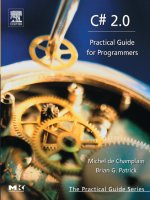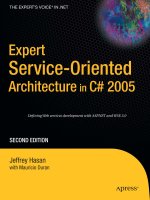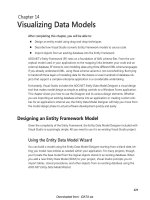analyzing visualizing data f sharp
Bạn đang xem bản rút gọn của tài liệu. Xem và tải ngay bản đầy đủ của tài liệu tại đây (3.19 MB, 41 trang )
Analyzing and Visualizing Data with F#
Tomas Petricek
Analyzing and Visualizing Data with F#
by Tomas Petricek
Copyright © 2016 O’Reilly Media, Inc. All rights reserved.
Printed in the United States of America.
Published by O’Reilly Media, Inc., 1005 Gravenstein Highway North, Sebastopol, CA 95472.
O’Reilly books may be purchased for educational, business, or sales promotional use. Online
editions are also available for most titles (). For more information,
contact our corporate/institutional sales department: 800-998-9938 or .
Editor: Brian MacDonald
Production Editor: Nicholas Adams
Copyeditor: Sonia Saruba
Proofreader: Nicholas Adams
Interior Designer: David Futato
Cover Designer: Ellie Volckhausen
Illustrator: Rebecca Demarest
October 2015: First Edition
Revision History for the First Edition
2015-10-15: First Release
While the publisher and the author have used good faith efforts to ensure that the information and
instructions contained in this work are accurate, the publisher and the author disclaim all
responsibility for errors or omissions, including without limitation responsibility for damages
resulting from the use of or reliance on this work. Use of the information and instructions contained in
this work is at your own risk. If any code samples or other technology this work contains or describes
is subject to open source licenses or the intellectual property rights of others, it is your responsibility
to ensure that your use thereof complies with such licenses and/or rights.
978-1-491-93953-6
[LSI]
Acknowledgements
This report would never exist without the amazing F# open source community that creates and
maintains many of the libraries used in the report. It is impossible to list all the contributors, but let
me say thanks to Gustavo Guerra, Howard Mansell, and Taha Hachana for their work on F# Data, R
type provider, and XPlot, and to Steffen Forkmann for his work on the projects that power much of
the F# open source infrastructure. Many thanks to companies that support the F# projects, including
Microsoft and BlueMountain Capital.
I would also like to thank Mathias Brandewinder who wrote many great examples using F# for
machine learning and whose blog post about clustering with F# inspired the example in Chapter 4.
Last but not least, I’m thankful to Brian MacDonald, Heather Scherer from O’Reilly, and the technical
reviewers for useful feedback on early drafts of the report.
Chapter 1. Accessing Data with Type
Providers
Working with data was not always as easy as nowadays. For example, processing the data from the
decennial 1880 US Census took eight years. For the 1890 census, the United States Census Bureau
hired Herman Hollerith, who invented a number of devices to automate the process. A pantograph
punch was used to punch the data on punch cards, which were then fed to the tabulator that counted
cards with certain properties, or to the sorter for filtering. The census still required a large amount of
clerical work, but Hollerith’s machines sped up the process eight times to just one year.1
These days, filtering and calculating sums over hundreds of millions of rows (the number of forms
received in the 2010 US Census) can take seconds. Much of the data from the US Census, various
Open Government Data initiatives, and from international organizations like the World Bank is
available online and can be analyzed by anyone. Hollerith’s tabulator and sorter have become
standard library functions in many programming languages and data analytics libraries.
Making data analytics easier no longer involves building new physical devices, but instead involves
creating better software tools and programming languages. So, let’s see how the F# language and its
unique features like type providers make the task of modern data analysis even easier!
Data Science Workflow
Data science is an umbrella term for a wide range of fields and disciplines that are needed to extract
knowledge from data. The typical data science workflow is an iterative process. You start with an
initial idea or research question, get some data, do a quick analysis, and make a visualization to show
the results. This shapes your original idea, so you can go back and adapt your code. On the technical
side, the three steps include a number of activities:
Accessing data. The first step involves connecting to various data sources, downloading CSV
files, or calling REST services. Then we need to combine data from different sources, align the
data correctly, clean possible errors, and fill in missing values.
Analyzing data. Once we have the data, we can calculate basic statistics about it, run machine
learning algorithms, or write our own algorithms that help us explain what the data means.
Visualizing data. Finally, we need to present the results. We may build a chart, create interactive
visualization that can be published, or write a report that represents the results of our analysis.
If you ask any data scientist, she’ll tell you that accessing data is the most frustrating part of the
workflow. You need to download CSV files, figure out what columns contain what values, then
determine how missing values are represented and parse them. When calling REST-based services,
you need to understand the structure of the returned JSON and extract the values you care about. As
you’ll see in this chapter, the data access part is largely simplified in F# thanks to type providers that
integrate external data sources directly into the language.
Why Choose F# for Data Science?
There are a lot of languages and tools that can be used for data science. Why should you choose F#?
A two-word answer to the question is type providers. However, there are other reasons. You’ll see
all of them in this report, but here is a quick summary:
Data access. With type providers, you’ll never need to look up column names in CSV files or
country codes again. Type providers can be used with many common formats like CSV, JSON, and
XML, but they can also be built for a specific data source like Wikipedia. You will see type
providers in this and the next chapter.
Correctness. As a functional-first language, F# is excellent at expressing algorithms and solving
complex problems in areas like machine learning. As you’ll see in Chapter 3, the F# type system
not only prevents bugs, but also helps us understand our code.
Efficiency and scaling. F# combines the simplicity of Python with the efficiency of a JIT-based
compiled language, so you do not have to call external libraries to write fast code. You can also
run F# code in the cloud with the MBrace project. We won’t go into details, but I’ll show you the
idea in Chapter 3.
Integration. In Chapter 4, we see how type providers let us easily call functions from R (a
statistical software with rich libraries). F# can also integrate with other ecosystems. You get
access to a large number of .NET and Mono libraries, and you can easily interoperate with
FORTRAN and C.
Enough talking, let’s look at some code! To set the theme for this chapter, let’s look at the forecasted
temperatures around the world. To do this, we combine data from two sources. We use the World
Bank2 to access information about countries, and we use the Open Weather Map3 to get the forecasted
temperature in all the capitals of all the countries in the world.
Getting Data from the World Bank
To access information about countries, we use the World Bank type provider. This is a type provider
for a specific data source that makes accessing data as easy as possible, and it is a good example to
start with. Even if you do not need to access data from the World Bank, this is worth exploring
because it shows how simple F# data access can be. If you frequently work with another data source,
you can create your own type provider and get the same level of simplicity.
The World Bank type provider is available as part of the F# Data library.4 We could start by
referencing just F# Data, but we will also need a charting library later, so it is better to start by
referencing FsLab, which is a collection of .NET and F# data science libraries. The easiest way to
get started is to download the FsLab basic template from />The FsLab template comes with a sample script file (a file with the .fsx extension) and a project file.
To download the dependencies, you can either build the project in Visual Studio or Xamarin Studio,
or you can invoke the Paket package manager directly. To do this, run the Paket bootstrapper to
download Paket itself, and then invoke Paket to install the packages (on Windows, drop the mono
prefix):
mono .paket\paket.bootstrapper.exe
mono .paket\paket.exe install
NUGET PACKAGES AND PAKET
In the F# ecosystem, most packages are available from the NuGet gallery. NuGet is also the name of the most common package
manager that comes with typical .NET distributions. However, the FsLab templates use an alternative called Paket instead.
Paket has a number of benefits that make it easier to use with data science projects in F#. It uses a single paket.lock file to keep
version numbers of all packages (making updates to new versions easier), and it does not put the version number in the name of the
folder that contains the packages. This works nicely with F# and the #load command, as you can see in the snippet below.
Once you have all the packages, you can replace the sample script file with the following simple code
snippet:
#load "packages/FsLab/FsLab.fsx"
open FSharp.Data
let wb = WorldBankData.GetDataContext()
The first line loads the FsLab.fsx file, which comes from the FsLab package, and loads all the
libraries that are a part of FsLab, so you do not have to reference them one by one. The last line uses
GetDataContext to to create an instance that we’ll need in the next step to fetch some data.
The next step is to use the World Bank type provider to get some data. Assuming everything is set up
in your editor, you should be able to type wb.Countries followed by . (a period) and get autocompletion on the country names as shown in Figure 1-1. This is not a magic! The country names, are
just ordinary properties. The trick is that they are generated on the fly by the type provider based on
the schema retrieved from the World Bank.
Figure 1-1. Atom editor providing auto-completion on countries
Feel free to explore the World Bank data on your own! The following snippet shows two simple
things you can do to get the capital city and the total population of the Czech Republic:
wb.Countries.``Czech Republic``.CapitalCity
wb.Countries.``Czech Republic``.Indicators
.`` CO2 emissions (kt)``.[2010]
On the first line, we pick a country from the World Bank and look at one of the basic properties that
are available directly on the country object. The World Bank also collects numerous indicators about
the countries, such as GDP, school enrollment, total population, CO2 emissions, and thousands of
others. In the second example, we access the CO2 emissions using the Indicators property of a
country. This returns a provided object that is generated based on the indicators that are available in
the World Bank database. Many of the properties contain characters that are not valid identifiers in
F# and are wrapped in ``. As you can see in the example, the names are quite complex. Fortunately,
you are not expected to figure out and remember the names of the properties because the F# editors
provide auto-completion based on the type information.
A World Bank indicator is returned as an object that can be turned into a list using List.ofSeq. This
list contains values for all of the years for which a value is available. As demonstrated in the
example, we can also invoke the indexer of the object using .[2010] to find a value for a specific
year.
F# EDIT ORS AND AUT O-COM PLET E
F# is a statically typed language and the editors have access to a lot of information that is used to provide advanced IDE features
like auto-complete and tooltips. Type providers also heavily rely on auto-complete; if you want to use them, you’ll need an editor
with good F# support.
Fortunately, a number of popular editors have good F# support. If you prefer editors, you can use Atom from GitHub (install the
language-fsharp and atom-fsharp packages) or Emacs with fsharp-mode. If you prefer a full IDE, you can use Visual Studio
(including the free edition) on Windows, or MonoDevelop (a free version of Xamarin Studio) on Mac, Linux, or Windows. For more
information about getting started with F# and up-to-date editor information, see the “Use” pages on .
The typical data science workflow requires a quick feedback loop. In F#, you get this by using F#
Interactive, which is the F# REPL. In most F# editors, you can select a part of the source code and
press Alt+Enter (or Ctrl+Enter) to evaluate it in F# Interactive and see the results immediately.
The one thing to be careful about is that you need to load all dependencies first, so in this example,
you first need to evaluate the contents of the first snippet (with #load, open, and let wb = ...), and then
you can evaluate the two commands from the above snippets to see the results. Now, let’s see how
we can combine the World Bank data with another data source.
Calling the Open Weather Map REST API
For most data sources, because F# does not have a specialized type provider like for the World Bank,
we need to call a REST API that returns data as JSON or XML.
Working with JSON or XML data in most statically typed languages is not very elegant. You either
have to access fields by name and write obj.GetField<int>("id"), or you have to define a class that
corresponds to the JSON object and then use a reflection-based library that loads data into that class.
In any case, there is a lot of boilerplate code involved!
Dynamically typed languages like JavaScript just let you write obj.id, but the downside is that you
lose all compile-time checking. Is it possible to get the simplicity of dynamically typed languages, but
with the static checking of statically typed languages? As you’ll see in this section, the answer is yes!
To get the weather forecast, we’ll use the Open Weather Map service. It provides a daily weather
forecast endpoint that returns weather information based on a city name. For example, if we request
we get a JSON document
that contains the following information. I omitted some of the information and included the forecast
just for two days, but it shows the structure:
{ "city":
{ "id": 2653941,
"name": "Cambridge",
"coord": { "lon": 0.11667, "lat": 52.200001 },
"country": "GB" },
"list":
[ { "dt": 1439380800,
"temp": { "min": 14.12, "max": 15.04 } },
{ "dt": 1439467200,
"temp": { "min": 15.71, "max": 22.44 } } ] }
As mentioned before, we could parse the JSON and then write something like
json.GetField("list").AsList() to access the list with temperatures, but we can do much better than that
with type providers.
The F# Data library comes with JsonProvider, which is a parameterized type provider that takes a
sample JSON. It infers the type of the sample document and generates a type that can be used for
working with documents that have the same structure. The sample can be specified as a URL, so we
can get a type for calling the weather forecast endpoint as follows:
type Weather = JsonProvider<"nweathermap
.org/data/2.5/forecast/daily?units=metric&q=Prague">
WARNING
Because of the width limitations, we have to split the URL into multiple lines in the report. This won’t actually work, so
make sure to keep the sample URL on a single line when typing the code!
The parameter of a type provider has to be a constant. In order to generate the Weather type, the F#
compiler needs to be able to get the value of the parameter at compile-time without running any code.
This is also the reason why we are not allowed to use string concatenation with a + here, because that
would be an expression, albeit a simple one, rather than a constant.
Now that we have the Weather type, let’s see how we can use it:
let w = Weather.GetSample()
printfn "%s" w.City.Country
for day in w.List do
printfn "%f" day.Temp.Max
The first line calls the GetSample method to obtain the forecast using the sample URL—in our case,
the temperature in Prague in metric units. We then use the F# printfn function to output the country
(just to check that we got the correct city!) and a for loop to iterate over the seven days that the
forecast service returns.
As with the World Bank type provider, you get auto-completion when accessing. For example, if you
type day.Temp and ., you will see that the service the returns forecasted temperature for morning, day,
evening, and night, as well as maximal and minimal temperatures during the day. This is because
Weather is a type provided based on the sample JSON document that we specified.
TIP
When you use the JSON type provider to call a REST-based service, you do not even need to look at the documentation or
sample response. The type provider brings this directly into your editor.
In this example, we use GetSample to request the weather forecast based on the sample URL, which
has to be constant. But we can also use the Weather type to get data for other cities. The following
snippet defines a getTomorrowTemp function that returns the maximal temperature for tomorrow:
let baseUrl = " />let forecastUrl = baseUrl + "/forecast/daily?units=metric&q="
let getTomorrowTemp place =
let w = Weather.Load(forecastUrl + place)
let tomorrow = Seq.head w.List
tomorrow.Temp.Max
getTomorrowTemp "Prague"
getTomorrowTemp "Cambridge,UK"
The Open Weather Map returns the JSON document with the same structure for all cities. This means
that we can use the Load method to load data from a different URL, because it will still have the same
properties. Once we have the document, we call Seq.head to get the forecast for the first day in the
list.
As mentioned before, F# is statically typed, but we did not have to write any type annotations for the
getTomorrowTemp function. That’s because the F# compiler is smart enough to infer that place has to
be a string (because we are appending it to another string) and that the result is float (because the type
provider infers that based on the values for the max field in the sample JSON document).
A common question is, what happens when the schema of the returned JSON changes? For example,
what if the service stops returning the Max temperature as part of the forecast? If you specify the
sample via a live URL (like we did here), then your code will no longer compile. The JSON type
provider will generate type based on the response returned by the latest version of the API, and the
type will not expose the Max member. This is a good thing though, because we will catch the error
during development and not later at runtime.
If you use type providers in a compiled and deployed code and the schema changes, then the behavior
is the same as with any other data access technology—you’ll get a runtime exception that you have to
handle. Finally, it is worth noting that you can also pass a local file as a sample, which is useful when
you’re working offline.
Plotting Temperatures Around the World
Now that we’ve seen how to use the World Bank type provider to get information about countries and
the JSON type provider to get the weather forecast, we can combine the two and visualize the
temperatures around the world!
To do this, we iterate over all the countries in the world and call getTomorrowTemp to get the
maximal temperature in the capital cities:
let worldTemps =
[ for c in wb.Countries ->
let place = c.CapitalCity + "," + c.Name
printfn "Getting temperature in: %s" place
c.Name, getTomorrowTemp place ]
If you are new to F#, there is a number of new constructs in this snippet:
[ for .. in .. -> .. ] is a list expression that generates a list of values. For every item in the input
sequence wb.Countries, we return one element of the resulting list.
c.Name, getTomorrowTemp place creates a pair with two elements. The first is the name of the
country and the second is the temperature in the capital.
We use printf in the list expression to print the place that we are processing. Downloading all data
takes a bit of time, so this is useful for tracking progress.
To better understand the code, you can look at the type of the worldTemps value that we are defining.
This is printed in F# Interactive when you run the code, and most F# editors also show a tooltip when
you place the mouse pointer over the identifier. The type of the value is (string * float) list, which
means that we get a list of pairs with two elements: the first is a string (country name) and the second
is a floating-point number (temperature).5
After you run the code and download the temperatures, you’re ready to plot the temperatures on a
map. To do this, we use the XPlot library, which is a lightweight F# wrapper for Google Charts:
open XPlot.GoogleCharts
Chart.Geo(worldTemps)
The Chart.Geo function expects a collection of pairs where the first element is a country name or
country code and the second element is the value, so we can directly call this with worldTemps as an
argument. When you select the second line and run it in F# Interactive, XPlot creates the chart and
opens it in your default web browser.
To make the chart nicer, we’ll need to use the F# pipeline operator |>. The operator lets you use the
fluent programming style when applying a chain of operations or transformations. Rather than calling
Chart.Geo with worldTemps as an argument, we can get the data and pass it to the charting function
as worldTemps |> Chart.Geo.
Under the cover, the |> operator is very simple. It takes a value on the left, a function on the right, and
calls the function with the value as an argument. So, v |> f is just shorthand for f v. This becomes more
useful when we need to apply a number of operations, because we can write g (f v) as v |> f |> g.
The following snippet creates a ColorAxis object to specify how to map temperatures to colors (for
more information on the options, see the XPlot documentation). Note that XPlot accepts parameters as
.NET arrays, so we use the notation [| .. |] rather than using a plain list expression written as [ .. ]:
let colors = [| "#80E000";"#E0C000";"#E07B00";"#E02800" |]
let values = [| 0;+15;+30;+45 |]
let axis = ColorAxis(values=values, colors=colors)
worldTemps
|> Chart.Geo
|> Chart.WithOptions(Options(colorAxis=axis))
|> Chart.WithLabel "Temp"
The Chart.Geo function returns a chart object. The various Chart.With functions then transform the
chart object. We use WithOptions to set the color axis and WithLabel to specify the label for the
values. Thanks to the static typing, you can explore the various available options using code
completion in your editor.
Figure 1-2. Forecasted temperatures for tomorrow with label and custom color scale
The resulting chart should look like the one in Figure 1-2. Just be careful, if you are running the code
in the winter, you might need to tweak the scale!
Conclusions
The example in this chapter focused on the access part of the data science workflow. In most
languages, this is typically the most frustrating part of the access, analyze, visualize loop. In F#, type
providers come to the rescue!
As you could see in this chapter, type providers make data access simpler in a number of ways. Type
providers integrate external data sources directly into the language, and you can explore external data
inside your editor. You could see this with the specialized World Bank type provider (where you can
choose countries and indicators in the completion list), and also with the general-purpose JSON type
provider (which maps JSON object fields into F# types). However, type providers are not useful
only for data access. As we’ll see in the next chapter, they can also be useful for calling external nonF# libraries.
To build the visualization in this chapter, we needed to write just a couple of lines of F# code. In the
next chapter, we download larger amounts of data using the World Bank REST service and
preprocess it to get ready for the simple clustering algorithm implemented in Chapter 3.
1
Hollerith’s company later merged with three other companies to form a company that was renamed
International Business Machines Corporation (IBM) in 1924. You can find more about Hollerith’s
machines in Mark Priestley’s excellent book, A Science of Operations (Springer).
2
The World Bank is an international organization that provides loans to developing countries. To do
so effectively, it also collects large numbers of development and financial indicators that are
available through a REST API at />3
See />
4
See />
5
If you are coming from a C# background, you can also read this as List
Chapter 2. Analyzing Data Using F# and
Deedle
In the previous chapter, we carefully picked a straightforward example that does not require too much
data preprocessing and too much fiddling to find an interesting visualization to build. Life is typically
not that easy, so this chapter looks at a more realistic case study. Along the way, we will add one
more library to our toolbox. We will look at Deedle,1 which is a .NET library for data and time
series manipulation that is great for interactive data exploration, data alignment, and handling missing
values.
In this chapter, we download a number of interesting indicators about countries of the world from the
World Bank, but we do so efficiently by calling the REST service directly using an XML type
provider. We align multiple data sets, fill missing values, and build two visualizations looking at CO2
emissions and the correlation between GDP and life expectancy.
We’ll use the two libraries covered in the previous chapter (F# Data and XPlot) together with
Deedle. If you’re referencing the libraries using the FsLab package as before, you’ll need the
following open declarations:
#r "System.Xml.Linq.dll"
#load "packages/FsLab/FsLab.fsx"
open Deedle
open FSharp.Data
open XPlot.GoogleCharts
open XPlot.GoogleCharts.Deedle
There are two new things here. First, we need to reference the System.Xml.Linq library, which is
required by the XML type provider. Next, we open the Deedle namespace together with extensions
that let us pass data from the Deedle series directly to XPlot for visualization.
Downloading Data Using an XML Provider
Using the World Bank type provider, we can easily access data for a specific indicator and country
over all years. However, here we are interested in an indicator for a specific year, but over all
countries. We could download this from the World Bank type provider too, but to make the download
more efficient, we can use the underlying API directly and get data for all countries with just a single
request. This is also a good opportunity to look at how the XML type provider works.
As with the JSON type provider, we give the XML type provider a sample URL. You can find more
information about this query in the World Bank API documentation. The code NY.GDP.PCAP.CD is
a sample indicator returning GDP growth per capita:
type WorldData = XmlProvider<"ldbank
.org/countries/indicators/NY.GDP.PCAP.CD?date=2010:2010">
As in the last chapter, we had to split this into two lines, but you should have the sample URL on a
single line in your source code. You can now call WorldData.GetSample() to download the data from
the sample URL, but with type providers, you don’t even need to do that. You can start using the
generated type to see what members are available and find the data in your F# editor.
In the last chapter, we loaded data into a list of type (string*float) list. This is a list of pairs that can
also be written as list<string*float>. In the following example, we create a Deedle series
Series<string, float>. The series type is parameterized by the type of keys and the type of values, and
builds an index based on the keys. As we’ll see later, this can be used to align data from multiple
series.
We write a function getData that takes a year and an indicator code, then downloads and parses the
XML response. Processing the data is similar to the JSON type provider example from the previous
chapter:
let indUrl = " />let getData year indicator =
let query =
[("per_page","1000");
("date",sprintf "%d:%d" year year)]
let data = Http.RequestString(indUrl + indicator, query)
let xml = WorldData.Parse(data)
let orNaN value =
defaultArg (Option.map float value) nan
series [ for d in xml.Datas ->
d.Country.Value, orNaN d.Value ]
To call the service, we need to provide the per_page and date query parameters. Those are specified
as a list of pairs. The first parameter has a constant value of "1000". The second parameter needs to
be a date range written as "2015:2015", so we use sprintf to format the string.
The function then downloads the data using the Http.RequestString helper which takes the URL and a
list of query parameters. Then we use WorldData.Parse to read the data using our provided type. We
could also use WorkldData.Load, but by using the Http helper we do not have to concatenate the URL
by hand (the helper is also useful if you need to specify an HTTP method or provide HTTP headers).
Next we define a helper function orNaN. This deserves some explanation. The type provider
correctly infers that data for some countries may be missing and gives us option<decimal> as the
value. This is a high-precision decimal number wrapped in an option to indicate that it may be
missing. For convenience, we want to treat missing values as nan. To do this, we first convert the
value into float (if it is available) using Option.map float value. Then we use defaultArg to return
either the value (if it is available) or nan (if it is not available).
Finally, the last line creates a series with country names as keys and the World Bank data as values.
This is similar to what we did in the last chapter. The list expression creates a list with tuples, which
is then passed to the series function to create a Deedle series.
The two examples of using the JSON and XML type providers demonstrate the general pattern. When
accessing data, you just need a sample document, and then you can use the type providers to load
different data in the same format. This approach works well for any REST-based service, and it
means that you do not need to study the response in much detail. Aside from XML and JSON, you can
also access CSV files in the same way using CsvProvider.
Visualizing CO2 Emissions Change
Now that we can load an indicator for all countries into a series, we can use it to explore the World
Bank data. As a quick example, let’s see how the CO2 emissions have been changing over the last 10
years. We can still use the World Bank type provider to get the indicator code instead of looking up
the code on the World Bank web page:
let wb = WorldBankData.GetDataContext()
let inds = wb.Countries.World.Indicators
let code = inds.``CO2 emissions (kt)``.IndicatorCode
let co2000 = getData 2000 code
let co2010 = getData 2010 code
At the beginning of the chapter, we opened Deedle extensions for XPlot. Now you can directly pass
co2000 or co2010 to Chart.Geo and write, for example, Chart.Geo(co2010) to display the total
carbon emissions of countries across the world. This shows the expected results (with China and the
US being the largest polluters). More interesting numbers appear when we calculate the relative
change over the last 10 years:
let change = (co2010 - co2000) / co2000 * 100.0
The snippet calculates the difference, divides it by the 2000 values to get a relative change, and
multiplies the result by 100 to get a percentage. But the whole calculation is done over a series rather
than over individual values! This is possible because a Deedle series supports numerical operators
and automatically aligns data based on the keys (so, if we got the countries in a different order, it will
still work). The operations also propagate missing values correctly. If the value for one of the years
is missing, it will be marked as missing in the resulting series, too.
As before, you can call Chart.Geo(change) to produce a map with the changes. If you tweak the color
scale as we did in the last chapter, you’ll get a visualization similar to the one in Figure 2-1 (you can
get the complete source code from />
Figure 2-1. Change in CO2 emissions between 2000 and 2010
As you can see in Figure 2-1, we got data for most countries of the world, but not for all of them. The
range of the values is between -70% to +1200%, but emissions in most countries are growing more
slowly. To see this, we specify a green color for -10%, yellow for 0%, orange for +100, red for
+200%, and very dark red for +1200%.
In this example, we used Deedle to align two series with country names as indices. This kind of
operation is useful all the time when combining data from multiple sources, no matter whether your
keys are product IDs, email addresses, or stock tickers. If you’re working with a time series, Deedle
offers even more. For example, for every key from one time-series, you can find a value from another
series whose key is the closest to the time of the value in the first series. You can find a detailed
overview in the Deedle page about working with time series.
Aligning and Summarizing Data with Frames
The getData function that we wrote in the previous section is a perfect starting point for loading more
indicators about the world. We’ll do exactly this as the next step, and we’ll also look at simple ways
to summarize the obtained data.
Downloading more data is easy now. We just need to pick a number of indicators that we are
interested in from the World Bank type provider and call getData for each indicator. We download
all data for 2010 below, but feel free to experiment and choose different indicators and different
years:
let codes =
[ "CO2", inds.``CO2 emissions (metric tons per capita)``
"Univ", inds.``School enrollment, tertiary (% gross)``
"Life", inds.``Life expectancy at birth, total (years)``
"Growth", inds.``GDP per capita growth (annual %)``
"Pop", inds.``Population growth (annual %)``
"GDP", inds.``GDP per capita (current US$)`` ]
let world =
frame [ for name, ind in codes ->
name, getData 2010 ind.IndicatorCode ]
The code snippet defines a list with pairs consisting of a short indicator name and the code from the
World Bank. You can run it and see what the codes look like—choosing an indicator from an autocomplete list is much easier than finding it in the API documentation!
The last line does all the actual work. It creates a list of key value pairs using a sequence expression [
... ], but this time, the value is a series with data for all countries. So, we create a list with an
indicator name and data series. This is then passed to the frame function, which creates a data frame.
A data frame is a Deedle data structure that stores multiple series. You can think of it as a table with
multiple columns and rows (similar to a data table or spreadsheet). When creating a data frame,
Deedle again makes sure that the values are correctly aligned based on their keys.
Table 2-1. Data frame with information
about the world
CO2 Univ Life Growth Pop GDP
Afghanistan 0.30 N/A
59.60 5.80
2.46 561.20
Albania
1.52 43.56 76.98 4.22
-0.49 4094.36
Algeria
3.22 28.76 70.62 1.70
1.85 4349.57
:
…
Yemen, Rep. 1.13 10.87 62.53 0.90
2.37 1357.76
Zambia
0.20 N/A
54.53 7.03
3.01 1533.30
Zimbabwe
0.69 6.21
53.59 9.77
1.45 723.16
Data frames are useful for interactive data exploration. When you create a data frame, F# Interactive
formats it nicely so you can get a quick idea about the data. For example, in Table 2-1 you can see the
ranges of the values and which values are frequently missing.
Data frames are also useful for interoperability. You can easily save data frames to CSV files. If you
want to use F# for data access and cleanup, but then load the data in another language or tool such as
R, Mathematica, or Python, data frames give you an easy way to do that. However, if you are
interested in calling R, this is even easier with the F# R type provider.
Summarizing Data Using the R Provider
When using F# for data analytics, you can access a number of useful libraries: Math.NET Numerics
for statistical and numerical computing, Accord.NET for machine learning, and others. However, F#
can also integrate with libraries from other ecosystems. We already saw this with XPlot, which is an
F# wrapper for the Google Charts visualization library. Another good example is the R type
provider.2
T HE R PROJECT AND R T YPE PROVIDER
R is a popular programming language and software environment for statistical computing. One of the main reasons for the
popularity of R is its comprehensive archive of statistical packages (CRAN), providing libraries for advanced charting, statistics,
machine learning, financial computing, bioinformatics, and more. The R type provider makes the packages available to F#.
The R type provider is cross-platform, but it requires a 64-bit version of Mono on Mac and Linux. The documentation explains the
required setup in details. Also, the R provider uses your local installation of R, so you need to have R on your machine in order to
use it! You can get R from .
In R, functionality is organized as functions in packages. The R type provider discovers R packages
that are installed on your machine and makes them available as F# modules. R functions then become
F# functions that you can call. As with type providers for accessing data, the modules and functions
become normal F# entities, and you can discover them through auto-complete.
The R type provider is also included in the FsLab package, so no additional installation is needed. If
you have R installed, you can run the plot function from the graphics package to get a quick
visualization of correlations in the world data frame:
open RProvider
open RProvider.graphics
R.plot(world)
If you are typing the code in your editor, you can use auto-completion in two places. First, after typing
RProvider and . (dot), you can see a list with all available packages. Second, after typing R and .
(dot), you can see functions in all the packages you opened. Also note that we are calling the R
function with a Deedle data frame as an argument. This is possible because the R provider knows
how to convert Deedle frames to R data frames. The call then invokes the R runtime, which opens a
new window with the chart displayed in Figure 2-2.
Figure 2-2. R plot showing correlations between indicators
The plot function creates a scatter plot for each combination of rows in our input data, so we can
quickly check if there are any correlations. For example, if you look at the intersection of the Life row
and GDP column, you can see that there might be some correlation between life expectancy and GDP
per capita (but not a linear one). We’ll see this better after normalizing the data in the next section.
The plot function is possibly the most primitive function from R we can call, but it shows the idea.
However, R offers a number of powerful packages that you can access from F# thanks to the R
provider. For example, you can use ggplot2 for producing print-ready charts, nnet for neural
networks, and numerous other packages for regressions, clustering, and other statistical analyses.
Normalizing the World Data Set
As the last step in this chapter, we write a simple computation to normalize the data in the world data
frame. As you could see in Table 2-1, the data set contains quite diverse numbers, so we rescale the
values to a scale from 0 to 1. This prepares the data for the clustering algorithm implemented in the
next chapter, and also lets us explore the correlation between GDP and life expectancy.
To normalize the values, we need the minimal and maximal value for each indicator. Then we can
transform a value v by calculating (v-min)/(max-min). With Deedle, we do not have to do this for
individual values, but we can instead express this as a computation over the whole frame.
As part of the normalization, we also fill missing values with the average value for the indicator. This
is simple, but works well enough for us:
let lo = Stats.min world
let hi = Stats.max world
let avg = Stats.mean world
let filled =
world
|> Frame.transpose
|> Frame.fillMissingUsing (fun _ ind -> avg.[ind])
let norm =
(filled - lo) / (hi - lo)
|> Frame.transpose
The normalization is done in three steps:
1. First, we use functions from the Stats module to get the smallest, largest, and average values.
When applied on a frame, the functions return series with one number for each column, so we
get aggregates for all indicators.
2. Second, we fill the missing values. The fillMissingUsing operation iterates over all columns
and then fills the missing value for each item in the column by calling the function we provide.
To use it, we first transpose the frame (to switch rows and columns). Then fillMissingUsing
iterates over all countries, gives us the indicator name ind, and we look up the average value for
the indicator using avg.[ind]. We do not need the value of the first parameter, and rather than
assigning it to an unused variable, we use the _ pattern which ignores the value.
3. Third, we perform the normalization. Deedle defines numerical operators between frame and
series, such that filled - lo subtracts the lo series point-wise from each column of the filled
frame, and we subtract minimal indicator values for each country. Finally, we transpose the
frame again into the original shape with indicators as columns and countries as rows.
The fact that the explanation here is much longer than the code shows just how much you can do with
just a couple of lines of code with F# and Deedle. The library provides functions for joining frames,
grouping, and aggregation, as well as windowing and sampling (which are especially useful for timeindexed data). For more information about the available functions, check out the documentation for
the Stats module and the documentation for the Frame module on the Deedle website.
To finish the chapter with an interesting visualization, let’s use the normalized data to build a scatter
plot that shows the correlation between GDP and life expectancy. As suggested earlier, the growth is
not linear so we take the logarithm of GDP:
let gdp = log norm.["GDP"] |> Series.values
let life = norm.["Life"] |> Series.values
let options = Options(pointSize=3, colors=[|"#3B8FCC"|],
trendlines=[|Trendline(opacity=0.5,lineWidth=10)|],
hAxis=Axis(title="Log of scaled GDP (per capita)"),
vAxis=Axis(title="Life expectancy (scaled)"))
Chart.Scatter(Seq.zip gdp life)
|> Chart.WithOptions(options)
The norm.["GDP"] notation is used to get a specified column from the data frame. This returns a
series, which supports basic numerical operators (as used in “Visualizing CO2 Emissions Change”)
as well as basic numerical functions, so we can directly call log on the series.
For the purpose of the visualization, we need just the values and not the country names, so we call
Series.values to get a plain F# sequence with the raw values. We then combine the values for the X
and Y axes using Seq.zip to get a sequence of pairs representing the two indicators for each country.
To get the chart in Figure 2-3, we also specify visual properties, titles, and most importantly, add a
linear trend line.
Figure 2-3. Correlation between logarithm of GDP and life expectancy
If we denormalize the numbers, we can roughly say that countries with a life expectancy greater by 10
years have 10 times larger GDP per capita. That said, to prove this point more convincingly, we
would have to test the statistical significance of the hypothesis, and we’d have to go back to the R
type provider!
Conclusions
In this chapter, we looked at a more realistic case study of doing data science with F#. We still used
World Bank as our data source, but this time we called it using the XML provider directly. This
demonstrates a general approach that would work with any REST-based service.
Next, we looked at the data in two different ways. We used Deedle to print a data frame showing the
numerical values. This showed us that some values are missing and that different indicators have very
different ranges, and we later normalized the values for further processing. Next, we used the R type
provider to get a quick overview of correlations. Here, we really just scratched the surface of what is
possible. The R provider provides access to over 5000 statistical packages which are invaluable