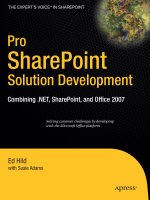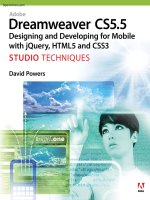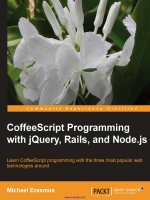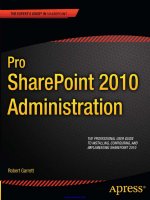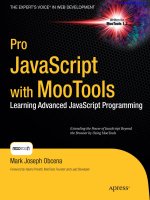1208 pro sharepoint with jquery
Bạn đang xem bản rút gọn của tài liệu. Xem và tải ngay bản đầy đủ của tài liệu tại đây (23.11 MB, 268 trang )
www.it-ebooks.info
For your convenience Apress has placed some of the front
matter material after the index. Please use the Bookmarks
and Contents at a Glance links to access them.
www.it-ebooks.info
Contents at a Glance
About the Author ........................................................................................................ x
About the Technical Reviewer ................................................................................... xi
Acknowledgments .................................................................................................... xii
Introduction ............................................................................................................. xiii
■Chapter 1: Introduction ........................................................................................... 1
■Chapter 2: Integrating jQuery into SharePoint ........................................................ 7
■Chapter 3: Common jQuery Features, Actions, and Methods ............................... 27
■Chapter 4: Debugging jQuery ................................................................................. 75
■Chapter 5: Viewing SharePoint Data Using jQuery ................................................ 85
■Chapter 6: Building a Task List Viewer Application Page.................................... 107
■Chapter 7: Adding Controls to Create, Edit, and Delete Tasks ............................. 133
■Chapter 8: Enhancing SharePoint with jQuery..................................................... 153
■Chapter 9: Using jQuery Plug-ins to Enhance SharePoint ................................... 177
■Chapter 10: Extending jQuery .............................................................................. 227
Index ....................................................................................................................... 255
iv
www.it-ebooks.info
Introduction
In 2009, Lightning Tools decided to take one of its best-selling products, a desktop application, and put it
into the browser as an application page in SharePoint—which turned out to be quite a challenge. When
we were looking at technologies to use, jQuery stood out as something that could be really helpful.
We spent a lot of time trying to understand how to make SharePoint and jQuery work together
initially, and then we started to learn what jQuery actually could do. Finding the information we needed
was often a struggle (not as many blogs on the topic were available at the time), but ultimately we
successfully created our product.
I learned so much about jQuery that I jumped at the chance to talk about SharePoint and jQuery
when the opportunity arose to speak about them at SPTechCon. I knew that so many people have
needed, and will continue to need, to create a client-side solution in SharePoint using jQuery, and I
wanted to share the benefit of my experience. In my talk I tried to communicate where to start and how
to explore what SharePoint with jQuery can do—and the feedback from the full room at SPTechCon was
positive.
When I was approached by Jonathan Hassell to write this book at SPTechCon in Boston in 2011, I
leapt at the chance. I wanted to write the book that I really could have used when I first started. I hope
your experience with this book is like learning to ride a bike: taking you from your first time in the seat
and getting acquainted with the controls to doing a lap around the neighborhood without training
wheels.
Who This Book Is For
This book is primarily written for SharePoint developers who are looking to expand their knowledge into
working with jQuery. SharePoint and jQuery is for intermediate programmers interested in building rich,
interactive web parts, application pages, and more using the combined power of jQuery and SharePoint.
jQuery is one of those technologies that has been around for a few years, and the kind of functionality it
offers is really quite amazing. Many of the “slick” web sites these days have a splash of jQuery in their
mix; if you want to bring this kind of dazzle to SharePoint, then this book is for you.
How This Book Is Structured
Pro SharePoint and jQuery will introduce to you some of the basics of jQuery, starting with what jQuery
is and looking at some of the advantages it offers over writing pure JavaScript. Then you will see some of
the different ways that jQuery can be deployed to your SharePoint environment. Activating jQuery to
make the library available on the page to your jQuery-consuming solutions is another task that can be
done in a multitude of ways; with this book, you will be able to compare them and figure out which one
suits your requirements. If you’re like me, wading into some examples and seeing how they work is a
great way to learn. That’s why there are lots of tasks to work through: from simply viewing information in
SharePoint with jQuery to building a complete Task Viewer application that demonstrates some key
principles of working with SharePoint and jQuery. Once you have learned the fundamentals, you will
learn how to work with plug-ins such as the jQuery UI library, and then you’ll go on to create your own.
xiii
www.it-ebooks.info
■ INTRODUCTION
Coding Conventions
When writing production-standard code, you should always make sure that you handle exceptions
correctly and log errors when required. This book omits these steps for brevity.
The examples in this book are complete and will allow you to get a functional result that you can use
for further experimentation.
Prerequisites
You should be familiar with concepts such as SharePoint solutions, features, the SharePoint root, lists,
and libraries. You should also have some knowledge of working with JavaScript. C# developers will see
that jQuery is not too different from C#, but it is worth knowing where the differences are. Readers will
also need to have some experience working with Visual Studio, because it is used for most of the
development work.
Downloading the Code
The source code is available on the Apress web site (www.apress.com). Simply navigate to the book and
click the Source Code/Downloads tab.
Contacting the Author
If you have any questions regarding this book’s source code, are in need of clarification for a given
example, or simply want to offer your thoughts regarding SharePoint with jQuery, feel free to drop me a
line at , Skype me at phill.duffy, or even follow me on Twitter at
I’ll do my very best to get back to you as soon as possible; I’ll let you
know that I’ve received your message, but it may take a little time for me to respond in full. Finally, thank
you for buying this book. I hope you enjoy reading it and putting your newfound knowledge to good use.
xiv
www.it-ebooks.info
CHAPTER 1
Introduction
Since you’ve picked up this book about SharePoint and jQuery I am going to assume you know a little
about SharePoint and have an idea of what jQuery is and what it does. This book will also assume that
you have done some client-side programming with JavaScript and are familiar with using methods such
as getElementById(). jQuery is one of those buzzwords that has been around for a little while now but
with Microsoft’s decision to make it part of the official development platform more people are taking a
serious look at what it can do for them.
This book is not looking to teach you everything about SharePoint: there are many books on that
topic. The aim of Pro SharePoint with jQuery is to take you all the way from understanding why
SharePoint and jQuery are good partners and how to get them to play nicely and on to giving you
enough information, examples, and desire to explore what can be achieved.
In your daily life on the Internet you would be hard-pressed not to come across a site that makes use
of jQuery. According to one web site ( there are 25
million sites using jQuery, and almost a quarter of the top 1 million sites use it. What can be achieved
using this relatively small file is frankly very impressive and you will get to explore what it is about this
library that makes it so very popular.
A Bit About SharePoint
SharePoint has been around since 2001, when it was known as SharePoint Server 2001. It has matured
from SharePoint Portal Server 2003 and Microsoft Office SharePoint Server 2007 (MOSS and WSS)
through to its current incarnation of SharePoint Server 2010 (Foundation and Server) and Office 365. In
this book, we will be looking at solutions that can work with 2007, 2010 and Office 365. The great thing
about jQuery is that it works with any HTML, which is what SharePoint boils down to on the browser. If
you can access the jQuery library in the HTML, then you can make use of its power within SharePoint.
SharePoint is a huge development platform based on the ASP.NET Framework with a large array of
facets to it. We’ll take a look at some of those areas now so you can see where you can use jQuery.
Web Parts
Web parts provide a unit of functionality to the end user, and their purpose can be whatever the
business requires or the developer can dream up. Web parts can range from simple tools for viewing
text, data from a SharePoint list, or even data from an external system to interactive maps, a video
player, or even a game.
1
www.it-ebooks.info
CHAPTER 1 ■ INTRODUCTION
Office 365
Office 365 has offered companies a new way of being able to work with SharePoint. With hosted
SharePoint however it means that you’re no longer in charge of the “box” and it means that some of the
artifacts you can create for an on-premise installation are not available. Some of the restrictions are that
you can’t put any dynamic link libraries (DLLs ) into the Global Assembly Cache (GAC), and that
deploying files to the SharePoint filesystem location (known as the SharePoint root in 2010 or the 12 hive
in 2007) is not permitted.
Application Pages
When a web application was required in the past, the options usually were limited to either buying an
off-the-shelf piece of software or creating it in-house. These kinds of applications were traditionally
written in ASP.NET and mostly had to be written from scratch, taking into consideration how you were
going to handle user authentication, data storage, and the look and feel.
As well as creating web part pages in SharePoint 2007 and 2010, it is also possible to create
application pages. Application pages provide the ability to create web applications that are consistent
with the look and feel of SharePoint: the advantage is that you can make use of SharePoint’s security, its
list storage functionality, and its user interface. SharePoint has a powerful API that the developer can
code against, which provides much of the functionality that most business applications require.
Consequently, it saves time, money, and resources.
Framework
One of the concepts that developers sometimes take a while to understand is of thinking of SharePoint
as a framework. If you’re a traditional ASP.NET developer, it can be tricky to think of SharePoint as your
friend, instead seeing it as a block to your creativity. If you’re used to having complete control over the
exact behavior of your applications and all of a sudden it needs to “work with SharePoint,” it can be
daunting and occasionally frustrating. The frustration stops as soon as you realize that the framework is
there to help you. Microsoft has put a lot of time and effort into ensuring that it all works in harmony, so
if you realize that the application can make use of the SharePoint API, then you can avoid a lot of the
pain points in traditional development.
Scalability is another key area where Microsoft has worked hard, and it’s a point that is sometimes
missed by custom solutions. If you work following the best practices, then the solutions you write can
grow with your business.
SharePoint Lists
Ah, SharePoint Lists, the backbone of SharePoint. In my opinion, they’re great. So what do they do?
SharePoint Lists are SharePoint’s main mechanism for storing data. As a developer, they’re a life-saver:
most of the applications that developers are asked to write are of the simple variety: “I need to store
some data. I want some people to be able to see it, and some not. I want to be able to see that data. I
want to be able to edit that data…and so on.” SharePoint Lists give you this functionality out of the box.
You can configure a list, either by using the SharePoint UI, by using a declarative means such as a
Feature, or by using the API. You can even do a combination and use a feature to perform some API calls!
2
www.it-ebooks.info
CHAPTER 1 ■ INTRODUCTION
What’s very useful with SharePoint Lists is that the UI is handled by SharePoint; it’s generated for
you as you create the List. However great this is, it will take you only so far. It will take 90 percent of the
requirements asked of developers all the way, but for the remaining 10 percent there are lots of ways you
can work with the underlying data through the API or Web Services.
Web Services
Microsoft has kindly opened up a lot of the SharePoint functionality via its Web Services, and you will
use these later on in the book to provide your Ajax functionality. You can easily pull the data out from a
SharePoint List and display it in whatever way you want. With the API and Web Services being so easy to
use, you are not constrained by the UI when working with your data.
Self-Service
The concept of allowing end users to manage their own content and sites was exciting, especially for
developers who would often find their days filled with updating small pieces of text here and there to
keep pages updated and preventing them from going stale. The end users also would be frustrated by
what seemed like a fairly simple task taking longer than they thought it should (but that’s just users for
you and who can blame them?).
The modern Internet has also changed the way that end users perceive their own intranet or
extranet sites. Web sites such as Twitter, Tumblr, Facebook, and so on all give users control over a page
or area where they can manage the content. Coming back from the World Wide Web to a static intranet
site where the content needs to be managed by another department seems impractical and oldfashioned.
jQuery: The “Write Less, Do More JavaScript Library”
I have to admit that the jQuery tag line is genius; I am not sure who would read that and think “Nah, I
don’t think that’s for me!” The best way to introduce jQuery is in its own words:
jQuery is a fast and concise JavaScript Library that simplifies HTML document
traversing, event handling, animating, and Ajax interactions for rapid web
development. jQuery is designed to change the way that you write JavaScript.
jQuery is a library that aims to make writing JavaScript a magnitude easier than it has ever been
before. It was originally released at the beginning of 2006 which makes it even more incredible to think it
is now part of more than 25 million web sites.
It’s important to realize early on that jQuery is not a language; it’s an abstraction of JavaScript.
jQuery has been written to make web developers’ lives a whole lot easier and that is its only purpose in
life. If you take a look at the jQuery library, you will see that it is written in JavaScript and through some
clever JavaScript programming the authors have given consumers a greatly simplified way of performing
tasks. The best way to think of it is like what the .NET Framework gave to us. As well as providing a huge
array of functions for you to make use of, jQuery is also highly extensible through its plug-in capabilities.
As a developer, this is a huge plus as you can create reusable artifacts as well as use ever-growing pool of
plug-ins available on the Internet.
3
www.it-ebooks.info
CHAPTER 1 ■ INTRODUCTION
Let’s take a look now at some of the key points to get you excited about using jQuery:
•
It’s open source, and the project is licensed under an MIT and a GNU General
Public License (GPL).
•
The documentation for jQuery is superb with “live” examples and inline code
demonstrations.
•
It’s small and gzipped; at the time of writing, the file sizes were 31 KB minified and
229 KB uncompressed, respectively.
•
It normalizes the differences between web browsers so that you don’t have to.
•
There are a vast range plug-ins for it.
•
It’s designed for rapid web development.
jQuery is written in JavaScript, and you will be required to understand how to write JavaScript to use
it. Although it is possible to deploy and load jQuery to your SharePoint page and then use the plethora of
plug-ins available, you will still need to understand what’s going on, as well as know how to configure
them correctly.
It is very important that you understand what jQuery is and the impact it can have on your end user
experience. The last thing you want to do is create a fancy new application page with all of the bells and
whistles and have it run slow.
With writing any code, it is important, arguably more important than coding, that you know how to
debug the code to find out why things may not be working the way you would have hoped. Later in the
book you will learn the invaluable tricks of how to look under the hood and understand how to resolve
any issues you come across.
Where Do You Get jQuery From?
The following sections explain where you can get jQuery.
Download and Host It Yourself
You can download jQuery from the jQuery web site (www.jquery.com), and it comes in two different
flavors:
•
jQuery minified: For production
•
jQuery regular: For development and testing
The two versions work exactly the same, and if you were writing your code against the library, you
wouldn’t be able to tell the difference. The difference becomes apparent when you want to see what
jQuery is like “under the hood.” The regular version is understandable, as you can see in Figure 1-1.
4
www.it-ebooks.info
CHAPTER 1 ■ INTRODUCTION
Figure 1-1. jQuery regular
If you now take a look at the jQuery minified version (Figure 1-2), you will notice that it’s not quite
as easy to understand.
Figure 1-2. jQuery minified
There is method to this madness. There are considerable savings to be had by “minifying” the
library. For instance, it doesn’t need to be understandable in production, and the file size is reduced to
just 10 percent of its original size by removing unnecessary whitespace and changing the variables to
something as small as possible. On the other hand, while developing against jQuery, it makes sense to be
able to step through the code and be able to understand what is going on, which is why there is the
regular version too. Another very valid point of this shrinking down of the jQuery file is that with all web
pages, you want to reduce the amount of data needing to be transferred. So if you think that every visitor
to your site requires the file to be downloaded, you should make the file as small as possible. The size
issue benefits both the visitor, who has to wait for a page to load, as well as the server, which is dishing
out the files.
Content Delivery Network
Another way you can get access to the jQuery library is by using a content delivery network, more
commonly known as a CDN. A CDN-hosted version is basically a copy of the library hosted by a large
organization such as:
5
www.it-ebooks.info
CHAPTER 1 ■ INTRODUCTION
•
Google Ajax API CDN:
/>
•
Microsoft CDN: />
•
jQuery CDN: />
For the two different methods of getting access to the jQuery library there are some pros and cons to
consider. If your site is Internet-facing, it is a good way to off-load the task of delivering the jQuery
library to your visitors. The CDN will be making use of caching, large amounts of bandwidth,
redundancy, and lower latency. The main thing you will lose with this option is control of the library.
Although it is possible to point to a specific version of the library, you need to rely on the third party to
deliver that to your users. Otherwise, they won’t get the jQuery experience you were hoping for. It is
possible to add some clever jQuery to your solutions that can check for a missing library on the CDN and
then fall back to your in-house version (we’ll explain how to do this later in the book). By hosting the
library yourself, you are able to be in control of which version is available in your environment; it is also
the only option to use if you are working where access to the external CDN is not possible.
To sum up the options available, you need to consider whether the slight speed increase you may
get from using the external version is worth the risk of the reference disappearing, being replaced by
hijacked code, or somehow getting a bug that knocks out your pages. Otherwise, I recommend keeping it
in-house.
Summary
In this chapter we covered a brief history of SharePoint and its key features for our purposes in this book.
We also introduced jQuery, talked about downloading and hosting jQuery yourself, and explained how
to access jQuery via a CDN. In the next chapter, you’ll learn more detail on how to integrate jQuery into
SharePoint.
6
www.it-ebooks.info
CHAPTER 2
Integrating jQuery into SharePoint
This chapter covers how SharePoint and jQuery can meet and work in harmony.
Integrating SharePoint and jQuery requires three tasks. The first task is putting the jQuery library in
a location where it can be accessed in your SharePoint environment. The second task is loading the
jQuery library in the SharePoint page, and the final task is creating an artifact that uses jQuery, such as
an application page or a web part on a web part page.
We’ll describe each of these tasks in its own section. This chapter will show you how to deploy and
make jQuery available, and in the next chapter, you will learn how to use it. You should be aware that it’s
entirely possible to deploy, activate, and deploy a jQuery-enabled web part from within one solution.
Separating these components, however, makes each a lot easier to manage. By using feature
dependencies, you can make sure one feature has been deployed before the next is able to do so.
Deploying jQuery to SharePoint
In this section, you will discover the different ways you can make jQuery available within SharePoint. As
you saw in the first chapter, there are two ways to get your hands on the jQuery library: downloading and
hosting it yourself or accessing a hosted version on a CDN. (If you are using the latter, you can skip this
section.)
When deploying to SharePoint, there are a few issues to consider, such as whether you are deploying
to a sandboxed solution. If you’re not sure what a sandboxed solution is, here is a little introduction.
A sandboxed solution runs in its own secure little bubble where the solution has only limited access
to part of your SharePoint environment. Because the service that runs the sandboxed solution is on a
different worker process than the standard W3WP.exe, it can be tightly secured and easily monitored. One
of the key benefits is that site collection administrators can deploy sandboxed solutions without
requiring a farm administrator to deploy them. Site collection administrators can monitor the solutions
to check how many resources are being consumed, and, if need be, a solution can be automatically
deactivated if it becomes too resource heavy. A solution uses resource points for performing certain
actions, and a farm administrator can set a limit on the number of points that can be used. A sandboxed
solution will not be able to deploy jQuery to the Layouts folder because it does not have access to the
filesystem. In addition, using jQuery does not involve deploying any assemblies, which is perfect for your
sandboxed solutions.
You also need to consider what happens when there is a new version of jQuery or somebody wants
to use a specific version of jQuery for their plug-in. Do you need to ensure there is just one version of
jQuery for everyone to use, or will you make all versions available and manage them centrally? Do you
want to allow site collection administrators to manage their own libraries by creating a document library
7
www.it-ebooks.info
CHAPTER 2 ■ INTEGRATING JQUERY INTO SHAREPOINT
to store the version that they need? As mentioned in the previous chapter, jQuery is also greatly
enhanced by using plug-ins, so it’s worth thinking about how you want to manage their deployment too.
Let’s look at these questions in turn to figure out which deployment method would suit each
scenario.
To centrally manage the deployment of jQuery libraries, adding them to the Layouts folder is the
most suitable option. You can use the solution in Central Administration to deploy the necessary files to
the filesystem, and if another version comes along, you can update the solution, and the files can again
be deployed where necessary. When you deploy using this method, you have just one location where the
files reside, and they can be put there only by people with the correct permissions. The flip side of this is
that if someone retracts this solution, then jQuery will be unavailable across your business. It’s also
important to note that, like many libraries, just because there is a new version released doesn’t mean it
should be rolled out freely across your organization without forethought and testing.
Allowing site collection administrators to manage jQuery libraries can be a good way of allowing
freer reign of which jQuery version to use and which plug-ins to make available. To work with this
method, you can use a simple document library to house the jQuery files and allow administrators to
upload the libraries as they wish. There is a huge trust required here because you need to be happy that
your support queue won’t go through the roof with the wrong libraries showing up or being deleted, or
similar. This is a very simple way of enabling jQuery; all it takes is some code in a Content Editor web
part, and away you go!
The more controlled way of giving site-collection administrators control is if you provide the
libraries as features, scoped at either the web or site level, and then allow the administrator to enable the
features for the libraries they require. By putting an activation dependency on your web parts, you can
ensure that the correct libraries are available when you activate a web part.
It’s also worth planning how the library will be made available on the page; we will be going into this
in more detail in the “Making jQuery Available to the SharePoint Page” section.
Deploying Using a WSP (SharePoint Solution Package)
In this section, you will see some of the different options you have available for deploying the jQuery
library. There are pros and cons for each, so it is worth looking at each to figure out which is suitable for
your own scenario.
Deploying to the Layouts Folder
When deploying to the Layouts folder, the library will be available to artifacts such as a web part that
load the script directly:
<script type="text/javascript" src="http://sharepoint/_layouts/jquery/jquery-1.6.js"></script>
But if an artifact is just using the jQuery JavaScript code, and not referencing the script, this won’t
work because the library will not have been loaded in the SharePoint page. This is where the “Making
jQuery Available to the SharePoint Page” section is relevant, because you can choose how and when to
load the jQuery library.
When using the Layouts folder deployment option, the solution gets activated in Central
Administration, and the library gets deployed to the SharePoint filesystem. The advantage of deploying
to the filesystem is that the jQuery library will be available throughout your whole SharePoint
environment. This is because the Layouts folder works as a virtual directory meaning that any page will
be able to load the file at any site or subsite:
8
www.it-ebooks.info
CHAPTER 2 ■ INTEGRATING JQUERY INTO SHAREPOINT
•
http://sharepoint/_layouts/jquery/jquery-1.6.js
•
http://sharepoint/subsite/_layouts/jquery/jquery-1.6.js
If you’re familiar with SharePoint, you should be familiar with the SharePointRoot folder, which is
the core SharePoint installation directory and which contains a large proportion of the files SharePoint
needs to run. In the SharePoint root, you’ll find the folders that contain site definitions, list definitions,
features, logs, DLLs, application pages, and so on as shown in Figure 2-1.
The SharePoint files typically live in the following directory, based on the version you’re using:
•
SP2007 “12 hive”: C:\Program Files\Common Files\Microsoft Shared\Web Server
Extensions\12SP2010
•
SP2010 “SharePoint root”: C:\Program Files\Common Files\Microsoft Shared\
Web Server Extensions\14
Figure 2-1. SharePoint files on the filesystem
Within the SharePointRoot folder you’ll find a subfolder called TEMPLATE\LAYOUTS; this is where you
will deploy the jQuery library, in its own folder.
This gives you a tiny speed advantage because it means that the jQuery library will be loading from
the filesystem rather than the SharePoint database, as we will be doing with some of the other solutions.
Creating a Solution for Deploying to the Layouts Folder
The following example uses Visual Studio 2010 to deploy to a SharePoint 2010 environment; however,
the really nice thing about working with jQuery is that it doesn’t matter what the host is. Visual Studio
2010 has vastly improved the development process by including a rich set of SharePoint projects and
project items, as well as automatic feature, solution, and deployment generation. If you want to follow
the examples using SharePoint 2007 and Visual Studio 2008, you will need to manually create your folder
structure and write your own DDF files to build the necessary WSP. A tool such as WSPBuilder
9
www.it-ebooks.info
CHAPTER 2 ■ INTEGRATING JQUERY INTO SHAREPOINT
( can improve this development workflow in Visual Studio 2008.
Deployment and attaching the debugger are also manual processes.
1.
Open Visual Studio 2010, and choose File ➤ New Project.
2.
Select SharePoint ➤ 2010 ➤ Empty SharePoint Project. Name the project
jQueryDeploymentProject, and click OK as shown in Figure 2-2.
Figure 2-2. Creating an empty SharePoint project in Visual Studio 2010
3.
In the next dialog, enter a valid URL where you want to deploy your solution
(see Figure 2-3). Once you’ve entered the URL, click Validate to check that it’s
OK. You will also be asked whether you want to deploy this as a sandbox or
farm solution. Select the farm solution because you will be deploying a file to
the SharePoint root, which is not possible in a sandboxed solution.
10
www.it-ebooks.info
CHAPTER 2 ■ INTEGRATING JQUERY INTO SHAREPOINT
Figure 2-3. Selecting the trust level for the SharePoint solution
4.
Once the project is loaded, you will need to add a mapped folder to Solution
Explorer. This tells SharePoint where to unpack the files once this solution is
deployed. To add a mapped folder, you need to right-click the project in the
Solution Explorer and select Add ➤ SharePoint “Layouts” Mapped Folder (see
Figure 2-4 for the location of the menu item).
11
www.it-ebooks.info
CHAPTER 2 ■ INTEGRATING JQUERY INTO SHAREPOINT
Figure 2-4. Adding a SharePoint-mapped folder to the Visual Studio solution
The Layouts folder will be added to your Solution Explorer and will contain a folder with the same
name as your Visual Studio project. Rename the folder to jQuery. The reason it adds the extra folder is to
try to keep the Layouts folder tidy as well as making sure you are not overwriting existing files when you
deploy your solution. Although it is possible to deploy directly to the Layouts directory, it is best practice
to put your own deployment files into their own folder. A best practice for ensuring you have no conflicts
with other files is to adopt a syntax such as naming your solution’s deployment folders like
[CompanyName]\jQuery.
1.
Add your jQuery file to the folder; you can either drag and drop the file or
right-click and choose Add ➤ Existing Item….
2.
This is all you need to do for this solution. When the solution is deployed, it
will place the file on the filesystem for this server.
3.
To test this solution, you can either press F5 to deploy and activate the
solution (as well as open the browser to the URL specified in step 3) or rightclick the project (as highlighted in Figure 2-5) and click Deploy. It’s worth
noting that if you use the first method when you close the browser, the
solution will be retracted, whereas in the second method it won’t be.
12
www.it-ebooks.info
CHAPTER 2 ■ INTEGRATING JQUERY INTO SHAREPOINT
Figure 2-5. Solution Explorer with the jQuery library added to a jQuery folder
4.
After you have deployed the solution, you can check that it has been successful
in two ways; the first is to navigate to the filesystem and see whether the folder
and JS file exist:
C:\Program Files\Common Files\Microsoft Shared\Web Server
Extensions\14\TEMPLATE\LAYOUTS\ProSharePointWithjQuery\jQuery
The other method is to navigate to a SharePoint site and append the _layouts
path to see whether you can view the JS file:
http://sharepoint/_layouts/ProSharePointWithjQuery/jQuery/jquery-1.6.js
This completes the deployment to the Layouts folder. If you need to deploy a new version of the
jQuery library, you can add it to the jQuery folder in Visual Studio’s Solution Explorer and upgrade the
solution, which will redeploy the new changes to your environment.
Deploying jQuery to a Restricted SharePoint Library
The restricted SharePoint Library method of deployment is great if you want to put the library only on
certain site collections or webs. There is not a specific requirement to use a restricted library, as you will
see in the next example, but it does offer some protection from the library being accidentally changed.
By using a jQuery feature, it’s possible for a site collection administrator to activate or deactivate the
availability of jQuery. This will, however, mean that there will be lots of copies of the jQuery library
throughout your environment, but if a certain area needs a later release, it can be updated without
affecting other areas.
13
www.it-ebooks.info
CHAPTER 2 ■ INTEGRATING JQUERY INTO SHAREPOINT
Creating a Solution to Deploy to a Restricted SharePoint Library
Follow these steps:
1.
Open Visual Studio 2010, and choose File ➤ New Project.
2.
Select SharePoint ➤ 2010 ➤ Module. Name the project
jQueryLibraryDeploymentProject, and click OK.
3.
In the next dialog, enter a valid URL where you want to deploy your solution.
Once you’ve entered the URL, click Validate to check that it’s OK. Select
“Deploy as a sandboxed solution” from the two options.
4.
You will see in the Solution Explorer that you have a module containing an
Elements.xml file and also a Sample.txt file, as shown in Figure 2-6.
Figure 2-6. Module added to the project
5.
Rename the Module1 module to Assets, and delete the Sample.txt file. If you
have the Elements.xml file open while doing this, you will see it automatically
update to reflect these changes.
Add your jQuery file to the Assets module; you can either drag and drop the file
or right-click and choose Add ➤ Existing Item….
Again, as in Figure 2-7, you will see the Elements.xml file update with these
changes.
14
www.it-ebooks.info
CHAPTER 2 ■ INTEGRATING JQUERY INTO SHAREPOINT
Figure 2-7. Module updated to deploy the jQuery library to the Assets library
6.
Add a Url attribute to the Module element to tell SharePoint to deploy this
module to the SiteAssets library. It should look like this:
<?xml version="1.0" encoding="utf-8"?>
<Elements xmlns=" /><Module Name="Assets" Url="SiteAssets">
<File Path="Assets\jquery-1.6.js" Url="jQuery/jquery-1.6.js" />
</Module>
</Elements>
You could deploy now, but we will be good citizens and name the feature more
appropriately for its use.
7.
Expand the Feature node in Solution Explorer, and then rename Feature1
to jQuerySiteAssetsFeature, and then double-click the file to open the
configuration screen. In this screen (see Figure 2-8), you can change which
items are deployed by the feature as well as the title, description, and scope.
Change the following values to give the feature more meaning to those who
will be deploying it from within SharePoint, for example:
Title: Deploy jQuery to Site Assets Feature
Description: Feature to deploy jQuery to the Site Assets library
We are targeting the Site Assets library at the site collection here, which means
the feature will appear under Site Collection Features, and once activated, the
jQuery library will be available to all sites in the site collection.
15
www.it-ebooks.info
CHAPTER 2 ■ INTEGRATING JQUERY INTO SHAREPOINT
Figure 2-8. Configuring a friendly title and description for the feature
8.
Press F5 to deploy and activate this solution and its feature. If you want to be
able to deploy this solution manually, you can build and package the solution
and navigate to the bin directory and then deploy like you would any other
WSP.
9.
You can test the deployment by navigating to the following location:
http://sharepoint/SiteAssets/jQuery/jquery-1.6.js
Deploying jQuery Directly to a Document Library
This method basically involves relinquishing control to your site collection administrators; it’s possible
to just upload the jQuery library to a document library. With this scenario, it’s more difficult tell
SharePoint how to load the library because it could be in any document library and could be called
anything. In this section, you will see how it is possible to get SharePoint to load the jQuery from a
document in the next section. This method has a couple of benefits: the first being that it can be
managed by “non-IT” users, which means they can upload new versions if they desire or even add extra
plug-ins. By using versioning, it’s possible to keep multiple versions of the libraries available. Again, as
when using a secure library, there will be a slight performance hit because of the file not being loaded
directly from the filesystem.
If you want to prevent your users from uploading JavaScript files, it is possible to block them. You
can find more information about this in the TechNet article “Manage blocked file types (SharePoint
Server 2010)” at />
16
www.it-ebooks.info
CHAPTER 2 ■ INTEGRATING JQUERY INTO SHAREPOINT
Making jQuery Available to the SharePoint Page
Just like the deployment methods, you can make jQuery available to your SharePoint pages in a number
of ways:
•
Content Editor web part
•
Using custom actions
•
AdditionalPageHead delegate control
•
Adding the script to the master page
•
Directly from an artifact
•
Dynamically through code
These steps will assume that you have followed one of the previous steps to put the jQuery library
into a location available to use, or that you are using a CDN and you know the path to the library.
You need to make sure the library is loaded before any JavaScript code tries to run. If it hasn’t loaded
yet, you will encounter numerous errors. The head section of the HTML page is typically where scripts
are loaded to the page, and you will see the different ways you can achieve this. Some methods, however,
load the script in a more ad hoc method, which may lead to issues where the JavaScript tries to execute
some code without the library having loaded.
Let’s take a look at these in turn.
Using the Content Editor web part (CEWP)
Using the Content Editor web part (CEWP) is by far the simplest option available. This method will
enable jQuery on the same page where the Content Editor web part is added; it will not affect any other
pages and can be used in a sandboxed environment. Although this method is easy to get working with
jQuery, it also comes at a high risk, because anybody who has permissions to edit the page could either
remove or edit the web part and knock out the jQuery functionality.
Configuring Content Editor Web Part with the script Element
Follow these steps:
1.
Navigate to a SharePoint web part page where you want to load jQuery.
2.
Click Site Actions ➤ Edit, and then click the Add a Web Part link in one of the
web part zones.
3.
Select the Content Editor web part from the Media and Content category and
click Add (Figure 2-9).
17
www.it-ebooks.info
CHAPTER 2 ■ INTEGRATING JQUERY INTO SHAREPOINT
Figure 2-9. Adding a Content Editor web part
4.
Click “Click here to add new content” to edit the contents of the web part.
5.
In the Ribbon, go to the Format Text section, select HTML in the Markup
group, and choose HTML Source. Figure 2-10 shows the location of the menu
item.
Figure 2-10. Editing the HTML from the HTML Markup section
6.
Add the following, making sure you replace the src so it points to the location
of your jQuery library:
<script type="text/javascript" src="http://sharepoint/_layouts/jquery/jquery1.6.js"></script>
You could also use the CDN URL here or the path to the Site Assets folder if
the library has been deployed there.
7.
Exit edit mode. You may get a warning like that shown in Figure 2-11; this is
because sometimes when the HTML has been edited, SharePoint makes some
further changes. This is not something you need to worry about here.
18
www.it-ebooks.info
CHAPTER 2 ■ INTEGRATING JQUERY INTO SHAREPOINT
Figure 2-11. Warning notification after editing the HTML
8.
At the moment, all this web part does is load the jQuery library; it is not using it
in any way. You can check that it’s loaded by pressing F12 in Internet Explorer
and looking at which scripts have loaded. Go to the Script tab, and from the
drop-down list, you should be able to select jQuery-1.6.js. You can see that
the library has been loaded successfully, as shown in Figure 2-12.
Figure 2-12. Using the IE Developer Tools to check the library has loaded
Using a Custom Action
Using custom actions is a great way to be able to load the jQuery library if you are using it in a sandboxed
environment.
Creating a Custom Action Using Visual Studio
Follow these steps:
1.
Open Visual Studio 2010, and choose File ➤ New Project. Select SharePoint ➤
2010 ➤ Empty SharePoint Project. Name the project
jQueryCustomActionProject, and click OK.
2.
In the next dialog, enter a valid URL where you want to deploy your solution.
Once you’ve entered the URL, click Validate to check that it’s OK, and select
“Deploy as a sandboxed solution” from the two options.
19
www.it-ebooks.info
CHAPTER 2 ■ INTEGRATING JQUERY INTO SHAREPOINT
3.
Right-click the project in the Solution Explorer and choose Add ➤ New Item.
Select Empty Element, and call it jQueryCustomActionElement.
4.
Open the Elements.xml file, which sits in the jQueryCustomActionElement
folder, as shown in Figure 2-13.
Figure 2-13. Visual Studio Project with a custom action added
5.
Add the following between the element’s tags:
Location="ScriptLink"
Sequence="100">
</CustomAction>
ScriptSrc is the relative path to the jQuery library; here we are using the
~SiteCollection token, which SharePoint will replace with the current site
collection URL. It is possible to load the library from the Layouts folder using
the ScriptSrc attribute of jQuery/jquery-1.6.js, although this would not work
in a sandboxed solution because it is accessing a file on the filesystem. There is
no need to include the _layouts part of the URL because it is automatically
prepended. It is not possible to use a CDN URL with this method. The Location
attribute tells SharePoint to load the library in the head element of the page.
The full elements.xml file looks like this:
<?xml version="1.0" encoding="utf-8"?>
<Elements xmlns=" />
Location="ScriptLink"
Sequence="100">
</CustomAction>
</Elements>
20
www.it-ebooks.info