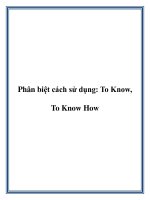1717 network know how
Bạn đang xem bản rút gọn của tài liệu. Xem và tải ngay bản đầy đủ của tài liệu tại đây (11.25 MB, 292 trang )
NE T WORKING
M A DE PA INLE SS
Network Know-How is your guide to connecting your
machines, filled with practical advice that will show you
how to get things done. You’ll learn the nitty-gritty of
network setup, design, and maintenance, from running
cables and placing wireless access points to configuring
file sharing and printing. This practical and comprehensive
guide will teach you how to implement security, create
intranets, and more. You’ll learn how to:
• Connect Windows, Macintosh, and Linux computers
• Automate household appliances and distribute digital
audio and video to your home entertainment center
• Troubleshoot network slowdowns and failures
No matter which operating system you use, and even
if you’ve never installed or run a network before, you’ll
get what you need to know in Network Know-How.
ABOUT THE AUTHOR
John Ross has worked on wired and wireless networking for Motorola, AT&T, and other manufacturers. He
is the author of more than two dozen books, including
Internet Power Tools (Random House), Connecting with
Windows (Sybex), Wiring Home Networks (Sunset
Books), and The Book of Wireless (No Starch Press).
• Implement network addressing
• Configure your network adapters, hubs, switches,
and router
COV E RS W INDOW S,
MAC OS X, AND LINUX
• Share music, photos, and documents
N E T W O R K K N O W- H O W
Are the machines in your office living isolated lives?
Do you have a few computers at home that you want
to connect to each other and the Internet? The best
way to share files on a group of computers is to create
a network. But how do you do that?
NET WORK
KNOW-H OW
A N
E S S E N T I A L
G U I D E
ACCIDENTAL A D M I N
JOHN ROSS
T H E F I N E ST I N G E E K E N T E RTA I N M E N T ™
“ I L AY F L AT .”
$29.95 ($29.95 CDN)
SHELVE IN:
COMPUTERS/NETWORKING
This book uses RepKover — a durable binding that won’t snap shut.
ROSS
w w w.nostarch.com
F O R
www.it-ebooks.info
T H E
www.it-ebooks.info
NETWORK KNOW-HOW
www.it-ebooks.info
We are in great haste to construct a magnetic telegraph
from Maine to Texas; but Maine and Texas, it may be, have
nothing important to communicate.
—Henry David Thoreau, Walden
www.it-ebooks.info
NETWORK
KNOW-HOW
An Essential Guide for the
A c ci d en t a l A d m i n
by J oh n R os s
San Francisco
www.it-ebooks.info
NETWORK KNOW-HOW. Copyright © 2009 by John Ross.
All rights reserved. No part of this work may be reproduced or transmitted in any form or by any means, electronic or
mechanical, including photocopying, recording, or by any information storage or retrieval system, without the prior
written permission of the copyright owner and the publisher.
13 12 11 10 09
123456789
ISBN-10: 1-59327-191-3
ISBN-13: 978-1-59327-191-6
Publisher: William Pollock
Production Editor: Kathleen Mish
Cover and Interior Design: Octopod Studios
Developmental Editor: Tyler Ortman
Technical Reviewer: Mike Kershaw
Copyeditors: Eric Newman and LeeAnn Pickrell
Compositor: Riley Hoffman
Proofreader: Rachel Kai
Indexer: Sarah Schott
For information on book distributors or translations, please contact No Starch Press, Inc. directly:
No Starch Press, Inc.
555 De Haro Street, Suite 250, San Francisco, CA 94107
phone: 415.863.9900; fax: 415.863.9950; ; www.nostarch.com
Librar y of Congress Cataloging-in-Publication Data:
Ross, John, 1947Network know-how : an essential guide for the accidental admin / John Ross.
p. cm.
Includes index.
ISBN-13: 978-1-59327-191-6
ISBN-10: 1-59327-191-3
1. Home computer networks. 2. Computer networks--Management. I. Title.
TK5105.75.R667 2009
004.6--dc22
2008052768
No Starch Press and the No Starch Press logo are registered trademarks of No Starch Press, Inc. Other product and
company names mentioned herein may be the trademarks of their respective owners. Rather than use a trademark
symbol with every occurrence of a trademarked name, we are using the names only in an editorial fashion and to the
benefit of the trademark owner, with no intention of infringement of the trademark.
The information in this book is distributed on an “As Is” basis, without warranty. While every precaution has been
taken in the preparation of this work, neither the author nor No Starch Press, Inc. shall have any liability to any
person or entity with respect to any loss or damage caused or alleged to be caused directly or indirectly by the
information contained in it.
www.it-ebooks.info
BRIEF CONTENTS
Acknowledgments ....................................................................................................... xiii
Introduction ...................................................................................................................xv
Chapter 1: How a Network Will Improve Your Life .............................................................1
Chapter 2: Types of Network Connections .........................................................................9
Chapter 3: Hubs, Switches, and Routers ..........................................................................27
Chapter 4: How Computer Networks Are Organized ........................................................35
Chapter 5: Designing Your Network................................................................................47
Chapter 6: Installing the Network Control Center and Ethernet Cables.................................55
Chapter 7: Ethernet Network Interfaces............................................................................69
Chapter 8: Wi-Fi Networks ............................................................................................77
Chapter 9: File Servers ..................................................................................................93
Chapter 10: Connecting Your Network to the Internet......................................................107
Chapter 11: Connecting Your Computer to a Network ....................................................117
Chapter 12: Sharing Files Through Your Network ...........................................................131
Chapter 13: Network Security ......................................................................................151
Chapter 14: Printers and Other Devices on Your Network................................................191
www.it-ebooks.info
Chapter 15: Other Things You Can Connect to Your Network: Audio, Video,
Home Entertainment, and Beyond .................................................................................203
Chapter 16: Other Network Applications.......................................................................225
Chapter 17: Troubleshooting ........................................................................................239
Index .........................................................................................................................253
vi
Br ief C on t en ts
www.it-ebooks.info
CONTENTS IN DETAIL
A CK N O W LE D G M E N T S
xiii
I NT R O D U C T I O N
xv
1
HO W A N E T W O R K W I L L I M PR O V E Y O U R L IF E
1
What’s a Network? .................................................................................................. 2
Sneakernet .............................................................................................................. 3
Data Networks and What You Can Do with Them ........................................................ 4
File Sharing ................................................................................................ 5
Sharing an Internet Connection ..................................................................... 6
Instant Messages ......................................................................................... 7
Sharing Printers and Other Hardware ............................................................ 7
Home Entertainment .................................................................................... 7
Video Cameras and Home Security Devices ................................................... 8
Home Automation ....................................................................................... 8
2
T Y P E S O F N E T W O R K C O N N E CT IO NS
9
Packets and Headers .............................................................................................. 11
Error Checking .......................................................................................... 13
Handshaking and Overhead ...................................................................... 13
Ethernet ................................................................................................................ 14
Wi-Fi .................................................................................................................... 16
Powerline Networks ................................................................................................ 16
Other Alternative Wiring Methods ............................................................................ 17
DTE and DCE Equipment ......................................................................................... 18
Point-to-Point Networks ............................................................................................ 19
Ad Hoc Wi-Fi ........................................................................................... 20
Infrared .................................................................................................... 20
FireWire (IEEE 1394) ................................................................................ 21
Connections Through a Telephone Line ..................................................................... 21
Remote Terminals ................................................................................................... 23
Clients and Servers ................................................................................................. 23
3
HU B S , S W IT CH E S , AN D R O UT E R S
27
Hubs and Switches ................................................................................................. 28
Hubs ....................................................................................................... 29
Switches .................................................................................................. 30
www.it-ebooks.info
LANs and WANs ................................................................................................... 31
Bridges and Routers ............................................................................................... 32
Combination Boxes ................................................................................................ 33
4
HO W CO M PU T E R N E T W O R K S AR E O R G A N I ZE D
35
TCP/IP Networks .................................................................................................... 36
Names and Addresses ............................................................................... 36
Network Tools ....................................................................................................... 41
IPConfig ................................................................................................... 41
ifconfig .................................................................................................... 43
ping ........................................................................................................ 43
TraceRoute ............................................................................................... 44
5
D E S I G N I NG Y O U R N E T W O R K
47
Identifying Current and Future Nodes ....................................................................... 48
The Control Center ................................................................................................. 50
Home Run Wiring ..................................................................................... 51
Trunks and Branches: Using Secondary Switches .......................................... 53
What About Wi-Fi? ................................................................................................ 54
6
I NS T AL L IN G T H E NE T W O R K C O N T R O L C E N T E R A N D
ETHERNET CABLES
55
Connectors, Wall Plates, and Surface Boxes .............................................................. 55
Ethernet Cable ....................................................................................................... 56
Pushing Cable Through Walls .................................................................................. 57
The Control Center ................................................................................................. 58
AC Power ................................................................................................ 61
Modems, Routers, and Switches .................................................................. 62
Adding a DSL or Cable Connection ............................................................. 64
Terminating the Network Cables ................................................................. 66
Adding a Telephone .................................................................................. 67
Tabletop Control Centers for Small Networks ............................................................. 67
7
E T H E R N E T N E T W O R K I NT E R F A CE S
69
Built into the Motherboard ....................................................................................... 70
Setting the BIOS Utility ............................................................................... 71
Adding a Network Interface to an Old Computer ....................................................... 72
Internal Expansion Cards ........................................................................... 72
USB Adapters ........................................................................................... 73
Network Adapters for Laptops .................................................................... 73
Finding the Driver Software for Your Adapter ............................................... 74
Status Lights on Network Adapters ........................................................................... 75
viii
C on t en t s in D et ai l
www.it-ebooks.info
8
W I- FI NE T W O R K S
77
Types of Wi-Fi Networks ......................................................................................... 78
Operating Channels ............................................................................................... 79
Access Points ......................................................................................................... 80
Network Interface Adapters ..................................................................................... 81
Adapters Built into Laptops ......................................................................... 81
PC Cards ................................................................................................. 82
USB Adapters .......................................................................................... 83
PCI Cards ................................................................................................ 84
Antennas .................................................................................................. 84
Wi-Fi Control Programs ........................................................................................... 85
Access Point Configuration Programs ........................................................... 85
Wireless Connection Programs ................................................................... 87
Hybrid (Wired-Wireless) Networks ........................................................................... 89
Wi-Fi Security ........................................................................................................ 89
9
F IL E SE R V E R S
93
Choosing a Computer to Use as a File Server ............................................................ 94
Windows, Mac, Linux, or . . . ? ............................................................................... 94
Using a Server for File Storage ................................................................................ 96
Using Network-Attached Storage ............................................................................. 97
USB Device Servers ................................................................................... 99
Apple’s AirPort Extreme ............................................................................. 99
Backing Up Files to a Server .................................................................................. 100
The Windows Backup Program ................................................................. 101
Macintosh Backup Programs ..................................................................... 103
Linux and Unix Backups ........................................................................... 104
Using a Server at Home ........................................................................................ 105
10
C O NN E C T I N G Y O U R N E T W O R K T O T H E I N T E R N E T
107
The Internet: From the Cloud to You ........................................................................ 108
The Modem ............................................................................................ 108
The Gateway Router ................................................................................ 109
Individual Computers ............................................................................... 110
Configuring the Network Gateway ......................................................................... 115
Summary ............................................................................................................. 115
11
C O NN E C T I N G Y O U R C O M P U T E R T O A N E T W O R K
117
Connecting Your Windows Computer to a Network ................................................. 118
Creating a New Network Profile ............................................................... 118
Changing Your Computer’s Network Settings ............................................. 122
Connecting Your Macintosh Computer to a Network ................................................ 124
Connecting Your Linux or Unix Computer to a Network ............................................ 127
Summary ............................................................................................................. 129
C on t en ts in D et ail
www.it-ebooks.info
ix
12
S HA R I N G FI L E S T HR O U G H Y O U R N E T W O R K
131
File Sharing in Windows XP .................................................................................. 132
Level 1 ................................................................................................... 133
Level 2 ................................................................................................... 134
Level 3 ................................................................................................... 135
Level 4 ................................................................................................... 135
Level 5 ................................................................................................... 136
File Sharing in Windows Vista ............................................................................... 136
Network Discovery .................................................................................. 137
File Sharing ............................................................................................ 137
Printer Sharing ........................................................................................ 143
Password Protected Sharing ..................................................................... 143
Media Sharing ....................................................................................... 143
File Sharing on a Macintosh .................................................................................. 143
Connecting a Mac to a Windows (SMB) Network ...................................... 143
Connecting from Older Mac Versions ........................................................ 147
File Sharing in Linux and Unix ............................................................................... 147
Sharing from Linux or Unix Computers ....................................................... 147
Creating Shares on Linux and Unix Computers ........................................... 149
Samba ................................................................................................... 150
Using Shares ....................................................................................................... 150
13
N E TW O R K SE CU RI TY
151
Keeping Intruders Out ........................................................................................... 152
User Accounts and Access Levels .............................................................. 152
Passwords .............................................................................................. 152
Firewalls ................................................................................................ 154
Virtual Private Networks ........................................................................................ 159
VPN Methods ......................................................................................... 161
VPN Servers ........................................................................................... 162
VPN Client Software ................................................................................ 165
VPN Clients for Linux/Unix ....................................................................... 172
OpenVPN: A Cross-Platform Alternative ..................................................... 173
Using a VPN Through a Public Network ..................................................... 173
Wireless Security ................................................................................................. 174
Protecting Your Network and Your Data ..................................................... 176
Network Name ....................................................................................... 177
WEP Encryption ...................................................................................... 179
WPA Encryption ..................................................................................... 182
Access Control (MAC Authentication) ........................................................ 184
Physical Security .................................................................................................. 184
Windows Update and Patches ............................................................................... 185
Microsoft Baseline Security Analyzer ...................................................................... 188
Controlling Your Own Users .................................................................................. 189
Denial of Service Attacks ....................................................................................... 189
Conclusion .......................................................................................................... 189
x
C on t en ts in D et ai l
www.it-ebooks.info
14
P R I N T E R S AN D O T HE R D E V IC E S O N Y O UR N E T W O R K
191
How to Connect a Printer to Your Network .............................................................. 192
External Printer Servers ............................................................................ 192
Wi-Fi Printer Servers ................................................................................ 194
Built-In Printer Servers ............................................................................... 194
Automatic Printer Switches ........................................................................ 194
Using a Computer as a Printer Server ........................................................ 195
CUPS: The Common Unix Printing System ............................................................... 199
All-in-One Devices ................................................................................................ 199
15
O T H E R T H I NG S Y O U C AN CO N N E C T T O YO U R
N E T W O R K : A U D IO , V I D E O , HO M E E N T E R T A IN M E N T ,
A ND B E Y O N D
203
Using a Microphone and Camera with Your Network ............................................... 204
Internal and External Controllers ............................................................... 204
Networked Cameras and Microphones ..................................................... 205
Home Entertainment Networks ............................................................................... 206
Music Through a Home Network ............................................................................ 206
Audio Servers ......................................................................................... 207
Audio Clients .......................................................................................... 211
Video Through a Home Network ............................................................................ 215
Video Servers ......................................................................................... 215
TiVo and Other Digital Video Recorders ..................................................... 216
Playing Video on a Computer ................................................................... 218
Connecting a TV to Your Network ............................................................. 218
Game Consoles ................................................................................................... 220
Connecting a PlayStation ......................................................................... 220
Connecting a Wii ................................................................................... 221
Connecting an Xbox 360 ......................................................................... 222
Connecting Home Appliances to Your Network ....................................................... 222
Home Automation ................................................................................................ 223
Remote Sensors and Controls ................................................................................. 223
Bar Code Readers and Remote Data Entry ............................................................... 224
If You Can Convert It to Digits, You Can Put It on the Network ................................... 224
16
O T H E R N E T W O R K AP P L IC A T I O N S
225
Remote Desktop ................................................................................................... 226
Windows Remote Desktop ........................................................................ 226
Virtual Network Computing (VNC) ............................................................ 229
MaxiVista: Adding a Screen .................................................................................. 229
Multiple Monitors .................................................................................... 230
Remote Control ....................................................................................... 232
Synchronizing Files .............................................................................................. 232
C on t en ts in D et ail
www.it-ebooks.info
xi
Instant Messaging and Live Communication ............................................................. 233
Servers vs. Peer-to-Peer Messaging ............................................................ 234
Internet-Based IM Services ........................................................................ 234
Messaging Through a LAN ....................................................................... 235
Messaging Through a Virtual Private Network ............................................ 236
Audio and Video Messaging .................................................................... 237
17
T R O UB L E SH O O T IN G
239
General Troubleshooting Techniques ...................................................................... 240
Define the Problem .................................................................................. 240
Look for Simple Solutions First ................................................................... 241
Isolate the Problem .................................................................................. 243
Retrace Your Steps .................................................................................. 243
Keep Notes ............................................................................................ 244
Viruses and Other Nasties ..................................................................................... 245
Other Common Problems ...................................................................................... 245
Configuration Settings .............................................................................. 246
DHCP Settings: DNS and Default Gateway ................................................ 246
Failed Connection to a Specific Site .......................................................... 246
An Alternate Connection to the Internet ................................................................... 247
The Collective Wisdom of the Internet ..................................................................... 247
Software for Troubleshooting ................................................................................ 248
Network Magic ...................................................................................... 248
Protocol Analyzers .................................................................................. 248
ISP Problems ........................................................................................................ 251
Don’t Panic .......................................................................................................... 251
I ND E X
xii
253
C on te nt s i n De ta il
www.it-ebooks.info
ACKNOWLEDGMENTS
A book like this is always a collaboration, even if only one author’s name
is on the cover. The book in your hands is a huge improvement over the
original manuscript, thanks to the efforts of editors Tyler Ortman and
Kathleen Mish and copyeditors Eric Newman and LeeAnn Pickrell.
Technical editor Michael Kershaw protected me from embarrassing
technical errors. And compositor Riley Hoffman made this the attractive
book you hold in your hands. Thanks to all of you. Of course, any surviving
errors or unclear descriptions are my own responsibility.
Thanks also to Jim Cavin for allowing me to connect his MacBook to my
network and Tommy Tse for his assistance in obtaining evaluation software
from Microsoft.
And thanks as usual to my agent, Carole McClendon, who started the
wheels turning on this project.
www.it-ebooks.info
www.it-ebooks.info
INTRODUCTION
This book is for people who never expected
to build or run a computer network. You
were happily using a computer, sending and
receiving email, writing reports, and maybe downloading music through the Internet when one day
you looked around to discover that one computer
had somehow multiplied—now you have two, or three, or more computers.
Maybe each of your children needs his or her own computer to do homework
or all of your employees have computers on their desks. Or maybe you
brought a portable laptop computer home from work and you want to use
it along with the family’s desktop machine.
Whatever the reason, you now have several computers, and you need a
way to connect all of them to the Internet at the same time and to share files,
printers, and other resources among them. You need a network.
www.it-ebooks.info
A network? Yikes! Isn’t a network some kind of invisible monster that
requires expensive equipment and people to keep it running who speak
a mysterious language and go off to seminars with titles like “The Power
of Virtualization” or “Removing Internet Anonymity Barriers with IP
Intelligence”?
Not necessarily. Networks are not just for geeks any more. Today’s small
networks are relatively easy to install, and you don’t need an advanced
course in computer technology to operate them. Even the smallest of small
businesses will probably benefit from having a network. And home networks
are becoming common household utilities, just like water, electricity, and
cable TV. Like those other utilities, you don’t need a technical background
to use a network. This book will tell you what you need to know to build and
use a small, simple network in your home or business without becoming
mired in obscure technical details.
We thought about calling this book Networks for Nitwits, but that’s not
quite what the book is about—you’re not a nitwit; you’re an intelligent computer user who has been dragged into the world of networks. I suggested
The Bridges and Routers of Madison County, but that would be an entirely
different book: the bittersweet tale of an Iowa housewife who finds romance
with an itinerant network installer. Somebody should probably write that
book, but this isn’t it.
This is a guide to navigating the jungle of servers, routers, modems, and
Ethernet cables and to getting the most out of your small network. I’ll explain
how networks operate (without getting into too much tedious technical
detail), describe each part of a network, and tell you how to use the network with computers running Windows XP and Vista, Macintosh OS X, and
several versions of Linux and Unix. I’ll also tell you about some other ways
you can use your network, including automating household appliances and
distributing digital audio and video to computers, home entertainment
systems, and “Internet radios” throughout your house.
The ideal network is the one that you—and the other people using
your network—never have to think about. You would plug a cable from each
computer into an outlet, and every other computer on the network would
immediately recognize it. And the network would simply be there, ready to
use. Or it would be completely invisible, like the wires that provide electricity
to the lamp next to the chair where you’re reading this. If you think about it,
you don’t really want a network; you want to see and hear files and other
resources that are located beyond your own computer. A network is the
means to that end.
As I wrote this book, I kept several goals in mind: First, I wanted to provide
enough information that readers with some basic computer knowledge and
skills could understand how networks work and how to plan and install their
own small network; second, I wanted readers to think about additional uses
for their networks; and third, I wanted to offer advice and tools for fixing a
network that isn’t working correctly. If I have succeeded, your network will
be up and running shortly after you follow the book’s instructions and
recommendations.
xvi
I n tr odu ct ion
www.it-ebooks.info
Network Know-How begins with a general overview of networks and the
things you can do with them. In later chapters, you will learn how networks
handle digital data, how different kinds of networks move that data from one
place to another, and how the equipment at the core of most networks—
hubs, routers, modems, and other devices—works. Next, I’ll introduce the
important concepts of clients and servers and tell you how to design and
install simple wired and wireless networks, how to connect the local network
to the Internet, how to build security into your network, and how to use your
network for music and video along with computer data. And finally, the last
chapter of the book offers advice about troubleshooting and describes some
useful tools that might make life a bit easier when it becomes necessary to
find and fix a problem.
When you have a network in your home or small business, all the computers connected to the network will become more flexible and more useful.
Your new network will change the way you use your computer; within a few
weeks or less, you will definitely wonder how you got along without it. When
you and the other people connected to your network find yourself using it
without thinking about “the network,” you and I will both have met our
objectives.
In t ro duc ti on
www.it-ebooks.info
xvii
www.it-ebooks.info
1
HOW A NETWORK WILL
IMPROVE YOUR LIFE
At the beginning, it’s easy. You (or your
employer or your spouse) bring a computer
into your office or your home, and everything is right there: word processing files,
financial records, email, music and video, maybe some
games, and a connection to the Internet. It’s all in one
place. Love it or hate it, that computer has become an important part of the
way you work and play. In fact, it’s so important and so convenient that you
eventually decide to add another computer; it might be a laptop that you can
carry from one place to another, or maybe a second desktop machine that
allows more than one person to use a computer at the same time. And that’s
when the trouble starts.
Shortly after you get that additional computer, you will discover that
something—a text file or a picture you need for a report, or a music file you
want to play, or the modem that connects you to the Internet—is located on
the other computer. You have to copy files to a portable disk or a flash drive
when you have something to print and carry it to the computer connected to
your printer; when you want to scan something you must go to the computer
www.it-ebooks.info
with the scanner; and when you want to connect to the Internet, you must
either use the computer with the high-speed connection or wait until another
family member has finished using the telephone so you can dial in. Using the
computer has risen to a whole new level of inconvenience.
Any time you (or your family or business) use more than one computer,
something you want—a file, a printer, or some other resource—is likely to
be located on or connected to the computer you’re not currently using; it’s
inevitable that something you need on this computer is stored on or connected
to that computer. The solution to this problem is easy: Simply connect the
computers and allow them to share.
Congratulations. You have just created a computer network.
Two or more computers connected through wires, radio signals, flashing
lights, or any combination of those and other methods form a network that
you can use to send and receive instructions and files from one computer to
another. Whether you’re using your computers at home, at school, in a small
business, or even at a temporary gathering such as a business conference or
a camping trip (if you’re the sort of person who takes computers along on a
camping trip), connecting them through a network makes every one of them
more useful and more powerful. And when you connect your network to
the Internet, every device on your local network also becomes connected to the
Internet.
NOTE
When you connect two or more computers in a network, each computer becomes more
useful. There’s a rule that describes this, called Metcalfe’s Law. Robert Metcalfe was
the original designer of the Ethernet structure used in most modern computer networks;
his law states that the value (or power) of a network increases in proportion to the
square of the number of devices connected to that network. The math is pretty subjective,
but Metcalfe’s Law says that two computers connected together are about 4 times as
useful as a single computer; if you connect 10 computers, the network is 100 times more
powerful, and so forth.
It’s not an exaggeration to say that connecting your computers to a
network will change your life. Within just a few days or weeks, you will begin
to think about everything connected to the network—other computers,
printers, game consoles, the Internet, and anything else—as an extension of
your own keyboard and monitor. And shortly after that, you will discover new
opportunities and services that a network makes possible.
In this chapter, you will learn about the general nature of computer
networks and the things you can do with them. You can find more details
about using a network later in this book.
What’s a Network?
Before we begin to consider the things you can do with a computer network,
it might be helpful to understand a few basic concepts.
First, the idea of networks is not limited to computers. A network can be
any kind of structure that connects individual objects. The highway system is
a network, and so is the worldwide telephone system. You can use either of
2
C h a pt er 1
www.it-ebooks.info
these networks to interact or communicate with other people connected to
the same system. Broadcasting networks such as CBS and the BBC use wires,
microwave radio links, and other methods to distribute programs from one
or more studios to a large number of local stations.
Every network has the following elements in common:
Two or more objects, or nodes, that use the network to connect them
A set of communication channels that carry something—speech, TV
shows, computer data—between or among nodes
A set of rules that controls network traffic—on a highway, the rules
might specify that vehicles drive on the right and pass on the left, and
every car and truck must display a license plate to identify it; in a telephone network, the rules define the form and use of unique numbers
(called “telephone numbers”) to identify each node and establish connections between them. To assure that a network operates properly,
every node and every channel must follow the rules for that particular
network.
Next, every network has a maximum carrying capacity. For example, a
four-lane Interstate highway can safely carry more cars and trucks at higher
speed than a two-lane country road. In a communications network, the
capacity of a network connection is the amount of information it can carry,
also known as its bandwidth. Both a telephone call and an FM radio station
use audio channels, but the same voice sounds better on the FM station
because the FM channel has a greater bandwidth that allows more of the
original information (in this case, higher audio frequencies) to reach your
ear. In a data network, the speed of a network is usually shown in millions of
bits (or megabits) per second (Mbps).
And finally, every node on a network has a name. This name might be the
same as the name of the person who uses that node, or a description of the
location or the type of device at that node. On some networks, the name is
a number, or a combination of letters, numbers, and other characters that
have no obvious meaning outside of the network (a telephone number is
a good example of this type of name). In order to allow the network to
accurately find each node, it’s essential that every name be unique.
Sneakernet
The simplest kind of computer network is no network at all. If you have been
working with multiple computers without a network, you know the routine:
Every time you need something from a different computer, you have to store
a file on a floppy disk, a portable drive, or a flash drive, physically carry it
from one computer to another, and load the file onto the second computer.
Sometimes you’ll take the file from the computer you were originally using
to the one that is connected to the right printer. If you’ve been writing a
paper on a laptop computer, you might want to add an image that’s stored
on the desktop system’s hard drive. Or maybe you want to give a copy to a
H ow a N et wor k Wil l Im pr ove Yo ur L i fe
www.it-ebooks.info
3
colleague for review or approval. Whatever the reason, you have to carry a
copy of one or more computer files from one machine to another.
This usually involves some walking, so the process is often known as
sneakernet. The name reflects the informal dress common in most computer
centers, but if you and your family dress for dinner every evening, or if
you’re a slave to fashionable footwear, you can think of it as “Oxfordnet”
or “Slingbacknet” or “Espadrillenet” instead. Whatever you choose to call it,
physically carrying files from one place to another is often a distracting, timeconsuming nuisance.
However, sneakernet does have its uses. When you travel, it can often be
easier and more convenient to carry a few files with you rather than retrieve
them from a distant computer through the Internet. If you plan to use computers in two or more locations, such as one at school and another at home,
you might be better off storing the file on a small portable drive instead of
hauling your laptop around.
When security is an important issue, you might not want to connect your
computer to any network. The very best way to protect your confidential data
from theft through a network is to make sure the computer where the data is
stored has no network access.
Sneakernet is not always the slowest way to move data from one computer
to another. If you want to move a lot of data over a relatively short distance
when you don’t have a high-speed data connection, it can often be faster to
drive a handful of DVDs or a box of tapes across town than to send the same
files through a dial-up connection or any other slow network link. It’s one of
the oldest maxims in the world of computers and networks, but it’s still true:
Never underestimate the bandwidth of a station wagon full of floppy disks.
Data Networks and What You Can Do with Them
The alternative to sneakernet is a network consisting of physical links that
connect two or more computers and related equipment. These links can use
wires, radio signals, or a combination of both to move computer data (and
any other information that can be converted to and from computer data)
between any pair of network nodes.
Every computer connected to a network sends and receives data through
a connector or radio antenna. Depending on the data transfer speed and the
network’s specific requirements, the computer might use a parallel port, a
serial port, an Ethernet port, a USB or FireWire port, or a Wi-Fi antenna.
Because these connectors and antennas move data in both directions, they
are input/output ports or I/O ports, but that term is more often used to describe
the computer’s serial and parallel data connectors.
After you connect your computers together, you will discover that you
can do many things through the network that you may not have expected.
By the time you have lived with the network for a few weeks, you won’t think
much about it, but you’ll use it all the time.
4
C h a pt er 1
www.it-ebooks.info
File Sharing
When you connect your computer to a network, you can allow other people
to read and write files that are located on your computer’s hard drives and
other storage media, and you can open and store files from other computers.
File sharing is one of the most common and the most convenient uses of a
network.
File sharing has many uses: You can use it to collaborate with other people
on a single document or other file, to play music or watch videos stored on
another computer, and for just about everything else that you can do with
your own files. In effect, every unprotected file stored on any network
computer is as easy to use as a file on your own computer.
For example, Figure 1-1 shows a Windows display of disk drives and
individual directories on a home network (other file-sharing methods also
exist). You can open a file or folder on a remote computer by doubleclicking an icon or a filename, just as you would on your own machine.
Figure 1-1: The files and folders on a remote computer are easy to reach through a
network.
Of course, you probably have some files on your own computer that you
don’t want to share: personal letters, confidential financial records, medical
information, and so forth. A well-designed file-sharing system allows each
user to set every file or folder as either “public” or “private.”
For more about sharing files with other computers on your home or
office network, see Chapter 12.
H ow a N et wor k Wil l Im pr ove Yo ur L i fe
www.it-ebooks.info
5