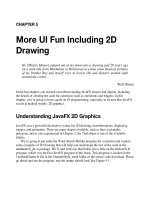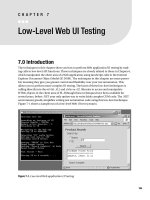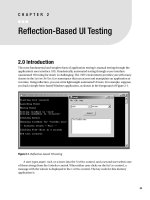685 jquery UI
Bạn đang xem bản rút gọn của tài liệu. Xem và tải ngay bản đầy đủ của tài liệu tại đây (11.05 MB, 242 trang )
www.it-ebooks.info
www.it-ebooks.info
jQuery UI
Eric Sarrion
Beijing • Cambridge • Farnham • Köln • Sebastopol • Tokyo
www.it-ebooks.info
jQuery UI
by Eric Sarrion
Copyright © 2012 Eric Sarrion. All rights reserved.
Printed in the United States of America.
Published by O’Reilly Media, Inc., 1005 Gravenstein Highway North, Sebastopol, CA 95472.
O’Reilly books may be purchased for educational, business, or sales promotional use. Online editions
are also available for most titles (). For more information, contact our
corporate/institutional sales department: (800) 998-9938 or
Editor: Simon St. Laurent
Production Editor: Rachel Steely
Copyeditor: Jasmine Perez
Proofreader: Jasmine Perez
Cover Designer: Karen Montgomery
Interior Designer: David Futato
Illustrator: Robert Romano
Revision History for the First Edition:
2012-03-09
First release
See for release details.
Nutshell Handbook, the Nutshell Handbook logo, and the O’Reilly logo are registered trademarks of
O’Reilly Media, Inc. jQuery UI, the image of a turnstone, and related trade dress are trademarks of
O’Reilly Media, Inc.
Many of the designations used by manufacturers and sellers to distinguish their products are claimed as
trademarks. Where those designations appear in this book, and O’Reilly Media, Inc. was aware of a
trademark claim, the designations have been printed in caps or initial caps.
While every precaution has been taken in the preparation of this book, the publisher and author assume
no responsibility for errors or omissions, or for damages resulting from the use of the information contained herein.
ISBN: 978-1-449-31699-0
[LSI]
1331233105
www.it-ebooks.info
Table of Contents
Preface . . . . . . . . . . . . . . . . . . . . . . . . . . . . . . . . . . . . . . . . . . . . . . . . . . . . . . . . . . . . . . . . . . . . . ix
1. Introduction to jQuery UI . . . . . . . . . . . . . . . . . . . . . . . . . . . . . . . . . . . . . . . . . . . . . . . . . 1
jQuery UI Installation
Overview of jQuery UI
What Is a CSS Theme?
Which Files Should We Include in Our HTML Pages?
Uncompressed Files
Compressed Files
Change the CSS Theme
And Now?
1
1
3
4
4
7
8
9
2. Tabs . . . . . . . . . . . . . . . . . . . . . . . . . . . . . . . . . . . . . . . . . . . . . . . . . . . . . . . . . . . . . . . . . 11
Basic Principles of Tabs
Formatting Content
The tabs () Method
The tabs (options) Method
The tabs (“action”, params) Method
The bind () Method
Examples of Using Tabs
Dynamic Creation of Tabs
Modifying the Contents of a Tab Using Ajax
Transmitting the Information to the Server via Ajax
Using the Tabs add Method
Using the tabsadd Event
11
13
15
15
17
17
18
18
19
21
22
24
3. Accordion Menus . . . . . . . . . . . . . . . . . . . . . . . . . . . . . . . . . . . . . . . . . . . . . . . . . . . . . . 25
Basic Principles of Accordion Menus
Formatting Content
The accordion () Method
The accordion (options) Method
25
27
29
30
iii
www.it-ebooks.info
The accordion (“action”, params) Method
Event Management in Accordion Menus with bind ()
Examples of Using Accordion Menus
Opening Any Menu
Loading the Contents of a Menu with Ajax: Using options
Loading the contents of a menu with Ajax: Using accordionchange
31
32
32
32
33
35
4. Dialog Boxes . . . . . . . . . . . . . . . . . . . . . . . . . . . . . . . . . . . . . . . . . . . . . . . . . . . . . . . . . . 37
Basic Principles of Dialog Boxes
Formatting Content
The dialog () Method
The dialog (options) Method
The dialog (“action”, params) Method
Event Handling in Dialog Boxes with bind ()
Examples of Using Dialog Boxes
Opening and Closing a Dialog Box
Applying an Effect When Opening or Closing the Dialog Box
Verifying the Closure of the Dialog Box
Hiding the Close Button
Inserting Buttons in the Dialog Box
Inserting Content Using Ajax
Changing the Behavior of a Dialog Box with Effects
37
39
42
42
45
45
46
46
48
49
50
51
52
54
5. Buttons . . . . . . . . . . . . . . . . . . . . . . . . . . . . . . . . . . . . . . . . . . . . . . . . . . . . . . . . . . . . . . 57
Basic Principles of Buttons
Formatting Content
The button () Method
The button (options) Method
The button (“action”, params) Method
Event Handling on Buttons with bind ()
Radio Buttons
Displaying Radio Buttons
Improving the Display with buttonset ()
Checkboxes
Displaying Checkboxes
Improving the Display with buttonset ()
Examples of Using Buttons
Displaying Icons in Buttons
Creating a Calculator
57
58
60
60
61
61
61
62
63
64
64
65
66
66
69
6. Progress Bars . . . . . . . . . . . . . . . . . . . . . . . . . . . . . . . . . . . . . . . . . . . . . . . . . . . . . . . . . . 77
Basic Principles of Progress Bars
Formatting Content
iv | Table of Contents
www.it-ebooks.info
77
78
The progressbar () Method
The progressbar (options) Method
The progressbar (“action”, params) Method
Handling Events in Progress Bars with bind ()
Examples of Using Progress Bars
Incrementing a Progress Bar
Performing Processing at Different Stages of Completion
79
79
80
80
80
80
81
7. Sliders . . . . . . . . . . . . . . . . . . . . . . . . . . . . . . . . . . . . . . . . . . . . . . . . . . . . . . . . . . . . . . . 83
Basic Principles of Sliders
Formatting Content
The slider () Method
The slider (options) Method
The slider (“action”, params) Method
Event Management on the Sliders with bind ()
Examples of Using Sliders
Displaying the Value of One Indicator
Displaying the Values of Two Indicators
Adjusting the Opacity of an Image Using a Slider
83
84
85
86
87
88
88
88
89
91
8. Datepickers . . . . . . . . . . . . . . . . . . . . . . . . . . . . . . . . . . . . . . . . . . . . . . . . . . . . . . . . . . . 93
Basic Principles of Datepickers
Formatting Content
The datepicker () Method
The datepicker (options) Method
The datepicker (“action”, params) Method
Examples of Using Datepickers
Displaying a Calendar in Another Language
Displaying Multiple Months in the Calendar
Displaying a Static Calendar
Indicating Minimum and Maximum Dates
Preventing the Selection of Specific Dates
Preselecting Any Date
Performing an Ajax Request When Selecting a Date
93
94
96
97
101
101
101
103
106
107
108
108
112
9. Autocompletion . . . . . . . . . . . . . . . . . . . . . . . . . . . . . . . . . . . . . . . . . . . . . . . . . . . . . . 115
Basic Principles of Autocompletion
Formatting Content
The autocomplete () Method
The autocomplete (options) Method
The autocomplete (“action”, params) Method
Event Management on the List of Suggestions with bind ()
Examples of Using the Autocompletion Mechanism
115
116
118
118
120
120
121
Table of Contents | v
www.it-ebooks.info
Specifying the Width of the List of Suggestions
Displaying a List of Suggestions at the Opening of the HTML Page
Displaying a List of Suggestions at the Entry of the Cursor in the Input
Field
Producing an Effect on the Appearance of the List of Suggestions
Dynamically Creating a List of Suggestions
Dynamically Creating a List of Suggestions Based on the Input Data
Inserting Images in the List of Suggestions
121
122
123
124
125
126
128
10. Drag-and-Drop . . . . . . . . . . . . . . . . . . . . . . . . . . . . . . . . . . . . . . . . . . . . . . . . . . . . . . . 133
The draggable () Method
The draggable (options) Method
The draggable (“action”, params) Method
Event Management on the Moved Elements with bind ()
Examples of Using Drag Functionality
Carrying Out a Treatment When Moving
Imposing Limits on Displacement
Moving an Object by Duplicating
The droppable () Method
The droppable (options) Method
The droppable (“action”, params) Method
Event Management on the Elements of Deposit with bind ()
Examples of Using the Drop Functionality: A Shopping Cart
Creating a Shopping Cart with Drag-and-Drop
Adding a Visual Effect to Shopping Cart Deposits
Removing an Item from the Cart
133
133
137
138
138
138
139
141
145
145
148
148
148
148
151
153
11. Selecting Items . . . . . . . . . . . . . . . . . . . . . . . . . . . . . . . . . . . . . . . . . . . . . . . . . . . . . . . 155
Basic Principles of Selecting Items
Formatting Content
The selectable () Method
The selectable (options) Method
The selectable (“action”, params) Method
Event Management in the Selection with bind ()
Examples of Using the Selection Mechanism
Displaying the Order of the Events During the Selection
Preventing the Selection of an Element
Inhibiting Clicks to Select an Item
Managing a Shopping Cart
155
156
159
159
161
161
161
162
163
165
166
12. Permutation of Elements in the Page . . . . . . . . . . . . . . . . . . . . . . . . . . . . . . . . . . . . 169
Basic Principles of Permutation of Elements
Formatting Content
vi | Table of Contents
www.it-ebooks.info
169
170
The sortable () Method
The sortable (options) Method
The sortable (“action”, params) Method
Event Management of the Permutation with bind ()
Examples of Using the Permutation Mechanism
Displaying the Order in Which Events Appear
Dropping any Element in the List
171
172
177
177
178
178
183
13. Resizing . . . . . . . . . . . . . . . . . . . . . . . . . . . . . . . . . . . . . . . . . . . . . . . . . . . . . . . . . . . . . 191
Basic Principles of Resizing
Formatting Content
The resizable () Method
The resizable (options) Method
The resizable (“action”, params) Method
Handling Events when Resizing with bind ()
Examples of Using the Resizing Mechanism
Displaying Dimensions of the Element When Resizing
Displaying the Position of the Element When Resizing
Performing an Animation While Resizing
Creating a Resizable Text Box
191
192
193
193
196
196
197
197
198
199
201
14. Visual Effects in jQuery UI . . . . . . . . . . . . . . . . . . . . . . . . . . . . . . . . . . . . . . . . . . . . . . 205
New Visual Effects
The effect (effectName, options, duration, callback) Method
The blind Effect
The bounce Effect
The shake Effect
The clip Effect
The drop Effect
The explode Effect
The fold Effect
The highlight Effect
The puff Effect
The pulsate Effect
The scale Effect
The size Effect
The slide Effect
The show (), hide (), and toggle () Methods
The animate () method Improved by jQuery UI
CSS Properties for Managing Colors
New Values for the easing Option
Producing Effects with CSS Classes
The addClass (), removeClass (), and toggleClass () Improved Methods
205
205
206
208
208
208
210
211
212
213
214
215
216
217
218
218
220
220
221
221
222
Table of Contents | vii
www.it-ebooks.info
The switchClass () Method
Example of Using the toggleClass () Method
viii | Table of Contents
www.it-ebooks.info
223
224
Preface
jQuery is a popular JavaScript library that is extensible using plug-ins. Some plug-ins,
specifically those for managing the user interface, have been collected together in the
jQuery UI library. These plug-ins help facilitate interaction with the user, and these
interactions are simpler to manage if you use jQuery only.
This book covers the following extensions in jQuery UI version 1.8:
•
•
•
•
•
•
•
•
•
•
•
Tab management
Accordion menus
Dialog boxes
Buttons
Progress bars
Sliders
Date pickers
Autocompleters
Drag-and-drop management
Selection, resizing, and switching of elements
New visual effects
Who Should Read This Book
All users of jQuery should read this book! More specifically, this book will interest
people who want to improve the user interface of their websites and enrich them with
new features.
Structure of the Book
Each of the features offered by jQuery UI (tabs, accordion menus, etc.) are treated in
a separate chapter. Each chapter is independent of the others, allowing you to implement the functionality directly.
ix
www.it-ebooks.info
Conventions Used in This Book
The following typographical conventions are used in this book:
Italic
Indicates new terms, URLs, email addresses, filenames, and file extensions.
Constant width
Used for program listings, as well as within paragraphs to refer to program elements
such as variable or function names, databases, data types, environment variables,
statements, and keywords.
Constant width bold
Shows commands or other text that should be typed literally by the user.
Constant width italic
Shows text that should be replaced with user-supplied values or by values determined by context.
This icon signifies a tip, suggestion, or general note.
This icon indicates a warning or caution.
Using Code Examples
This book is here to help you get your job done. In general, you may use the code in
this book in your programs and documentation. You do not need to contact us for
permission unless you’re reproducing a significant portion of the code. For example,
writing a program that uses several chunks of code from this book does not require
permission. Selling or distributing a CD-ROM of examples from O’Reilly books does
require permission. Answering a question by citing this book and quoting example
code does not require permission. Incorporating a significant amount of example code
from this book into your product’s documentation does require permission.
We appreciate, but do not require, attribution. An attribution usually includes the title,
author, publisher, and ISBN. For example: “jQuery UI by Eric Sarrion (O’Reilly).
Copyright 2012 Eric Sarrion, 978-1-449-31699-0.”
If you feel your use of code examples falls outside fair use or the permission given above,
feel free to contact us at
x | Preface
www.it-ebooks.info
Safari® Books Online
Safari Books Online (www.safaribooksonline.com) is an on-demand digital
library that delivers expert content in both book and video form from the
world’s leading authors in technology and business. Technology professionals, software developers, web designers, and business and creative
professionals use Safari Books Online as their primary resource for research, problem solving, learning, and certification training.
Safari Books Online offers a range of product mixes and pricing programs for organizations, government agencies, and individuals. Subscribers have access to thousands
of books, training videos, and prepublication manuscripts in one fully searchable database from publishers like O’Reilly Media, Prentice Hall Professional, Addison-Wesley
Professional, Microsoft Press, Sams, Que, Peachpit Press, Focal Press, Cisco Press, John
Wiley & Sons, Syngress, Morgan Kaufmann, IBM Redbooks, Packt, Adobe Press, FT
Press, Apress, Manning, New Riders, McGraw-Hill, Jones & Bartlett, Course Technology, and dozens more. For more information about Safari Books Online, please visit
us online.
How to Contact Us
Please address comments and questions concerning this book to the publisher:
O’Reilly Media, Inc.
1005 Gravenstein Highway North
Sebastopol, CA 95472
800-998-9938 (in the United States or Canada)
707-829-0515 (international or local)
707-829-0104 (fax)
We have a web page for this book, where we list errata, examples, and any additional
information. You can access this page at:
/>To comment or ask technical questions about this book, send email to:
For more information about our books, courses, conferences, and news, see our website
at .
Find us on Facebook: />Follow us on Twitter: />Watch us on YouTube: />
Preface | xi
www.it-ebooks.info
Acknowledgments
Thank you to the O’Reilly team that allowed me to write this book (notably, Simon,
Mike, and Amy), and to Daisaku Ikeda, who gave me the courage and perseverance to
achieve this goal.
xii | Preface
www.it-ebooks.info
CHAPTER 1
Introduction to jQuery UI
jQuery UI is a set of plug-ins for jQuery that add new functionalities to the jQuery core
library. In this chapter, we will install the jQuery UI library and briefly examine its
content. The following chapters will detail each of the jQuery UI features.
jQuery UI Installation
You can download the library at . Click the Stable link. This leads
directly to a ZIP file containing the sources, examples, and documentation for jQuery
UI. Once the file is downloaded, transfer the contents to a jqueryui directory.
This jqueryui directory now contains the following:
• A css subdirectory containing the CSS files associated with jQuery UI. You will see
that jQuery UI handles CSS themes to give a custom look to the interface elements
it manages. For example, the display of sliders may be different from one theme to
another, as well as other items like calendars and tabs.
• A js subdirectory containing the JavaScript files for jQuery UI. This directory contains a compressed file of all jQuery UI features and the jQuery library file.
• A development-bundle subdirectory containing various subdirectories—demos
(jQuery UI sample files), docs (files containing the jQuery UI documentation),
themes (files for each of the CSS themes associated with jQuery UI), and ui (jQuery
UI JavaScript files).
• An index.html file that allows you to view some of the features of jQuery UI in a
browser.
Overview of jQuery UI
For an overview of jQuery UI, open the index.html file in a browser (Figure 1-1).
1
www.it-ebooks.info
Figure 1-1. jQuery UI home page
In this file, you can see the different features that jQuery UI adds (Figure 1-2), including
the following:
•
•
•
•
•
•
•
•
•
Accordion menus
Autocompletion mechanism for input fields
Buttons and checkboxes of the nicest aspects
A tabs mechanism to facilitate the display in the page
Dialog boxes that are superimposed on top of the page
Custom icons
Sliders
Calendars
Progress bars
2 | Chapter 1: Introduction to jQuery UI
www.it-ebooks.info
Figure 1-2. jQuery UI home page: list of components
These are all possibilities that we will discuss later in the book. We will also consider
other mechanisms such as drag-and-drop, new visual effects, CSS theme files, and
more.
What Is a CSS Theme?
What are the CSS themes we talked about earlier? To find out, just download a new
customized version of jQuery UI, depending on the chosen theme. For that, go to http:
//jqueryui.com/download, which displays the page shown in Figure 1-3.
Choose the UI lightness theme from the list on the right, then retrieve the ZIP file for
jQuery UI associated with this theme by clicking the Download button. This ZIP file
contains the same directory, but the CSS files included in css directory are adapted to
the new theme. To see the look of this theme, view the new index.html file included in
What Is a CSS Theme? | 3
www.it-ebooks.info
the queryui directory (this file will have overwritten the previous one). An example of
a theme is shown in Figure 1-4.
Each theme provides a unique combination of background colors, fonts, and other
screen elements. If we look at the css directory, we see two subdirectories containing
each of the themes that we have downloaded:
• smoothness is the default theme downloaded with jQuery UI
• ui-lightness is the theme we just downloaded from the />load page.
Figure 1-3. Download of the jQuery UI with theme customization
Which Files Should We Include in Our HTML Pages?
In the previous sections, we have seen that jQuery UI is made up of different CSS and
JavaScript files. In addition, some files are compressed, while others are not. Hence the
question: which files should we include in our HTML pages to make use of jQuery UI?
Uncompressed Files
Uncompressed files are located in the development-bundle directory, under the jQuery
UI installation directory (jqueryui).
4 | Chapter 1: Introduction to jQuery UI
www.it-ebooks.info
Figure 1-4. The ui-lightness theme
JavaScript files
The ui directory (located under development-bundle) contains the JavaScript files. The
jquery.ui.core.js file includes the basic features (mandatory), while other files will be
included only if required. The file ending in custom.js (e.g., jquery-ui-1.8.16.custom.js) brings together all the JavaScript files and eliminates the need to include each
separately. The minified directory (located under ui) contains the same files in compressed format.
Which Files Should We Include in Our HTML Pages? | 5
www.it-ebooks.info
CSS files
The themes directory (located under development-bundle) contains the CSS files. It
consists of various directories, each containing themes (e.g., the base, smoothness, and
ui-lightness directories). Each theme includes an images directory and other CSS files.
The jquery.ui.core.css file contains basic functionality (required), while other files will
be included only if they are required. The jquery.ui.theme.css file contains the definition
of the theme itself (required).
The jquery.ui.base.css file includes all of the files in the development-bundle directory
except jquery.ui.theme.css. The jquery.ui.all.css file includes all files (that is to say,
jquery.ui.base.css and jquery.ui.theme.css).
Finally, the file ending with custom.css (e.g., jquery-ui-1.8.16.custom.css) includes all
CSS files and eliminates the need to include each separately (it is identical to
jquery.ui.all.css, except that it includes other files via CSS directives, while custom.css
physically includes every line of all files).
Sample HTML page including uncompressed files
Here we want to display a simple page with two tabs. The main JavaScript file will be
jquery.ui.tabs.js and the main CSS file will be jquery.ui.tabs.css. The main page will
include the following base files:
src
src
src
src
=
=
=
=
"jquery.js"></script>
"jqueryui/development-bundle/ui/jquery.ui.core.js"></script>
"jqueryui/development-bundle/ui/jquery.ui.widget.js"></script>
"jqueryui/development-bundle/ui/jquery.ui.tabs.js"></script>
href=jqueryui/development-bundle/themes/smoothness/jquery.ui.core.css />
href=jqueryui/development-bundle/themes/smoothness/jquery.ui.theme.css />
href=jqueryui/development-bundle/themes/smoothness/jquery.ui.tabs.css />
The jquery.js file is here at the same level as the jqueryui directory. This file is the
standard jQuery JavaScript file.
The core.js file is mandatory, while the tabs.js file requires the inclusion of widget.js (as
indicated in the tabs.js file).
The core.css file is mandatory, as is the theme.css file. The tabs.css file contains specific
tabs definitions.
Now that we have the basic building blocks for the page, let’s create and label two tabs
and place some text in each. The following code goes directly below the previous code
that calls the base files.
<div id=tabs>
<ul>
<li><a href=#tab1>Tab 1</a></li>
6 | Chapter 1: Introduction to jQuery UI
www.it-ebooks.info
<li><a href=#tab2>Tab 2</a></li>
</ul>
<div id=tab1>Contents of first tab</div>
<div id=tab2>Contents of the second tab</div>
</div>
<script>
$("#tabs").tabs();
</script>
The result of this script (an HTML page with two tabs) is shown in Figure 1-5.
Figure 1-5. Our first program using jQuery UI
Compressed Files
The use of compressed files reduces the load time of HTML pages.
JavaScript files
The js directory (located under the jQuery UI installation directory, here jqueryui) contains the JavaScript files. Only the jquery-ui-1.8.16.custom.min.js file is needed here.
The other file in the directory is the compressed version of jQuery.
CSS files
The css directory (located under the jQuery UI installation directory, here jqueryui)
contains a subdirectory for each CSS theme installed (e.g., the smoothness and ui-lightness directories).
Which Files Should We Include in Our HTML Pages? | 7
www.it-ebooks.info
Each theme includes an images directory and a CSS file to be included in the HTML
page. This is the same file ending with custom.css (e.g., jquery-ui-1.8.16.custom.css) as
in the compressed version.
Sample HTML page including compressed files
Here, we want to display a simple page with two tabs (as before):
<script src = jquery.js></script>
<script src = jqueryui/js/jquery-ui-1.8.16.custom.min.js></script>
href=jqueryui/css/smoothness/jquery-ui-1.8.16.custom.css />
Only two files are now required in addition to the jquery.js file:
• The jQuery UI JavaScript global file (jquery-ui-1.8.16.custom.min.js)
• The overall CSS jQuery UI file associated to the style used (smoothness/jqueryui-1.8.16.custom.css, associated with smoothness theme)
Now add the same HTML code that we used earlier to create, label, and populate the
tabs:
<div id=tabs>
<ul>
<li><a href=#tab1>Tab 1</a></li>
<li><a href=#tab2>Tab 2</a></li>
</ul>
<div id=tab1>Contents of first tab</div>
<div id=tab2>Contents of the second tab</div>
</div>
<script>
$("#tabs").tabs();
</script>
The result is the same as before.
Change the CSS Theme
The great thing about CSS themes is that they allow you change the look of your page
easily—just change the directory name to that of the theme you want to use. For
example, let’s replace smoothness with ui-lightness.
For each base file in the uncompressed version of the page, simply replace the smoothness directory with ui-lightness (shown in bold here):
href=jqueryui/development-bundle/themes/ui-lightness/jquery.ui.core.css />
href=jqueryui/development-bundle/themes/ui-lightness/jquery.ui.theme.css />
8 | Chapter 1: Introduction to jQuery UI
www.it-ebooks.info
href=jqueryui/development-bundle/themes/ui-lightness/jquery.ui.tabs.css />
For the base file in the compressed version of the page, replace the smoothness directory
with ui-lightness (shown in bold here):
href=jqueryui/css/ui-lightness/jquery-ui-1.8.16.custom.css />
The HTML page will now use the new theme (shown in Figure 1-6).
Figure 1-6. Our HTML page using the ui-lightness theme
And Now?
After this quick tour of what jQuery UI can do for our HTML pages, we’ll look in more
detail at each of the components, beginning with tabs.
And Now? | 9
www.it-ebooks.info
www.it-ebooks.info
CHAPTER 2
Tabs
HTML pages with tabs have become common in current websites. Tabs allow you to
group a site’s information by topic—this allows users to find relevant information
quickly and easily by selecting the relevant tab.
Basic Principles of Tabs
Suppose we want to write the HTML code to display the tabs shown in Figure 2-1. We
have a tab bar (containing three tabs here) and different content for each tab.
Figure 2-1. Tabs in an HTML page
11
www.it-ebooks.info