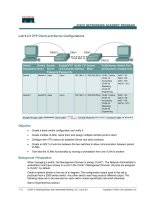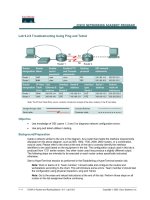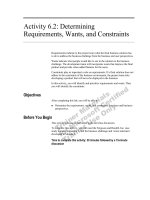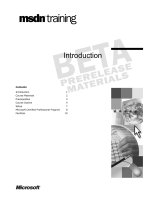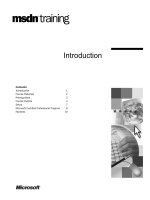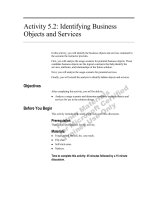Blender 2 6 cycles materials and textures cookbook
Bạn đang xem bản rút gọn của tài liệu. Xem và tải ngay bản đầy đủ của tài liệu tại đây (10.64 MB, 280 trang )
www.it-ebooks.info
Blender 2.6 Cycles:
Materials and
Textures Cookbook
Over 40 recipes to help you create stunning materials and
textures using the Cycles rendering engine with Blender
Enrico Valenza
BIRMINGHAM - MUMBAI
www.it-ebooks.info
Blender 2.6 Cycles: Materials and Textures
Cookbook
Copyright © 2013 Packt Publishing
All rights reserved. No part of this book may be reproduced, stored in a retrieval system, or
transmitted in any form or by any means, without the prior written permission of the publisher,
except in the case of brief quotations embedded in critical articles or reviews.
Every effort has been made in the preparation of this book to ensure the accuracy of the
information presented. However, the information contained in this book is sold without
warranty, either express or implied. Neither the author, nor Packt Publishing, and its dealers
and distributors will be held liable for any damages caused or alleged to be caused directly or
indirectly by this book.
Packt Publishing has endeavored to provide trademark information about all of the companies
and products mentioned in this book by the appropriate use of capitals. However, Packt
Publishing cannot guarantee the accuracy of this information.
First published: June 2013
Production Reference: 1180613
Published by Packt Publishing Ltd.
Livery Place
35 Livery Street
Birmingham B3 2PB, UK.
ISBN 978-1-78216-130-1
www.packtpub.com
Cover Image by Enrico Valenza ()
www.it-ebooks.info
Credits
Author
Project Coordinator
Enrico Valenza
Arshad Sopariwala
Reviewers
Proofreaders
Ken Beyer
Claire Cresswell-Lane
Darrin Lile
Mario Cecere
Acquisition Editors
Indexer
Sam Birch
Tejal R. Soni
Sarah Cullington
Production Coordinator
Andrew Duckworth
Nilesh R. Mohite
Lead Technical Editor
Arun Nadar
Cover Work
Nilesh R. Mohite
Technical Editors
Sumedh Patil
Dominic Pereira
Pragati Singh
www.it-ebooks.info
About the Author
Enrico Valenza, also known on the Web as "EnV", is an Italian freelance illustrator, mainly
collaborating with publishers, such as Mondadori Ragazzi and Giunti, as a cover artist for sci-fi
and fantasy books.
He graduated at Liceo Artistico Statale in Verona (Italy) and later was a student of illustrator
and painter Giorgio Scarato.
When he started to work, computers weren't that popular among the masses, and he
spent the first 15 years of his career doing illustrations with traditional media, usually on
cardboards. Particularly, he specialized in the use of the air-graph, a technique particularly
esteemed for advertising work.
But this was only until the moment Jurassic Park came to the theaters: he then decided to
buy a computer and try his hand at this "computer graphic" thing everyone was talking about.
Totally self-taught in the many aspects of CG, it was his encounter with the open source
philosophy that actually opened a brand new world of possibilities—in particular, Blender.
In 2005, he won the Suzanne Awards for "Best animation, original idea, and story" with the
animation New Penguoen 2.38.
In 2006, he joined the Orange Team for the last two weeks of production in Amsterdam, to
help in finalizing the shots of the first open source CG-animated short movie produced by the
Blender Foundation, named Elephants Dream.
From 2007 to 2008, he was a Lead Artist in the Peach Project Team for the production of Big
Buck Bunny, the Blender Foundation's second open movie.
From 2010 to 2011, he was an Art Director at CINECA (Bologna, Italy) for the Museo della
Città di Bologna project, that is, the production of a stereoscopic CG-animated documentary
made in Blender and explaining Bologna's history.
Being also a Blender Certified Trainer, he collaborates as a CG artist with Italian production
studios that have decided to switch their pipeline to the open source.
www.it-ebooks.info
He uses Blender almost on a daily basis for his illustration jobs, rarely to have the illustration
rendered straight by the 3D package, more often as a starting point for painting over with
other open source applications such as The Gimp or, more recently, MyPaint.
He has presented several presentations and workshops about Blender and its use
in productions.
I would like to say thanks to my family: my father Giuseppe and my mother
Licia, for giving me the possibility to follow what I always thought was my
path in life, my wonderful wife Micaela and my beautiful daughter Sara, just
for being there and encouraging me while writing this book.
Then, I would like to thank, obviously, Ton Roosendaal for creating Blender
and Brecht Van Lommel for Cycles. I would also like to thank all the
blender-heads at the BlenderArtist and at the Kino3d forums for all the
testing, experimentations, explanations, and examples about the Cycles
features and materials creation that were (and still are) often posted almost
at the same time they are implemented in the software. Especially on
BlenderArtist.org, there is a very long and informative thread at this
address, which, at this moment, has already reached 540 pages:
/>
And another one at this address, which is already more than 200
pages long:
/>
www.it-ebooks.info
About the Reviewers
Ken Beyer is a Blender Foundation Certified Trainer, and at KatsBits.com has been
providing tutorials, training, downloads, and other information and resources on using Blender
for content creation and production relative to games and other real-time interactive products
to hobbyists, amateur artists, Indie developers, and small studios for nearly 15 years.
KatsBits.com itself is a site and community dedicated to making game content and general
game development using Blender 3D, where members can post questions, comments, and
read information important for taking that next step from "gamer" to "creator".
He has served as a Technical Reviewer on (both full and partial reviews) the following books:
ff
Blender 2.5 Hotshot (Packt Publishing, 2011)
ff
Blender 2.5 Materials and Textures Cookbook (Packt Publishing, 2011)
ff
Blender 3D 2.49 Architecture, Buildings and Scenery (Packt Publishing, 2010)
ff
Blender 2.5 Lighting and Rendering (Packt Publishing, 2010)
Darrin Lile is an animator, writer, and full-time faculty member in the Media Arts and
Animation Program at The Art Institute of Wisconsin. He teaches courses in computer
animation, including Principles of 3D Modeling, Materials and Lighting, Advanced Lighting
and Texturing, and Advanced Modeling and Animation. He received Bachelor's and Master's
degrees in Film and Media Studies from the University of Kansas and has worked as a
producer of educational films, as a sound editor for film and television, and as a computer
security analyst. He currently lives in Wisconsin with his wife and children near the shores of
Lake Michigan. Check out his latest work at www.darrinlile.com.
www.it-ebooks.info
www.PacktPub.com
Support files, eBooks, discount offers and more
You might want to visit www.PacktPub.com for support files and downloads related to
your book.
Did you know that Packt offers eBook versions of every book published, with PDF and ePub
files available? You can upgrade to the eBook version at www.PacktPub.com and as a print
book customer, you are entitled to a discount on the eBook copy. Get in touch with us at
for more details.
At www.PacktPub.com, you can also read a collection of free technical articles, sign up
for a range of free newsletters and receive exclusive discounts and offers on Packt books
and eBooks.
TM
Do you need instant solutions to your IT questions? PacktLib is Packt's online digital book
library. Here, you can access, read and search across Packt's entire library of books.
Why Subscribe?
ff
Fully searchable across every book published by Packt
ff
Copy and paste, print and bookmark content
ff
On demand and accessible via web browser
Free Access for Packt account holders
If you have an account with Packt at www.PacktPub.com, you can use this to access PacktLib
today and view nine entirely free books. Simply use your login credentials for immediate access.
www.it-ebooks.info
www.it-ebooks.info
Table of Contents
Preface1
Chapter 1: Overview of Materials in Cycles
7
Introduction7
Material nodes in Cycles
9
Procedural textures in Cycles
18
Setting the World material
25
Creating a mesh-light material
32
Using displacement (aka bump)
42
Chapter 2: Managing Cycles Materials
49
Chapter 3: Creating Natural Materials in Cycles
73
Introduction49
Preparing an ideal Cycles interface for material creation
50
Naming materials and textures
57
Creating node groups
61
Linking materials
69
Introduction73
Creating a rock material using image maps
74
Creating a rock material using procedural textures
82
Creating a sand material using procedural textures
88
Creating a simple ground material using procedural textures
99
Creating a snow material using procedural textures
104
Creating an ice material using procedural textures
107
Creating a clean running water material
109
Chapter 4: Creating Man-made Materials in Cycles
113
Introduction113
Creating a generic plastic material
114
Creating a bakelite material
116
www.it-ebooks.info
Table of Contents
Creating an expanded polystyrene material
Creating a clear (glassy) polystyrene material
Creating a rubber material
Creating an antique bronze material with procedurals
Creating a multipurpose metal group node
Creating a worn metal material with procedurals
Creating a rusty metal material with procedurals
Creating a wood material with procedurals
120
122
124
126
131
135
141
147
Chapter 5: Creating Complex Natural Materials in Cycles
151
Chapter 6: Creating More Complex Man-made Materials
191
Chapter 7: Creating Organic Materials
229
Introduction151
Creating an ocean material using procedural textures
152
Creating underwater environment materials
164
Creating a snowy mountain landscape with procedurals
172
Creating a realistic planet Earth as seen from space
181
Introduction191
Creating cloth materials with procedurals
192
Creating a leather material with procedurals
197
Creating a synthetic sponge material with procedurals
202
Creating a brick wall material with procedurals
208
Creating a spaceship hull
217
Introduction229
Creating a snake-like scaly material with image maps and procedurals
230
Creating a wasp-like chitin material with procedural textures
235
Creating a beetle-like chitin material with procedural textures
238
Creating a grass shader
241
Creating tree shaders – the bark
244
Creating tree shaders – the leaves
252
Creating a Gray Alien skin material with procedurals
255
Index263
ii
www.it-ebooks.info
Preface
Since the Blender interface and code was totally rewritten from scratch, starting with the 2.5
series and throughout the production of the "Durian" open movie "Sintel", a lot of good things
happened to this famous open source 3D modeling and animation suite.
One of them has been the announcement, in April 2011, of Cycles, a new rendering engine
developed by Brecht Van Lommel with the goal of modernizing Blender's shading and
rendering systems and to be used as alternative to the Blender Internal rendering engine.
Cycles has finally been fully integrated in Blender with the 2.61 release as an add-on, which is
a Python script, enabled in the Preferences panel by default: it's enough to set it as the active
render engine in the UI's top header.
Just as Blender Internal is a scan-line rendering engine, Cycles is instead a physically based
path tracer; this approach permits the simplification of materials' creation, the support for
Global Illumination, and in the end much more realism in the results.
But the best Cycles feature is probably the rendering interactivity you have in the 3D viewport.
By setting the draw mode of any 3D viewport to Rendered, an interactive rendering starts in
the viewport itself and since then the pre-visualization rendering of the scene is continuously
updated almost in real time (depending on the power of your graphic card) as a material, a
light, an object, or the whole scene gets modified.
Currently, BI is still maintained (even though, no more developed) and there are no real plans
to drop it, at least for the moment. It's not clear if in the future Cycles will totally replace BI or
if both will be (hopefully) kept as possible choices. What is clear is that presently Cycles is still
missing several of the features possible with BI, such as smoke simulations, stress mapping,
and others.
www.it-ebooks.info
Preface
This doesn't mean that Cycles is not production-ready; a lot of astonishing images have
already been produced, both for testing purposes and for real productions as well. You can
find most of them on the BlenderArtist forum ( />but it's enough to mention "Tears of Steel", the fifth open movie produced by the Blender
Foundation with the codename "Mango": a science fiction short movie entirely rendered in
Cycles to accomplish the visual special effects. Well, maybe not entirely but actually at 95
percent: the team still used BI for the unsupported features. In fact, being included in the
same software also provided with an integrated compositor, both the Blender Internal and
the Cycles render engines can actually be used in tandem to get full use of all the needed
features from both of them.
The best of two different worlds.
What this book covers
Chapter 1, Overview of Materials in Cycles, explains the way Cycles materials work, their main
characteristics, and how to build a basic Cycles material, add textures, how to use lamps, or
light-emitting objects and set the World.
Chapter 2, Managing Cycles Materials, explains how to better manage and organize the
Cycles materials to build libraries to link or append the materials from.
Chapter 3, Creating Natural Materials in Cycles, explains the creation process of several types
of basic natural materials by using both image textures and procedurals, but mainly dwells
on procedurals.
Chapter 4, Creating Man-made Materials in Cycles, explains the creation process of several
types of man-made materials by using procedurals textures.
Chapter 5, Creating Complex Natural Materials in Cycles, explains the creation process of
more complex natural materials by using both image textures and procedurals, but mainly
dwells on procedurals.
Chapter 6, Creating More Complex Man-made Materials, explains the creation process of
some more elaborate man-made material by mainly using procedurals textures.
Chapter 7, Creating Organic Materials, explains the creation process of several types of
organic shaders, trying to use only procedural textures wherever possible.
Chapter 8, Human Skin Materials and Faking Sub Surface Scattering in Cycles, explains some
ways to simulate the Sub Surface Scattering effect in Cycles and teaches how to build simple
and layered human skin shaders. This chapter is available as a free download and can be
downloaded from />Chapter_8.pdf.
2
www.it-ebooks.info
Preface
Chapter 9, Special Materials, explains the usage of the Cycles "hair" experimental feature
and the creation process of some special effects material. This chapter is available as a free
download and can be downloaded from />files/downloads/Chapter_9.pdf.
What you need for this book
The only software strictly needed for following along the recipes of this book is the official
2.66a Blender release, although the just released 2.67 and 2.67a Versions work perfectly fine
(but if you use the latter ones, be aware that something in the graphic look of the nodes has
changed, especially for node groups. In any case, the working principles are the same). You
only need to download it from www.blender.org/download/get-blender. Any particular
texture needed for the exercises in the book is provided as a free download on the Packt
Publishing website itself.
Not essential but also handy can be an image editor, in case you want to adapt your own
textures to replace the provided ones. I suggest trying The Gimp, an open source image editor
that you can download from www.gimp.org. Any other software you prefer is perfect anyway.
Who this book is for
This book is aimed mainly at the average – intermediate Blender user who already knows
Blender but still hasn't dealt with the new Cycles rendering engine. It's taken for granted that
you already know how to move inside the Blender interface and that you already have at least
some basic knowledge of the standard Blender material creation interface, although this is
actually not strictly necessary.
Conventions
In this book, you will find a number of styles of text that distinguish between different kinds of
information. Here are some examples of these styles, and an explanation of their meaning.
Code words in text, database table names, folder names, filenames, file extensions,
pathnames, dummy URLs, user input, and Twitter handles are shown as follows: "Start
Blender and open the 1301OS_08_start.blend file, where there is a Suzanne mesh
leaning on a plane and two mesh-light planes."
3
www.it-ebooks.info
Preface
New terms and important words are shown in bold. Words that you see on the screen, in
menus or dialog boxes for example, appear in the text like this: "In the Material window switch
the Diffuse BSDF shader with a Mix Shader node. In the first Shader slot, select a Diffuse
BSDF shader and in the second one a Glossy BSDF shader node."
Warnings or important notes appear in a box like this.
Tips and tricks appear like this.
Reader feedback
Feedback from our readers is always welcome. Let us know what you think about this book—
what you liked or may have disliked. Reader feedback is important for us to develop titles that
you really get the most out of.
To send us general feedback, simply send an e-mail to , and
mention the book title via the subject of your message.
If there is a topic that you have expertise in and you are interested in either writing or
contributing to a book, see our author guide on www.packtpub.com/authors.
Customer support
Now that you are the proud owner of a Packt book, we have a number of things to help you to
get the most from your purchase.
Downloading the example code
You can download the example code files for all Packt books you have purchased from your
account at . If you purchased this book elsewhere, you can visit
and register to have the files e-mailed directly to you.
4
www.it-ebooks.info
Preface
Errata
Although we have taken every care to ensure the accuracy of our content, mistakes do happen.
If you find a mistake in one of our books—maybe a mistake in the text or the code—we would be
grateful if you would report this to us. By doing so, you can save other readers from frustration
and help us improve subsequent versions of this book. If you find any errata, please report
them by visiting selecting your book,
clicking on the errata submission form link, and entering the details of your errata. Once your
errata are verified, your submission will be accepted and the errata will be uploaded on our
website, or added to any list of existing errata, under the Errata section of that title. Any existing
errata can be viewed by selecting your title from />
Piracy
Piracy of copyright material on the Internet is an ongoing problem across all media. At Packt,
we take the protection of our copyright and licenses very seriously. If you come across any
illegal copies of our works, in any form, on the Internet, please provide us with the location
address or website name immediately so that we can pursue a remedy.
Please contact us at with a link to the suspected pirated material.
We appreciate your help in protecting our authors, and our ability to bring you valuable content.
Questions
You can contact us at if you are having a problem with any
aspect of the book, and we will do our best to address it.
5
www.it-ebooks.info
www.it-ebooks.info
1
Overview of Materials
in Cycles
In this chapter, we will cover:
ff
Material nodes in Cycles
ff
Procedural textures in Cycles
ff
How to set the World material
ff
Creating a mesh-light material
ff
Using displacement (aka bump)
Introduction
Cycles materials work in a totally different way than in Blender Internal.
In Blender Internal, you can build a material by choosing a diffuse and a specular shader from
the Material window, by setting several surface options, and then by assigning textures (both
procedurals or image maps as well) in the provided slots—all these steps make one complete
material. After this, it's possible to combine two or more of these materials by a network
of nodes, thereby obtaining a lot more flexibility in a shader's creation. But, the materials
themselves are just the same you used to set through the Material window, that is, shaders
made for a scan-line rendering engine as Blender Internal is, and their result is actually just
an approximation of a simulated light absorption-reflection surface behavior.
www.it-ebooks.info
Overview of Materials in Cycles
In Cycles the approach is quite different: all the names of the closures describing surface
properties have a Bidirectional Scattering Distribution Function (BSDF), which is a general
mathematical function that describes the way in which the light is scattered by a surface in
the real world. It's also the formula that a path tracer such as Cycles uses to calculate the
rendering of an object in a virtual environment. Basically, light rays are shot from the camera,
they bounce on the objects in the scene and keep on bouncing until they reach a light source
or an "empty" background. For this reason, a pure path tracer such as Cycles can render in
reasonable times an object set in an open environment, while instead the rendering times
increase a lot for closed spaces. For example, furniture set inside a room, and this is just
because the light rays can bounce on the floor, the ceiling, and the walls a good many times
before reaching one or more light sources.
In short, the main difference between the two rendering engines is due to the fact that, while
in Blender Internal the materials use all the traditional shader tricks of a scan-line rendering
engine such as, for example, the simulated specular component, the Cycles rendering engine
is a path tracer trying to mimic the real behavior of a surface as closely as possible as in
real life. This is the reason why in Cycles we don't have, for example, the arbitrary Spec
factor simulating the reflection point of the light on the surface, but a glossy shader actually
mirroring the light source and the surrounding, to be mixed to the other components in
different ratios and so behaving, in this respect, in a more correct way.
In any case, just for explanatory purposes, in this book I will still refer to the more or less
blurred point of light created by the reflection of the light source on a mirroring glossy surface
as Specularity.
Be aware that the rendering speed in Cycles depends on the device—CPU or GPU—you use
to render your scenes. That is, basically you can decide to use the power of the CPU (default
option) or the power of the graphic card processor, the GPU.
To set this:
1. Call the User Preferences panel (Crtl + Alt +U) and go to the System tab, the last one
to the right of the panel.
2. Under the Compute Device tab to the bottom-left of the panel, select the one to be
used for the computation; to make this permanent, click on the Save User Settings
button or press Crtl + U. Now close the User Preferences panel.
8
www.it-ebooks.info
Chapter 1
3. In the Properties panel to the right of the interface, go to the Render window and,
under the Render tab, it's now possible to configure the GPU of the graphic card
instead of the default CPU (the option is present only if your graphic card supports
CUDA, that is, for NVIDIA graphic cards; OpenCL, which is intended to support
rendering on AMD/ATI graphics cards, is still in a very incomplete and experimental
stage and therefore not of much use yet).
A GPU-based rendering has the advantage of literally increasing the Cycles' rendering speed
several times, albeit with the disadvantage of a small memory limit, so that it's not always
possible to render big complex scenes made by a lot of geometry; in such cases, it's better to
use the CPU instead.
There are other ways to reduce the rendering times and also to reduce or avoid the noise
and the fireflies (white dots) produced in several cases by the glossy, transparent, and
light-emitting materials. All of this doesn't strictly belong to shaders or materials, by the
way, you can find more information related to these topics at the following addresses:
ff
Cycles Render Engine: />Manual/Render/Cycles
ff
Reducing Noise – Cycles Wiki page: />Doc:2.6/Manual/Render/Cycles/Reducing_Noise.
ff
A list of supported graphic cards for Cycles can be found at: https://developer.
nvidia.com/cuda-gpus.
Material nodes in Cycles
A Cycles material is basically made up of distinct components, initially named closures and
later more traditionally renamed shaders (by Brecht Van Lommel himself), which can be
combined together to build even more complex surface shaders.
In this recipe, we'll have a look at the basic necessary steps required to build a basic
Cycles material, to activate the rendered preview in the 3D window, and to finally render
a simple scene.
9
www.it-ebooks.info
Overview of Materials in Cycles
Getting ready
In the description of the following steps, I'll assume that you are starting with a brand new
Blender with the default factory settings; if not, start Blender and just click on the File menu
item to the top main header bar to select Load Factory Settings from the pop-up menu.
1. In the upper menu bar, switch from Blender Render to Cycles Render (hovering with
the mouse on this button shows the Engine to use for rendering label).
2. Now split the 3D view into two horizontal rows and change the upper one in to the
Node Editor window by selecting the menu item from the Editor type button at the
left-hand corner of the bottom bar of the window itself. The Node Editor window is, in
fact, the window we will use to build our shader by mixing the nodes (it's not the only
way, actually, but we'll see this later).
3. Put the mouse cursor in the 3D view and add a plane under the cube (press Shift + A
and navigate to Mesh | Plane). Enter edit mode (press Tab), scale it 3.5 times bigger
(press S, digit 3.5, and hit Enter) and go out of edit mode (press Tab). Now, move the
plane one Blender unit down (press G, then Z, digit -1, and then hit Enter).
4. Go to the little icon (Viewport Shading) showing a sphere in the bottom bar of the
3D view and click on it. A menu showing different options appears (Bounding Box,
Wireframe, Solid, Texture, Material, and Rendered). Select Rendered from the top
of the list and watch your cube being rendered in real time in the 3D viewport.
5. Now, you can rotate or/and translate the view or the cube itself and the view gets
updated in real time (the speed of the update is only restricted by the complexity of
the scene and by the computing power of your CPU or of your graphic card).
6. Let's learn more about this:
10
www.it-ebooks.info
Chapter 1
7. Select Lamp in the Outliner (by default, a Point lamp).
8. Go to the Object Data window under the Properties panel on the right-hand side of
the interface.
9. Under the Nodes tab, click on Use Nodes to activate a node system for the selected
light in the scene; this node system is made by an Emission closure connected to a
Lamp Output node.
10. Go to the Strength item, which is set to 100.000 by default, and start to increase
the value—as the intensity of the Lamp increases, you can see the cube and the
plane rendered in the viewport getting more and more bright, as shown in the
following screenshot:
How to do it...
We just prepared the scene and had a first look at one of the more appreciated features of
Cycles: the real-time rendered preview. Now let's start with the object's materials:
1. Select the cube to assign the shader to, by left-clicking on the item in the Outliner,
or also by right-clicking directly on the object in the Rendered viewport (but be aware
that in Rendered mode, the object selection outline usually around the mesh is not
visible because, obviously, it's not renderable).
2. Go to the Material window under the Properties panel: even if with the default Factory
Settings selected, the cube has already a default material assigned (as you can
precisely see by navigating to Properties | Material | Surface). In any case, you need
to click on the Use Nodes button under the Surface tab to activate the node system; or
else, by checking the Use Nodes box in the header of the Node Editor window.
11
www.it-ebooks.info
Overview of Materials in Cycles
3. As you check the Use Nodes box, the content of the Surface tab changes showing
that a Diffuse BSDF shader has been assigned to the cube and that, accordingly,
two linked nodes have appeared inside the Node Editor window: the Diffuse BSDF
shader itself is already connected to the Surface input socket of a Material Output
node (the Volume input socket does nothing at the moment, it's there in anticipation
of a volumetric feature on the to-do list, and we'll see the Displacement socket later).
4. Put the mouse cursor in the Node Editor window and by scrolling the mouse wheel,
zoom in to the Diffuse BSDF node. Left-click on the Color rectangle: a color wheel
appears, where you can select a new color to change the shader color by clicking on
the wheel or by inserting the RGB values (and take note that there are also a color
sampler and the Alpha channel value, although the latter, in this case, doesn't have
any visible effect on the object material's color):
5. The cube rendered in the 3D preview changes its material's color in real time. You
can even move the cursor in the color wheel and watch the rendered object switching
the colors accordingly. Set the object's color to a greenish color by setting its RGB
values to 0.430, 0.800, and 0.499 respectively.
12
www.it-ebooks.info
Chapter 1
6. Go to the Material window and, under the Surface tab, click on the Surface button,
which at the moment is showing the Diffuse BSDF item. From the pop-up menu, select
the Glossy BSDF shader item. The node now also changes in the Node Editor window
and so does accordingly the cube's material in the Rendered preview, as shown here:
Note that although we just switched a shader node with a different one, the color we set in the
former one has been kept also in the new one; actually, this happens for all the values that
can be kept from one node to a different one.
Now, because in the real world a material having a 100 percent matte or reflective surface
could hardly exist, a more correct basic Cycles material should be made by mixing the
Diffuse BSDF and the Glossy BSDF shaders blended together by a Mix Shader node, in turn
connected to the Material Output node.
1. In the Material window, under the Surface tab, click again on the Surface button that
is now showing the Glossy BSDF item and replace it back with a Diffuse BSDF shader.
2. Put the mouse pointer in the Node Editor window and, by pressing Shift + A on the
keyboard, make a pop-up menu appear with several items. Move the mouse pointer on
the Shader item, it shows one more pop-up where all the shader options are collected.
3. Select one of these shader menu items, for example, the Glossy BSDF item. The
shader node is now added to the Node Editor window, although not connected to
anything yet (in fact, it's not visible in the Material window but is visible only in the
Node Editor window); the new nodes appear already selected.
13
www.it-ebooks.info
Overview of Materials in Cycles
4. Again press Shift + A in the Node Editor window and this time add a Mix
Shader node.
5. Press G to move it on the link connecting the Diffuse BSDF node to the Material
Output node (you'll probably need to first adjust the position of the two nodes to
make room between them). The Mix Shader node gets automatically pasted in
between, the Diffuse node output connected to the first Shader input socket, as
shown in the following screenshot:
6. Left-click with the mouse on the green dot output of the Glossy BSDF shader node
and grab the link to the second input socket of the Mix Shader node. Release the
mouse button now and see the nodes being connected.
7. Because the blending Fac (factor) value of the Mix Shader node is set by default to
0.500, the two shader components, Diffuse and Glossy, are now showing on the
cube's surface in equal parts, that is, each one at 50 percent. Left-click on the Fac
slider with the mouse and slide it to 0.000. The cube's surface is now showing only
the Diffuse component, because the Diffuse BSDF shader is connected to the first
Shader input socket that is corresponding to a value set to 0.000.
Downloading the example code
You can download the example code files for all Packt books you
have purchased from your account at ktpub.
com. If you purchased this book elsewhere, you can visit
and register to have
the files e-mailed directly to you. The high resolution colored
images of the book can also be found in the code bundle.
14
www.it-ebooks.info