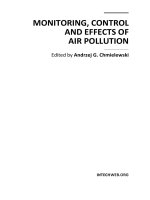Unity shaders and effects cookbook
Bạn đang xem bản rút gọn của tài liệu. Xem và tải ngay bản đầy đủ của tài liệu tại đây (7.28 MB, 268 trang )
www.it-ebooks.info
Unity Shaders and
Effects Cookbook
Discover how to make your Unity projects look stunning
with Shaders and screen effects
Kenny Lammers
BIRMINGHAM - MUMBAI
www.it-ebooks.info
Unity Shaders and Effects Cookbook
Copyright © 2013 Packt Publishing
All rights reserved. No part of this book may be reproduced, stored in a retrieval system, or
transmitted in any form or by any means, without the prior written permission of the publisher,
except in the case of brief quotations embedded in critical articles or reviews.
Every effort has been made in the preparation of this book to ensure the accuracy of the
information presented. However, the information contained in this book is sold without
warranty, either express or implied. Neither the author, nor Packt Publishing and its dealers
and distributors will be held liable for any damages caused or alleged to be caused directly or
indirectly by this book.
Packt Publishing has endeavored to provide trademark information about all of the companies
and products mentioned in this book by the appropriate use of capitals. However, Packt
Publishing cannot guarantee the accuracy of this information.
First published: June 2013
Production Reference: 1110613
Published by Packt Publishing Ltd.
Livery Place
35 Livery Street
Birmingham B3 2PB, UK.
ISBN 978-1-84969-508-4
www.packtpub.com
Cover Image by Erol Staveley ()
www.it-ebooks.info
Credits
Author
Project Coordinator
Kenny Lammers
Leena Purkait
Reviewers
Proofreaders
Vincent Lim
Dirk Manuel
Christian 'XeviaN' Meneghini
Aaron Nash
Acquisition Editor
Indexer
Edward Gordon
Tejal Soni
Lead Technical Editors
Joel Noronha
Graphics
Ronak Dhruv
Chalini Snega Victor
Production Coordinator
Technical Editors
Aparna Bhagat
Jalasha D'costa
Amit Ramadas
Cover Work
Aparna Bhagat
www.it-ebooks.info
About the Author
Kenny Lammers has been working in the games industry for 13 years now. He has worked
for companies such as Microsoft, Activision, and the late Surreal Software. He currently runs
two companies; the first is Creative TD, where he does Unity3D consulting / asset creation
for companies such as IGT, Microsoft, Janus Research, and Allegorithmic, and the second
company he owns and operates, with his business partner Noah Kaarbo, is Ozone Interactive.
Ozone specializes in creating interactive applications and high-quality design with a focus on
Untiy3D, for companies such as Amazon, E-line Media, Microsoft, and Sucker Punch games.
His games industry experience has given him the opportunity to create characters using
Zbrush and Maya, to write real-time Shaders and post effects, and to program full games in
Unity3D using C#. He is currently working on a few games and developing toolsets within Unity
to expedite the game creation process.
There are so many people I would like to thank, that it would take up a
whole chapter by itself. First and foremost I would definitely like to thank
my mom, for always telling me to keep working toward my dreams and
always being there for me! I would like to thank my business partner Noah
Kaarbo, for supporting me throughout the writing of this book and being
my friend. I want to thank all the people I have worked with in the past, but
most importantly I want to thank the few individuals who always urged me
to push my skill sets even further and opened new worlds of the industry
to me. These people are Ben Cammerano (MGS), Paul Amer (MGS), Fillipo
Costanzo (5D Institute), Alessandro Tento (Lakshya), James Rogers (MGS),
and Tony Garcia (Unity Technologies). I wouldn't be where I am today without
any of these people, and they have my utmost respect!
www.it-ebooks.info
About the Reviewers
Vincent Lim is a graduate from The One Academy with a Diploma in Digital Animation and
Game Development. He joined Big Ant Studio immediately after graduation, where he was
sculpted into a game developer. Spending a couple of years with them, Vincent has learned
much, from low poly modeling to tiling textures to terrain sculpting, a little bit of programming
and MEL scripting. With the variety of tasks he encountered during his active employment
with Big Ant Studio, Vincent has equipped himself with knowledge about the game engine,
how certain Shaders work, and the workflow pipeline. He was given several opportunities to
construct or restructure certain pipelines for better efficiency. His MEL scripting skills were
fostered through practical implementations within the pipeline. This enabled him to create
the tools artist could use to speed up the process and shorten the gap to get a 3D model
from a base mesh to in-game. With these experiences from Big Ant Studios, Vincent has been
broadening his knowledge by learning new software and reading up about game mechanics
and game engines. This has allowed him to discover Unity, and he has been experimenting
with it as he strives to make his learning curves sky rocket.
Christian 'XeviaN' Meneghini is the young owner and enthusiast of Sinclair ZX
Spectrum. He started to snoop the game development world with hardcoded sprites in basic
and assembly languages. Years passed by and he worked with great technologies such as
C64, the glorious Amiga, and all the PC's family processors, using all the video cards from
Hercules and CGA from the first 3D accelerators to the actual ones. He felt an addiction
to real-time rendering and demo scene, while specializing in graphics programing and
performance optimization. Christian also composes music in his spare time.
After years of night-hour works with friends and colleagues, studying tech books, writing
engines, and working for third-party companies, Christian founded a small studio in 2011,
along with his friends Marco Di Timoteo and Luca Marchetti, and called it STUDIO EVIL. The
first product of STUDIO EVIL was Syder Arcade, an old-style retro Shoot 'em up with actual 3D
graphics for PC and Mac platforms, subsequently ported to iOS, Android, and OUYA platforms.
I'd like to thank all of my Italian game-developer friends for their
commitment in growing the game development industry in our country.
www.it-ebooks.info
www.PacktPub.com
Support files, eBooks, discount offers and more
You might want to visit www.PacktPub.com for support files and downloads related to
your book.
Did you know that Packt offers eBook versions of every book published, with PDF and ePub
files available? You can upgrade to the eBook version at www.PacktPub.com and as a print
book customer, you are entitled to a discount on the eBook copy. Get in touch with us at
for more details.
At www.PacktPub.com, you can also read a collection of free technical articles, sign up
for a range of free newsletters and receive exclusive discounts and offers on Packt books
and eBooks.
TM
Do you need instant solutions to your IT questions? PacktLib is Packt's online digital book
library. Here, you can access, read and search across Packt's entire library of books.
Why Subscribe?
ff
Fully searchable across every book published by Packt
ff
Copy and paste, print and bookmark content
ff
On demand and accessible via web browser
Free Access for Packt account holders
If you have an account with Packt at www.PacktPub.com, you can use this to access
PacktLib today and view nine entirely free books. Simply use your login credentials for
immediate access.
www.it-ebooks.info
Table of Contents
Preface1
Chapter 1: Diffuse Shading
7
Introduction7
Creating a basic Surface Shader
8
Adding properties to a Surface Shader
12
Using properties in a Surface Shader
14
Creating a custom diffuse lighting model
17
Creating a Half Lambert lighting model
20
Creating a ramp texture to control diffuse shading
22
Creating a faked BRDF using a 2D ramp texture
24
Chapter 2: Using Textures for Effects
29
Chapter 3: Making Your Game Shine with Specular
59
Introduction29
Scrolling textures by modifying UV values
30
Animating sprite sheets
33
Packing and blending textures
39
Normal mapping
44
Creating procedural textures in the Unity editor
48
Photoshop levels effect
54
Introduction59
Utilizing Unity3D's built-in Specular type
60
Creating a Phong Specular type
62
Creating a BlinnPhong Specular type
66
Masking Specular with textures
69
Metallic versus soft Specular
74
Creating an Anisotropic Specular type
79
www.it-ebooks.info
Table of Contents
Chapter 4: Reflecting Your World
Creating Cubemaps in Unity3D
Simple Cubemap reflection in Unity3D
Masking reflections in Unity3D
Normal maps and reflections in Unity3D
Fresnel reflections in Unity3D
Creating a simple dynamic Cubemap system
87
88
93
96
100
104
108
Chapter 5: Lighting Models
113
Chapter 6: Transparency
143
Chapter 7: Vertex Magic
159
Chapter 8: Mobile Shader Adjustment
173
Chapter 9: Making Your Shader World Modular with CgIncludes
191
Introduction113
The Lit Sphere lighting model
114
The diffuse convolution lighting model
119
Creating a vehicle paint lighting model
125
Skin shader
130
Cloth shading
137
Introduction143
Creating transparency with alpha
143
Transparent cutoff shader
146
Depth sorting with render queues
148
GUI and transparency
151
Introduction159
Accessing a vertex color in a Surface Shader
160
Animating vertices in a Surface Shader
164
Using vertex color for terrains
168
Introduction173
What is a cheap Shader?
174
Profiling your Shaders
179
Modifying your Shaders for mobile
185
Introduction191
CgInclude files that are built into Unity
192
Creating a CgInclude file to store lighting models
195
Building Shaders with #define directives
199
ii
www.it-ebooks.info
Table of Contents
Chapter 10: Screen Effects with Unity Render Textures
203
Chapter 11: Gameplay and Screen Effects
229
Introduction203
Setting up the screen effects script system
204
Brightness, saturation, and contrast with screen effects
213
Basic Photoshop-like blend modes with screen effects
218
The Overlay blend mode with screen effects
224
Introduction229
Creating an old movie screen effect
230
Creating a night vision screen effect
239
Index249
iii
www.it-ebooks.info
www.it-ebooks.info
Preface
Welcome to Unity Shaders and Effects Cookbook! This book is your guide to becoming
familiar with the creation of Shaders and post effects in Unity3D. You will start your journey
at the beginning, creating the most basic Shaders and learning how the Shader code is
structured. This foundational knowledge will arm you with the means to progress further into
each chapter and produce Shaders that simulate human skin, Shaders that handle dynamic
reflections, and will also develop post effects such as night vision.
By the end of each chapter you will have gained new skill sets that will increase the quality of
your Shaders, and even make your Shader-writing process more efficient. These chapters have
been tailored so that you can jump into each section and learn a specific skill, from beginner
to expert. Or, for those new to Shader writing in Unity, you can progress through each chapter,
one at a time, to build on your knowledge. Either way, you will learn the techniques that make
modern games look the way they do.
Once you have completed this book, you will have a set of Shaders that you can use in your
Unity3D games, as well as the understanding to add to them, to accomplish new effects and
address performance needs. So let's get started!
What this book covers
Chapter 1, Diffuse Shading, teaches the foundations of Shader writing by explaining how
to structure a Shader in Unity3D. It then applies that knowledge to creating default diffuse
lighting, and provides tips and tricks from the industry for creating custom diffuse lighting.
Chapter 2, Using Textures for Effects, describes how to utilize textures to create different
effects. You will learn how to animate textures on a sprite sheet through a Shader, as well as
how to utilize the different channels of a texture to make your Shaders more efficient. By the
end of this chapter you will have the power to use textures to create your own custom effects.
www.it-ebooks.info
Preface
Chapter 3, Making Your Game Shine with Specular, teaches you everything you need to know
about creating the most widely used Specular type, Blinn and Phong. You will learn how to
apply these Shader effects to create masked specular, metallic specular, and will even learn
a technique to create anisotropic specular. By the end of the chapter, you will feel confident
enough to create your own custom specular effects for your own custom Shaders.
Chapter 4, Reflecting Your World, gives you a peek into one of the more popular effects for
modern games and that is to incorporate reflection techniques into Shaders. This chapter will
teach you everything from the basics of reflections in Unity3D Shaders to setting up your own
simple dynamic reflection system using C#.
Chapter 5, Lighting Models, begins the process of creating more complex Shaders. You will
learn how to create your own lighting models to achieve your own types of surfaces. Each
recipe demonstrates different techniques to accomplish different tasks, all meant to enhance
your Shader-writing skill set. By the end of the chapter you will have created your own skin
shader, your own Lit Sphere shader, and your own car paint shader.
Chapter 6, Transparency, shows you that, at some point in a games production, transparency
becomes a necessary technique. Just about every game employs transparency to some
extent, for things such as GUI, foliage, decals, and so on. In this chapter you will learn
how to use transparency in Unity3D and how to deal with issues that might arise when
incorporating transparency.
Chapter 7, Vertex Magic, covers how to access the information that is stored in each vertex of
our 3D mesh. You will learn how to take this information and utilize it in a Shader to produce
effects such as texture blending and animation.
Chapter 8, Mobile Shader Adjustment, is all about looking at ways in which you can utilize
Unity3D's built-in flags and values to reduce the overhead of your Shaders. This becomes
especially important when dealing with Shaders on a mobile platform.
Chapter 9, Making Your Shader World Modular with CgIncludes, shows you that it is necessary
to learn how to re-use code that you have written, over and over again, in order to make your
Shader-writing more efficient. This chapter shows you how to create your own CgInclude files
to store all the repetitious code for re-use.
Chapter 10, Screen Effects with Unity Render Textures, starts off with a look at how any
modern game utilizes screen effects, sometimes called post effects, to alter the look of
the final rendered image of a game. You will learn how to create your own screen effects,
and learn the secrets behind how to add color adjustments and texture overlays to produce
different visual looks in your game.
Chapter 11, Gameplay and Screen Effects, takes the knowledge you have learned about
screen effects a step further, and shows you how you can create screen effects that heighten
a moment in a game. You will learn how to create an old movie screen effect as well as a night
vision screen effect.
2
www.it-ebooks.info
Preface
What you need for this book
The following is a list of required and optional software for completing the recipes in this book:
ff
Unity3D (Unity3D Pro is required for Chapters 10 and 11)
ff
A 3D application such as Maya, Max, or Blender (optional)
ff
A 2D image editing application such as Photoshop or Gimp (optional)
Who this book is for
This book is meant for all Unity3D developers, beginner- to advanced-level. It is best if you have
experience with C# or JavaScript, and feel comfortable enough creating simple assets inside
of the Unity3D editor. It is recommended that you take a look at Packt Publishing's Unity 3.x
Game Development by Example Beginner's Guide ( to get a solid grounding
on the use of Unity3D basics.
Conventions
In this book, you will find a number of styles of text that distinguish between different kinds of
information. Here are some examples of these styles, and an explanation of their meaning.
Code words in text are shown as follows: "Enter the following code into the Properties block
of your Shader."
A block of code is set as follows:
void surf (Input IN, inout SurfaceOutput o)
{
float4 c;
c = pow((_EmissiveColor + _AmbientColor),
_MySliderValue);
o.Albedo = c.rgb;
o.Alpha = c.a;
}
New terms and important words are shown in bold. Words that you see on the screen, in
menus or dialog boxes for example, appear in the text like this: "This creates a Cubemap
swatch in the Inspector tab and allows a user to drag-and-drop a Cubemap into the Shader."
3
www.it-ebooks.info
Preface
Warnings or important notes appear in a box like this.
Tips and tricks appear like this.
Reader feedback
Feedback from our readers is always welcome. Let us know what you think about this
book—what you liked or may have disliked. Reader feedback is important for us to develop
titles that you really get the most out of.
To send us general feedback, simply send an e-mail to , and
mention the book title via the subject of your message.
If there is a topic that you have expertise in and you are interested in either writing or
contributing to a book, see our author guide on www.packtpub.com/authors.
Customer support
Now that you are the proud owner of a Packt book, we have a number of things to help you to
get the most from your purchase.
Downloading the example code
You can download the example code files for all Packt books you have purchased from your
account at . If you purchased this book elsewhere, you can
visit and register to have the files e-mailed directly
to you.
Downloading the color images of this book
We also provide you a PDF file that has color images of the screenshots/diagrams used in
this book. The color images will help you better understand the content of the chapter. You
can download this file from />downloads/5084OT_Images.pdf.
4
www.it-ebooks.info
Preface
Errata
Although we have taken every care to ensure the accuracy of our content, mistakes do
happen. If you find a mistake in one of our books—maybe a mistake in the text or the
code—we would be grateful if you would report this to us. By doing so, you can save other
readers from frustration and help us improve subsequent versions of this book. If you find
any errata, please report them by visiting />selecting your book, clicking on the errata submission form link, and entering the details of
your errata. Once your errata are verified, the errata will be uploaded on our website, or added
to any list of existing errata, under the Errata section of that title. Any existing errata can be
viewed by selecting your title from />
Piracy
Piracy of copyright material on the Internet is an ongoing problem across all media. At Packt,
we take the protection of our copyright and licenses very seriously. If you come across any
illegal copies of our works, in any form, on the Internet, please provide us with the location
address or website name immediately so that we can pursue a remedy.
Please contact us at with a link to the suspected pirated material.
We appreciate your help in protecting our authors, and our ability to bring you valuable content.
Questions
You can contact us at if you are having a problem with any
aspect of the book, and we will do our best to address it.
5
www.it-ebooks.info
www.it-ebooks.info
1
Diffuse Shading
This chapter will cover some of the more common diffuse techniques found in today's Game
Development Shading Pipelines. You will learn about:
ff
ff
ff
ff
ff
ff
ff
Creating a basic Surface Shader
Adding properties to a Surface Shader
Using properties in a Surface Shader
Creating a custom diffuse lighting model
Creating a Half Lambert lighting model
Creating a ramp texture to control diffuse shading
Creating a faked BRDF using a 2D ramp texture
Introduction
The beginning of any good Shader always relies on having a foundational diffuse component
or lighting model. So it always makes sense to start the Shader writing process with the
diffuse component of the Shader.
Previously in computer graphics, diffuse shading was done with what was called the fixed
function lighting model. It gave graphics programmers just a single lighting model that they
could tweak, using a set of parameters and textures. In our current industry, we have access
to much more control and flexibility with Cg, and especially in Unity with its Surface Shaders.
The diffuse component of a Shader basically describes the way light reflects off a surface in
all directions. That might sound very similar to the description of how a reflective mirror works,
but it is actually different. A reflective surface actually reflects the image of the surrounding
environment, while diffuse lighting takes all the light from light sources, such as the sun, and
reflects its light back to the viewer's eye. We will be covering reflections in a later chapter, but
for our purposes right now, this will help us differentiate between the two.
www.it-ebooks.info
Diffuse Shading
To achieve a basic diffuse lighting model, we will have to create a Shader that will include an
emissive color, an ambient color, and the total light accumulated from all light sources. The
following recipes show you how to build up a complete diffuse lighting model, and also show
some various industry tricks that come in handy for creating more complicated diffuse models
using only textures.
By the end of this chapter you will have learned how to build basic Shaders that perform
basic operations. Armed with this knowledge, you will be able to create just about any
Surface Shader.
Creating a basic Surface Shader
As we progress further into the recipes in this book, it is important that you know how to set
up your workspace in Unity, so that you can work efficiently, and without any pain. If you are
already quite familiar with creating Shaders and setting up Materials in Unity 4, you may skip
this recipe. It is here to ensure that newcomers to surface shading in Unity 4 can work with
the rest of the recipes.
Getting ready
To get started with this recipe, you will need to have Unity 4 running, and must have created a
new project. There will also be a Unity project included with this cookbook, so you can use that
one as well and simply add your own custom Shaders to it, as you step through each recipe.
With that completed, you are now ready to step into the wonderful world of real-time shading!
How to do it…
Before getting into our first Shader, let's create a small scene for us to work with. This can be
done by going to GameObject | Create Other in the Unity editor. From there you can create
a plane, to act as a ground, a couple of spheres, to which we will apply our Shader, and a
directional light to give the scene some light. With our scene generated, we can move onto
the Shader writing steps:
1. In the Project tab in your Unity editor, right-click on the Assets folder and select
Create | Folder.
If you are using the Unity project that came with the cookbook,
you can skip to step 4.
8
www.it-ebooks.info
Chapter 1
2. Rename the folder that you created to Shaders by right-clicking on it and selecting
Rename from the drop-down list, or by selecting the folder and hitting F2 on the
keyboard.
3. Create another folder and rename it to Materials.
4. Right-click on the Shaders folder and select Create | Shader. Then right-click on the
Materials folder and select Create | Material.
5. Rename both the Shader and the Material to BasicDiffuse.
6. Launch the BasicDiffuse Shader into MonoDevelop (the default script editor for
Unity) by double-clicking on it. This will automatically launch the editor for you and
display the Shader code.
You will see that Unity has already populated our Shader with
some basic code. This, by default, will get you a basic diffuse
Shader that accepts one texture. We will be modifying this base
code so that we can learn how to quickly start developing our
own custom Shaders.
9
www.it-ebooks.info
Diffuse Shading
7. Now let's give our Shader a custom folder from which it's selected. The very first line
of code in the Shader is the custom description we have to give the Shader so that
Unity can make it available in the Shader drop-down list when assigning to Materials.
We have renamed our path to Shader "CookbookShaders/BasicDiffuse", but
you can name it to whatever you want and can rename it at any time. So don't worry
about any dependencies at this point. Save the shader in MonoDevelop and return to
the Unity editor. Unity will automatically compile the Shader when it recognizes that
the file has been updated. This is what your Shader should look like at this point:
Shader "CookbookShaders/BasicDiffuse"
{
Properties
{
_MainTex ("Base (RGB)", 2D) = "white" {}
}
SubShader
{
Tags { "RenderType"="Opaque" }
LOD 200
CGPROGRAM
#pragma surface surf Lambert
sampler2D _MainTex;
struct Input
{
float2 uv_MainTex;
};
void surf (Input IN, inout SurfaceOutput o)
{
half4 c = tex2D (_MainTex, IN.uv_MainTex);
o.Albedo = c.rgb;
o.Alpha = c.a;
}
ENDCG
}
FallBack "Diffuse"
}
8. Select the Material called BasicDiffuse that we created in step 4 and look at
the Inspector tab. From the Shader drop-down list, select CookbookShaders |
BasicDiffuse (your Shader path might be different if you chose to use a different path
name). This will assign your Shader to your material and now make it ready for you to
assign to an object.
10
www.it-ebooks.info
Chapter 1
To assign a material to an object, you can simply click-and-drag
your Material from the Project tab to the object in your scene.
You can also drag a Material onto the Inspector tab of an
object, within the Unity editor, to assign a Material.
Not much to look at, at this point, but our Shader development environment is set up and we
can now start to modify the Shader to suit our needs.
How it works…
Unity has made the task of getting your Shader environment up and running, very easy for you.
It is simply a matter of a few clicks and you are good to go. There are a lot of elements working
in the background, with regard to the Surface Shader itself. Unity has taken the Cg Shader
language and made it more efficient to write, by doing a lot of the heavy Cg code lifting for you.
The Surface Shader language is a more component-based way of writing Shaders. Tasks such
as processing your own texture coordinates and transformation matrices have already been
done for you, so you don't have to start from scratch any more. In the past, we would have to
start a new Shader and rewrite a lot of code over and over again. As you gain more experience
with Surface Shaders, you will naturally want to explore more of the underlying functions of
the Cg language and how Unity is processing all of the low-level graphics processing unit
(GPU) tasks for you.
So, by simply changing the Shader's path name to a name of our choice, we have got our
basic diffuse Shader working in the Unity environment, working with lights and shadows
and all that, by just changing one line of code!
11
www.it-ebooks.info
Diffuse Shading
See also
For more information on where to find a large portion of the built-in Cg functions for Unity,
go to your Unity install directory and navigate to Unity4\Editor\Data\CGIncludes.
Within that folder there are three files that are of note at this point, the UnityCG.cginc,
Lighting.cginc, and UnityShaderVariables.cginc. Our current Shader is making
use of all these files at the moment.
We will go more in-depth with CgInclude files in Chapter 9, Making Your Shader World Modular
with CgIncludes.
Adding properties to a Surface Shader
Properties of a Shader are very important to the Shader pipeline, as they are the method
you use to let the artist or user of the Shader assign textures, and tweak your Shader values.
Properties allow you to expose GUI elements in a Material's Inspector tab without you having
to use a separate editor, which provides visual ways to tweak a Shader.
With your Shader opened in MonoDevelop, look at the block of lines 3 through 6. This is called
the Properties block. Currently, it will have one property in it called _MainTex. If you look at
your Material that has this Shader applied to it, you will notice that there is one texture GUI
element in the Inspector tab. These lines of code, in our Shader, is creating this GUI element
for us.
Again, Unity has made this process very efficient in terms of coding and the amount of time it
takes to iterate through changing your properties.
How to do it…
Let's see how this works in our current Shader called BasicDiffuse, by creating our own
properties and learning more about the syntax involved:
1. In our Properties block of our Shader, remove the current property by deleting the
following code from our current Shader.
_MainTex ("Base (RGB)", 2D) = "white" {}
2. Now enter the following code, save the Shader, and re-enter the Unity editor.
_EmissiveColor ("Emissive Color", Color) = (1,1,1,1)
3. When you return to Unity, the Shader will compile and you will see that our Material's
Inspector tab now has a color swatch, named Emissive Color, instead of a texture
swatch. Let's add one more and see what happens. Enter the following code:
_AmbientColor ("Ambient Color", Range(0,10)) = 2
12
www.it-ebooks.info
Chapter 1
4. We have added another Color Swatch to the Material's Inspector tab. Now let's
add one more to get a feel for other kinds of properties that we can create. Add the
following code to the properties block:
_MySliderValue ("This is a Slider", Range(0,10)) = 2.5
5. We have now created another GUI element that allows us to visually interact with our
Shader. This time we created a slider with the name This is a Slider, as shown in the
following screenshot:
Properties allow you to create a visual way to tweak Shaders without having to change values
in the Shader code itself.
How it works…
Every Unity Shader has a built-in structure it is looking for in its code. The properties block
is one of those functions that is expected by Unity. The reason behind this is to give you,
the Shader programmer, a means of quickly creating GUI elements that tie directly into your
Shader code. These properties that you declare in the properties block can then be used in
your Shader code to change values, colors, and textures.
Let's take a look at what is going on underneath the hood here. When you first start writing a
new property, you will need to give it a Variable Name. The variable name is going to be the
name that your Shader code is going to use to get the value from the GUI element. This saves
us a lot of time because we don't have to set up that system ourselves.
13
www.it-ebooks.info
Diffuse Shading
The next elements of a property are the Inspector GUI Name and the type of the property,
which is contained within parentheses. The Inspector GUI Name is the name that is going
to appear in the Material's Inspector tab when the user is interacting with and tweaking the
Shader. The Type is the type of data that this property is going to control. There are many
types that we can define for properties inside of Unity Shaders. The following table describes
the types of variables we can have in our Shaders:
Surface Shader property types
Range (min, max) This creates a float property as a slider from the minimum value to
the maximum value
Color
This creates a color swatch in the Inspector tab that opens up a
color picker = (float,float,float,float)
2D
This creates a texture swatch that allows a user to drag a texture
into the Shader
Rect
This creates a non-power-of-2 texture swatch and functions the
same as the 2D GUI element
Cube
This creates a cube map swatch in Inspector and allows a user to
drag-and-drop a cube map into the Shader
Float
This creates a float value in Inspector but without a slider
Vector
This creates a four-float property that allows you to create
directions or colors
Finally, there is the default value. This simply sets the value of this property to the value you
place in the code. So, in the example image, the default value for the property named
_AmbientColor, which is of the type Color, is set to a value of 1,1,1,1. Since this is a
color property expecting a color, which is RGBA or a float4, or r, g, b, a = x, y, z,
w this color property, when it is first created, is set to white.
See also
ff
The properties are documented in the Unity manual at ty3d.
com/Documentation/Components/SL-Properties.html
Using properties in a Surface Shader
Now that we have created some properties, let's actually hook them up to the Shader so we
can use them as tweaks to our Shader and make the material process much more interactive.
We can use the properties' values from the Material's Inspector tab because we have
attached a variable name to the property itself, but in the Shader code you have to set
a couple things up before you can start calling the value by its variable name.
14
www.it-ebooks.info
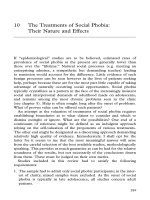
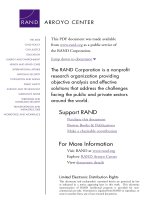
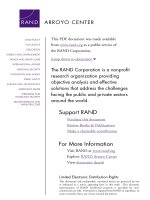


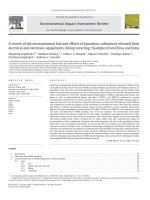
![microsoft silverlight 5 data and services cookbook [electronic resource] over 100 practical recipes for creating rich, data-driven, business applications in silverlight 5](https://media.store123doc.com/images/document/14/y/ev/medium_neP7R4h80c.jpg)