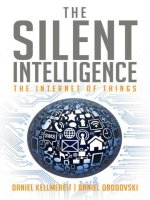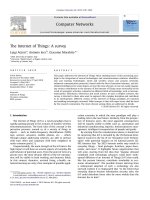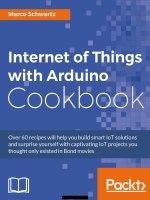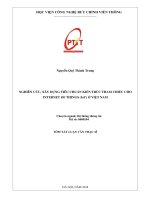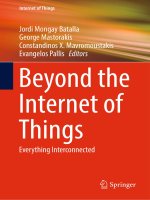Internet of things with the arduino yun
Bạn đang xem bản rút gọn của tài liệu. Xem và tải ngay bản đầy đủ của tài liệu tại đây (6.16 MB, 112 trang )
www.it-ebooks.info
Internet of Things with the
Arduino Yún
Projects to help you build a world of smarter things
Marco Schwartz
BIRMINGHAM - MUMBAI
www.it-ebooks.info
Internet of Things with the Arduino Yún
Copyright © 2014 Packt Publishing
All rights reserved. No part of this book may be reproduced, stored in a retrieval
system, or transmitted in any form or by any means, without the prior written
permission of the publisher, except in the case of brief quotations embedded in
critical articles or reviews.
Every effort has been made in the preparation of this book to ensure the accuracy
of the information presented. However, the information contained in this book is
sold without warranty, either express or implied. Neither the author, nor Packt
Publishing, and its dealers and distributors will be held liable for any damages
caused or alleged to be caused directly or indirectly by this book.
Packt Publishing has endeavored to provide trademark information about all of the
companies and products mentioned in this book by the appropriate use of capitals.
However, Packt Publishing cannot guarantee the accuracy of this information.
First Published: May 2014
Production reference: 1140514
Published by Packt Publishing Ltd.
Livery Place
35 Livery Street
Birmingham B3 2PB, UK.
ISBN 978-1-78328-800-7
www.packtpub.com
Cover Image by Shweta Suresh Karkera ()
www.it-ebooks.info
Credits
Author
Copy Editors
Marco Schwartz
Tanvi Gaitonde
Dipti Kapadia
Reviewers
Fiore Basile
Project Coordinator
Charalampos Doukas
Melita Lobo
Francis Perea
Proofreaders
Commissioning Editor
Anthony Albuquerque
Acquisition Editor
Ameesha Green
Indexer
Harsha Bharwani
Hemangini Bari
Content Development Editor
Poonam Jain
Maria Gould
Production Coordinator
Alwin Roy
Technical Editors
Cover Work
Manan Badani
Alwin Roy
Shashank Desai
Shali Sasidharan
www.it-ebooks.info
About the Author
Marco Schwartz is an electrical engineer, entrepreneur, and blogger. He has a
master's degree in Electrical Engineering and Computer Science from Supélec in
France, and a master's degree in Micro Engineering from the EPFL in Switzerland.
Marco has more than five years of experience in the domain of electrical engineering.
His interests gravitate around electronics, home automation, the Arduino and
Raspberry Pi platforms, open source hardware projects, and 3D printing.
www.it-ebooks.info
About the Reviewers
Fiore Basile is a programmer, system administrator, creative, entrepreneur, and
maker. Since 1996, he has served as a project manager, consultant, and technology
officer in industrial and research projects of varied sizes across Italy and Europe.
He has worked in the fields of cultural heritage, e-health, digital preservation,
multimodal interfaces, and web and mobile publishing. During his career, he has
also started two IT start-ups, held workshops at international conferences and
events, and has been interviewed by national and international press. His work
experience allowed him to build a broad expertise in systems, web and mobile
software development, open source and open hardware, embedded programming,
and electronics. He's currently conducting research on wearable technologies,
affective computing, and smart connected devices. He also works as the coordinator
of FabLab Cascina, a digital fabrication laboratory in the middle of Tuscany.
Charalampos Doukas is a researcher and an IoT maker. He started playing with
sensors and Arduinos in 2008 when trying to capture and transmit vital signs. He is
passionate about combining different hardware systems with software and services
using the Internet. He helps in spreading knowledge about open source software and
hardware by organizing sessions in workshops and conferences.
He has built many projects around home monitoring and automation. He contributes
hardware nodes for Node-RED and has also authored the book, Building Internet of
Things with the Arduino, CreateSpace.
When Charalampos is not playing with sensors and actuators, he manages European
research projects at CREATE-NET in Trento, Italy.
www.it-ebooks.info
Francis Perea is a professional education professor at Consejería de Educación
Junta de Andalucía in Spain with more than 14 years of experience.
He specializes in system administration, web development, and content management
systems. In his spare time, he works as a freelancer and collaborates, among
others, with ñ multimedia, a small design studio in Córdoba, working as a system
administrator and main web developer.
He also collaborated as a technical reviewer on the book, SketchUp 2014 for
Architectural Visualization, Thomas Bleicher and Robin de Jongh, Packt Publishing.
When he is not sitting in front of a computer or tinkering in his workshop, he can be
found running or riding his bike through the tracks and hills in Axarquía County,
where he lives.
I would like to thank my wife, Salomé, and our three kids, Paula,
Álvaro, and Javi, for all the support they gave me, even when we
were all busy. There are no words that would be enough to express
my gratitude.
I would also like to thank my colleagues in ñ multimedia and my
patient students. The need to be at the level you demand is what
keeps me going forward.
www.it-ebooks.info
www.PacktPub.com
Support files, eBooks, discount offers, and more
You might want to visit www.PacktPub.com for support files and downloads related
to your book.
Did you know that Packt offers eBook versions of every book published, with PDF
and ePub files available? You can upgrade to the eBook version at www.PacktPub.
com and as a print book customer, you are entitled to a discount on the eBook copy.
Get in touch with us at for more details.
At www.PacktPub.com, you can also read a collection of free technical articles, sign
up for a range of free newsletters and receive exclusive discounts and offers on Packt
books and eBooks.
TM
Do you need instant solutions to your IT questions? PacktLib is Packt's online
digital book library. Here, you can access, read and search across Packt's entire
library of books.
Why subscribe?
• Fully searchable across every book published by Packt
• Copy and paste, print and bookmark content
• On demand and accessible via web browser
Free access for Packt account holders
If you have an account with Packt at www.PacktPub.com, you can use this to access
PacktLib today and view nine entirely free books. Simply use your login credentials
for immediate access.
www.it-ebooks.info
www.it-ebooks.info
Table of Contents
Preface1
Chapter 1: Building a Weather Station Connected to the Cloud
9
The required hardware and software components
10
Connecting the sensors to the Arduino Yún board
11
Creating a Temboo account
15
Sending data to Google Docs and displaying it
16
Creating automated e-mail alerts
21
Making your Arduino Yún board tweet sensor data
23
Summary26
Chapter 2: Creating a Remote Energy Monitoring and
Control Device
27
Chapter 3: Making Your Own Cloud-connected Camera
51
The required hardware and software components
28
Connecting the components to the Yún board
31
Testing your hardware connections
35
Sending data to Google Docs
40
Building an interface to switch the lights on/off remotely
46
Summary50
Getting started
51
The required hardware and software components
52
Making hardware connections
56
Testing your hardware connections
57
Recording pictures when motion is detected
61
Sending pictures to Dropbox at regular intervals
64
Live video streaming via Wi-Fi
67
Summary73
www.it-ebooks.info
Table of Contents
Chapter 4: Wi-Fi-controlled Mobile Robot
75
Index
97
Building the mobile robot
The required hardware and software components
Robot assembly
Connecting the Arduino Yún and Uno boards
Testing the robot's hardware connections
Building the Arduino sketch
Building the computer interface
Summary
[ ii ]
www.it-ebooks.info
75
77
81
84
87
89
93
96
Preface
The Internet of Things (IoT) is a growing topic in the tech world, and more and
more hardware projects that are funded using crowd-funding campaigns include
some connected objects. Such objects can be smart watches that connect to the Web,
the weather station, cameras, energy monitoring devices, and even robots. Many
industry giants such as Google and Samsung are also entering the market with
connected objects and wearable devices.
On the other hand, millions of people around the world use the Arduino platform
to create hardware projects. Because Arduino is so easy to use, it allows not only
hobbyists, but also artists and people without a tech background to create amazing
hardware projects. The platform is always evolving with new solutions that allow
people to create more and more complex DIY projects.
One of the latest boards from Arduino—the Arduino Yún—mixes these two worlds
harmoniously. This board's release was appreciated by hobbyists around the world
who wanted to develop connected objects. Indeed, developing applications for IoT
has always been quite complex and requires a lot of expertise in both hardware
and web applications development. However, we are going to see why using the
Arduino Yún can make the process much easier.
The Arduino Yún is the same size as the Arduino Uno, which is the most common
Arduino board. However, the difference is that it features a small Linux machine that
runs on a separate processor as well as an onboard Wi-Fi chip so you can connect the
board to your local Wi-Fi network.
The clever thing they did with the Arduino Yún board is create a Bridge library
that allows you to call functions of the Linux machine from the usual Arduino
microcontroller that is also present on the board. This way, you can use the powerful
features of the Linux machine by programming in the same way as you would on
the Arduino Uno board. You can, for example, write whole programs in high-level
languages such as Python, and call them from an Arduino sketch.
www.it-ebooks.info
Preface
The fact that the board also has onboard Wi-Fi changes everything. The board was
developed in close collaboration with the Temboo web service, which provides many
libraries to interface the board with other web services such as Google Docs, Gmail,
and Dropbox.
For all these reasons, using the Arduino Yún will allow you to build connected
applications without requiring you to be an expert in the field. Using the power of
the embedded Linux machine, the Wi-Fi connection, and the Temboo libraries, you
will be able to easily create your own IoT devices. To show you what exactly the
Arduino Yún can do, I have built four exciting projects using this board, and you too
will be able to build these projects after reading this book.
What this book covers
Chapter 1, Building a Weather Station Connected to the Cloud, introduces you to the
Internet of Things features of the Arduino Yún. In this chapter, we are going to build
a weather measurement station (which measures the temperature, humidity, and
light levels) that sends data to the Web. The project will send data to a Google Docs
spreadsheet via Temboo and log the results in the spreadsheet where they can be
displayed graphically. The nice thing about this project is that this data can then be
accessed from anywhere in the world just by logging into your Google account and
going to the spreadsheet.
Chapter 2, Creating a Remote Energy Monitoring and Control Device, focuses on energy
management by creating a project to switch a device on and off (like a lamp),
measuring its energy consumption and storing this data to the Web. We are going
to interface a current sensor to measure the energy consumption of the device that is
connected to the project. The project will also be able to switch the device on and off
remotely, and we are going to build an interface for you to control this switch from
your computer and mobile device.
Chapter 3, Making Your Own Cloud-connected Camera, allows us to build our own DIY
version of a wireless security camera by connecting a standard USB webcam to the
Arduino Yún. We will perform two exciting applications with this project: first, we
will automatically upload pictures from the camera when some motion is detected
in front of it, and then we are going to make the camera stream video live from
YouTube, so you can monitor what is going on in your home from anywhere.
Chapter 4, Wi-Fi-controlled Mobile Robot, focuses on robotics. We are going to build a
Wi-Fi-controlled mobile robot with two wheels and an ultrasonic distance sensor in
front of it. Additionally, we are going to use the powerful features of the Arduino
Yún to easily control this robot via Wi-Fi. To do this, we are going to build a web
interface that will be used to control the movement of the robot, and this will also
display the distance measured by the front sensor.
[2]
www.it-ebooks.info
Preface
What you need for this book
The main focus of this book is the Arduino Yún board; so, of course, you will need
one of the Arduino Yún boards to make all four projects of the book. Depending on
the chapter, you will also need several hardware components. The details of these
components required are given at the beginning of each chapter.
You will also need to have some software installed on your computer to make the
projects work. The first one is the Arduino IDE's latest beta version (the only version
that can work with the Yún). For all these projects, I used the Arduino IDE Version
1.5.6-r2, but all the newer versions should work as well. You can download the
Arduino IDE at />You will also need a web server running on your computer for some of the projects. I
recommend that you use a software that integrates a web server and a database, and
that handles all the details for you. If you are using Windows, I recommend using
EasyPHP, which is available at />Under OS X, I recommend using MAMP, which is available at
o/.
With Linux, you can follow the instructions to install a web server provided at
/>Make sure the server is running at this point; we are going to use it in several of the
projects in this book.
All the projects assume that your Arduino Yún board is already configured and
connected to your Wi-Fi network. To configure and connect the Yún to your Wi-Fi
network, there are only a few steps to follow. The first one is to plug the Arduino
board in to the wall and wait for a moment.
After a while, you should see that a new Wi-Fi network has appeared in the list of
Wi-Fi networks on your computer, created by the Yún. Connect to it, open a browser,
and type the following command:
arduino.local
This should open a page served by the Arduino Yún board. You will be prompted to
enter a password for your Yún board; please enter one that you can remember easily,
as you will need it many times while attempting the projects in this book.
Then, you will be taken to a new page that contains some information about your
Yún board. You can change the name of the board (which we will use later in all the
projects), and also set your Wi-Fi parameters. You have to set these parameters so
that the board can connect to your home Wi-Fi network. Choose the correct network
from the list, enter your password, and click on Configure & Restart.
[3]
www.it-ebooks.info
Preface
The Yún will then restart and connect to your network. At this point, you can also
reconnect your computer to the local Wi-Fi network. After a while, you can type
the following command in your browser along with the name you gave your
Arduino board:
myarduinoyun.local
You should be taken to the same page again, but this time, with the Yún board
connected to your local Wi-Fi network. If this is working, it means the Yún board is
ready to be used for all the projects in the book.
You will also need to open the REST API of the Yún. This setting is configured on
the configuration page of the Yún, where you have to select OPEN, which is close to
REST API ACCESS. Reboot the Yún board again when the option has been changed.
Note that you have two ways to program your Yún board: you can either plug it
directly into your computer via micro USB, or plug it into the wall via a USB adapter
and upload the sketches via Wi-Fi.
Who this book is for
If you want to build exciting applications for the Internet of Things using the
Arduino platform, this is the book for you. If you are planning to build some cool
projects to automate your home and monitor it remotely, you will love this book.
You will learn how to measure data, control devices, monitor your home remotely
using a USB camera, and build a Wi-Fi-controlled mobile robot.
As far as skills are concerned, this book assumes that you already have some
knowledge of the Arduino platform (for example, with the Arduino Uno) and some
basic knowledge of electronics and programming. Note that the book can also be
used without any previous experience with the Arduino Yún and the onboard
Linux machine.
Conventions
In this book, you will find a number of styles of text that distinguish between
different kinds of information. Here are some examples of these styles, and an
explanation of their meaning.
Code words in text, database table names, folder names, filenames, file extensions,
pathnames, dummy URLs, user input, and Twitter handles are shown as follows:
"The alert mechanism occurs in the new function called sendTempAlert that is called
if the temperature is below the limit."
[4]
www.it-ebooks.info
Preface
A block of code is set as follows:
[default]
String data = "";
data = data + timeString + "," + String(temperature) + "," +
String(humidity) + "," + String(lightLevel);
When we wish to draw your attention to a particular part of a code block, the
relevant lines or items are set in bold:
[default]
if (client) {
// Process request
process(client);
// Close connection and free resources.
client.stop();
}
Any command-line input or output is written as follows:
# al/arduino/digital/8/1
New terms and important words are shown in bold. Words that you see on the
screen, in menus or dialog boxes, for example, appear in the text like this: "Just click
on interface.html, and the interface should open and be scaled to your phone
screen size."
Warnings or important notes appear in a box like this.
Tips and tricks appear like this.
Reader feedback
Feedback from our readers is always welcome. Let us know what you think about
this book—what you liked or may have disliked. Reader feedback is important for us
to develop titles that you really get the most out of.
To send us general feedback, simply send an e-mail to ,
and mention the book title through the subject of your message.
[5]
www.it-ebooks.info
Preface
If there is a topic that you have expertise in and you are interested in either writing
or contributing to a book, see our author guide on www.packtpub.com/authors.
Customer support
Now that you are the proud owner of a Packt book, we have a number of things to
help you to get the most from your purchase.
Downloading the example code
You can download the example code files for all Packt books you have purchased
from your account at . If you purchased this book
elsewhere, you can visit and register to have
the files e-mailed directly to you.
All the up-to-date code for the four projects of this book can also be found at
/>
Downloading the color images of the book
We also provide you a PDF file that has color images of the screenshots/diagrams
used in this book. The color images will help you better understand the changes in
the output. You can download this file from: />default/files/downloads/8007OS_ColoredImages.pdf.
Errata
Although we have taken every care to ensure the accuracy of our content, mistakes
do happen. If you find a mistake in one of our books—maybe a mistake in the text or
the code—we would be grateful if you would report this to us. By doing so, you can
save other readers from frustration and help us improve subsequent versions of this
book. If you find any errata, please report them by visiting ktpub.
com/support, selecting your book, clicking on the errata submission form link, and
entering the details of your errata. Once your errata are verified, your submission
will be accepted and the errata will be uploaded to our website, or added to any list
of existing errata, under the Errata section of that title.
[6]
www.it-ebooks.info
Preface
Piracy
Piracy of copyright material on the Internet is an ongoing problem across all media.
At Packt, we take the protection of our copyright and licenses very seriously. If you
come across any illegal copies of our works, in any form, on the Internet, please
provide us with the location address or website name immediately so that we can
pursue a remedy.
Please contact us at with a link to the suspected
pirated material.
We appreciate your help in protecting our authors, and our ability to bring you
valuable content.
Questions
You can contact us at if you are having a problem with
any aspect of the book, and we will do our best to address it.
[7]
www.it-ebooks.info
www.it-ebooks.info
Building a Weather Station
Connected to the Cloud
This chapter will introduce you to the powerful features of the Arduino Yún
microcontroller board. In this chapter, you will learn how to create a simple weather
station that will send data to the cloud using the features of the web-based service
Temboo. Temboo is not 100 percent free, but you will be able to make 1000 calls to
Temboo per month using their free plan. You will learn how to connect sensors that
measure temperature, humidity, and light level to your Arduino Yún. These sensors
will first be separately tested to make sure that the hardware connections you made
are correct.
Then, we are going to use the Temboo Arduino libraries to send these measurements
to the cloud and to different web services so that they can be accessed remotely
regardless of where you are in the world. Temboo is a web-based service that allows
you to connect different web services together and proposes ready-to-use libraries
for the Arduino Yún.
For example, the first thing we are going to do with Temboo is to send the data from
your measurements to a Google Docs spreadsheet, where they will be logged along
with the measurement data. Within this spreadsheet, you will be able to plot this
data right in your web browser and see the data that arrives getting stored in your
Google Docs account.
Then, we will use Temboo again to send an automated e-mail based on the recorded
data. For example, you would like to send an alert when the temperature drops
below a certain level in your home, indicating that a heater has to be turned on.
Finally, we will finish the chapter by using Temboo to post the data at regular
intervals on a Twitter account, for example, every minute. By doing this, we can have
a dedicated Twitter account for your home that different members of your family can
follow to have live information about your home.
www.it-ebooks.info
Building a Weather Station Connected to the Cloud
After completing this chapter, you'll be able to apply what you learned to other
projects than just weather-related measurements. You can apply what you see in
this chapter to any project that can measure data, in order to log this data on the
Web and publish it on Twitter.
The Arduino Yún board is shown in the following image:
The required hardware and software
components
Of course, you need to have your Arduino Yún board ready on your desk along with
a micro USB cable to do the initial programming and testing. Also, we recommend
that you have a power socket to the micro USB adapter so that you can power on
your Arduino Yún directly from the wall without having your computer lying
around. This will be useful at the end of the project, as you will want your
Arduino Yún board to perform measurements autonomously.
[ 10 ]
www.it-ebooks.info
Chapter 1
You will then need the different sensors which will be used to sense data about
the environment. For this project, we are going to use a DHT11 sensor to measure
temperature and humidity and a simple photocell to measure light levels. DHT11 is
a very cheap digital temperature and humidity sensor that is widely used with the
Arduino platform. You can also use a DHT22 sensor, which is more precise, as the
Arduino library is the same for both sensors. There are several manufacturers for these
sensors, but you can find them easily, for example, on SparkFun or Adafruit. For the
photocell, you can use any brand that you wish; it just needs to be a component that
changes its resistance according to the intensity of the ambient light.
To make the DHT11 sensor and photocell work, we will need a 4.7k Ohm resistor
and a 10k Ohm resistor as well. You will also need a small breadboard with at least
two power rails on the side and some male-male jumper wires to make the electrical
connections between the different components.
On the software side, you will need the latest beta version of the Arduino IDE, which
is the only IDE that supports the Arduino Yún board (we used Version 1.5.5 when
doing this project). You will also need the DHT library for the DHT11 sensor, which
can be downloaded from />To install the library, simply unzip the files and extract the DHT folder to your
libraries folder in your main Arduino folder.
Connecting the sensors to the Arduino
Yún board
Before doing anything related to the Web, we will first make sure that our hardware
is working correctly. We are going to make the correct hardware connections
between the different components and write a simple Arduino sketch to test all these
sensors individually. By doing this, we will ensure that you make all the hardware
connections correctly, and this will help a lot if you encounter problems in the next
sections of this chapter that use more complex Arduino sketches.
The hardware connections required for our project are actually quite simple. We have to
connect the DHT11 sensor and then the part responsible for the light level measurement
with the photocell by performing the following steps:
1. First, we connect the Arduino Yún board's +5V pin to the red rail on the
breadboard and the ground pin to the blue rail.
[ 11 ]
www.it-ebooks.info
Building a Weather Station Connected to the Cloud
2. Then, we connect pin number 1 of the DHT11 sensor to the red rail on the
breadboard and pin number 4 to the blue rail. Also, connect pin number
2 of the sensor to pin number 8 of the Arduino Yún board.
3. To complete the DHT11 sensor connections, clamp the 4.7k Ohm resistor
between pin numbers 1 and 2 of the sensor.
For the photocell, first place the cell in series with the 10k Ohm resistor on the
breadboard. This pull-down resistor will ensure that during the operation, if there
is no light at all, the voltage seen by the Arduino board will be 0V. Then, connect
the other end of the photocell to the red rail on the breadboard and the end of the
resistor to the ground. Finally, connect the common pin to the Arduino Yún board
analog pin A0.
The following image made using the Fritzing software summarizes the
hardware connections:
Now that the hardware connections are done, we will work on testing the sensors
without uploading anything to the Web. Let's go through the important parts of
the code.
First, we have to import the library for the DHT11 sensor, as follows:
#include "DHT.h"
[ 12 ]
www.it-ebooks.info
Chapter 1
Then, we need to declare a couple of variables that will store the measurements, as
shown in the following code. These variables are declared as floats because the DHT
sensor library returns float numbers.
int lightLevel;
float humidity;
float temperature;
Also, we can define the sensor pin and sensor type as follows:
#define DHTPIN 8
#define DHTTYPE DHT11
Create the DHT instance as follows:
DHT dht(DHTPIN, DHTTYPE);
Now, in the setup() part of the sketch, we need to start the serial connection,
as follows:
Serial.begin(115200);
Next, in order to initialize the DHT sensor, we have the following:
dht.begin();
In the loop() part, we are going to perform the different measurements.
First, we will calculate the temperature and humidity, as follows:
float humidity = dht.readHumidity();
float temperature = dht.readTemperature();
Then, measure the light level, as follows:
int lightLevel = analogRead(A0);
Finally, we print all the data on the serial monitor, as shown in the following code:
Serial.print("Temperature: ");
Serial.println(temperature);
Serial.print("Humidity: ");
Serial.println(humidity);
Serial.print("Light level: ");
Serial.println(lightLevel);
Serial.println("");
[ 13 ]
www.it-ebooks.info
Building a Weather Station Connected to the Cloud
Repeat this every 2 seconds, as shown:
delay(2000);
The complete sketch for this part can be found at />
openhomeautomation/geeky-projects-yun/tree/master/chapter1/sensors_
test.
Now it's time to test the sketch and upload it to the Arduino board. Then, open
the serial monitor and you should have the data that comes from the sensors being
displayed, as shown in the following screenshot:
If you can see the different measurements being displayed as in the previous
screenshot, it means that you have made the correct hardware connections on your
breadboard and that you can proceed to the next sections of this chapter.
If it is not the case, please check all the connections again individually by following
the instructions in this section. Please make sure that you haven't forgotten the 4.7k
Ohm resistor with the DHT sensor, as the measurements from this sensor won't work
without it.
Downloading the example code
You can download the example code files for all Packt books you have
purchased from your account at . If you
purchased this book elsewhere, you can visit ktpub.
com/support and register to have the files e-mailed directly to you.
All the up-to-date code for the four projects of this book can also be found at
/>
[ 14 ]
www.it-ebooks.info