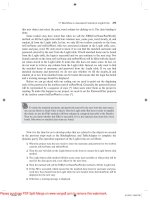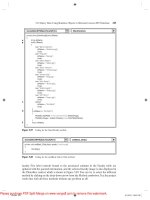Android application programming with OpenCV
Bạn đang xem bản rút gọn của tài liệu. Xem và tải ngay bản đầy đủ của tài liệu tại đây (5.87 MB, 130 trang )
www.it-ebooks.info
Android Application
Programming with OpenCV
Build Android apps to capture, manipulate,
and track objects in 2D and 3D
Joseph Howse
BIRMINGHAM - MUMBAI
www.it-ebooks.info
Android Application Programming with OpenCV
Copyright © 2013 Packt Publishing
All rights reserved. No part of this book may be reproduced, stored in a retrieval
system, or transmitted in any form or by any means, without the prior written
permission of the publisher, except in the case of brief quotations embedded in
critical articles or reviews.
Every effort has been made in the preparation of this book to ensure the accuracy of the
information presented. However, the information contained in this book is sold without
warranty, either express or implied. Neither the author, nor Packt Publishing, and its
dealers and distributors will be held liable for any damages caused or alleged to be
caused directly or indirectly by this book.
Packt Publishing has endeavored to provide trademark information about all of the
companies and products mentioned in this book by the appropriate use of capitals.
However, Packt Publishing cannot guarantee the accuracy of this information.
First published: September 2013
Production Reference: 1180913
Published by Packt Publishing Ltd.
Livery Place
35 Livery Street
Birmingham B3 2PB, UK.
ISBN 978-1-84969-520-6
www.packtpub.com
Cover Image by Ankita Jha ()
www.it-ebooks.info
Credits
Author
Project Coordinator
Joseph Howse
Amigya Khurana
Reviewers
Proofreader
Karan Kedar Balkar
Amy Guest
Rohit Bhat
Indexer
Viral Parekh
Rekha Nair
Acquisition Editors
Graphics
Nikhil Karkal
Ronak Dhruv
Kartikey Pandey
Commissioning Editor
Harsha Bharwani
Technical Editors
Jinesh Kampani
Production Coordinator
Conidon Miranda
Cover Work
Conidon Miranda
Manal Pednekar
www.it-ebooks.info
About the Author
Joseph Howse might be at home right now, sitting on a sofa and writing a book,
or he might have dashed away with a suitcase full of books, cameras, and computers.
He is equipped to "see the world" or at least to do his work in computer vision.
He is a software developer at Ad-Dispatch (Canada), where he makes augmented
reality games for iOS and Android. Thanks to computer vision, the games can make
use of real-world props such as a child's drawings, toys, or blanket-forts.
He also provides training and consulting services. He is currently consulting at
Market Beat (El Salvador) on an embedded systems project that uses OpenCV
for face recognition.
He holds three masters degrees in Computer Science, International Development
Studies, and Business Administration (Dalhousie University, Canada). His
research has been published by ISMAR (International Symposium on Mixed and
Augmented Realities), and he would love to meet you there if you go.
Android Application Programming with OpenCV is Joe's second book with Packt. His
first book, OpenCV Computer Vision with Python, includes an introduction to face
tracking and depth cameras (for example, Kinect) on Windows, Mac, and Linux.
Joe likes cats, kittens, oceans, and seas. Felines and saline water sustain him.
He lives with his multi-species family in Halifax, on Canada's Atlantic coast.
I am able to write—and to enjoy writing—because I am constantly
encouraged by the memory of Sam and by the companionship of
Mom, Dad, and the cats. They are my fundamentals.
I am indebted to my editors and reviewers for guiding this book to
completion. Their professionalism, courtesy, good judgment, and
passion for books are much appreciated.
www.it-ebooks.info
About the Reviewers
Karan Kedar Balkar has been working as an independent Android application
developer since the past four years. Born and brought up in Mumbai, he holds a
bachelor degree in Computer Engineering. He has written over 50 programming
tutorials on his personal blog (), covering popular
technologies and frameworks.
At present, he is working as a software engineer. He has been trained on various
technologies including Java, Oracle, and .NET. Apart from being passionate about
technology, he loves to write poems and travel to different places. He likes listening
to music and enjoys playing the guitar.
Firstly, I would like to thank my parents for their constant support
and encouragement. I would also like to thank my friends Srivatsan
Iyer, Ajit Pillai, and Prasaanth Neelakandan for always inspiring and
motivating me.
I would like to express my deepest gratitude to Packt Publishing for
giving me a chance to be a part of the reviewing process.
www.it-ebooks.info
Rohit Bhat is a Computer Science graduate from BITS Pilani, India, currently
working as a Software Specialist in a leading Big Data Analytics firm. He has done
projects in a variety of fields of technology encompassing Data Mining, Android
Development, Open CV, Swarm Intelligence, Workflow Automation, and Video
Conferencing platform. He loves to keep himself abreast of the latest technology and
can always be found ready for a discussion on any topic under the sun. He is also
interested in reading, startup, economics, and current affairs. He likes to write and
is a freelance blogger in his spare time.
He is currently writing a book for Packt on Bonita Open Solution, a technology which
he has used extensively for Workflow Automation and Business Process Modeling.
Viral Parekh is a young graduate of Computer Science. He is a skilled mobile
application developer. He has a grip on the various open source libraries such as
OpenCV, OpenNI (Open Natural Interaction), FFmpeg, and video4linux. He is
keen to work in the field of Human computer Interaction and Augmented reality.
www.it-ebooks.info
www.PacktPub.com
Support files, eBooks, discount offers
and more
You might want to visit www.PacktPub.com for support files and downloads related to
your book.
Did you know that Packt offers eBook versions of every book published, with PDF and
ePub files available? You can upgrade to the eBook version at www.PacktPub.com and
as a print book customer, you are entitled to a discount on the eBook copy. Get in touch
with us at for more details.
At www.PacktPub.com, you can also read a collection of free technical articles, sign up
for a range of free newsletters and receive exclusive discounts and offers on Packt books
and eBooks.
TM
Do you need instant solutions to your IT questions? PacktLib is Packt's online digital
book library. Here, you can access, read and search across Packt's entire library of books.
Why Subscribe?
• Fully searchable across every book published by Packt
• Copy and paste, print and bookmark content
• On demand and accessible via web browser
Free Access for Packt account holders
If you have an account with Packt at www.PacktPub.com, you can use this to access
PacktLib today and view nine entirely free books. Simply use your login credentials
for immediate access.
www.it-ebooks.info
www.it-ebooks.info
Table of Contents
Preface1
Chapter 1: Setting Up OpenCV
7
System requirements
Setting up a development environment
Getting a ready-made development environment – Tegra Android
Development Pack (TAPD)
Assembling a development environment piece-by-piece
Getting the prebuilt OpenCV4Android
Building OpenCV4Android from source
8
8
9
11
14
14
Building the OpenCV samples with Eclipse
16
Finding documentation and help
30
Summary30
Chapter 2: Working with Camera Frames
31
Chapter 3: Applying Image Effects
57
Designing our app – Second Sight
Creating the Eclipse project
Enabling camera and disk access in the manifest
Creating menu and string resources
Previewing and saving photos in CameraActivity
Deleting, editing, and sharing photos in LabActivity
Summary
Adding files to the project
Defining the Filter interface
Mixing color channels
Making subtle color shifts with curves
Processing a neighborhood of pixels with convolution filters
Adding the filters to CameraActivity
Summary
www.it-ebooks.info
31
34
38
40
42
52
55
57
59
60
64
69
71
76
Table of Contents
Chapter 4: Recognizing and Tracking Images
77
Chapter 5: Combining Image Tracking with 3D Rendering
93
Adding files to the project
Understanding image tracking
Writing an image tracking filter
Adding the tracker filters to CameraActivity
Summary
77
79
81
87
92
Adding files to the project
93
Defining the ARFilter interface
94
Building projection matrices in CameraProjectionAdapter
95
Modifying ImageDetectionFilter for 3D tracking
99
Rendering the cube in ARCubeRenderer
104
Adding 3D tracking and rendering to CameraActivity
108
Learning more about 3D graphics on Android
112
Summary112
Index113
[ ii ]
www.it-ebooks.info
Preface
This book will show you how to use OpenCV's Java bindings in an Android app that
displays a camera feed, saves and shares photos, manipulates colors and edges, and
tracks real-world objects in 2D or 3D. Integration with OpenGL is also introduced so
that you can start building augmented reality (AR) apps that superimpose virtual 3D
scenes on tracked objects in the camera feed.
OpenCV is an open-source, cross-platform library that provides building blocks
for computer vision experiments and applications. It offers high-level interfaces for
capturing, processing, and presenting image data. For example, it abstracts away
details about camera hardware and array allocation. OpenCV is widely used in
both academia and industry.
Android is a mobile operating system that is mostly open source. For Java developers,
it offers a high-level application framework called Android SDK. Android apps are
modular insofar as they have standard, high-level interfaces for launching each other
and sharing data. Mobility, a high level of abstraction, and data sharing are great
starting points for a photo sharing app, similar to the one we will build.
Although OpenCV and Android provide a lot of high-level abstractions (and a lot
of open source code for curious users to browse), they are not necessarily easy for
newcomers. Setting up an appropriate development environment and translating the
libraries' broad functionality into app features are both daunting tasks. This concise
book helps by placing an emphasis on clean setup, clean application design, and a
simple understanding of each function's purpose.
The need for a book on this subject is particularly great because the OpenCV's Java
and Android bindings are quite new and their documentation is not yet mature.
Little has been written about the steps for integrating OpenCV with an Android's
standard camera, media, and graphics APIs. Surely integration is a major part of
an app developer's work, so it is a major focus of this book.
www.it-ebooks.info
Preface
By the end of our journey together, you will have a taste of the breadth of application
features that are made possible by integrating OpenCV with other Android libraries.
You will have your own small library of reusable classes that you can extend or
modify for your future computer vision projects. You will have a development
environment and the knowledge to use it, and you will be able to make more apps!
What this book covers
Chapter 1, Setting Up OpenCV, covers the steps to setting up OpenCV and an
Android development environment, including Eclipse and Android SDK.
Chapter 2, Working with Camera Frames, shows how to integrate OpenCV into
an Android app that can preview, capture, save, and share photos.
Chapter 3, Applying Image Effects, explores the OpenCV's functionality for
manipulating color channels and neighborhoods of pixels. We expand our app
to include channel-mixing filters, "curve" filters, and a filter that darkens edges.
Chapter 4, Recognizing and Tracking Images, demonstrates the steps to recognizing
and tracking a known target (such as a painting) when it appears in a video feed.
We expand our app so that it draws an outline around any tracked target.
Chapter 5, Combining Image Tracking with 3D Rendering, improves upon our previous
tracking technique by determining the target's position and rotation in real 3D space.
We expand our app so that it sets up an OpenGL 3D scene with the same perspective
as the Android device's real camera. Then, we draw a 3D cube atop any tracked target.
What you need for this book
This book provides setup instructions for OpenCV and an Android development
environment, including Eclipse and Android SDK. The software is cross platform
and the instructions cover Windows, Mac, and Linux. Other Unix-like environments
may work, too, if you are willing to do your own tailoring of the setup steps.
You need a mobile device running Android 2.2 (Froyo) or greater and it must have
a camera. Preferably, it should have two cameras, front and rear. Also, it should
preferably come with the Google Play Store app because OpenCV uses Google
Play Store to manage installation and upgrades of shared libraries.
[2]
www.it-ebooks.info
Preface
Who this book is for
This book is great for Java developers who are new to computer vision and who
like to learn through application development. It is assumed that you have previous
experience in Java but not necessarily Android. A basic understanding of image
data (for example, pixels, color channels) would be helpful, too.
Conventions
In this book, you will find a number of styles of text that distinguish between
different kinds of information. Here are some examples of these styles, and an
explanation of their meaning.
Code words in text are shown as follows: "Edit your system's PATH to include
<android_sdk>/platform-tools and <android_sdk>/tools."
A block of code is set as follows:
<?xml version="1.0" encoding="utf-8"?>
android:versionCode="1"
android:versionName="1.0">
When we wish to draw your attention to a particular part of a code block,
the relevant lines or items are set in bold:
mCameraView.enableView();
mBgr = new Mat();
mCurveFilters = new Filter[] {
new NoneFilter(),
new PortraCurveFilter(),
new ProviaCurveFilter(),
Any command-line input or output is written as follows:
$ cd /etc/udev/rules.d/
$ sudo touch 51-android.rules
$ sudo chmod a+r 51-android-rules
[3]
www.it-ebooks.info
Preface
New terms and important words are shown in bold. Words that you see on the
screen, in menus or dialog boxes for example, appear in the text like this: "clicking
on the Next button moves you to the next screen".
Warnings or important notes appear in a box like this.
Tips and tricks appear like this.
Reader feedback
Feedback from our readers is always welcome. Let us know what you think about
this book—what you liked or may have disliked. Reader feedback is important for us
to develop titles that you really get the most out of.
To send us general feedback, simply send an e-mail to ,
and mention the book title via the subject of your message.
If there is a topic that you have expertise in and you are interested in either writing
or contributing to a book, see our author guide on www.packtpub.com/authors.
Customer support
Now that you are the proud owner of a Packt book, we have a number of things
to help you to get the most from your purchase.
Downloading the example code
You can download the example code files for all Packt books you have purchased
from your account at . If you purchased this book
elsewhere, you can visit and register to have
the files e-mailed directly to you. The example code for this book is also available
from the author's website at />
[4]
www.it-ebooks.info
Preface
Errata
Although we have taken every care to ensure the accuracy of our content, mistakes
do happen. If you find a mistake in one of our books—maybe a mistake in the text or
the code—we would be grateful if you would report this to us. By doing so, you can
save other readers from frustration and help us improve subsequent versions of this
book. If you find any errata, please report them by visiting ktpub.
com/submit-errata, selecting your book, clicking on the errata submission form link,
and entering the details of your errata. Once your errata are verified, your submission
will be accepted and the errata will be uploaded on our website, or added to any list of
existing errata, under the Errata section of that title. Any existing errata can be viewed
by selecting your title from />
Piracy
Piracy of copyright material on the Internet is an ongoing problem across all media.
At Packt, we take the protection of our copyright and licenses very seriously. If you
come across any illegal copies of our works, in any form, on the Internet, please
provide us with the location address or website name immediately so that we
can pursue a remedy.
Please contact us at with a link to the suspected
pirated material.
We appreciate your help in protecting our authors, and our ability to bring
you valuable content.
Questions
You can contact us at if you are having a problem with
any aspect of the book, and we will do our best to address it. You can also contact
the author directly at or you can check his website,
for answers to common questions about this book.
[5]
www.it-ebooks.info
www.it-ebooks.info
Setting Up OpenCV
This chapter is a quick guide for setting up a development environment for Android
and OpenCV. We will also look at the OpenCV sample applications, documentation,
and community.
By the end of this chapter, our development environment will include the
following components:
• Java Development Kit (JDK) 6: It includes tools for Java programming.
• Cygwin 1.7 or greater (Windows only): It is a compatibility layer that
provides Unix-like programming tools on Windows.
• Android Software Development Kit (Android SDK) r21.0.1 or greater:
It includes tools for programming Android apps in Java.
• Android Native Development Kit (Android NDK) r8d or greater: It
includes tools for programming Android apps in C++. Although this book
deals with Java programming, OpenCV also includes Android-compatible
C++ samples that you may want to compile and run.
• Eclipse 4.2.1 (Juno) or greater: It is an integrated development environment
(IDE).
• Java Development Tools (JDT): It is an Eclipse plugin for Java programming
(already included in most Eclipse distributions).
• C/C++ Development Tooling (CDT) 8.1.1 or greater: It is an Eclipse plugin
for C/C++ programming.
• Android Development Tools (ADT) 21.0.1 or greater: It is an Eclipse plugin
for Android programming.
• OpenCV4Android 2.4.3.2 or greater: It includes OpenCV's Android version,
including Java and C++ libraries.
www.it-ebooks.info
Setting Up OpenCV
There are many possible ways to install and configure these components. We will
cover several common setup scenarios, but if you are interested in even more
options, see OpenCV's official documentation at />tutorials/introduction/android_binary_package/O4A_SDK.html.
System requirements
All of the development tools for Android and OpenCV are cross platform. The
following operating systems are supported with almost identical setup procedures:
• Windows XP, Windows Vista, Windows 7, or Windows 8
• Mac OS 10.6 (Snow Leopard) or greater
• Ubuntu 10.10 (Maverick) or greater
• Many other Unix-like systems (though not specifically covered in this book)
To run the OpenCV samples and, later, our own application, we should have an
Android device with the following specifications:
• Android 2.2 (Froyo) or greater (required)
• Camera (required); front and rear cameras (recommended)
• Autofocus (recommended)
• Google Play Store (recommended)
Android Virtual Devices (AVDs) are not recommended. Some parts of OpenCV
rely on low-level camera access and may fail with virtualized cameras.
Setting up a development environment
Basically, we have a choice among the following approaches:
1. Install a prepackaged, preconfigured development environment that contains
all the components we need.
2. Install various components separately and configure them to work together.
Within this approach, we may do either of the following:
°°
Use a prepackaged, preconfigured version of OpenCV
°°
Configure and build OpenCV from source
Let's look at each of these alternatives in detail.
[8]
www.it-ebooks.info
Chapter 1
Getting a ready-made development
environment – Tegra Android Development
Pack (TAPD)
Tegra Android Development Pack (TADP) contains a complete, preconfigured
development environment for Android, OpenCV, and some other libraries. TADP
builds apps that are optimized for NVIDIA's Tegra processors. Despite being
optimized for Tegra, the apps are compatible with other hardware too.
If you are setting up an Android development environment from
scratch, I recommend TADP. It contains recent versions of all our
required software and its setup process is simple.
TADP also contains some extras that we do not require for this book.
For a complete list of TADP's contents, see the official description
at />
To set up TADP, we just need to download and install it from a secure section of
NVIDIA's website. Here are the required steps:
1. Join the NVIDIA Registered Developer Program at https://developer.
nvidia.com/user/register. (It is free.)
2. Log in at />3. Complete your user profile at />profile/rdp_profile.
4. Apply to join the Tegra Registered Developer Program at https://
developer.nvidia.com/rdp/applications/tegra-registereddeveloper-program. (It is free, too!) Wait for NVIDIA to send you an
acceptance email. Normally, you might receive it a few minutes after
applying.
5. Go to and find the
download link for TADP's latest version. At the time of writing, the latest
version is 2.0r2. There are installers for Windows (32-bit or 64-bit), Mac,
and Ubuntu (32-bit or 64-bit). Download and run the appropriate installer.
6. When the installer presents the Installation Directory step, we can enter
any destination, which we will refer to as <tadp>. By default, <tadp> is
C:\NVPACK (Windows) or ~/NVPACK (Mac and Ubuntu).
[9]
www.it-ebooks.info
Setting Up OpenCV
7. When the installer presents the Installation Options step, we may select any
option: Complete, Express, or Custom. Compared to an Express installation,
a Complete or Custom installation may include additional versions of
Android SDK and binary images of Tegra Android OS, which is NVIDIA's
customization of Android. If in doubt, choose Express.
8. When the installer presents the Proxy Configuration step, we may leave all
fields blank unless we are using a proxy server.
9. After finishing all of the installer's configuration steps, wait for TADP's
content to be downloaded and installed.
That's all! Before proceeding, let's just take a note of the locations where TADP has
installed certain components. For TADP 2.0r2 (the latest version at the time
of writing), the locations are as follows:
• Android SDK is located at <tadp>/android-sdk-macosx. We will refer to
this location as <android_sdk>.
• Android NDK is located at <tadp>/android-ndk-r8d. We will refer to this
location as <android_ndk>.
• OpenCV4Android is located at <tadp>/OpenCV-2.4.3.2-android-sdktadp. We will refer to this location as <opencv>.
• Eclipse is located at <tadp>/eclipse. We will refer to this location as
<eclipse>.
The TADP installer automatically edits the system's PATH to include
<android_sdk>/platform-tools and <android_sdk>/
tools. Also, it creates an environment variable called NDKROOT,
whose value is <android_ndk>.
Now, we can proceed to Building the OpenCV Samples with Eclipse, later in this chapter.
Downloading the example code
You can download the example code files for all Packt books you
have purchased from your account at .
If you purchased this book elsewhere, you can visit http://www.
packtpub.com/support and register to have the files e-mailed
directly to you. The example code for this book is also available from
the author's website at />
[ 10 ]
www.it-ebooks.info
Chapter 1
Assembling a development environment
piece-by-piece
Instead of using TADP as a ready-made solution, we may assemble our own
development environment. Broadly, this task has two stages:
• Set up a general-purpose Android development environment
• Set up OpenCV for use in this environment
Let's start by looking at the setup steps for a general-purpose Android development
environment. We will not delve into very much detail here, because good
instructions are available at the given links and, because you, as an Android
developer, have probably been through similar steps before.
If you already have an Android development environment and you
just want to add components to it, some of the following steps will
not apply to you.
Here are the steps:
1. If we are using Windows or Linux, we may need to obtain JDK 6 manually.
(On Mac, if JDK 6 is not present, the operating system will automatically
offer to install it when needed.) The JDK 6 installers or packages are available
for Windows and many Linux distributions at />technetwork/java/javase/downloads/jdk6downloads-1902814.html.
Alternatively, on Linux, check your repository for the JDK packages.
Install JDK 6.
2. Download Eclipse and unzip it to any destination, which we will refer to as
<eclipse>. There are many versions from which we may choose. Google
provides an Eclipse distribution called Android Developer Tools (ADT)
Bundle, which comes with Android SDK and the ADT plugin prepackaged
and preconfigured. ADT Bundle is available at http://developer.
android.com/sdk/index.html. Many other up-to-date Eclipse distributions
are available at Of these, Eclipse
for Mobile Developers is a good and minimalist choice as a foundation for an
Android development environment.
[ 11 ]
www.it-ebooks.info
Setting Up OpenCV
3. If we did not get the ADT Bundle, we now need to set up Android SDK and
the ADT plugin for Eclipse. Go to />index.html and get the download named Android SDK Tools. Install or
unzip it to any destination, which we will refer to as <android_sdk>. Open
Eclipse and install the ADT plugin according to the official instructions at
/>html. Restart Eclipse. A window, Welcome to Android Development,
should appear. Click on Use Existing SDKs, browse to <android_sdk>,
and click on Next. Close Eclipse.
4. If we are using Windows, download and install Cygwin from http://
cygwin.com/install.html.
5. Download Android NDK from />sdk/ndk/index.html. Unzip it to any destination, which we will refer to
as <android_ndk>.
6. Edit your system's PATH to include <android_sdk>/platform-tools
and <android_sdk>/tools. Also, create an environment variable named
NDKROOT with the value as <android_ndk>. (If you are unsure how to edit
PATH and other environment variables, see Appendix A: Editing environment
variables.)
[ 12 ]
www.it-ebooks.info
Chapter 1
Editing environment variables on Windows
The system's Path variable and other environment variables can be
edited in the Environment Variables window of Control Panel.
On Windows Vista/7/8, open the Start menu and launch Control Panel.
Now, go to System and Security | System | Advanced system settings.
Click on the Environment Variables button.
On Windows XP, open the Start menu and go to Control Panel | System.
Click on the Advanced tab. Click on the Environment Variables button.
Now, under System variables, select an existing environment variable,
such as Path, and click on the Edit button. Alternatively, make a new
environment variable by clicking on the New button. Edit the variable's
name and value as needed. For example, if we want to add C:\androidsdk\platform-tools and C:\android-sdk\tools to Path, we
should append ;C:\android-sdk\platform-tools;C:\androidsdk\tools to the existing value of Path. Note the use of semicolons as
separators.
To apply the changes, click on all the OK buttons until we are back in the
main window of Control Panel. Now, log out and again log in.
Editing environment variables on Mac
Edit ~/.profile.
To append to an existing environment variable, add a line such as
export PATH=$PATH:~/android-sdk/platform-tools:~/
android-sdk/tools. This example appends ~/android-sdk/
platform-tools and ~/android-sdk/tools to PATH. Note the use
of colons as separators.
To create a new environment variable, add a line such as export
NDKROOT=~/android-ndk.
Save your changes, log out, and again log in.
Editing environment variables on Ubuntu
Edit ~/.pam_environment.
To append to an existing environment variable, add a line such as
PATH DEFAULT=${PATH}:~/android-sdk/platform-tools:~/
android-sdk/tools. This example appends ~/android-sdk/
platform-tools and ~/android-sdk/tools to PATH. Note the
use of colons as separators.
To create a new environment variable, add a line such as NDKROOT
DEFAULT=~/android-ndk.
Save your changes, log out, and again log in.
[ 13 ]
www.it-ebooks.info
Setting Up OpenCV
Now, we have an Android development environment but we still need OpenCV.
We may choose to download a prebuilt version of OpenCV or we may build it from
source. These options are discussed in the following two subsections.
Generally, Android applications should use a prebuilt version of
OpenCV. One important reason is that the prebuilt versions are
available for Android users as shared libraries, which save disk space
and simplify updates.
For the purpose of this book's project, there is no need to build
OpenCV from source. We just mention this option for completeness,
since it may be of interest to advanced users who want to modify
OpenCV.
Getting the prebuilt OpenCV4Android
The prebuilt versions of OpenCV4Android can be downloaded from http://
sourceforge.net/projects/opencvlibrary/files/opencv-android/. Look for
files that have opencv-android in the name, such as OpenCV-2.4.5-android-sdk.
zip (the latest version at the time of writing). Download the latest version and unzip
it to any destination, which we will refer to as <opencv>.
Building OpenCV4Android from source
Alternatively, the process for building OpenCV4Android from trunk (the latest,
unstable source code) is documented at />opencv/wiki/Building_OpenCV4Android_from_trunk. For a summary of the
process for building from trunk, continue reading this section. Otherwise, skip
ahead to Building the OpenCV samples with Eclipse, later in this chapter.
Since trunk contains the latest and unstable source code, there is
no guarantee that the build process will succeed. You may need to
do your own troubleshooting if you want to build from trunk.
To build OpenCV from source, we need the following additional software:
• Git: It is a Source Control Management (SCM) tool, which we will use to
obtain OpenCV's source code. On Windows or Mac, download and install
Git from On Linux, install it using your package
manager. For example, on Ubuntu, open Terminal and run $ sudo apt-get
install git-core.
[ 14 ]
www.it-ebooks.info